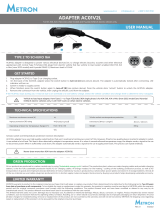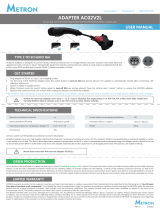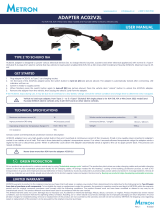Page is loading ...

AB
USER MANUAL CHARGING CONNECTOR AC01+
www.eauto.si info@eauto.si +386 51 320 538
METRON charging connector AC01+ is designed to enable charging electric devices (electric bicycles, scooters, etc) with normal Schuko (Type F) 16A plugs
from EV charging stations with Type 2 (IEC 62196) sockets. It sends signals “car connected” and “car ready to charge” to the charging station thus enabling
charging from connector’s Schuko outlet.
GET STARTED
1. Plug charging connector to charging station Type 2 socket.
2. Turn-on Switch (A) (see picture above) => charging station gets the message “car connected” and locks the connector (if it features plug lock function).
3. Turn-on Switch (B) (see picture above) => immediately after switching on switch (B), charging station gets the message “car ready to charge”.
4. Then charging station energizes its relays/contactors and you have voltage/power on connector’s Schuko outlet.
When you want to stop charging, use the opposite procedure; first turn-off second switch (B) and then first one (A). This will de-energize the connector,
unlock the connector at charging station socket and let you pull out the connector.
Some stations do not require this procedure to be followed, they start charging when you plug in the connector with both switches at “ON” position.
WiFi METRON CONNECTOR CONTROL APPLICATION
AC01+ charging connector has a built-in WiFi access point with web server what enables users to
connect to it wirelessly by any smart phone, tablet or laptop PC. As there is a web server inside with
preloaded METRON Connector Control application you don't need to install any additional
program/application on your device because the METRON Connector Control runs in your favorite
web browser (Google Chrome, Microsoft Edge, Mozilla Firefox,…) on any operating system (Google
Android, Apple iOS, Microsoft Windows, Huawei HarmonyOS, Linux,…) you have on your smart phone,
tablet or laptop PC.
The web-based METRON Connector Control application functions are:
TYPE 2 TO SCHUKO 16A
User can LOCK the AC01+ to the charging station socket what prevents theft of AC01+ and
intentional/unintentional charging interruption.
Informs the user about real time charging current, charging power, charging energy and
charging time.
Allows the user to change WiFi password and WiFi name (ssid).
There is also a complete AC01+ User Manual.
Insert charging connector to the charging station socket and energize it as described in the GET
STARTED chapter above.
Go to WiFi menu in your smart phone, tablet or laptop PC and search for WiFi networks.
Find METRON-AC01+ network and connect to it; enter the WiFi password 12345678 (this is
default - it is recommended that you change it in the METRON Connec tor Control application).
Scan QR code you find on AC01+ and follow the link; it will open your default web browser and
launch the Metron Connector Control automatically; OR open your favorite web browser and go
to the following IP address: 192.168.4.4
The METRON Connector Control application will be loaded immediately.
•
•
•
•
•
•
•
•
•
In order to connect to the AC01+ via WiFi you need to do the following:
Up to 5 users (devices) at a time can be wirelessly connected to the AC01+ charging connector and all
connected devices will automatically receive all the latest data; for example, if one user "locks" the AC01+
all others will see that on their screens.

TECHNICAL SPECIFICATIONS
Never draw more than 16A from the charging connector!
WARRANTY
METRON warrants its product to the original consumer purchaser that it will repair, or replace, any product that is determined to be defective for the following
terms: Two (2) years from date of purchase on all components.
To be eligible for repair or replacement under this warranty, the product in question must be sent back to METRON within the warranty period and the original
consumer purchaser must comply with the following conditions:
• The product thereof must not have been modified or altered in any way by an unauthorized source.
• The product thereof must have been used in accordance with the user manual.
This limited warranty does not cover: Damage due to improper use; Accidental or intentional damage; Misuse, abuse, corrosion, or neglect; Product impaired
by severe natural conditions, such as excessive hail storms, lightning strikes, tornados, flooding, ice or other natural occurrences; Damage due to improper
packaging on return shipment.
Any and all labor charges for troubleshooting, removal or replacement of the product are not covered by this warranty and will not be honored by METRON.
All shipping costs regarding repair or replacement of the product is to be pre-paid by the original consumer purchaser.
Rev. 3 11/2022
Schuko socket overtemperature protection function description:
AC01+ connector has built-in a very high quality Schuko socket that won’t overheat at continuous current of 16A. But if Schuko plug that is inserted in connec-
tor’s Schuko socket is bad quality it can dissipate a lot of heat. This heat is then detected by connector’s temperature sensor and if/when it exceeds allowed
temperature the connector sends a signal to the charging station to disconnect power. When it cools down the connector automatically sends a signal to the
charging station to apply power back. This process can repeat endlessly.
Connector does not function with charging stations that have charging cable Type 2 attached.
Maximum continuous current
Ingress protection (IP) rating
UV resistance
44 [moisture proof]
16 A
from -30°C to +50°C
YES
Operating Ambient Air Temperature Range
Schuko socket overtemperature protection
Supported WiFi standards
IEEE 802.11b/g/n
YES
WiFi speed
WiFi signal range
WiFi security
Dimensions [Φmax/Length]
Weight
up to 150 Mbit/s
up to 50 m
WPA2
58 mm / 184 mm
260 g
If you forget the WiFi password you've set, you need to do the following:
• Insert AC01+ to the charging station socket and energize it as described in the GET STARTED chapter above.
• There is a small hole between Switch (A) and Switch (B) and under this hole there is a "WiFi reset button". Insert a needle (or something similar) into this
hole and press the "WiFi reset button" for at least 1 second; WiFi name (ssid) is reset to default value METRON-AC01+ and forgotten password is reset to
default value 12345678 but it's not yet activated (theft protection; otherwise experienced thief would just press reset, use default WiFi password to
enter the application, UNLOCK the AC01+ and steal it).
• To activate default WiFi password (and default WiFi name) you need stop charging and then start charging again (as described in the GET STARTED
chapter).
PRIVACY POLICY
METRON's Connector Control application is NOT collecting any data of any kind. That means nobody can know who, when, where, for what purpose, etc. is
using the AC01+ charging connector. If you have questions or comments about this Privacy Policy, please contact us.
GREEN PRODUCTION
All our products are produced in a carbon neutral way by using "Sustainable energy cycle" method. The production plant where we make charging cables
and portable charging stations is the first fully sustainable production facility for EV charging cables. All energy needed for the heating / cooling of the building,
production process, as well as for transportation of goods and employees (except deliveries of heavy materials by trucks) is produced by 2 photovoltaic
power plants and stored in 4 storage batteries. Almost all of the raw materials we use (cables, plugs) are produced in EU to shorten supply routes and support
local economy. Buying our products helps developing sustainable economy.
GREEN PRODUCTION
/