Page is loading ...
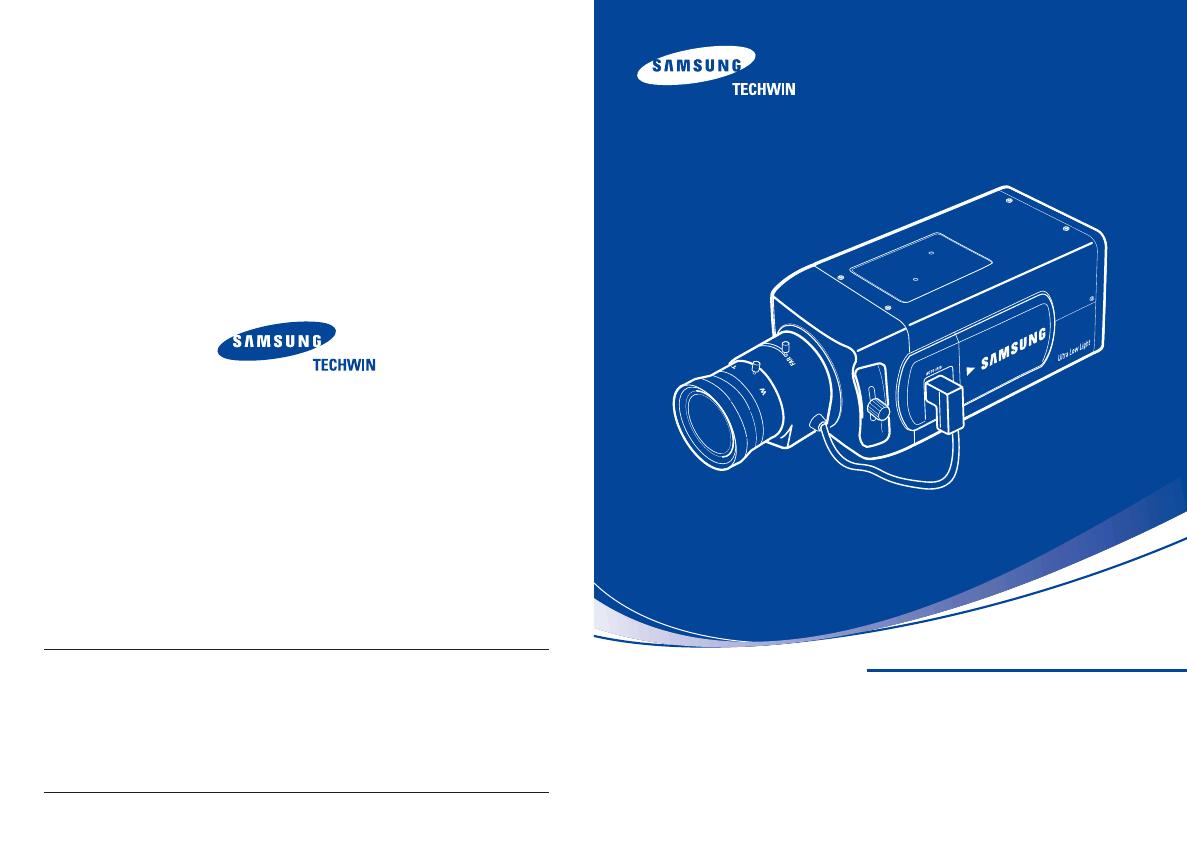
P/No. : Z6806-0669-01A
VAN 05. 09
www.samsungtechwin.com
www.samsungcctv.com
•
SAMSUNG TECHWIN CO., LTD.
145-3, Sangdaewon 1-dong, Jungwon-gu, Seongnam-si,
Gyeonggi-do 462-703, Korea
TEL : +82-31-740-8137~8141 FAX : +82-31-740-8145
•
SAMSUNG OPTO-ELECTRONICS AMERICA,INC.
ELECTRONIC IMAGING DIV.
40 Seaview Drive, Secaucus, NJ 07094, U.S.A
TEL : +1-201-902-0347 FAX : +1-201-902-0429
•
SAMSUNG TECHWIN MOSCOW OFFICE
Korp 14, 37-A, PR-KT, Lenningradsky, Moscow 125167, Russia
TEL : +7-95-258-9296,9298 FAX : +7-95-258-9297
•
SAMSUNG OPTO-ELECTRONICS UK, LTD.
Samsung House, 1000 Hillswood Drive, Hillswood Business
Park Chertsey, Surrey KT16 OPS
TEL : +44-1932-45-5308 FAX : +44-1932-45-5325
•
TIANJIN SAMSUNG OPTO-ELECTRONICS CO., LTD.
7 Pingchang Rd, Nankai Dist. Tianjin 300190, P.R China
TEL : +86-22-2761-4724(33821) FAX : +86-22-2761-6514
SALES NETWORK
SHC-740N/P
1/2¨ Ultra Low Light Color Camera
INSTRUCTION MANUAL
About this manual
Before installing and using the camera, please read this manual carefully. Be sure to keep it handy for later reference.
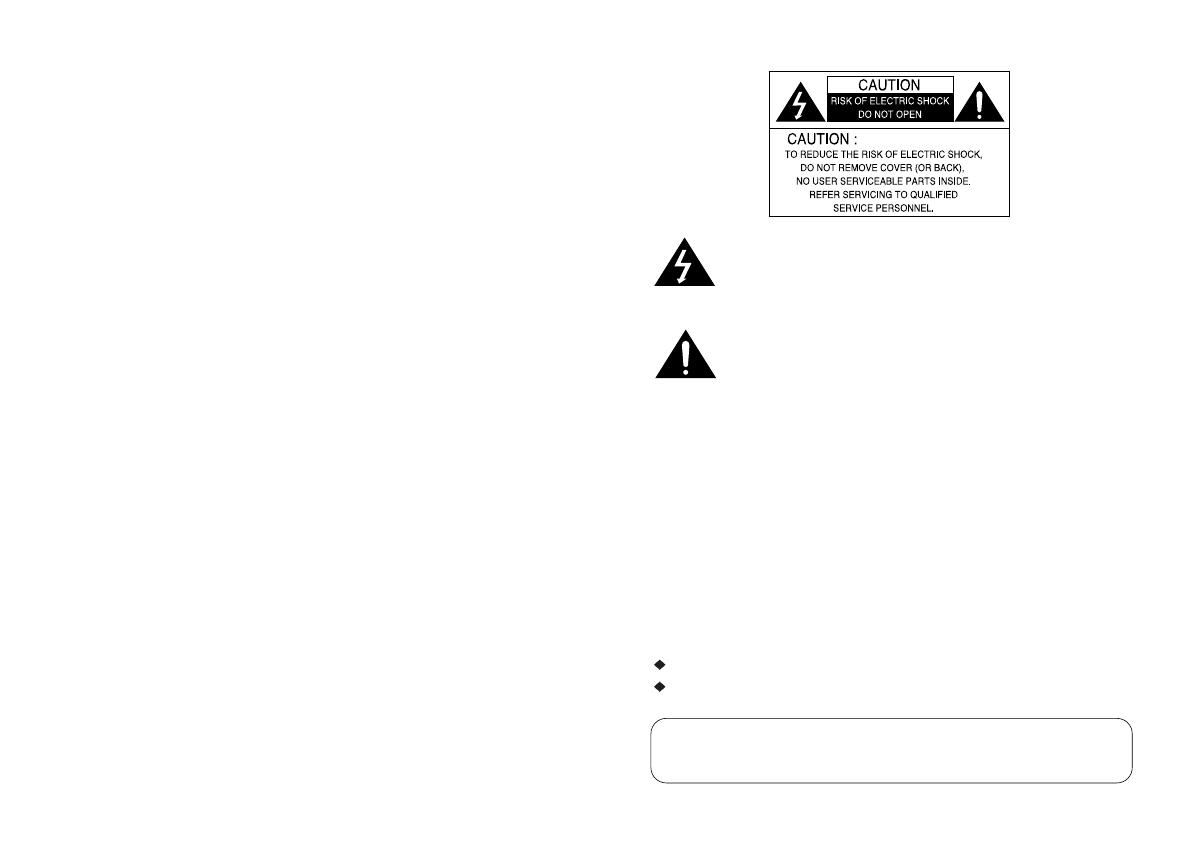
This installation should be made by a qualified service person and
should conform to all local codes.
The lightning flash with an arrowhead symbol, within an equilateral triangle is
intended to alert the user to the presence of uninsulated “dangerous voltage”
within the product's enclosure that may be of sufficient magnitude to
constitute a risk of electric shock to persons.
The exclamation point within an equilateral triangle is intended to alert the user
to the presence of important operating and maintenance (servicing)
instructions in the literature accompanying the appliance.
INFORMATION-This equipment has been tested and found to comply with
limits for a Class A digital device, pursuant to part 15 of the FCC Rules.
These limits are designed to provide reasonable protection against harmful
interference when the equipment is operated in a commercial environment.
This equipment generates, uses, and can radiate radio frequency energy
and, if not installed and used in accordance with the instruction manual, may
cause harmful interference to radio communications.
Operation of this equipment in a residential area is likely to cause harmful
interference in which case the user will be required to correct the interference
at his own expense.
WARNING -Changes or modifications not expressly approved by the
manufacturer could void the user’s authority to operate the equipment.
CAUTION : To prevent electric shock and risk of fire hazards:
Do NOT use power sources other than that specified.
Do NOT expose this appliance to rain or moisture.
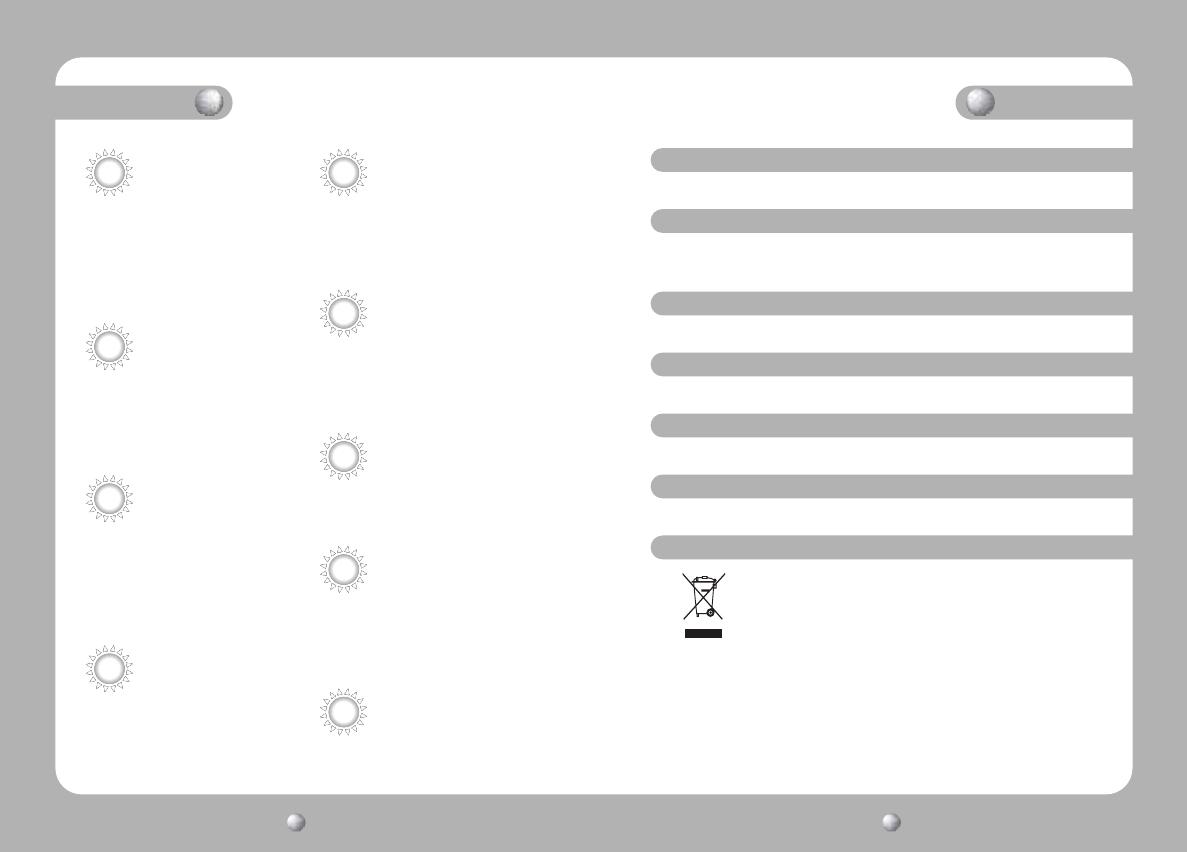
COLOR CCD CAMERACOLOR CCD CAMERA User’s ManualUser’s Manual
54
Features Warning
Fine Picture in Ultra Low
illumination.
SV-III DSP CHIP
SHC-740 has powerful DSP that can remove
image noise efficiently and it shows clean
and obvious image under low illuminance.
SV-III built-in DSP and 1/2 inch CCD allows
bright and high quality images to be captured
in ultra low light condition.
- Color : 0.08Lux (F1.2, 50IRE)
- Turbo : 0.04Lux (F1.2, 50IRE)
- B/W : 0.01Lux (F1.2, 50IRE)
Motion Detection
The camera transmits an alert signal to the
MD Output Terminal when it detects motion
of an object. If you connect an optional alarm
to the camera, you can get the effective
surveillance.
VIDEO/DC Lens Selectable
The camera accepts 2 types of auto iris
lenses (DC type/VIDEO type) and is set with
the VIDEO/DC selection switch.
Miscellaneous Function
The camera provides various miscellaneous
functions which are privacy zone masking,
digital zoom, Burst ON/OFF, SYNC selection
(INT/LL), COLOR / TONE / SHARPNESS
adjustment.
Controlled by OSD menu and
RS-232C
You can control the camera using OSD
menu and RS-232C jack at a remote place.
High Resolution
The horizontal resolution of 530TV lines at
Color mode and 570TV lines at BW mode
can be achieved by using a half inch CCD
having 410,000 pixels SONY CCD, which
provides clean, noiseless and reliable pictures.
Day & Night
The camera provides automatic mode change
over by sensing day or night conditions. It
can change color mode in the day condition
for optimal color and BW mode in night
condition for clear identification.
Wide Dynamic Range(WDR)
SV-III DSP has WDR function using flexible
gamma.
It shows natural compensated image in any
environment.
The camera needs periodic inspection.
Contact an authorized technician for inspection.
Stop using your camera when you find a malfunction.
If you use your camera around smoke or unusual heat for a long time, a
fire may be caused.
Do not Install the camera on a surface that can not support it.
Unless the surface is suitable, it could cause falling or other hazards.
Do not hold plug with wet hands.
It could cause an electric shock.
Do not disassemble the camera.
It may result in fire, electric shock or other hazards.
Do not use the camera close to a gas or oil leak.
It may result in fire or other hazards.
(Applicable in the European Union and other European countries with
separate collection systems) This marking shown on the product or its
literature, indicates that it should not be disposed with other household
wastes at the end of its working life. To prevent possible harm to the
environment or human health from uncontrolled waste disposal, please
separate this from other types of wastes and recycle it responsibly to promote the
sustainable reuse of material resources. Household users should contact either the
retailer where they purchased this product, or their local government office, for
details of where and how they can take this item for environmentally safe recycling.
Business users should contact their supplier and check the terms and conditions
of the purchase contract. This product should not be mixed with other commercial
wastes for disposal.
Correct Disposal of This Product (Waste Electrical & Electronic Equipment)
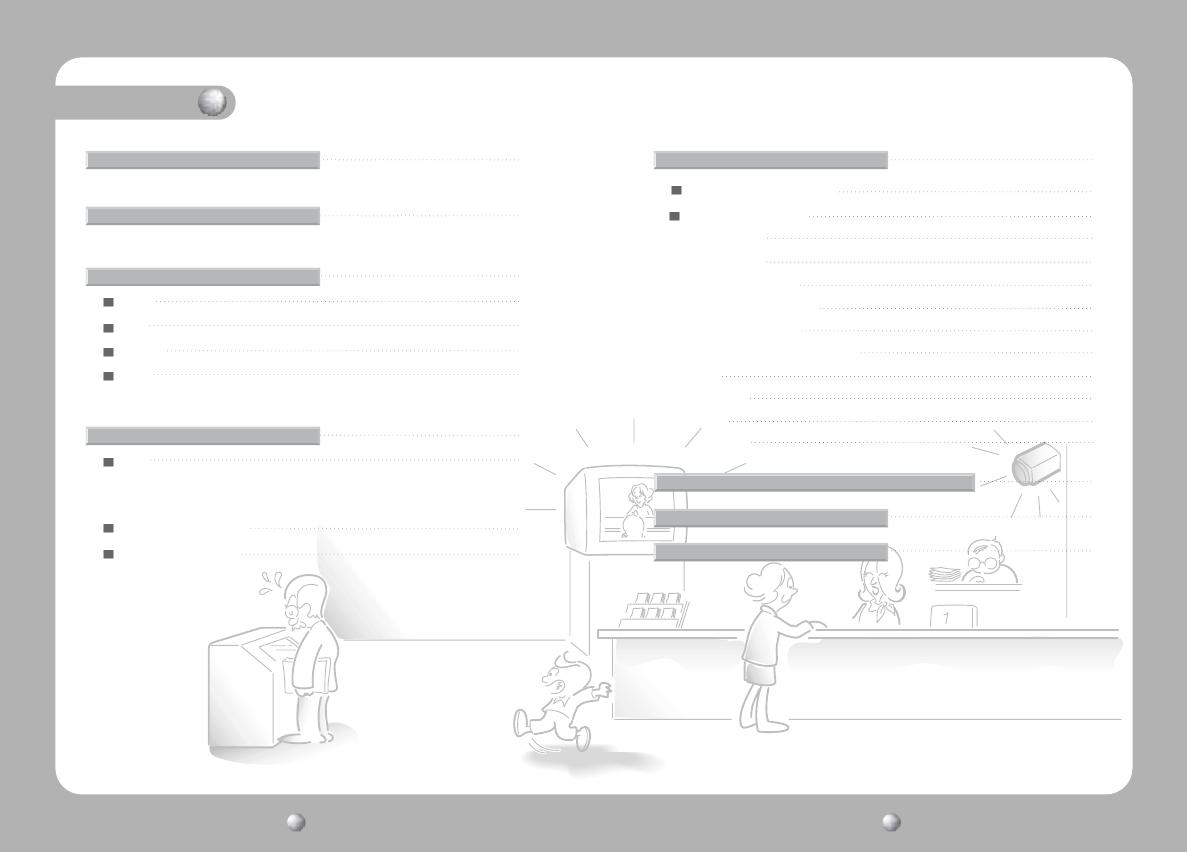
COLOR CCD CAMERACOLOR CCD CAMERA User’s ManualUser’s Manual
76
Contents
Front
Side
Bottom
Back
Lens
• Installing Auto Iris Lens
• Installing C/CS-Mount Lens
Connecting to Monitor
Connecting to Power
8 21
42
10
11
15
15
19
20
11
12
13
14
Operating Your Camera
Troubleshooting
40
Using Reomte Jack / MD Output / D&N Input
44
Specifications
Connection
Precautions
Composition
Name and Function of Each Part
Configuration of The Menu
21
22
23
26
27
28
30
32
34
35
36
37
Setting Up The Menu
• CAMERA ID
• BACKLIGHT
• WHITE BALANCE
• MOTION DETECTION
• LENS SELECTION
• SHUTTER SPEED CONTROL
• AGC
• SENS-UP
• SSNR
• SPECIAL

COLOR CCD CAMERACOLOR CCD CAMERA User’s ManualUser’s Manual
98
Precautions
Do not install the camera in
extreme temperature conditions.
Only use the camera under conditions
where temperatures are between -10˚C
and +50˚C. Be especially careful to provide
ventilation when operating under high
temperatures.
Do not install or use the camera in an
environment where the humidity is high.
It can cause the image quality to be poor.
Do not install the camera under
unstable lighting conditions.
Severe lighting change or flicker can
cause the camera to work improperly.
Do not touch the front lens of the
camera.
It is one of the most important parts of
the camera. Be careful not to be stained
by fingerprint.
Do not drop the camera or subject
them to physical shocks.
It can cause malfunctions to occur.
Never keep the camera face to
strong light directly.
It can damage the CCD.
Do not expose the camera to rain
or spill beverage on it.
If it gets wet, wipe it dry immediately.
Liquids can contain minerals that corrode
the electronic components.
Do not expose the camera to
radioactivity.
If it is exposed to radioactivity,
For heated CCD, it will be out of order.
• If the camera is exposed to spotlight or object reflecting strong light, smear or
blooming may occur.
• Please check that the power satisfies the normal specification before connecting
the camera.
Notes
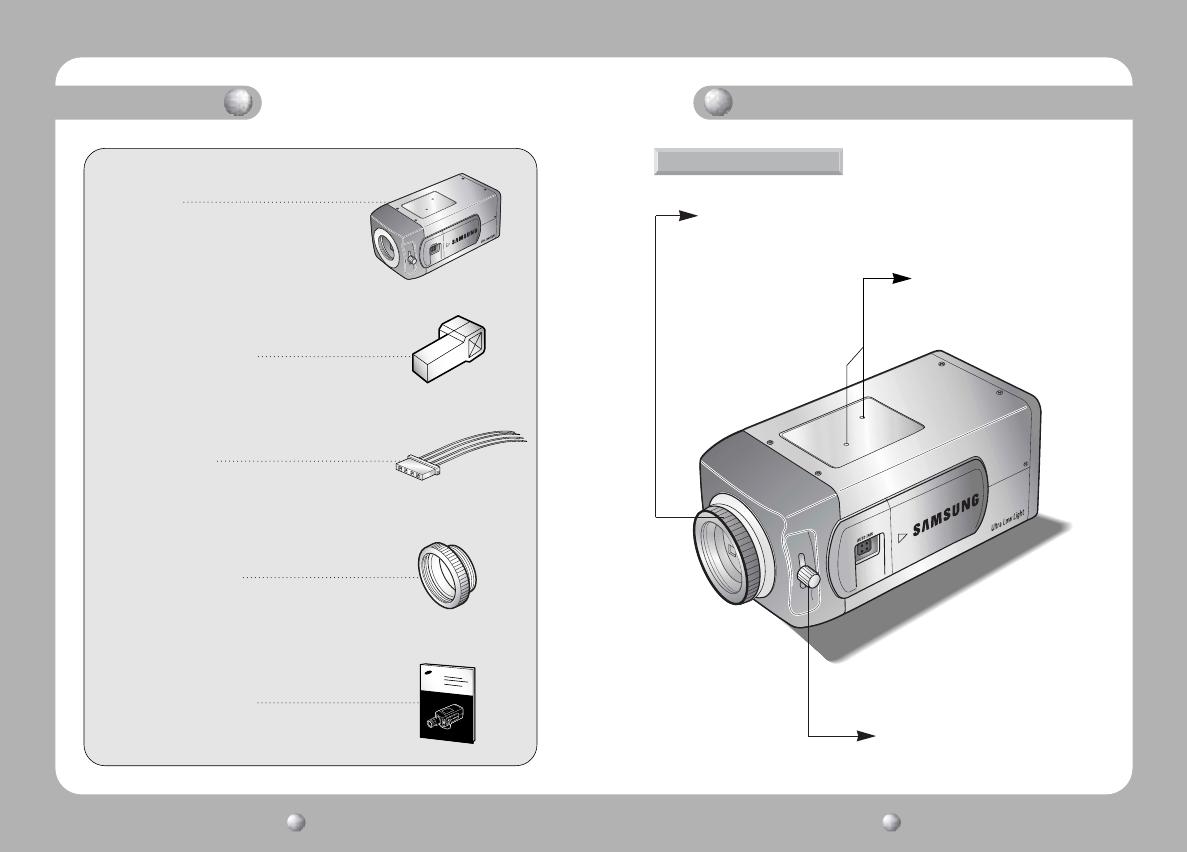
COLOR CCD CAMERACOLOR CCD CAMERA User’s ManualUser’s Manual
1110
Composition
Front
C-Mount Lens Adapter
Used to attach C-mount lens.
Back Focus Adjustment Lever
Used to adjust back focal length
Name and Function of Each Section
Tripod Mounting Bracket
Screw Hole
Used to fix the Tripod mounting
bracket on the top of the camera.
1.SHC-740
2. Auto Iris Lens Plug
3. Remote Plug
4. C-Mount Adapter
5. Instruction Manual

COLOR CCD CAMERACOLOR CCD CAMERA User’s ManualUser’s Manual
1312
Name and Function of Each Section
Bottom
Tripod Mounting Bracket
Tripod Mounting Hole
Used to install the camera on an optional
tripod. The tripod must be equipped with
the screw specified as shown below.
1/4"-20 UNC (20 THREAD)
L:4.5mm±0.2mm (ISO standard),
or 0.197" (ASA standard)
L
You can remove and install this bracket on the top of the
camera. You must use the supplied screw or the
equivalent (within 4mm). If not, the bracket may not be
fixed properly.
Side
Auto Iris Lens Connector
Used to connect Auto Iris Lens plug.
BACK FOCUS ADJUSTMENT LEVER
When you don’t obtain focused point after adjusting lens focus,
adjust the lever.
DC/VIDEO Selection Switch
Used to choose DC or VIDEO according to the
type of your Auto Iris Lens.
Menu Setup Buttons Cover
Menu Setup Buttons
• SET Button: Used to access menu mode. Also used to confirm the setting.
• UP/DOWN Button: Used to choose the desired menu item. It also moves
the cursor up or down in the menu screen.
• LEFT/RIGHT Button:
Used to change the parameter of the selected menu item.
It also moves the cursor the left or right in the menu screen.
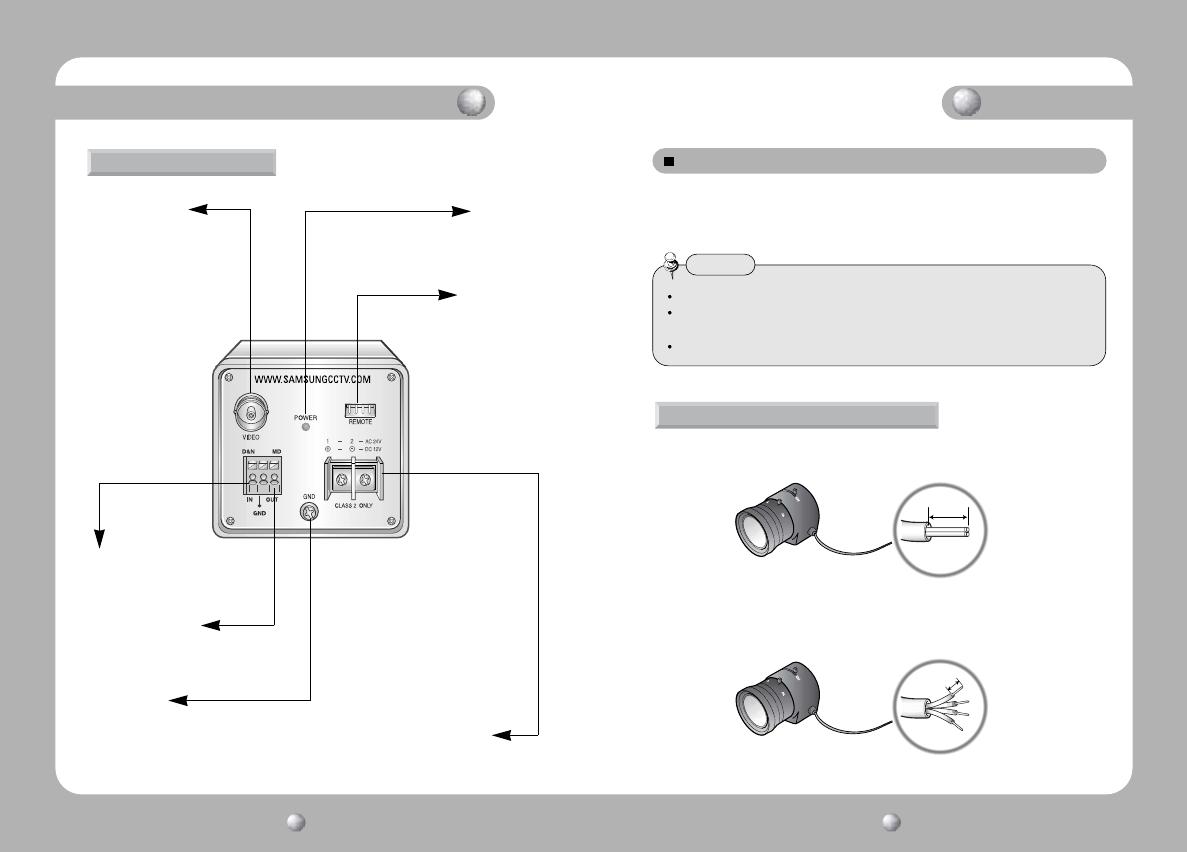
COLOR CCD CAMERACOLOR CCD CAMERA User’s ManualUser’s Manual
1514
LENS
The lens is not supplied with this camera. Purchase a lens suitable for your
environment. This camera accepts the auto iris lens and both C-and
CS-mount lens.
1. Peel approximately 8mm from the end of the lens cable outer cover.
2. Peel approximately 2mm from the end of the cable inner cover.
If the lens is marked with fingerprints or other marks, the image quality might be poor.
It is recommended to use a high quality lens to improve the image quality under
low illumination.
For using main functions it is recommended to use Auto Iris Lens with DC type.
Notes
Installing Auto Iris Lens
ConnectionName and Function of Each Section
Back
Video Output Jack
Used to connect an external
video monitor in jack.
MD Output Terminal
Used to output motion detection signal.
D&N
Used to input Day & Night
Control Signal
AC / DC Power Terminal
Used to connect an AC 24V or DC 12V power source.
Frame Ground
Power LED
The LED turns on
when power is supplied.
Remote Jack
Used to connect a remoteplug.
approx. 8mm
approx. 2mm
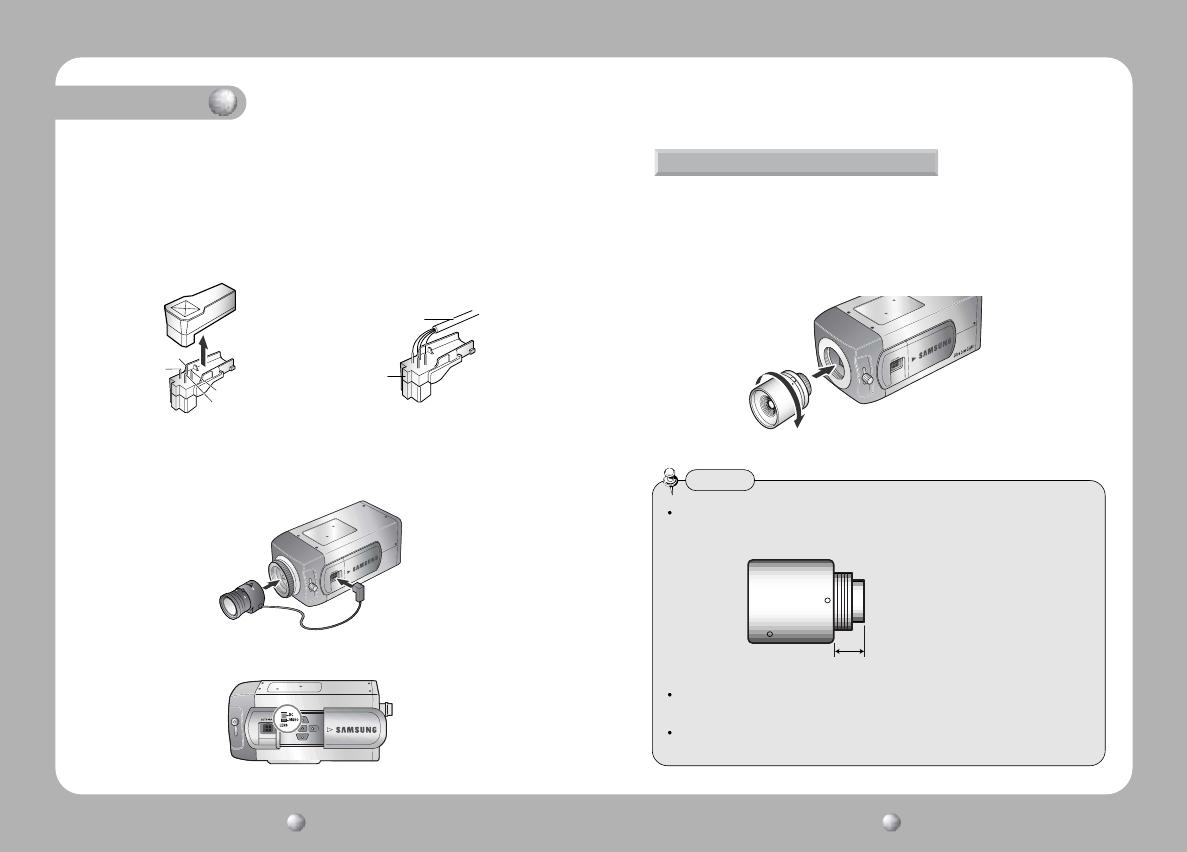
COLOR CCD CAMERACOLOR CCD CAMERA User’s ManualUser’s Manual
1716
Connection
Before mounting a lens, please check whether it is a C-mount or CS-mount lens.
The back focus is set for the CS-mount lens at the factory.
• Mounting a CS-Mount lens
After removing the protecting cap, attach the lens into the camera by turning
clockwise.
Installing C/CS-Mount lens
Use the lens under the specification as shown. Otherwise the lens can damage the
camera or abnormal fixing may result.
A heavy lens may disturb the balance with the camera and possibly result in
damage. Don't use a lens heavier than 450g.
It is recommended to set the lens ALC mode to Av mode (Average). Pk mode can
be occurred hunting.
Notes
C-mount lens : 10 mm or less
CS-mount lens : 5 mm or less
3. Remove the cover from the iris lens plug supplied, and solder the lens
cable to the plug as shown below.
4. Remove the protective cap, and attach the lens to the camera by turning
clockwise.
5. Connect the lens plug to the auto iris connector on the right side of the
camera.
6. Set the DC/VIDEO selection switch to DC or VIDEO according to the type
of the lens.
• Video type :
No. 1 Pin --- Red (Power source)
No. 2 Pin --- N.C
No. 3 Pin --- White (Video signal)
No. 4 Pin --- Black (GND)
•DC type :
No. 1 Pin --- Damping -
No. 2 Pin --- Damping +
No. 3 Pin --- Drive +
No. 4 Pin --- Drive -
No. 3 Pin
No. 1 Pin
connector
Lens cable
No. 4 Pin
No. 2 Pin

COLOR CCD CAMERACOLOR CCD CAMERA User’s ManualUser’s Manual
1918
Connection
Connecting to Monitor
Connect the VIDEO Out jack to the monitor VIDEO In jack.
• As the connecting method varies with the instruments, refer to the manual
supplied with the instrument.
• Only connect the cable when the power is turned off.
• Set the 75Ω/Hi-Z selection switch as shown below if you have an intermediate
device.
CCD Camera
CCD Camera
Intermediate End monitor
Monitor
• Mounting a C-Mount lens
1. Attach the C-Mount lens adapter by turning clockwise.
2. Attach the lens to the camera by turning clockwise.
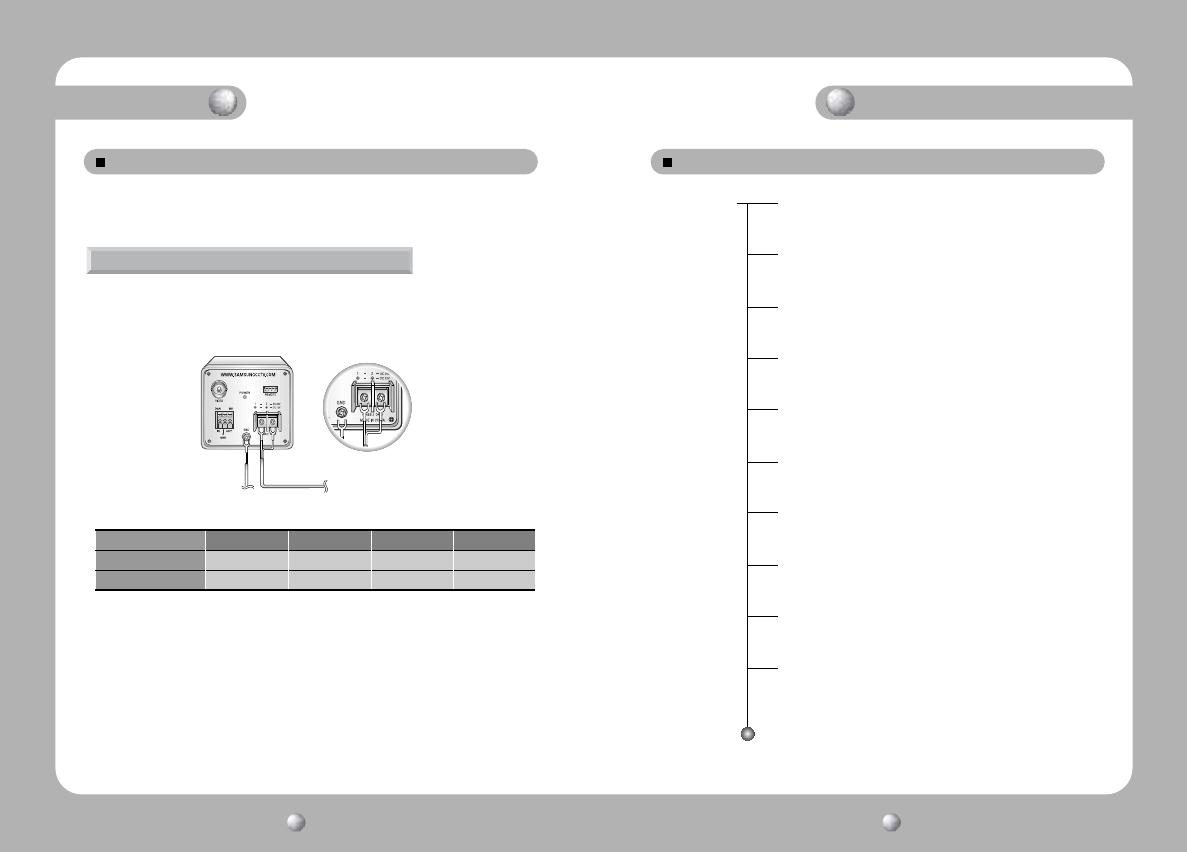
COLOR CCD CAMERA User’s Manual
21
COLOR CCD CAMERA User’s Manual
20
Connection
Connecting to Power Configuration of The Menu
Operating Your Camera
Each model has different power specification. Please check the name of the
model and power specification before connecting to power source.
•
The wire is polarized. Be sure to connect the wire that white line is on covering
to ‘-’ terminal and connect the other one to ‘+’ terminal.
• Use AC 24V/500mA or DC 12V/500mA power source for SHC-740N/P
Resistance of copper wire [at 20C˚ (68˚F)]
• As the voltage drop according to the length of the cable in the above table, a
camera may malfunction if there is an excessively long cable run.
* Voltage for camera operation: 12V DC ±10%
* Voltage drops in the above table are variable according to types of cable manufacturer.
For AC / DC Power Type
Copper wire size (AWG)
#24(0.22mm
2
) #22(0.33mm
2
) #20(0.52mm
2
)#18(0.83mm
2
)
Resistance (Ω / m) 0.078 0.050 0.030 0.018
Voltage Drop (V/m) 0.028 0.018 0.011 0.006
SETUP MENU
CAMERA ID
• OFF • ON
BACKLIGHT
• WDR • OFF
WHITE BAL.
• ATW • AWC • MANUAL
MOTION DET.
• OFF • ON
LENS
• DC / VIDEO • MANUAL
SHUTTER
• ESC • A.FLK • MANUAL
AGC
• OFF • LOW • HIGH • TURBO
SENS-UP
• OFF • AUTO
SSNR
• OFF • LOW • MIDDLE •HIGH
SPECIAL
• D-ZOOM • PRIVACY • DAY/NIGHT • SYNC
•IMAGE ADJ • PRESET • RETURN • EXIT
EXIT
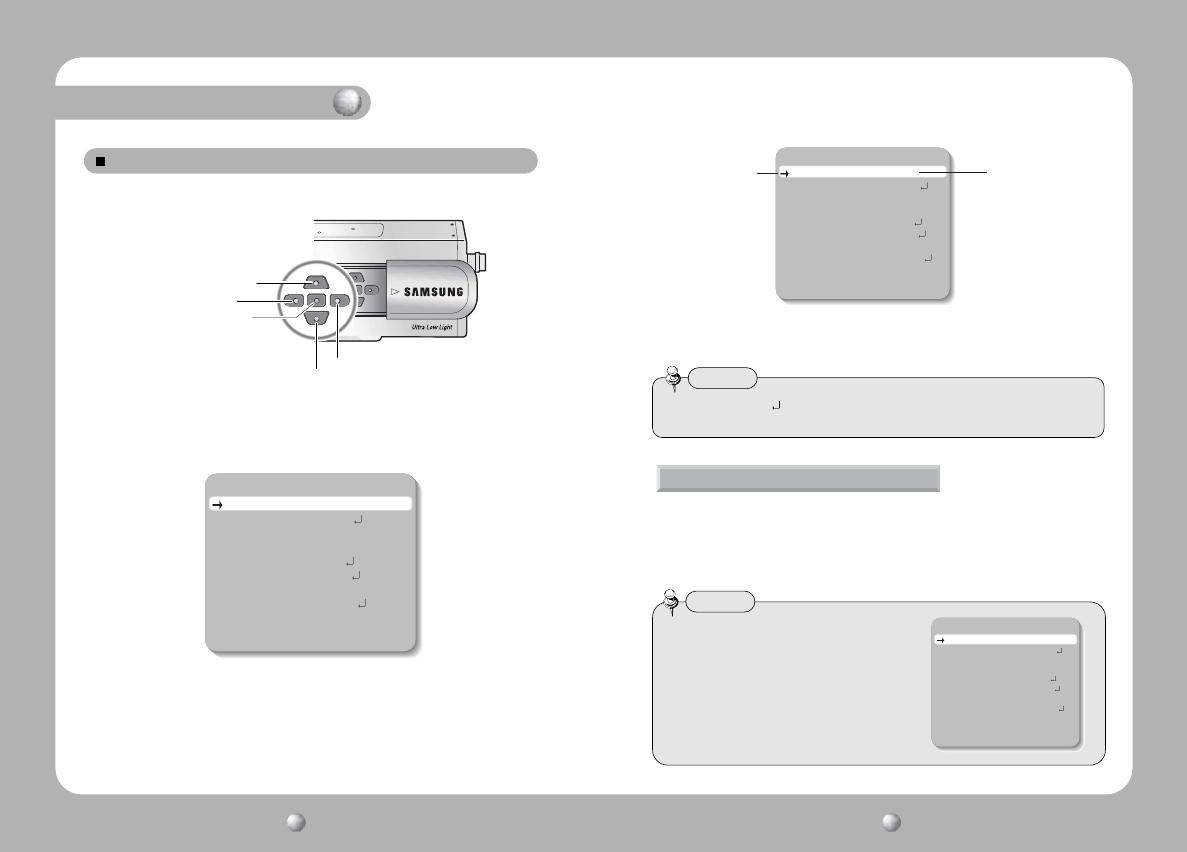
COLOR CCD CAMERA User’s Manual
23
COLOR CCD CAMERA User’s Manual
22
Operating Your Camera
Setting Up The Menu
COLOR CCD CAMERA User’s Manual
23
COLOR CCD CAMERA User’s Manual
22
Use the five Setup Menu buttons on side of the camera.
1. Press the SET button to access the setup mode.
• Setup menu is displayed on the monitor screen.
2. Select the desired feature using the UP or DOWN button.
• Each time you press the UP or DOWN button, the arrow indicator moves
up or down.
• Move the arrow indicator to the desired feature item.
LEFT button
UP button
SET button
RIGHT button
DOWN button
3. Change the status of the selected feature using the LEFT or RIGHT button.
4.
When completed, move the arrow indicator to 'EXIT' and press the SET button.
If you enter a camera ID, the name will be displayed in the screen monitor.
1. Press the SET button to display the setup menu and move the arrow
indicator to 'Camera ID' using the UP or DOWN button.
2. Set 'Camera ID' to 'ON' using the LEFT or RIGHT button.
Camera ID
• If the camera ID feature is set to 'OFF',
the name will not displayed in the monitor.
Notes
• For the mode with you can access submenu.
• You can access submenu using SET button.
Notes
SETUP
CAMERA ID OFF
BACKLIGHT WDR
WHITE BAL. ATW
MOTION DET. OFF
LENS DC
SHUTTER ESC
AGC HIGH
SENS-UP AUTO
SSNR MIDDLE
SPECIAL
EXIT
SETUP
CAMERA ID OFF
BACKLIGHT WDR
WHITE BAL. ATW
MOTION DET. OFF
LENS DC
SHUTTER ESC
AGC HIGH
SENS-UP AUTO
SSNR MIDDLE
SPECIAL
EXIT
Change the status using
the LEFT or RIGHT button.
Select the function using
the UP or DOWN button.
SETUP
CAMERA ID OFF
BACKLIGHT WDR
WHITE BAL. ATW
MOTION DET. OFF
LENS DC
SHUTTER ESC
AGC HIGH
SENS-UP AUTO
SSNR MIDDLE
SPECIAL
EXIT

Operating Your Camera
COLOR CCD CAMERA User’s Manual
25
COLOR CCD CAMERA User’s Manual
24
3. Press SET button.
4. You can enter up to 15 characters.
Move the cursor to character-enter location by using the LEFT or
RIGHT button.
Select the desired character by using LEFT, RIGHT,UP or DOWN button.
Press the SET button to confirm the blinking character. The first
character is saved and the cursor in the bottom of the screen moves to
the next position.
Repeats steps and until you create the full name you want.
• If you make a mistake while entering name
Move the cursor to ‘CLR’ and press ‘SET’ button, all characters will be removed.
If you want to correct each character, locate the cursor on the position that you
desire to erase using the arrow sign. And correct the character.
Notes
Camera ID
ABCDEFGHIJKLM
NOPQRSTUVWXYZ
abcdefghijklm
nopqrstuvwxyz
-. 123456789
CLR POS END
Camera ID
ABCDEFGHIJKLM
NOPQRSTUVWXYZ
abcdefghijklm
nopqrstuvwxyz
-. 123456789
CLR POS END
Camera ID
ABCDEFGHIJKLM
NOPQRSTUVWXYZ
abcdefghijklm
nopqrstuvwxyz
-. 123456789
CLR POS END
5. Select the position at which the camera ID will be located on the screen.
Move the cursor to 'Pos' and press SET button.
T
he camera ID is displayed on the top-left of the monitor screen. (Default
position)
Select the position by using the 4-directional buttons, then press the SET button to
confirm the position.
6. When completed, move the cursor to 'End' and press SET button.
to Locate, then SETto Locate, then SET
FRONT DOOR
to Locate, then SET
FRONT DOOR

Operating Your Camera
COLOR CCD CAMERA User’s Manual
27
COLOR CCD CAMERA User’s Manual
26
The built-in SVIII DSP chip provides intelligent light level control to overcome
the severe Backlight conditions.
1. Press the SET button to display the setup menu and move the arrow
indicator to ‘Backlight’ using the UP or DOWN button.
2. SET ‘Backlight’ to the desired mode using the LEFT or RIGHT button.
WDR: In case that bright and dark parts exist on the screen at the same time,
your camera allows you to see both parts clearly
OFF: Deactivation
3. Press the ‘SET’ button.
• When ‘WDR’ is chosen, you can adjust the LIMIT.
Backlight
• If you select manual in ‘shutter’ menu, you can’t use WDR mode.
• If you select WDR mode, the following phenomenon may appear by lighting
condition. In these cases do not select WDR mode.
Noise of bright part on the screen
• According to the area of bright part on the screen there may be the difference of
WDR performance so be sure to adjust the degrees of the visual angle when
installing your camera.
• As you operate WDR LIMIT stronger, noise can be seen more on image.
• For the optimal WDR performance, in case of observing the object that is in the
place of the changing illumination, recommend to use Auto Iris Lens(Video or
DC type, not manual)
Notes
White Balance Control
WDR SETUP
WDR LIMIT
LOW
Press SET to Return
You can select the level(LOW,MIDDLE,HIGH).
WDR sensitivity is increased or decreased.
4. When completed, press the SET button.
Your camera provides 3 ‘White Bal.’ control modes. You can select the most
suitable one. You can adjust the white balance.
1. Press the SET button to display the setup menu and move the arrow
indicator to 'White Balance' using the UP or DOWN button.
2. Set ‘White Bal.’ to the desired mode using LEFT or RIGHT button.
The four white balance control modes are as follows :
ATW(Auto Tracking White Balance): When color temperature is 1800 ~
10500K, select this mode.
WDR OFF
SETUP
CAMERA ID OFF
BACKLIGHT WDR
WHITE BAL. ATW
SETUP
CAMERA ID OFF
BACKLIGHT WDR
WHITE BAL. ATW
MOTION DET. OFF
LENS DC
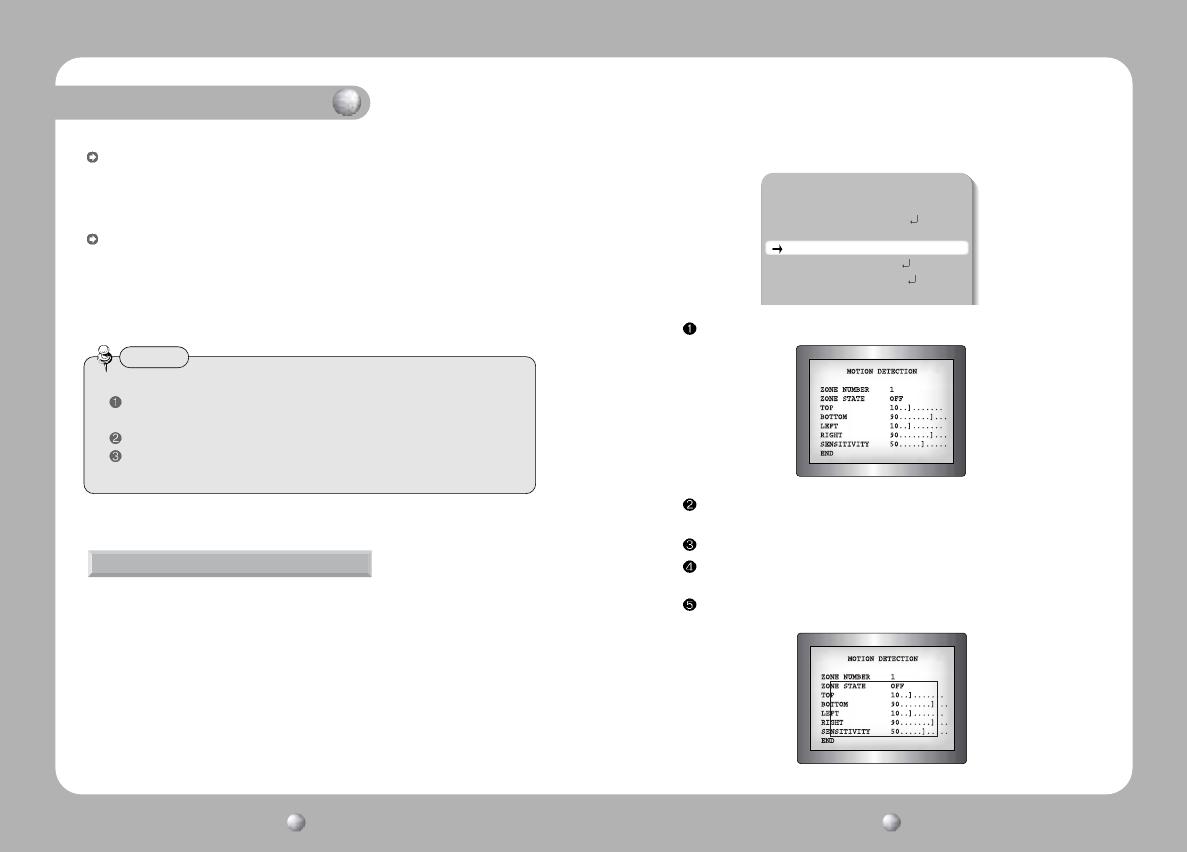
Operating Your Camera
COLOR CCD CAMERA User’s Manual
29
COLOR CCD CAMERA User’s Manual
28
Motion Detection
Press SET button.
Select the two kinds of ZONE NUMBER(1 or 2), ZONE 1 covers larger
area than 2.
Turn on ZONE STATE, then MD starts to be activated.
Move the cursor to the desired menu and adjust it. You can increase or
decrease the detection area adjusting TOP, BOTTOM, LEFT, RIGHT values.
You can increase or decrease the detection sensitivity adjusting SENSITIVITY value.
AWC(Auto White balance Control): The white balance is automatically adjusted
in a specific environment. In order to obtain the best result, press the SET button while
the camera focuses on white paper. If the environment including the light source is
changed, you have to adjust the white balance again.
Manual: To fine adjust, select the Manual mode. You can increase or decrease
the red or blue factor while monitoring the difference on the screen. Set to 'Manual'
mode and press the SET button. Increase or decrease the value for red(R-Gain)
and blue(B-Gain), watching the color of the picture, and press the SET button
when you obtain the best color.
• Proper White Balance may not be obtained under the following conditions.
When the scene contains mostly high color temperature object, such as a blue
sky or sunset.
When the scene is dim.
If your camera faces fluorescent lamp directly or is installed in the place of the
changing illumination.
Notes
Your camera transmits an alert signal when it detects motion of an object on the
screen. If you connect the camera to an external alarm, you can pay attention to
the screen when the alarm sounds. This feature is useful when you have to
monitor several screens simultaneously.
1. Press the SET button to display the setup menu and move the arrow
indicator to 'Motion Det.' using the UP or DOWN button.
2. Set ‘Motion Det.’ to the ON mode using LEFT or RIGHT button.
SETUP
CAMERA ID OFF
BACKLIGHT WDR
WHITE BAL. ATW
MOTION DET. OFF
LENS DC
SHUTTER ESC
AGC HIGH
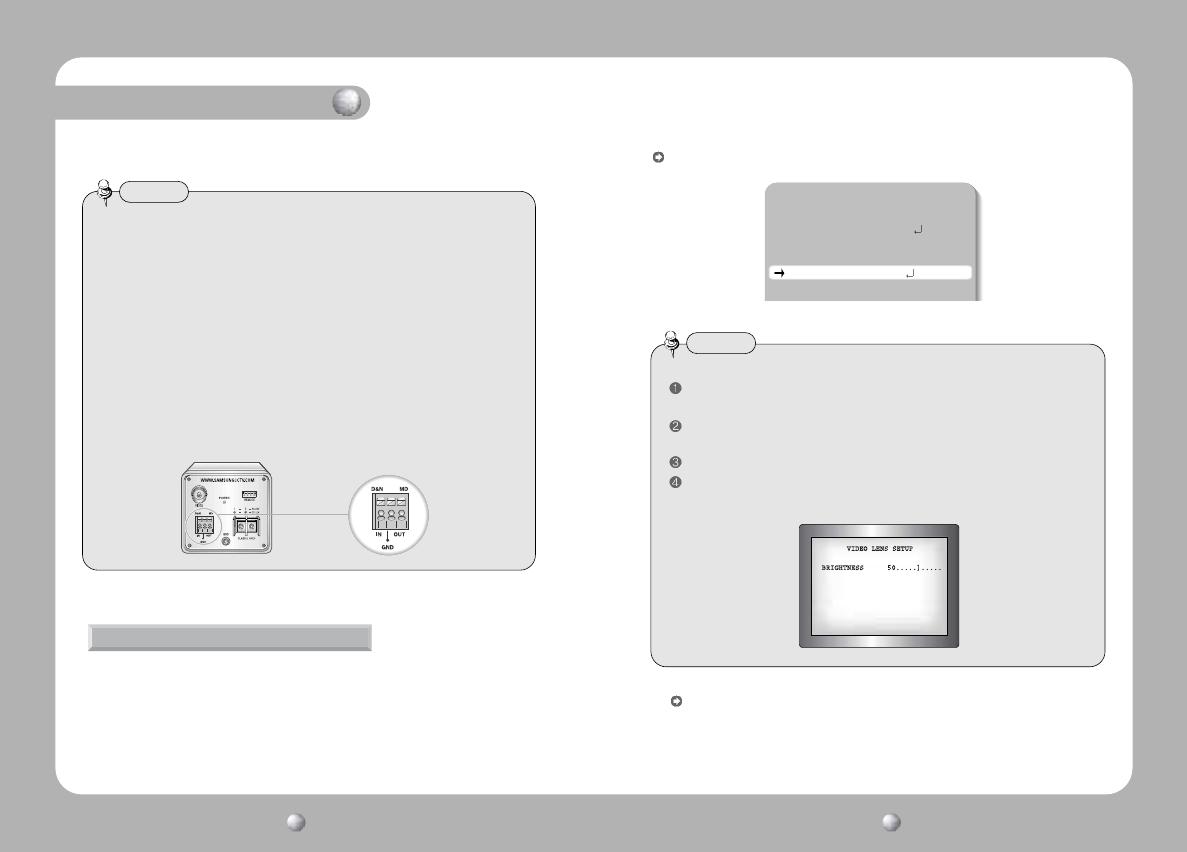
Operating Your Camera
COLOR CCD CAMERA User’s Manual
31
COLOR CCD CAMERA User’s Manual
30
Tips on Using the Motion Detection Feature
• After selecting zone and sensitivity, perform a test operation to make sure it
works properly.
• If the lighting flickers, the motion detection feature might not work properly.
• The object should occupy 10% or more of its zone. The bigger the object, the
higher sensitivity.
• If the brightness of an object changes rapidly by sudden lighting change, the
camera may detect it as a motion.
• When this feature is activated, another algorithm may take more time to be operated.
• This system does not guarantee prevention of fires or thefts. The manufacturer
is not responsible for any accident or damage.
• You can use the MD output terminal jack on the rear of the camera to connect
an external alarm device. For details, see page 40.
Notes
· When completed, press END button.
Lens Selection
You can set the type of the lens, and control the brightness of the screen.
1. Press the SET button to display the setup menu and move the arrow
indicator to 'Lens' using the UP or DOWN button.
2. Set ‘Lens’ to the desired mode using LEFT or RIGHT button.
• You can select from DC / Video, Manual
When using Auto Iris Lens with Video type
Adjust ALC volume on the lens properly. Normally ALC volume should be
turned all the way to Av(Average).
According to the type of the lens used, the lens may not perform properly.
In such a case, adjust the volume level on the lens.
Set AGC / SENS-UP OFF and adjust Lens VR to get proper brightness.
Increase or decrease BRIGHTNESS LEVEL after adjusting Lens VR. If image
brightness doesn’t changes according to BRIGHTNESS LEVEL, adjust Lens
VR again.
DC / Video:When using auto iris lens
SETUP
CAMERA ID OFF
BACKLIGHT WDR
WHITE BAL. ATW
MOTION DET. OFF
LENS DC
SHUTTER ESC
Notes
Manual:When using manual lens
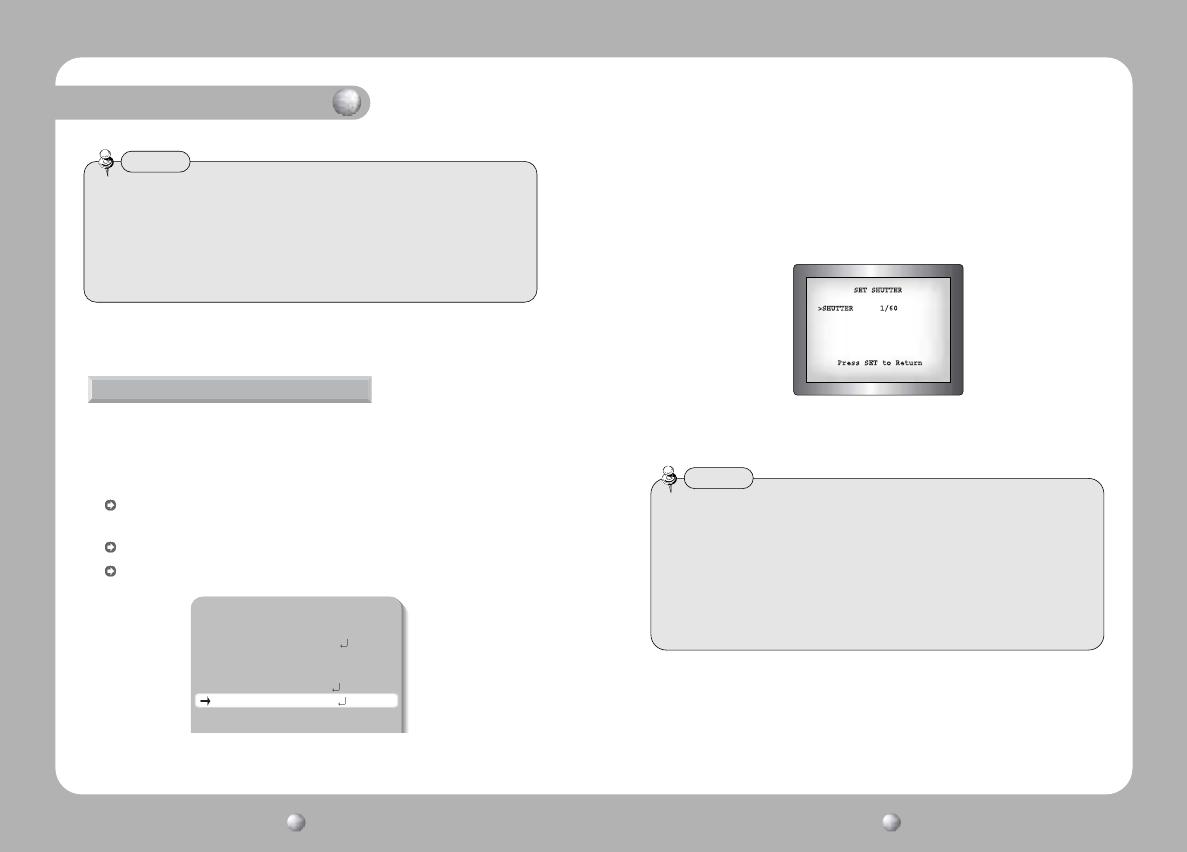
Operating Your Camera
COLOR CCD CAMERA User’s Manual
33
COLOR CCD CAMERA User’s Manual
32
You can control brightness of the screen by the shutter speed.
1. Press the SET button to display the setup menu and move the arrow
indicator to ‘Shutter’ using the UP or DOWN button.
2. Set ‘Shutter’ to the desired mode using the LEFT or RIGHT button.
A.FLK(1/100 for NTSC Model,1/120 for PAL Model)
:
Flickerless mode
ESC:When setting the optimal shutter speed automatically
Manual:When setting shutter speed manually
3. If you choose ‘Manual’, select the optimal shutter speed.
•You can select speed from ‘1/60’ to ‘1/100,000’sec (NTSC Models), ‘1/50’
to ‘1/100,000’sec (PAL Models).
* It is possible to adjust Sens-Up(x2 ~ x128) mode manually.
•
When the shutter speed is increased or decreased using the LEFT or RIGHT
button, you can find the difference by monitoring the brightness of the screen.
Shutter Speed Control
SETUP
CAMERA ID OFF
BACKLIGHT WDR
WHITE BAL. ATW
MOTION DET. OFF
LENS DC
SHUTTER ESC
AGC HIGH
• For effective A.FLK mode set WDR mode in Backlight menu to OFF. A.FLK mode is
not effective with WDR mode.
• If the camera directly faces strong fluorescent light with 'ESC' mode, the image
may become unstable.
• If you choose ‘ESC’, you can adjust the brightness of monitor screen using the
LEFT or RIGHT button.
• If you choose Manual mode, you can’t use WDR mode in ‘Backlight’ menu.
• If you select manual or A.FLK mode, Sens-up is not operated.
Notes
4. When completed, press the SET button.
3. Press ‘SET’ button to return to previous menu.
• When the auto iris lens is mounted, you have to set the DC/Video selection
switch on the side of the camera properly according to the type of the lens. The
setup window displays DC or Video according to status of this selection switch.
(refer to page 12 picture)
• If you select ‘DC / Video’ mode, you can adjust the desired Brightness.
• There may be some lenses that malfunction according to BRIGHTNESS LEVEL.
Notes
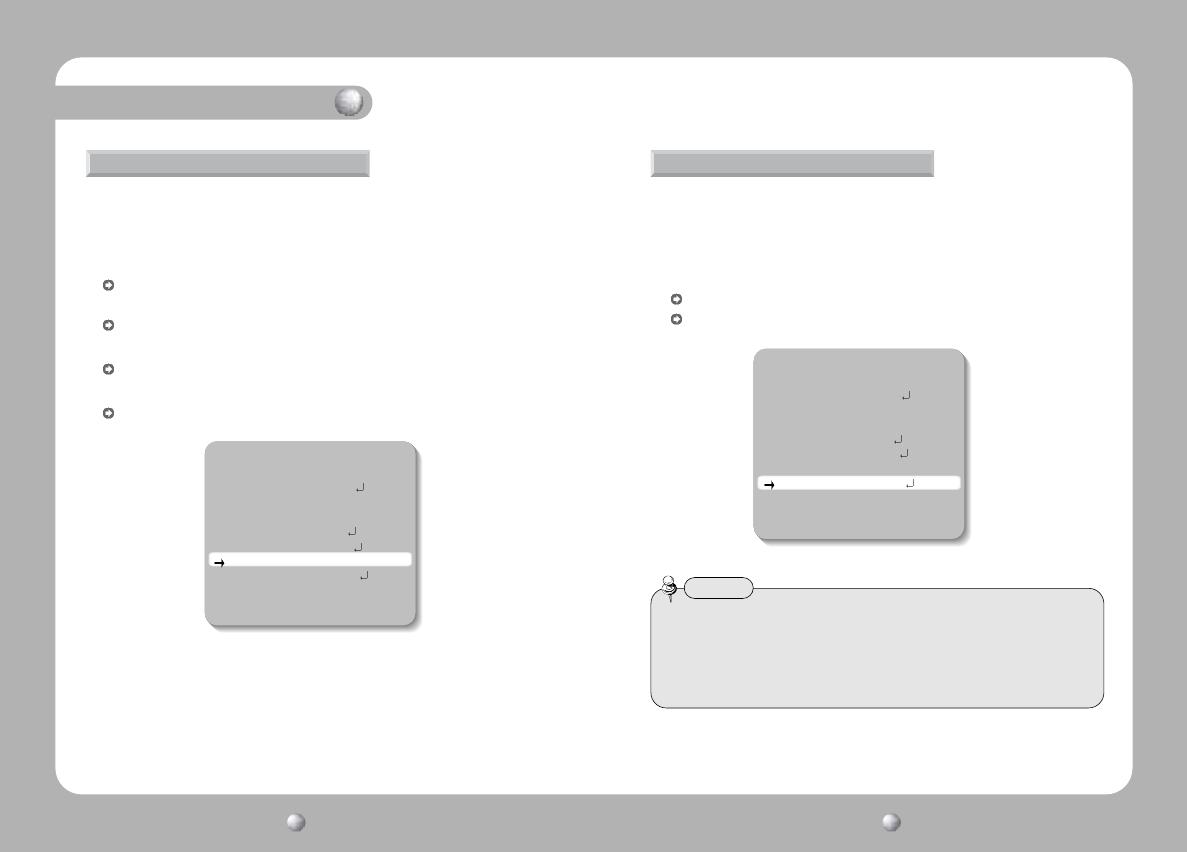
Operating Your Camera
COLOR CCD CAMERA User’s Manual
35
COLOR CCD CAMERA User’s Manual
34
• If you press the set button on ‘Auto’ mode. You can adjust brightness by increasing or
decreasing the shutter speed. (EX. x2,...., x32, x64, ...., x128)
•If you increase the number of shutter speed, moving object gets an more afterimage.
• Under Sens-up activated noise, sports or a whitish phenomenon may appear in the
picture as the sensitivity of the camera is increased. This is normal phenomenon.
Notes
You can always get the clear image with this function under night or low-
lighting level.
1. Press the SET button to display the setup menu and move the arrow
indicator to 'Sens-up' using the UP or DOWN button.
2. Set ‘Sens-up’ to the desired mode using the LEFT or RIGHT button.
Auto:When your camera is under night or low-lighting level, select this mode.
OFF:Deactivation
SENS-UP
SETUP
CAMERA ID OFF
BACKLIGHT WDR
WHITE BAL. ATW
MOTION DET. OFF
LENS DC
SHUTTER ESC
AGC HIGH
SENS-UP AUTO
SSNR MIDDLE
SPECIAL
EXIT
AGC (Auto Gain Control)
To get brighter picture.
1. Press the SET button to display the setup menu and move the arrow
indicator to ‘GAIN’ using the UP or DOWN button.
2. Set ‘gain’ to desired mode using the LEFT or RIGHT mode.
TURBO : In ultra low luminance, D-gain operates after gain reaches max
34dB.
HIGH : Gain is increased or decreased from 0 to 34dB automatically as
following the illumination.
LOW : Gain is increased or decreased From 0 to 24dB automatically as
following the illumination.
OFF : Deactivation
SETUP
CAMERA ID OFF
BACKLIGHT WDR
WHITE BAL. ATW
MOTION DET. OFF
LENS DC
SHUTTER ESC
AGC HIGH
SENS-UP AUTO
SSNR MIDDLE
SPECIAL
EXIT

COLOR CCD CAMERA User’s Manual
37
COLOR CCD CAMERA User’s Manual
36
Operating Your Camera
SSNR(Samsung Super Noise Reduction)
To reduce the noise on the screen.
1. Press the SET button to display the setup menu and move the arrow indicator
to ‘SSNR’ using the UP or DOWN button.
2. Set ‘SSNR’ to desired mode using the LEFT or RIGHT mode.
LOW: low reduction of the noise
MIDDLE: middle reduction of the noise
HIGH: high reduction of the noise
OFF: Deactivation
1. Press the SET button to display the setup menu and move the arrow indicator
to ‘SPECIAL’ using the UP or DOWN button.
2. Press the SET button.
D-ZOOM: You can select an electronic zoom mode among x2, x4,x8
mode.
- After selecting zoom mode you want, adjust PAN and TILT value by
pushing the left or right key to locate the position that you want to see.
SETUP
CAMERA ID OFF
BACKLIGHT WDR
WHITE BAL. ATW
MOTION DET. OFF
LENS DC
SHUTTER ESC
AGC HIGH
SENS-UP AUTO
SSNR MIDDLE
SPECIAL
EXIT
•If you change the ‘AGC’ menu from LOW to HIGH, sensitivity is increased as well
as noise on the screen.
•If AGC is OFF, you can’t select LOW/MIDDLE/HIGH on SSNR menu.
Notes
SPECIAL

Operating Your Camera
COLOR CCD CAMERA User’s Manual
39
COLOR CCD CAMERA User’s Manual
38
PRIVACY: To mask area which you want to mask
- OFF: Deactivation
- ON: Privacy mode activated
· Press the SET button.
· 4 AREAS are selectable. Select the area you want(AREA1, AREA2, AREA3,
AREA4)
· Set AREA STATE ‘ON’ using LEFT or RIGHT button.
· Make the size of PRIVACY AREA by changing TOP, DOWN, LEFT, RIGHT
values.
DAY/NIGHT: choose color or B/W mode.
- COLOR : color mode
- B/W : B/W mode
- EXT : It enables user to control DAY/NIGHT mode by Inputing external
signal.
- AUTO : Under general condition, D/N filter is fixed at DAY mode, but under
low luminance condition, it change into NIGHT mode
automatically. The case of the opposition is also same.
SYNC : Two SYNCHRONIZATION modes are available INTERNAL and
EXTERNAL LINE-LOCK. In LINE-LOCK mode, it synchronizes the
video signal between cameras without a synchronous generator. The
line-lock synchronization is only used in the areas of 60Hz (NTSC
Models) / 50Hz (PAL Models).
- INT : Internal synchronization - LL : External line-lock synchronization
· If you choose ‘LL’, you can adjust the desired phase. Press the SET button.
-You can adjust the desired phase from 0 to 359.
• When the power frequency is 50Hz, you can not use line-lock mode(NTSC Models).
• When the power frequency is 60Hz, you can not use the line-lock mode(PAL Models).
• ‘Sync.’ mode is fixed to ‘INT’ in DC 12V input power.
Notes
• When you use Auto Iris Lens with Video type, do not set the level on the lens to too
low, Color/BW may not change over automatically.
• When Gain in SET UP menu is OFF, Color / BW do not change over automatically.
• If AGC is OFF, you can’t select AUTO mode on DAY/NIGHT menu.
• For the stable operation, whenever the mode is changed over between color and BW
mode, five setup menu buttons on the camera do not operate for about 3 seconds.
• It is possible to turn on or off the burst signal on B/W mode.
• The object may be more out of focus when using a source of near-infrared light
than using the visible light.
Notes
/