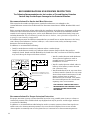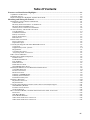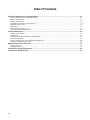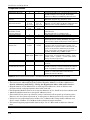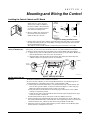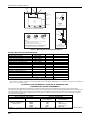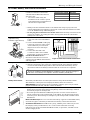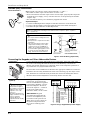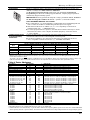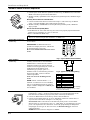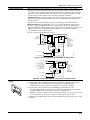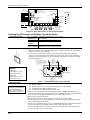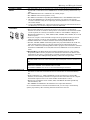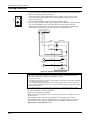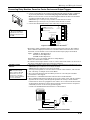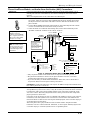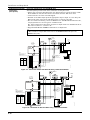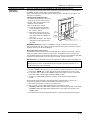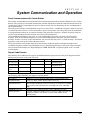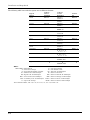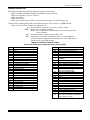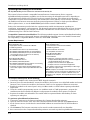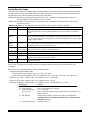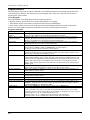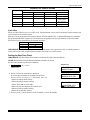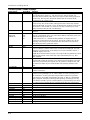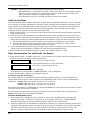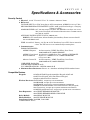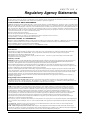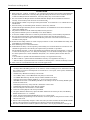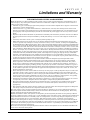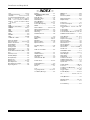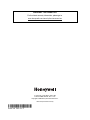Honeywell VISTA 15P - Ademco 6 Zone Control Panel Operating instructions
- Category
- Security access control systems
- Type
- Operating instructions
This manual is also suitable for

ADEMCO VISTA SERIES
VISTA-20P / VISTA-20PSIA
VISTA-15P / VISTA-15PSIA
Security Systems
Installation and Operation Guide
K5305-1V8 4/09 Rev. A

RECOMMENDATIONS FOR PROPER PROTECTION
The Following Recommendations for the Location of Fire and Burglary Detection
Devices Help Provide Proper Coverage for the Protected Premises.
Recommendations For Smoke And Heat Detectors
With regard to the number and placement of smoke/heat detectors, we subscribe to the
recommendations contained in the National Fire Protection Association's (NFPA) Standard #72 noted
below.
Early warning fire detection is best achieved by the installation of fire detection equipment in all rooms
and areas of the household as follows: For minimum protection a smoke detector should be installed
outside of each separate sleeping area, and on each additional floor of a multi-floor family living unit,
including basements. The installation of smoke detectors in kitchens, attics (finished or unfinished), or
in garages is not normally recommended.
For additional protection the NFPA recommends that you install heat or smoke detectors in the living
room, dining room, bedroom(s), kitchen, hallway(s), attic, furnace room, utility and storage rooms,
basements and attached garages.
In addition, we recommend the following:
• Install a smoke detector inside every bedroom where a smoker sleeps.
• Install a smoke detector inside every bedroom where someone sleeps with the door partly or
completely closed. Smoke could be blocked by the closed door. Also, an alarm in the hallway outside
may not wake up the sleeper if the door is closed.
DINING
KITCHEN BEDROOM
BEDROOM
BEDROOM
BEDROOM
LIVING ROOM BEDROOM
BDRM
DINING
LIVING ROOM
TV ROOM KITCHEN
BEDROOM BEDROOM
TO
BR
LVNG RM
BASEMENT
KTCHN
.
CLOSED
DOOR
GARAGE
Smoke Detectors for Minimum Protection
Smoke Detectors for Additional Protection
Heat-Activated Detectors
BDRM
floor_plan-001-V1
• Install a smoke detector inside bedrooms
where electrical appliances (such as
portable heaters, air conditioners or
humidifiers) are used.
• Install a smoke detector at both ends of a
hallway if the hallway is more than 40
feet (12 meters) long.
• Install smoke detectors in any room where
an alarm control is located, or in any room
where alarm control connections to an AC
source or phone lines are made. If
detectors are not so located, a fire within
the room could prevent the control from
reporting a fire or an intrusion.
THIS CONTROL COMPLIES WITH NFPA
REQUIREMENTS FOR TEMPORAL PULSE
SOUNDING OF FIRE NOTIFICATION
APPLIANCES.
Recommendations For Proper Intrusion Protection
For proper intrusion coverage, sensors should be located at every possible point of entry to a home or
commercial premises. This would include any skylights that may be present, and the upper windows
in a multi-level building.
In addition, we recommend that radio backup be used in a security system so that alarm signals can
still be sent to the alarm monitoring station in the event that the telephone lines are out of order
(alarm signals are normally sent over the phone lines, if connected to an alarm monitoring station).
ii

Table Of Contents
Features and Installation Highlights............................................................................................................1-1
Capabilities and Functions................................................................................................................................................1-1
Compatible Devices ...........................................................................................................................................................1-2
Important Installation Highlights (Installer Please Read) .............................................................................................1-2
Mounting and Wiring the Control .................................................................................................................2-1
Installing the Control Cabinet and PC Board ..................................................................................................................2-1
Cabinet and Lock .........................................................................................................................................................2-1
Mounting the PC Board Alone (no RF Receiver) ........................................................................................................2-1
Mounting Board with RF Receiver..............................................................................................................................2-1
Auxiliary Device Current Draw Worksheet................................................................................................................2-2
AC Power, Battery, and Ground Connections ..................................................................................................................2-3
1321 Transformer.........................................................................................................................................................2-3
1361X10 Transformer ..................................................................................................................................................2-3
Battery Connections.....................................................................................................................................................2-3
Battery Saver Feature .................................................................................................................................................2-3
Earth Ground ...............................................................................................................................................................2-3
Sounder (Bell) Connections ...............................................................................................................................................2-4
Basic Connections ........................................................................................................................................................2-4
Supervised output ........................................................................................................................................................2-4
Connecting the Keypads and Other Addressable Devices ...............................................................................................2-4
Connections ..................................................................................................................................................................2-4
Supplementary Power (optional).................................................................................................................................2-4
Keypad Notes ...............................................................................................................................................................2-5
Communication Device ................................................................................................................................................2-5
(Long Range Radio) Connections.................................................................................................................................2-5
Table of Device Addresses .................................................................................................................................................2-5
Hardwire Zones and Zone Expansion...............................................................................................................................2-6
Hardwire Zones............................................................................................................................................................2-6
Double-Balanced Zones................................................................................................................................................2-6
Zone Doubling ..............................................................................................................................................................2-6
Smoke Detectors...........................................................................................................................................................2-6
Smoke Detector Notes..................................................................................................................................................2-7
4219/4229 Expansion Zones ........................................................................................................................................2-7
Installing the RF Receiver and Wireless Transmitter Zones ..........................................................................................2-8
Compatible Receivers...................................................................................................................................................2-8
Receiver Connections ...................................................................................................................................................2-8
RF Receiver Notes........................................................................................................................................................2-8
Installing a 5800TM Module .......................................................................................................................................2-9
Installing the Transmitters.........................................................................................................................................2-9
Transmitter Battery Life .............................................................................................................................................2-9
Installing a Keyswitch.....................................................................................................................................................2-10
Keyswitch Connections..............................................................................................................................................2-10
Keyswitch Notes.........................................................................................................................................................2-10
Connecting Relay Modules, Powerline Carrier Devices and Output Triggers..............................................................2-11
4204/4229 Relay Modules ..........................................................................................................................................2-11
Powerline Carrier Devices .........................................................................................................................................2-11
On-Board Triggers .....................................................................................................................................................2-12
Phone Line/Phone Module, and Audio Alarm Verification (AAV) Connections............................................................2-13
Phone Line..................................................................................................................................................................2-13
4286 Phone Module....................................................................................................................................................2-13
Phone Module Problems ............................................................................................................................................2-13
Audio Alarm Verification Connections......................................................................................................................2-14
Audio Alarm Verification Connections......................................................................................................................2-15
iii

Table Of Contents
System Communication and Operation .......................................................................................................3-1
Panel Communication with Central Station ....................................................................................................................3-1
Report Code Formats.........................................................................................................................................................3-1
Ademco Contact ID®.........................................................................................................................................................3-3
Uploading/Downloading via the Internet .........................................................................................................................3-4
System Security Codes ......................................................................................................................................................3-5
Panic Keys..........................................................................................................................................................................3-7
Setting the Real-Time Clock .............................................................................................................................................3-7
Various System Trouble Displays.....................................................................................................................................3-8
Testing the System.............................................................................................................................................4-1
About Test Procedures.......................................................................................................................................................4-1
System Test........................................................................................................................................................................4-1
Checking Transmitter Enrollment (Sniffer Mode)...........................................................................................................4-1
Go/No Go Test Mode ..........................................................................................................................................................4-2
Dialer Communication Test and Periodic Test Reports...................................................................................................4-2
Automatic Standby Battery Tests.....................................................................................................................................4-2
Specifications & Accessories...........................................................................................................................5-1
Security Control.................................................................................................................................................................5-1
Compatible Devices ...........................................................................................................................................................5-1
Regulatory Agency Statements ......................................................................................................................6-1
Limitations and Warranty ...............................................................................................................................7-3
iv

SECTION 1
Features and Installation Highlights
This manual applies to the following Honeywell security systems:
ADEMCO VISTA-20P/ADEMCO VISTA-20PSIA/ADEMCO VISTA-20PCN (collectively referred to as
VISTA-20P series), ADEMCO VISTA-15P/ADEMCO VISTA-15PSIA/ADEMCO VISTA-15PCN
(collectively referred to as VISTA-15P series)
Features and procedures apply to all, except where differences are noted.
SIA Installations: The VISTA-20PSIA and VISTA-15PSIA are certified SIA-compliant controls that
meet SIA specifications for False Alarm Reduction. The other controls described in this manual are
not certified as SIA compliant, but can be programmed for False Alarm Reduction. To program for
False Alarm Reduction, follow the SIA Guidelines noted in the applicable programming fields.
Capabilities and Functions
Feature/Function VISTA-20P Series VISTA-15P Series
Partitions
• 2 partitions, can protect two independent
areas
• Common zone option allows either
partition to arm, while leaving a common
area (ex. lobby or foyer) disarmed for
access into the other partition.
VISTA-15P is not a partitioned system.
Zones Up to 48 protection zones plus 16 keyfob
zones (zones 49-64) for total of 64 zones:
• 8 basic hardwired zones (zones 1-8) with
optional zone-doubling feature
• Up to 40 additional wired zones (zones 9-
48) using up to 5 4219/4229 modules
• Up to 40 wireless transmitter zones (5800
series; zones 9-48)
• Up to 4 configurable zone types
Up to 32 zones plus 8 keyfob zones (zones
49-56) for total of 40 zones:
• 6 basic hardwired zones (zone 1-6)
• Up to 16 additional wired zones (zones 9-
24) using up to 2 4219/4229 modules
• Up to 26 wireless transmitter zones
(5800 series; zones 9-34)
• Up to 2 configurable zone types
Security Codes Up to 48 Security Codes, with separate
authority levels and partition access
Up to 32 Security Codes, with separate
authority levels
One-button arming Dedicated keys can arm the system. Dedicated keys can arm the system.
Schedules Up to 32; can control devices and/or auto-
arm/disarm
Up to 8; can control devices and/or auto-
arm/disarm
Keypad macros Up to 4; activated by wired keypads Up to 2; activated by wired keypads
Paging Up to 4 pagers; certain system conditions
can report to pagers; can use a dedicated
key on keypads to send a signal to a pager
Up to 2 pagers; certain system conditions
can report to pagers; can use a dedicated
key on keypads to send a signal to a pager
Event Logging 100 events; display via Compass Downloader
software or installer/master code at Keypad
50 events; display via Compass Downloader
software or installer/master code at Keypad
Zone descriptors Can assign for all zones (for alpha display keypads and/or 4286 Phone Module).
Bell supervision Optional, detects external sounder wiring short (when in alarm) or open (when bell is off);
causes a trouble condition, keypad display, and sends a report to the central monitoring
station, if enabled.
RF jam detection Optional, for wireless systems detects a condition that may impede proper RF reception
(i.e., jamming or other RF interference); causes keypad display, and sends a report to the
central monitoring station (if trouble reporting is enabled).
Telephone Line
Monitoring
Built-in option can monitor the telephone line voltage and can cause a local display, or a
display and trouble/alarm sound.
Downloading via
Phone Line or
Internet
•
Via Standard Phone Line: Use an IBM compatible computer, Compass downloading
software, and a compatible HAYES or CIA modem specified by Honeywell.
•
Via Internet: supports Upload/Download via the Internet/Intranet when used with an
appropriate communications device (ex. 7845i-GSM) and Compass downloading software.
This allows site maintenance independent of central station monitoring, and modification
to sites globally via the Internet.
UL NOTE: Uploading/Downloading via the Internet has not been evaluated by UL.
1-1

Compatible Devices
Device VISTA-20P VISTA-15P Notes
Addressable Keypads 8 8 6150 Fixed-Word Keypad, 6160 Alpha Keypad, 6150V
Fixed-Word Display Voice Keypad, 6160V Alpha
Display Voice Keypad, 6150RF Keypad/Transceiver
Touch Screen (AUI)
Devices
4 2 Touch Screen (AUI) devices are in addition to the 8
addressable keypads. E.g., Symphony, 6270
4219, 4229 Zone
Expander Modules
Up to 5 for
up to 40
exp. zones
Up to 2 for
up to 16
exp. zones
Zone numbers are predefined according to the device
addresses used. See Expander Module Addresses table
in Wiring section and set addresses accordingly.
5800 Series Wireless Up to 40 RF
zones
Up to 26 RF
zones
Uses 5881/5883 Series Receivers/Transceivers.
Output relays and/or
Powerline Carrier
Devices (X-10 type)
Up to 16 Up to 8 Use any combination of 4204, 4229 and or Powerline
Carrier Devices.
Map output devices via *79 Menu mode.
On-Board Triggers 2 2 Can be used to reset 4-wire smoke detectors.
Output functions Up to 48 Up to 24 Program output functions via *80 Menu mode.
4286 Phone Module Partition 1
only
yes Provides access to the system via on premises or off-
premises phones for arming, disarming, etc., plus
control of relay outputs and Powerline Carrier devices.
Audio Alarm
Verification
Using AAV
module
Using AAV
module
Use ADEMCO UVS or Eagle Model 1250 in
conjunction with an output trigger to permit voice
dialog between an operator at the central station and
a person at the premises. Alternatively, the AVS
system can be used to provide AAV via phone line or
AlarmNet IP/GSM (using a GSMV module).
Alarm output 12VDC, 2
AMP output
12VDC, 2
AMP output
Can drive the compatible sounders; steady output for
burglary/panic, or temporal pulse (3 pulses – pause –
3 pulses – pause – 3 pulses. . .) for fire. Uses current
limiting circuitry for protection.
Auxiliary Power Output See note. See note 12VDC, 600 mA maximum; uses circuit protection.
Backup Battery See note. See note. Rechargeable (sealed lead-acid type) 12VDC, 4AH
minimum.
Long Range Radio
(Communication Device)
See note. See note. Primary telephone number messages can be reported
via ECP connection to various communication devices
(check compatibility/availability of specific models)
AC Power Supply See note. See note. Plug-in 120VAC transformer, 1321 (1321CN in
Canada) or, if using Powerline Carrier devices,
1361X10 Transformer Module
NOTE: All devices and accessories used in a Canadian installation must be Listed for use in Canada.
Important Installation Highlights (Installer Please Read)
• This system uses addressable keypads and Zone Expander Modules (see Table of Addresses in
Section 2. Mounting and Wiring – Wiring the Keypads and Other Addressable Devices).
• Keypads must be set for addresses 16-23 (first keypad is address 16, which is different from
previous controls) and programmed in data fields *190-*196.
• Zone Expander Modules must be set for specific addresses (07-11), based on the zone numbers used.
• 4204 Relay Modules must be set for specific addresses (12-15).
• This control will not power-up unless AC power is connected (will not power-up on battery alone).
However, once the system is powered up, it will operate on battery power in the event of AC loss.
• Relays have two programming menu modes: Use *79 Menu mode to map module addresses and
device (output) numbers. Use *80 Menu mode to define the output functions.
• This system supports programmable function keys. Use *57 Menu mode to define the function
keys.
Installation and Setup Guide
1-2

SECTION 2
Mounting and Wiring the Control
Installing the Control Cabinet and PC Board
Cabinet and Lock
1. Mount the control cabinet to a
sturdy wall in a clean, dry area,
which is not readily accessible to
the general public, using fasteners
or anchors (not supplied) with the
four cabinet mounting holes.
2. Remove cabinet door, then remove
the lock knockout from the door.
Insert the key into the lock.
CABINET DOOR
BOTTOM
LOCKED
UNLOCKED
cab_lock_snap-001-V0
ADEMCO
ADEMCO
PUSH
SNAP
TAB
SNAP
TAB
PUSH
ON LOCK
UNTIL IT
IS SEATED
SECURELY
STEP 2STEP 1
CHECK
POSITION
Figure 1. Installing the Cabinet Lock
3. Position the lock in the hole, making certain that the latch will make contact with the
latch bracket when the door is closed. When correctly positioned, push the lock until
the snap tabs hold it securely.
The cabinet can be secured without a lock by using 2 screws in the cover's edge.
Mounting the PC Board
Alone (no RF Receiver)
Before installing the cabinet's contents, remove the metal cabinet knockouts required for
wiring entry. Do not remove the knockouts after the circuit board has been installed.
1. Hang two short mounting clips (provided) on the raised cabinet tabs (see Detail B).
2. a. Insert the top of the circuit board into the slots at the top of the cabinet. Make sure
that the board rests on the correct row (see Detail A).
b. Swing the base of the board into the mounting clips and secure the board to the
cabinet with the accompanying screws (see Detail B).
+
+
CIRCUIT
BOARD
DETAIL B
SIDE VIEW
OF MOUNTING
CLIPS
DETAIL A
SIDE VIEW
OF BOARD
SUPPORTING
SLOTS
CIRCUIT
BOARD
MOUNTING-001-V0
CABINET
CABINET
Figure 2. Mounting the PC Board
Mounting Board with RF
Receiver
• Do not mount the cabinet on or near metal objects. This will decrease RF range and/or
block RF transmissions from wireless transmitters.
• Do not locate the cabinet in an area of high RF interference (revealed by frequent or
prolonged lighting of the LED in the receiver (random flicker is OK)
1. a. Remove the receiver board from its case, then insert the top of the board into the
slots at the top of the cabinet, as shown in Detail A in Figure 3 on the next page.
Make sure that the board rests on the correct row of tabs.
b. Swing the base of the board into the mounting clips and secure it to the cabinet
with the accompanying screws.
c. Insert the top of the control's board into the slot in the clips and position two clips
at the lower edge of the board.
d. Swing this board into place and secure it with two additional screws.
2. Insert grounding lugs (supplied with the receiver) through the top of the cabinet into
the left-hand terminals of the antenna blocks (at the upper edge of the receiver board)
and secure them to the cabinet top with the screws provided (see Detail B).
3. Insert the receiver's antennas through the top of the cabinet, into the blocks' right-
hand terminals, and tighten the screws.
2-1

ANTENNA
MOUNT
(2 PLACES)
ANTENNA
(2)
SCREW
(2)
BLACK
MOUNTING
CLIP
RED
MOUNTING
CLIP
WHITE
MOUNTING
CLIP
GROUNDING
LUG
(2)
NOTE
A COMBINATION OF THESE MOUNTING CLIPS HAS BEEN
INCLUDED IN YOUR INSTALLATION KIT.
USE THE APPROPRIATE CLIPS FOR MOUNTING.
IF NO RF RECEIVER IS USED, MOUNT THE PC BOARD USING
EITHER THE WHITE OR BLACK CLIPS, WHICHEVER ARE
INCLUDED IN THE CONTROL PANEL'S HARDWARE KIT.
DETAIL A
SIDE VIEW
OF BOARD -
SUPPORTING SLOTS
CIRCUIT
BOARD
CABINET
MOUNTING
CLIP
CABINET
MOUNTING
CLIP
CONTROL
CIRCUIT
BOARD
BOARD
SUPPORTING
SLOTS
RECEIVER CIRCUIT BOARD
++
AB
pc_mount-001-V1
DETAIL B
ANTENNA AND GROUNDING
LUG INSTALLATION
INSTALLATION WITH RECEIVER CIRCUIT BOARD
Figure 3. Mounting the PC Board and RF Receiver
Auxiliary Device Current Draw Worksheet
DEVICE CURRENT No. UNITS TOTAL CURRENT
6150 Fixed-Word Keypad 40mA/70mA**
6160 Alpha Keypad 40mA/150mA**
6150V Fixed-Word Display Voice Keypad 60mA/160mA**
6160V Alpha Display Voice Keypad 60mA/190mA**
8132/8142 Series AUI (Symphony) 150mA/400mA**
6270 Touch Screen Keypad 180mA/280mA**
5881/5882 RF Receiver 60mA
5883 Transceiver 80mA
4219 Zone Expander 30mA
4204 Relay Unit 15/180mA‡
4229 Zone Expander/Relay Unit 30/100mA‡
4286 Phone Module 300mA
*
(Current available from Aux. terminals = 600 mA max.)† TOTAL =
*If using hardwire devices such as PIRs, refer to the specifications for that particular unit's current draw.
** Values are for standby/alarm; alarm for keypads means armed with backlighting on and sounder on
†In UL installations, maximum current draw from the Auxiliary Output and the Alarm Output combined must not exceed 600 mA (500 mA max from Aux. Output).
‡Values are for relays OFF/relays ON.
CALIFORNIA STATE FIRE MARSHALL (CSFM) AND UL RESIDENTIAL FIRE
24-HOUR BATTERY BACKUP REQUIREMENTS
The California State Fire Marshal and UL have regulations which require that all residential fire alarm control panels must be
provided with a backup battery which has sufficient capacity to operate the panel and its attached peripheral devices for 24 hours in the
intended standby condition, followed by at least 4 minutes in the intended fire alarm signaling condition. This control panel can meet
these requirements without using a supplementary power supply, provided that the panel’s auxiliary power and bell output currents
are limited as indicated below.
OUTPUT LIMITATIONS AND CORRESPONDING REQUIRED BATTERIES
OUTPUT CURRENT LIMITATIONS BATTERY INFORMATION
Output Current Total Maximum Auxiliary Current Battery Capacity
To Use (Amp/Hrs)
Recommended Battery
(Yuasa Model No.)
600mA maximum total of
auxiliary power plus bell
output currents
45mA
160mA
200mA
425mA
500mA
4AH
7AH
8AH
14AH
17.2AH
NP4-12 (or ADEMCO 467)
NP7-12
NP4-12 (two) ‡
NP7-12 (two) ‡
NPG18-12
‡ NOTE: Use two batteries, connected in parallel. Obtain an Ademco Battery Harness Kit SA5140-1. (Both batteries will fit inside the cabinet.)
Installation and Setup Guide
2-2

AC Power, Battery, and Ground Connections
1321 Transformer
TO
TERMINALS
1 AND 2
1321X10-001-V0
1
2
Connect the 1321 Transformer (1321CN in
Canada) to terminals 1 and 2 on the
control board. See Wire Run Chart for
wire size to use.
• Use caution when wiring the
transformer to the control to guard
against blowing the transformer fuse
(the fuse is non-replaceable).
Wire Run Chart
Distance from control Wire Size
Up to 50 feet # 20
50–100 feet # 18
100-250 feet # 16
• Wiring to the AC transformer must not exceed 250 feet using 16 gauge wire. The
voltage reading between terminals 1 and 2 of the control must not fall below 16.5VAC
or an “AC LOSS” message will be displayed.
• Do not plug the transformer into the AC outlet until all wiring connections to the
control are complete. As a safety precaution, always power down the control when
making such connections.
1361X10 Transformer
(required if using
Powerline Carrier devices)
AC AC
Sync
Output
Signal
Common
X10
Data
TO
8-PIN
CONNECTOR
TO
TERMINALS
1 AND 2
1361X10-001-V0
12
1. Splice one end of a 3-conductor cable
to the wire ends of the SA4120XM-1
Cable.
2. Connect the SA4120XM-1 cable plug
to the 8-pin connector on the control
(see the Summary of Connections
diagram for location of the 8-pin
connector).
3. Connect the other end of the
3-conductor cable to the 1361X10
Transformer, as shown in Figure 4.
Canadian Installations: See
Powerline Carrier Device section for
connections to the PSC04 X-10 Interface
and trigger pins.
AC AC SYNC COM DATA
2
34 5
1
2
1
SA412OXM
CABLE
CONTROL
BOARD
TERMS.
1361X10 TRANSFORMER
1 345678
8-PIN TRIGGER CONNECTOR
KEY
+12 AUX.
DATA
COM
SYNC
GND (-)
OUTPUT 17 (RED)
OUTPUT 18 (GREEN)
(ORANGE)
(YELLOW)
(BLUE)
(PURPLE)
(BLACK)
Figure 4. 1361X10 Transformer Connections
Battery Connections
batt_conn-001-V0
CONNECT
FLYING LEADS
AFTER AC POWER
IS APPLIED
BLACK
RED
1. Place the 12-volt backup battery in the cabinet.
2. After all connections to the control are completed and AC power has been applied,
connect the red and black flying leads on the control board to the battery. Do not
attach these leads to the battery terminals until all connections are completed.
UL For UL installations and Residential fire installations, refer to the chart on page 2-2
at left for the correct battery size required to meet the mandatory standby time.
Battery Saver Feature
The battery will disconnect from the system after its voltage decreases below 9VDC.
This assists the control panel in recharging the battery when AC is restored.
IMPORTANT: The panel will not power up initially on battery power only. You must
plug the transformer in first, and then connect the battery.
Earth Ground
earth_gnd-001-V0
CONNECT
PROPER
EARTH
GROUND
IF
DESIRED
CONTROL BOARD
25
• This product has been designed and laboratory-tested to ensure its resistance to
damage from generally expected levels of lightning and electrical discharge, and does
not normally require an earth ground.
• If an earth ground is desired for additional protection in areas of severe electrical
activity, terminal 25 on the control board, or the cabinet, may be used as the ground
connection point. The following are examples of good earth grounds available at most
installations.
Metal Cold Water Pipe: Use a non-corrosive metal strap (copper is recommended) firmly
secured to the pipe to which the ground lead is electrically connected and secured.
AC Power Outlet Ground: Available from 3-prong, 120VAC power outlets only. To test
the integrity of the ground terminal, use a 3-wire circuit tester with neon lamp
indicators, such as the UL Listed Ideal Model 61-035, or equivalent, available at most
electrical supply stores.
Mounting and Wiring the Control
2-3

Sounder (Bell) Connections
Basic Connections
spkr_conn-001-V0
ALARM OUTPUT
10.5 - 13.5 VDC
2A MAX.
34
Make sounder connections to alarm output terminals 3 (+) and 4 (–).
• The 12VDC sounder output activates when an alarm occurs.
• Total current drawn from this output cannot exceed 2 amps (going beyond 2 amps will
overload the power supply, or may cause the electronic circuit protecting the sounder
output to trip).
• You must install a battery, since the battery supplies this current.
Supervised output
1. Cut the red Bell Supervision Jumper located above terminal 5 on the PC board.
2. Connect a 2k ohm resistor across the terminals of the last sounder. See Figure 5.
3. Set field ∗91 Option Selection for Bell Supervision.
This control complies with NFPA requirements for temporal pulse sounding of fire notification
appliances. Temporal pulse sounding for a fire alarm consists of: 3 pulses – pause – 3 pulses –
pause – 3 pulses–etc..
UL
• Use only UL Listed sounding devices for
UL installations.
• Bell supervision is required for fire alarm
installations.
• The total current drawn from the alarm
output and the auxiliary power output,
combined, cannot exceed 600 mA. In
addition, the sounding device must be a
UL Listed audible signal appliance rated
to operate in a 10.2-13.8 VDC voltage
range, and must be mounted indoors.
+
+
2
EXTERNAL ALARM
SOUNDER
TERMINALS ON
CONTROL BOARD
ALARM
OUTPUT
TERMINALS
sounder-001-V0
3
4
CUT RED JUMPER ON CONTROL
BOARD TO ENABLE BELL
(SOUNDER) SUPERVISION.
2000
OHM
EOL
RESISTOR
IF BELL SUPERVISION IS ENABLED
(RED JUMPER ON CONTROL BOARD IS CUT)
CONNECT A 2000 OHM RESISTOR ACROSS
THE EXTERNAL SOUNDER AS SHOWN BY
THE DOTTED LINE.
DO NOT CONNECT THE RESISTOR AT THE
ALARM OUTPUT TERMINALS THEMSELVES!
OBSERVE
POLARITY
Figure 5. Sounder Wiring (Supervised)
Connecting the Keypads and Other Addressable Devices
Connections
conn-001-V0
RED
GREEN
YELLOW
BLACK
ARMED
READY
4 _
5+6 IN
7 OUT
Connect keypads and other addressable devices (4204, 4219, 4229, 4286, 5881, LRR,
etc.) to the control’s keypad terminals as shown on the Summary of Connections
diagram. The system supports up to 8 keypads, which can be assigned to partitions in
any combination (see program fields *190-*196).
Use the Table of Device Addresses to determine the appropriate address for each device.
Determine wire size using the Wire Run Chart on the following page. For single 4-wire
runs, determine the current drawn by all units, then refer to the Wiring Run chart to
determine the maximum length that can be safely used for each wire size.
Supplementary Power
(optional)
UL Use a UL Listed,
battery-backed supply for
UL installations. The battery
supplies power to these
keypads in case of AC
power loss.
The battery-backed power
supply should have enough
power to supply the
keypads with the UL
required minimum standby
power time.
Use supplementary power if the
control’s aux. power load for all
devices exceeds 600mA (suggested
power supply: AD12612). Connect
as shown in Figure 6. Be sure to
connect the negative (–) terminal
on the power supply unit to
terminal 4 (AUX –) on the control.
IMPORTANT: Keypads
powered from supplies that do
not have a backup battery will
not function if AC power is lost.
Make sure to power at least one
keypad in each partition from
the control’s auxiliary power
output.
+–
+
456 7
SUPPLEMENTARY
POWER SUPPLY
–
CONTROL TERMINAL STRIP
AUX. AUX. DATA
IN
DATA
OUT
IMPORTANT:
MAKE THESE
CONNECTIONS
DIRECTLY TO
SCREW
TERMINALS AS
SHOWN.
TO KEYPAD RED WIRE
TO KEYPAD BLK WIRE
TO KEYPAD YEL WIRE
TO KEYPAD GRN WIRE
TO KEYPAD BLK WIRE
TO KEYPAD RED WIRE
TO KEYPAD GRN WIRE
TO KEYPAD YEL WIRE
supp_pwr_supply-V0
Figure 6. Using a Supplementary Power Supply
Installation and Setup Guide
2-4

Keypad Notes
ARMED
READY
1
OFF
4
MAX
7
INSTANT
READY
2
AWAY
5
TEST
8
CODE
0
3
STAY
6
BYPASS
9
CHIME
#
Set device addresses. Refer to the instructions included with the devices and set each
address according to the Table of Device Addresses.
See Keypad Programming Fields (fields *190-*196) in Section 4. Data Field
Programming for details on enabling keypad addresses, assigning keypad partitions
and selecting keypad sounding options.
IMPORTANT: Each keypad must be assigned a unique, predefined address, from 16 to
23. The first keypad is address 16 (default = partition 1, all sounds enabled).
TOUCH SCREEN KEYPAD (AUI) NOTES:
•
••
• Use of AUI devices (e.g., 6270, Symphony) is independent from standard keypads and
does not affect the number of standard keypads the system can support.
•
••
• AUI devices must be set for address 1, 2, 5**, or 6** depending on which unit is
enabled in field *189. ** VISTA-20P series
•
••
• To ensure proper AUI device operation, use AUI devices with the following rev levels:
6270 series use version 1.0.9 or higher; 8132/8142 (Symphony) series use version
1.1.175 or higher.
Communication Device
(Long Range Radio)
Connections
Connect the data in/data out terminals and voltage input terminals of the
communication device to the control's keypad connection points.
Set the device’s address to “03” following the instructions provided with the device.
• Use a compatible communication device (e.g., 7845GSM, 7845i-GSM).
Wire Run Chart For Devices* Drawing Aux Power From The Control (12V+ & 12V–)
Wire TOTAL CURRENT DRAWN BY ALL DEVICES CONNECTED TO A SINGLE WIRE RUN
Size 50 mA or less 100 mA 300 mA 500 mA 600 mA
#22 900 ft (274m) 450 ft (137m) 150 ft (46m) 90 ft (27m) 75 ft (23m)
#20 1400 ft (427m) 700 ft (213m) 240 ft (73m) 140 ft (43m) 120 ft (37m)
#18 1500 ft (457m) 1100 ft (335m) 350 ft (107m) 220 ft (67m) 170 ft (52m)
#16 1500 ft (457m) 1500 ft (457m) 550 ft (168m) 350 ft (107m) 270 ft (82m)
* Includes Keypads, RF Receivers, Zone Expander/Relay Units, 4286 Phone Module, and Communication Device.
Maximum wire lengths for any device that is homerun to the control can also be determined from the Wiring Run Chart, based on the
current draw of that device alone.
The length of all wire runs for both partitions combined must not exceed 1500 feet (457m) when unshielded quad conductor cable is used
(750 feet if shielded cable is used). This restriction is due to the capacitive effect on the data lines when quad cable is used.
Table of Device Addresses
This Device Uses Address Reports as†† Enabled By…
RF Receiver 00 100 *56 zone programming: input device type entry
AUI 1 01 automatic if AUI enable field *189 enabled for AUI 1
AUI 2 02 automatic if AUI enable field *189 enabled for AUI 2
AUI 3 (VISTA-20P series) 05 automatic if AUI enable field *189 enabled for AUI 3
AUI 4 (VISTA-20P series) 06 automatic if AUI enable field *189 enabled for AUI 4
Communication Device (LRR) 03 103 automatic if communication device is enabled in field *29
4286 Voice Module 04 104 automatic if phone module access code field *28 enabled
Zone Expanders (4219/4229):
module 1 (for zones 09 - 16)
module 2 (for zones 17 - 24)
module 3 (for zones 25 - 32)
module 4 zones 33 - 40
module 5 zones 41 - 48
07**
08
09†
10†
11†
107
108
109
110
111
*56 zone programming: input device type, entry 2, then:
automatic if zone no. 9-16 set as AW type or relay assigned
automatic if zone no. 17-24 set as AW type or relay assigned
automatic if zone no. 25-32 set as AW type or relay assigned
automatic if zone no. 33-40 set as AW type or relay assigned
automatic if zone no. 41-48 set as AW type or relay assigned
Relay Modules (4204):
module 1
module 2
module 3
module 4
12
13
14†
15†
112
113
114
115
*79 output device programming: device address prompt:
entered at device address prompt
entered at device address prompt
entered at device address prompt
entered at device address prompt
Keypads:
keypad 1
keypad 2
keypad 3
keypad 4
keypad 5
keypad 6
keypad 7
keypad 8
16
17
18
19
20
21
22
23
n/a
n/a
n/a
n/a
n/a
n/a
n/a
n/a
data field programming as listed below:
always enabled for partition 1, all sounds enabled.
data field *190
data field *191
data field *192
data field *193
data field *194
data field *195
data field *196
5800TM Module 28 n/a automatic
** address 07 not available if zone-doubling enabled
† 4219/4229 addresses 9-11 and 4204 addresses 14-15 apply to the VISTA-20P.
†† Addressable devices are identified by “1” plus the device address when reporting. Enter report code for zone 91 to enable addressable
device reporting (default = reports enabled). See field *199 for addressable device 3-digit/2-digit identification keypad display options.
Mounting and Wiring the Control
2-5

Hardwire Zones and Zone Expansion
Hardwire Zones
zones-001-V0
HI LO
Normally Open Zones/ N.O. EOLR Zones
1. Connect open circuit devices in parallel across the loop; for EOLR zones, connect the
EOLR across the loop wires at the last device.
2. Enable normally open/EOLR zones using Zone Programming mode, “Hardwire Type”
prompt.
Normally Closed Zones/ N.C. EOLR Zones
1. Connect closed circuit devices in series in the high (+) side of the loop; for EOLR
zones, connect the EOLR in series following the last device.
2. Enable normally closed/EOLR zones using Zone Programming mode, “Hardwire
Type” prompt.
End of Line Resistor (EOLR) Notes
• If the EOLR is not at the end of the loop, the zone is not properly supervised and the
system may not respond to an “open” on the zone.
• Zone 1 is intended for EOLR only.
UL For UL commercial burglar alarm installations, use EOLR zones.
Double-Balanced Zones
(V20P only)
Connect as shown below (resistor provided
for one device).
IMPORTANT: Double-balanced zones
provide zone tamper protection, and should
be used as burglary zones only.
Do not use double-balanced zones as fire
zones.
2k
2k
2k
ZONE 3
2k
2k
2k
ZONE 4
12 13 14
zone-002-V0
TAMPER
CONTACTS
TAMPER
CONTACTS
Fig. 7. Typical Double Balanced Zones
Zone Doubling
(V20P only)
This feature provides two hardwired
normally closed zones for each standard
hardwired zone connected to the control’s
terminals (but does not increase the total
number of zones supported by the control). If
enabled (Zone Programming mode,
“Hardwire Type” prompt, option “3”),
hardwire zones are automatically paired as
shown in the table. Connect as shown
(resistors provided).
•
••
• Do not use zone doubling for fire
zones.
NOTE: A short across the EOL (i.e., at
terminal) on either zone of a zone-doubled
pair or on a double-balanced zone causes a
tamper condition (displayed as CHECK plus
zone numbers).
10 11
6.2k
ZONE 10
3k
ZONE 2
zone-004-V0
Fig. 8. Typical Zone Doubling Wiring
Zone Doubling Table
Zone Paired with zone
2 10
3 11
4 12
5 13
6 14
7 15
8 16
NOTE: Zone numbers used for zone doubling
cannot be used for anything else (ex. cannot
be used for 4219 zones)
Smoke Detectors
5806-001-V0
8
9
HI LO
TO ZONE 1
TERMINALS
2-WIRE
SMOKE
DETECTOR
ZONE 1
1. Connect up to 16 (10, if “clean me” option used) 2-wire smoke detectors across zone 1
terminals 8 (+) and 9 (-) as shown in the Summary of Connections diagram at the
back this manual. Observe proper polarity when connecting the detectors.
2. Connect an EOL resistor across the loop wires at the last detector.
3. Connect 4-wire smoke detectors (up to 16, depending on detector current draw) to
any zone from 2-8 as shown in Figure 7 (on next page).
Power Reset: This control does not automatically reset power to 4-wire smoke
detector zones, so you must use a relay (e.g., 4204, 4229), or on-board trigger to reset
power (also required for fire verification). Do this by programming the designated
relay/trigger as zone type 54 (fire zone reset); see On-Board Trigger section for
other information.
NOTE: Maximum current on trigger 17 is 100mA.
Installation and Setup Guide
2-6

Smoke Detector Notes •
••
• Fire Verification (zone type 16): The control panel will “verify” a fire alarm by
resetting the smoke detectors after the first alarm trigger, and then waiting up to 90
seconds for a second alarm trigger. If the smoke detector or thermostat does not trigger
again, the control will disregard the first trigger, and no alarm signal will occur. This
feature eliminates false alarms due to electrical or physical transients.
SIA Installations: If using fire verification on zones other than zone 1, UL Fire Alarm
Listed relay accessories must be used to reset power as described in the Power Reset
paragraph above.
• The zone 1 alarm current supports only one smoke detector in the alarmed state.
•
••
• Clean Me Option: If enabled (field *174 = 1; *56 zone programming, response time
prompt = 3), certain ESL smoke detectors send “clean me” reports as appropriate. If
used, the maximum number of detectors is reduced to 10 (not standard 16). Refer to the
ESL documentation included with the smoke detector for information regarding
compatibility with the clean-me option.
• Do not use 4-wire smoke detectors on zone 1.
+
+
2000
OHMS
EOLR
HEAT
DETECTOR
RED
EOL
POWER
SUPERVISION
RELAY MODULE
A77-716B.
USE N.O.
CONTACT,
WHICH CLOSES
WHEN POWER
IS APPLIED.
VIOLET
AUX PWR
OUTPUT
TERMINALS
5
4
+
BLK
+
4_wiresmk-007-V0
TO ZONE TERM. ( )
TO ZONE TERM. ( )
RELAY
CONTACT OPENS
MOMENTARILY UPON
FIRE ALARM RESET
PROGRAM
RELAY
AS ZONE
TYPE 54
(FIRE ZONE
RESET)
4-WIRE SMOKE
OR COMBUSTION
DETECTOR
N.C.
N.O.
Figure 9a. 4-Wire Smoke Detector Using Relay for Power Reset
+
2000
OHMS
EOLR
HEAT
DETECTOR
RED
VIOLET
AUX PWR 5
+
BLK
+
4_wiresmk-008-V0
4-WIRE SMOKE
OR COMBUSTION
DETECTOR
( )
( )
+
TO ZONE TERM. ( )
TO ZONE TERM. ( )
TO OUTPUT 17
PROGRAM OUTPUT 17
FOR "OUT NORM
LOW" = YES IN 79 MENU
MODE AND AS ZONE
TYPE 54 IN
80 MENU MODE
EOL
POWER
SUPERVISION
RELAY MODULE
A77-716B.
USE N.O.
CONTACT,
WHICH CLOSES
WHEN POWER
IS APPLIED.
N.O.
Figure 9b. 4-Wire Smoke Detector Using Output 17 for Power Reset
4219/4229 Expansion
Zones
➞
➞
➞
1. Connect each module to the control’s keypad terminals and set the device addresses.
See the Table of Device Addresses to select an appropriate address for each module.
• VISTA-20P: Up to 40 expansion zones using up to 5 Zone Exp. Modules.
• VISTA-15P: Up to 16 expansion zones using up to 2 Zone Exp. Modules.
2. Connect sensors to the module’s loops. See Figure 8 on the following page.
• Use 1000 ohm end-of-line resistors at the end of loops connected to the 4219/4229
modules. (EOLRs used on the control terminals are 2000 ohms.)
• Expansion zones have normal response time (300–500 msec), except zone connected
to each module’s loop “A,” which can be set for fast response (10–15 msec).
3. If using relays with the 4229, connect the desired field wiring to the unit's relay contact
terminals.
Mounting and Wiring the Control
2-7

BRN
GRN
BLK
(–) GROUND
RED
(+) 12VDC
YEL
4
3
2
1
ZONES ABC DFGH
DIP SWITCH
FOR SETTING ADDRESS
AND ZONE "A" RESPONSE
TAMPER JUMPER POSITION
4229 IN CABINET
(NOT TAMPER)
4229 REMOTE
(TAMPER PROTECTED) TB1
4229
TB2
WHT
GRY
VIO
BLK
YEL
ORG
NO
NC
C
GND
NO
NC
C
RLY
1
RLY
2
RELAYS OFF
RELAY
CONNECTOR RELAY
2
RELAY
1
(TERM 6)
(TERM 4)
(TERM 5)
(TERM 7)
NO C NC
TERMINALS ON
CONTROL PANEL
1
2
3
4DATA OUT (>)
TO CONTROL
DATA IN (<)
FROM
CONTROL
5811
REED
(TAMPER)
SWITCH
2
E
134 6 7910 12
TERMINATE EACH
PROGRAMMED ZONE
WITH 1000 OHM (1K)
END-OF-LINE RESISTOR
(EACH ZONE'S MAX.
LOOP RESISTANCE
300 OHMS + EOL)
4-PIN CONSOLE PLUG
EITHER OR BOTH CAN BE USED
4229-002-V0
Figure 10. Wiring Connections, 4219 & 4229 (4229 shown)
Installing the RF Receiver and Wireless Transmitter Zones
Compatible Receivers
Use any ADEMCO 5800 Series Wireless Receivers, such as:
RF Receiver No. of Zones
5881L/5882L up to 8
5881M/5882M, up to 16
6150RF
5881H/5882H, VISTA-20P = up to 40 plus 16 buttons
5883, 6160RF VISTA-15P = up to 26 plus 8 buttons
Receiver Connections
WIRELESS ZONE
NUMBERS
VISTA-20P:
transmitter zones 9-48
button zones 49-64
VISTA-15P:
transmitter zones 9-34
button zones 49-56
1. Set Device Address to “00” (set all switches to the right, “off” position).
2. Mount the receiver, noting that the RF receiver can detect signals from transmitters
within a nominal range of 200 feet.
3. Connect the receiver's wire harness to the control's keypad terminals. Plug the
connector at the other end of the harness into the receiver. Refer to the installation
instructions provided with the receiver for further installation procedures regarding
antenna mounting, etc.
MOUNTING
HOLES INTERFERENCE
INDICATOR
LED
CIRCUIT BOARD
DIP
SWITCH
ANTENNAS
(INSERT IN
RIGHT-HAND
TERMINALS)
YELLOW
RED
BLACK
GREEN
WIRING OPENING
KNOCKOUT AREA
FOR SURFACE WIRING
TO CONTROL'S
REMOTE KEYPAD
CONNECTION
POINTS.
5882
LOCATION
TO RELEASE CIRCUIT BOARD,
REMOVE SCREWS AND
BEND BACK TABS
NOTE
CIRCUIT BOARD IS MOUNTED IN
CONTROL'S CABINET. GROUNDING
LUGS (2) PROVIDED
MUST
BE INSERTED
IN LEFT-HAND TERMINALS OF ANTENNA
BLOCKS AND SECURED TO CABINET.
(SEE RECEIVER'S AND CONTROL'S
INSTRUCTIONS)
SOCKET PLUG
MODEL NO. IS INDICATED ON CIRCUIT BOARD
5881-003-V0
INSERT IN
RIGHT- HAND
TERMINALS
Figure 11. 5881/5882 RF Receiver (cover removed)
RF Receiver Notes
† These fields must be
enabled for Residential Fire,
UL Residential Burglar
Alarm, and UL Commercial
Burglar Alarm installations.
Set the following options:
*22 RF Jam Option†
*24 RF House ID Code (if using wireless keypads) for each partition
*67 Transmitter Low Battery Report Code†
*75 Transmitter Low battery restore report code†
• The receiver is supervised and a trouble report is sent (“CHECK 100” displayed) if
communication between the panel and receiver is interrupted, or if no valid RF signals
from at least one supervised transmitter are received within 12 hours.
If the receiver is mounted remotely:
• Place the RF receiver in a high, centrally located area for best reception.
• Do not locate the receiver or transmitters on or near metal objects. This will decrease
range and/or block transmissions.
• Do not locate the RF receiver in an area of high RF interference (indicated by frequent
or prolonged lighting of the LED in the receiver; random flicker is OK).
• Do not locate RF receiver closer than 10 feet from any keypads to avoid interference
from the microprocessors in those units.
Installation and Setup Guide
2-8

Installing a 5800TM
Module
• Use this module only if you are using one or more wireless bi-directional keypads or
keyfobs with a wireless Receiver; 5800TM is not necessary if using a Transceiver (e.g.,
5883).
• The 5800TM must be set to address 28 (cut red-W1 jumper).
• The 5800TM can be used in partition 1 only.
• For additional information regarding the 5800TM, refer to the 5800TM’s instructions.
1. Mount the 5800TM next to the RF receiver (between one and two feet from the
receiver’s antennas) using its accompanying mounting bracket. Do not install within
the control cabinet.
2. Connect the 5800TM to the control panel’s keypad connection terminals as shown on
the Summary of Connections diagram and set to address 28.
Installing the
Transmitters
• Refer to the table of compatible devices at the back of this manual.
• Supervised transmitters† send check-in signals to the receiver at 70-90 minute
intervals. If at least one check-in message is not received from each transmitter within
a 12-hour period, the “missing” transmitter number(s) and “CHECK” is displayed. (†
Hand-held transmitters, e.g., 5802, 5802CP, 5804, 5804BD, 5827, 5827BD, do not send
check-in signals.)
• To be sure reception of the transmitter's signal at the proposed mounting location is
adequate, perform a Go/No Go Test, described in the Testing the System section.
• Install transmitters in accordance with the instructions provided with each.
• Set 5827, 5827BD, 5804BD wireless keypads to the programmed House ID (field *24),
using its DIP switches (5827) or follow the instructions provided with the device.
• Use *56 or *58 Zone Programming Menu modes to program zone information and enroll
transmitters (VISTA-20P: zones 9-48, buttons 49-64; VISTA-15P: zones 9-34, buttons
49-56).
•
••
• Wireless Keys: Use Wireless Key Programming Templates section of the *58 Zone
Programming Menu mode to program zone information and enroll each button of the
wireless keys used. Once a wireless key is enrolled, it must be assigned to a user before
it becomes active. See Adding/Deleting Security Codes section for procedure.
ULC NOTE: In accordance with ULC standards, the RF supervision period for the VISTA-20PCN
and VISTA-15PCN is three hours for Fire zones (Zone Type 9 and 16) and 12 hours for all other zone
types.
UL The following transmitters are not intended for use in UL installations: 5802MN, 5802MN2, 5804,
5804BD, 5814, 5816TEMP, 5819, 5819WHS & BRS, and 5850.
The 5827BD and 5800TM can be used in UL Listed Residential Burglar installations.
Transmitter Battery Life • See Wireless Transmitter paragraph in the Limitations of This Alarm System
statement located at the end of this manual for information on transmitter battery
life.
• Some transmitters (e.g., 5802 and 5802CP) contain long-life but non-replaceable
batteries, and no battery installation is required. At the end of their life, the complete
unit must be replaced (and a new serial number enrolled by the control).
• Button-type transmitters (such as 5801, 5802, and 5802CP) should be periodically
tested for battery life.
• The 5802MN and 5804 Button Transmitters have replaceable batteries.
Do not install batteries in wireless transmitters until you are ready to enroll during
system programming. After enrolling, batteries need not be removed.
Mounting and Wiring the Control
2-9

Installing a Keyswitch
Keyswitch Connections
GREEN RED
keyswitch-001-V1
1. Connect the 4146 keyswitch's normally open momentary switch to a zone’s (2-8)
terminals. Remove the 2000 ohm EOL resistor if connected across the selected zone.
2. Using a standard keypad cable as shown:
Connect the yellow and white keyswitch wires to trigger connector pin 3 (+12V).
Connect the Red and Green LED wires to the appropriate output 17/output 18
trigger connector pins.
3. Connect a 2000 ohm EOL resistor across the momentary switch.
4. You can wire an optional closed-circuit tamper switch (model 112) in series with the
zone. If the switchplate is then removed from the wall, the tamper will open,
disabling keyswitch operation until the system is next disarmed from the keypad.
If the tamper is opened when the system is armed, an alarm will occur.
4146 KEYSWITCH
(READY)
GREEN
LOCK
SWITCH (N. O.)
TAMPER
SWITCH (N. C.)
(ARMED)
RED
YELLOW
WHITE
EOLR
(use appropriate value)
11
10
TYPICAL ZONE
ON CONTROL
BOARD
BROWN
BLUE
BROWN
BLUE
820
ohms
820
ohms
00-trigcon-004-V1
1345678
STANDARD
KEYPAD
CABLE
8-PIN TRIGGER CONNECTOR
KEY
+12 AUX.
OUTPUT 17
OUTPUT 18
(RED)
(YELLOW)
(GREEN)
RED
BLACK
Figure 12. Keyswitch Wiring Connections
Keyswitch Notes
UL A UL Listed keyswitch is required for fire installations and UL commercial and residential
burglar alarm installations. The Ademco 4146 keyswitch is UL Listed.
If a keyswitch is used on:
• an installation that transmits opening and closing signals, the keyswitch zone must be programmed
to send opening and closing signals.
• a UL commercial burglar alarm installation, the keyswitch’s tamper switch must be connected in to
the alarm system. This tamper switch zone must also be programmed for Zone Type 05 – Trouble
by Day / Alarm by Night.
• a fire alarm installation, the keyswitch must be located next to an alphanumeric display keypad.
• Use 4146 keyswitch or any N.O. keyswitch.
• Use only one keyswitch per partition.
• When using a keyswitch, the zone it is connected to is no longer available for use as a
protective zone.
• Use *56 Menu mode to program the keyswitch zone and assign it zone type 77.
• Use *80 Menu mode to program the LED functions: program outputs 17 and 18 for
system operation zone type 78 (red LED) and 79 (green LED) as appropriate (see
Output Device Programming section).
Installation and Setup Guide
2-10

Connecting Relay Modules, Powerline Carrier Devices and Output Triggers
4204/4229 Relay Modules
UL For UL installation
requirements, refer to the
Installation Instructions for
the 4204.
1. Mount either remotely or in the control panel.
2. Connect each module to the control’s keypad terminals and set the device addresses
as previously described in the Connecting Keypads and Other Addressable
Device section. Use the connector harness supplied with the module. Use standard
4-conductor twisted cable for long wiring runs.
VISTA-20P: Up to 16 relays (if no powerline carrier devices are used)
VISTA-15P: Up to 8 relays (if no powerline carrier devices are used)
3. Connect the desired field wiring to the unit's relay contact terminals.
TB2
121110
9
87654321
(–) GROUND
(+) 12V
YEL
BLK
GRN
RED
13 14 15 16
DIP SWITCH
FOR SETTING DEVICE ADDRESS
AND ENABLING/DISABLING TAMPER
COVER TAMPER (REED) SWITCH
TB1
4204
4-PIN TOUCHPAD PLUG
3
2
RELAY
1
4
TYPICAL
(SHOWN "OFF")
C
NC
NO
C
NC
NO
C
NC
4204_conn-1-V0
NC
NO
C
NC
NO
EITHER OR BOTH
CAN BE USED
DATA IN
FROM CONTROL
DATA OUT
TO CONTROL
RELAY
RELAY
RELAY
Figure 13. 4204 Connections to Control
• Supervision: 4204 and 4229 modules are supervised against removal. The module’s
device address is displayed as follows if a module is disconnected from the control’s
terminals, or if the module cover is removed and the tamper jumper is installed:
Alpha: CHECK xx Wire Expansion
FAULT xx Wire Expansion
ALARM xx Wire Expansion
Fixed-Glass: lxx (or 91 if field *199 set for 2-digit display)
where “xx is the module’s address.
• If communication/tamper failure occurs on a device with zones wired to it, all zones on
the device will be displayed in their respective partitions.
Powerline Carrier
Devices
UL Powerline Carrier
devices and the 1361X10
Transformer are not UL
Listed for fire or burglary
functions and are intended
for home automation.
1. Install the powerline carrier devices according to the instructions included with each.
VISTA-20P: Up to 16 devices (if no relays are used)
VISTA-15P: Up to 8 devices (if no relays are used)
2. Use Programming Mode to enter the device house ID in data field*27, and enter the
unit code using *79 Output Device menu Mode.
3. See connections diagram in the AC Wiring section for connecting the 1361X10
transformer to the triggers.
• You must use a 1361X10 Transformer instead of the 1321 Transformer.
• The 1361X10 Transformer provides AC power to the control panel, and also supplies
signals from the control panel through the premises AC wiring to the Powerline
Carrier devices (which are plugged into AC outlets). You can then make devices that
are plugged into Powerline Carrier devices perform various functions in response to
commands you enter at the security system keypads.
Canada: Use the PSC04 Powerline Interface as shown below.
1 2 3 4
SA4120XM-1 CABLE
X-10 PSC04
POWERLINE INTERFACE
YEL
RED
GRN
BLK MODULAR PHONE CORD (not supplied)
1 - BLACK
2 - RED
3 - GREEN
4 - YELLOW
SYNC
DATA
COM
1345678
KEY
+12 AUX.
DATA
COM
SYNC
GND (-)
OUTPUT 17 (RED)
OUTPUT 18 (GREEN)
(ORANGE)
(YELLOW)
(BLUE)
(PURPLE)
(BLACK)
8-PIN TRIGGER CONNECTOR
Figure 14. PSC04 Powerline Interface Connections
Mounting and Wiring the Control
2-11

On-Board Triggers
Connect field wiring to the desired trigger pin on the 8-pin trigger connector centrally
located above the terminal strip.
• If using 1361X10 transformer and powerline carrier devices, use the SA4120XM-1
cable (part of 4120TR Trigger Cable). See Wiring the AC Transformer section for
transformer connections.
• If only using the on-board triggers, you can use a 4-wire cable (N4632-4, supplied
with the control) as shown below.
1345678
SA412OXM-1
CABLE
8-PIN TRIGGER CONNECTOR
KEY
00-trigcon-003-V1
+12 AUX.
DATA
COM
SYNC
GND (-)
OUTPUT 17 (RED)
OUTPUT 18 (GREEN)
(ORANGE)
(YELLOW)
(BLUE)
(PURPLE)
(BLACK)
4-WIRE
CABLE
00-trigcon-005-V2
+12 AUX.
GND (-)
OUTPUT 17
OUTPUT 18
(RED)
(YELLOW)
(BLACK)
(GREEN)
1345678
8-PIN TRIGGER CONNECTOR
KEY
Figure 15a. On-Board Trigger Connector Figure 15b. On-Board Trigger Connector
with SA4120XM-1 Cable for Use With with 4-Wire Cable for Trigger Use Only
1361X10 Transformer
• Trigger outputs are normally high, and go low upon programmed condition.
• The outputs can be programmed for inverted operation (normally low, go high) using
*79 Menu mode.
• Program these triggers using *80/*81 Menu modes as you would for any other relay
output.
• When using these outputs, note:
pin 1 = output number 17 (trigger 1):
15 ohms to ground when closed (output low), open when off (output high, normal
default); can be used to reset smoke detector power (must set “output normal low
= yes” in *79 Menu mode, and set for zone type 54, fire zone reset, in *80 Menu
mode); or can support 12V relay module (e.g., Altronix AX-RBS) that draws less
than 100mA
pin 5 = output number 18 (trigger 2):
100 ohms to ground when closed (output low); open when off (output high,
normal default); or can support 12V relay module that draws less than 20mA
UL If on-board triggers are used, the wiring between the control unit and the UL Listed device must
be run in conduit, be no more than 3 feet apart and have no intervening barriers or walls.
Installation and Setup Guide
2-12

Phone Line/Phone Module, and Audio Alarm Verification (AAV) Connections
Phone Line Connect incoming phone line and handset wiring to the main terminal block (via an
RJ31X jack) as shown in the Summary of Connections diagram at the back of this
manual.
Wire colors represent the colors of the cable to the RJ31X jack.
4286 Phone Module
Compatibility: 4286 Phone
Modules must have
software version WA4286-
15.1 or higher (refer to the
label on the square 4286
microprocessor chip).
UL The 4286 modules
are UL Listed only for use
on residential fire and UL
residential burglar alarm
installations.
1. Make 12V (+) and (–) and data in and data out connections from the phone module to
the control, using the connector cable supplied with the phone module, then insert
the keyed connector at the other end of the connector cable into the header on the
phone module.
2. Connect Phone Module terminals as shown below. Use an RJ31X jack with a direct-
connect cord and make all connections exactly as shown.
3. Caller ID Units: If a Caller ID unit is being used, connect the unit directly to the
“Handset” terminals (21 & 22) on the control, as shown.
ANSWERING
MACHINE
TERMINALS
ON CONTROL
TO EARTH GROUND (COLD WATER PIPE, ETC.)
UNUSED
KEYED
HEADER
4286 VIP MODULE
123456 7
YELLOW: TO DATA OUT (term. 7)
NO CONNECTION
RED: TO AUX (+) (term. 5)
BLACK: TO AUX. GROUND (–) (term.4)
GREEN: TO DATA IN (term. 6)
CONNECTOR
WITH FLYING
LEADS
TO CONTROL
PANEL
TERMINALS
USED FOR
KEYPAD
CONNECTIONS
PREMISES ANSWERING
MACHINE AND PHONES
HANDSET
INCOMING
TELCO LINE
TIP
RING
PLUG
DIRECT
CONNECT
CORD
TIP
RING
GROUND
(TIP)
(RING)
GREEN (TIP)
RED (RING)
INCOMING TELCO LINE
GREY (R)
BROWN (T)
4286 TERMINAL ASSIGNMENTS
1 - TIP
2 - RING PHONE INPUT
3 - TIP
4 - RING PHONE OUTPUT
5 - NO CONNECTION
6 -
7 - AUDIO OUT
}
}
}
{
{
IMPORTANT NOTE FOR
EXISTING INSTALLATIONS:
EXISTING WIRES
CONNECTED TO THE
"HANDSET" TERMINALS ON
CONTROL MUST BE MOVED
FROM THERE TO TERMINALS
3 AND 4 ON THE 4286.
*
*
*
NOTE: IF THE TELEPHONE HAS BUILT-IN CALLER ID,
THE CALLER ID FUNCTION MAY NOT WORK
.
CA38A
IN
CANADA
4286_cntrl-001-V1
LOUDER
VOLUME
21 22 23 24 25
CALLER ID
UNIT
RJ31X
JACK
Figure 16. 4286 Phone Module Wiring Connections
• Only one phone module can be used and it can only be connected to partition 1.
• The phone lines must be in service for the phone module to function, even when
accessing the system from an on-premises phone.
• If you are also using an Audio Alarm Verification (AAV) unit, refer to Audio Alarm
Verification (AAV) section for special wiring connections.
CAUTION: To reduce the risk of fire, use only No. 26 AWG or larger telecommunication
line cord for phone line connections.
Phone Module Problems If no touch tones are produced following access to the security system from on-premises
(this problem may arise in rare cases), it may be necessary to reverse the wires connected
to terminals 3 and 4 on the phone module and the wires connected to terminals (21) &
(22) on the control. The wiring diagram shows the wiring connections that will provide
proper operation in most cases.
Connection to the incoming telco line via a RJ31X jack and direct-connect cord, as shown,
is essential, even if the system is not connected to a central station. The 4286 will not
function if this is not done and an error signal (fast busy signal) will occur when trying to
access the system via the phone.
The house phone lines (gray and brown wires) must be wired to the phone module
terminals; not to the control terminals. Otherwise, an error signal (fast busy signal) will
occur when trying to access the system from an on-premises phone.
Mounting and Wiring the Control
2-13

Audio Alarm Verification
Connections
(UVS System)
Using the UVS System with UVCM Module
The UVS system provides audio alarm verification via the phone line.
• Refer to the connection diagrams below. One diagram shows connections when a 4286
Phone Module is used, the other shows connections when the 4286 is not used.
• Connections use one of the on-board triggers.
• Set field *91 for AAV and program the appropriate output (output 17 or 18) using *80
Menu mode: select zone type 60 and output action 1 (close for 2 seconds).
• For voice session monitoring, connect an EOLR zone to UVCM module terminals 6 & 7,
and program the zone as zone type 81 (*56 Menu mode).
E.g., Using output 18 for the trigger, program an output function in *80 Menu mode as:
ZT = 60, P = 0, Action = 1, Device = 18
• Suggested AAV Module: ADEMCO UVS (shown) or Eagle 1250
UL UL installations using the AAV feature must use the ADEMCO UVCM module (part of the
ADEMCO UVS system).
ON ON
12345678 12345678
1234567891011 29 30 31 32 33 34
NOTE:
REFER TO UVCM MODULE
INSTRUCTIONS FOR
CONNECTIONS TO AUDIO
SPEAKERS AND MICROPHONE.
UVCM
MODULE
ZONE
TERMINALS
EARTH
GROUND
RED (R)
GREEN (T)
GREY (R)
BROWN (T)
TRIGGER
CONNECTOR
OUTPUT 18
EOL
RING
TIP
OPTIONAL
MONITORING ZONE
CONNECTION
(USE ZONE TYPE 81)
FALLING VOICE TRIG
GND
+12VDC IN
SWITCH
BANK 2
SWITCH
BANK 1
SWITCH BANK 2
SWITCH BANK 1
AUXILIARY
AUDIO LEVEL
ADJUSTMENT
TRIM POT
aav_uvcm-003-V0
CONTROL
INCOMING
PHONE LINE
TO
PREMISES
HANDSET
5
1 = ON
2 = ON
3 = OFF
4 = ON
5 = ON
6 = ON
7 = ON
8 = ON
1 = OFF
2 = OFF
3 = OFF
4 = OFF
5 = OFF
6 = OFF
7 = OFF
8 = ON
23 24 25
+12VDC
GND
4521 22
RJ31X
Figure 17a. Connection of AAV Unit When Not Using a 4286 Phone Module
1234567891011 29 30 31 32 33 34
NOTE:
REFER TO UVCM MODULE
INSTRUCTIONS FOR
CONNECTIONS TO AUDIO
SPEAKERS AND MICROPHONE.
UVCM
MODULE
CONTROL
EARTH
GROUND
RED (R)
GREEN (T)
GREY (R)
BROWN (T)
TRIGGER
CONNECTOR
OUTPUT 18
4286
RING
TIP
FALLING VOICE TRIG
GND
+12VDC IN
SWITCH
BANK 2
SWITCH
BANK 1
SWITCH BANK 2
SWITCH BANK 1
AUXILIARY
AUDIO LEVEL
ADJUSTMENT
TRIM POT
aav_uvcm-004-V1
ZONE
TERMINALS
OPTIONAL
MONITORING
ZONE
CONNECTION
(USE ZONE
TYPE 81)
23 24 25
22
21
45
INCOMING
PHONE LINE
TO
PREMISES
HANDSET
RJ31X
2
3
4
1
5
1 = ON
2 = ON
3 = OFF
4 = ON
5 = ON
6 = ON
7 = ON
8 = ON
1 = OFF
2 = OFF
3 = OFF
4 = OFF
5 = OFF
6 = OFF
7 = OFF
8 = ON
ON ON
12345678 12345678
RING
TIP
+12VDC
GND
EOL
Figure 17b. Connection of AAV Unit When Using a 4286 Phone Module
Installation and Setup Guide
2-14
Page is loading ...
Page is loading ...
Page is loading ...
Page is loading ...
Page is loading ...
Page is loading ...
Page is loading ...
Page is loading ...
Page is loading ...
Page is loading ...
Page is loading ...
Page is loading ...
Page is loading ...
Page is loading ...
Page is loading ...
Page is loading ...
Page is loading ...
Page is loading ...
Page is loading ...
Page is loading ...
-
 1
1
-
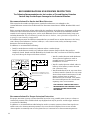 2
2
-
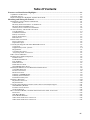 3
3
-
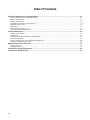 4
4
-
 5
5
-
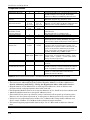 6
6
-
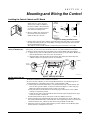 7
7
-
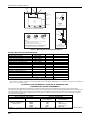 8
8
-
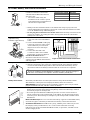 9
9
-
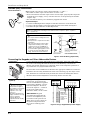 10
10
-
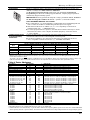 11
11
-
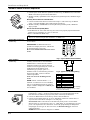 12
12
-
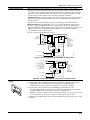 13
13
-
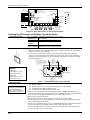 14
14
-
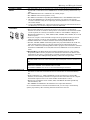 15
15
-
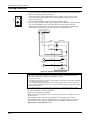 16
16
-
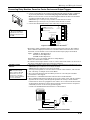 17
17
-
 18
18
-
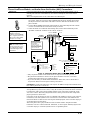 19
19
-
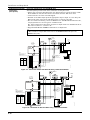 20
20
-
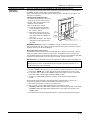 21
21
-
 22
22
-
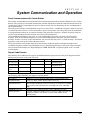 23
23
-
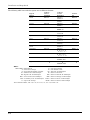 24
24
-
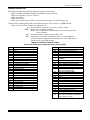 25
25
-
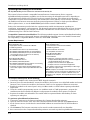 26
26
-
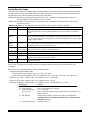 27
27
-
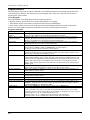 28
28
-
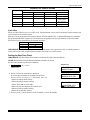 29
29
-
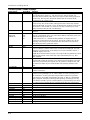 30
30
-
 31
31
-
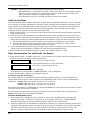 32
32
-
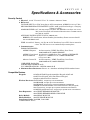 33
33
-
 34
34
-
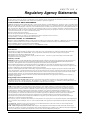 35
35
-
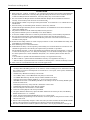 36
36
-
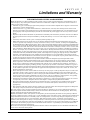 37
37
-
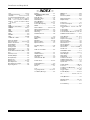 38
38
-
 39
39
-
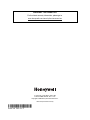 40
40
Honeywell VISTA 15P - Ademco 6 Zone Control Panel Operating instructions
- Category
- Security access control systems
- Type
- Operating instructions
- This manual is also suitable for
Ask a question and I''ll find the answer in the document
Finding information in a document is now easier with AI
Related papers
-
ADEMCO VISTA 10 User manual
-
Honeywell ADEMCO VISTA-20PSIA User manual
-
Honeywell VISTA-20P Programming Owner's manual
-
Honeywell Ademco VISTA-40 User manual
-
Honeywell ADEMCO 6152RF Installation And Setup Manual
-
ADEMCO VISTA 10 User manual
-
Honeywell DT8050M Quick Installation Manual
-
Honeywell GSMXCN4G Installation And Setup Manual
-
Honeywell VISTA-40 User manual
-
Honeywell Door 6160RF User manual
Other documents
-
ADEMCO VISTA-15P Series Quick Installation Manual
-
ADEMCO VISTA-15P Series Installation guide
-
Safeguard Supply SS-PSIREN-W Owner's manual
-
Advante I8-W1901P Wireless Door Chime User manual
-
ADEMCO VISTA-15P Series Specification
-
ADEMCO VISTA-20PS Installation And Setup Manual
-
ADT Enterpreneur 3000EN Installation And Setup Manual
-
FBII XL-20 Hookup And Installation Instructions
-
ADEMCO Security System VISTA-15CN Installation guide
-
ADEMCO Security System VISTA-15CN Installation And Setup Manual