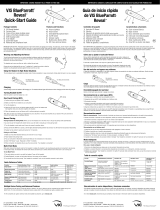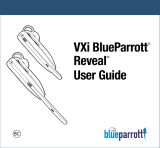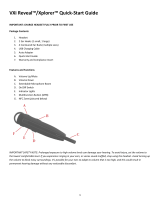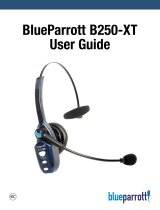Guía de inicio rápido
de VXi BlueParrott
®
Point
™
IMPORTANT: CHARGE HEADSET FULLY PRIOR TO FIRST USE IMPORTANTE: CARGUE EL AURICULAR POR COMPLETO ANTES DE UTILIZARLO POR PRIMERA VEZ
VXi BlueParrott
®
Point
™
Quick-Start Guide
A
B
E
F
D
C
Wearing and Adjusting the Point
To get the best performance from our noise-canceling technology, angle the microphone boom towards the corner of your mouth. Positioning is
important; small adjustments in microphone placement can improve performance.
The headset can be worn on either ear, with or without the ear hook.
Choose the ear bud that best fits your ear. When wearing your Point, adjust the fit by rotating the ear bud
so that the stabilizer loop (if applicable) presses against the back curve of your ear. Make sure that the
boom is pointing towards the corner of your mouth.
Charging
Connect charging cable to the headset’s USB charging port. The headset indicator lights will illuminate red when
charging and blue when fully charged.
Turning Headset On/Off
Slide the switch to turn the headset on or off.
One-Touch Pairing (NFC)
1) Confirm that your cell phone is NFC-capable.
2) Make sure that NFC is enabled on your cell phone.
3) Turn the headset on.
4) Place the NFC zone of your cell phone against the NFC zone of the headset and
hold together while your cell phone registers the headset.
5) Follow the prompts on your cell phone until it confirms pairing is successful.
Note: NFC and One-Touch Pairing are dependent on your cell phone. The size and sensitivity of your phone’s NFC zone and how to
connect the headset may vary between devices.
Manual Pairing
Placing Headset into Pairing Mode: When you turn the headset on for the first time, it will go into pairing mode automatically.
If you want to pair the headset with another device, you will need to put it into pairing mode manually:
1) Turn the headset on and make sure it does not connect to another device.
2) Press and hold the MFB for 5 seconds, until the lights alternate flashing between red and blue. You will hear the voice prompt “Discovering”
3) The headset will be visible for pairing to devices for 120 seconds.
Pairing to a Cell Phone:
1) Make sure that other Bluetooth devices are turned off or out of range.
2) Place headset into pairing mode.
3) Put your cell phone in Bluetooth Search/Scan Mode per the manufacturer’s instructions.
4) Select “VXi Point” to pair. (Passcode is “0000” if needed.)
5) When connected, the headset will give you the voice prompt, “Your headset is connected.”
Multi-Point Mode
Multi-point mode is the default mode for this headset. It enables the headset to be simultaneously paired and connected to two devices.
In multi-point mode, the headset will monitor both devices and allow you to switch between them when there is an incoming call.
To Use Multi-Point:
1) Pair each device you wish to use with the headset. Power off the headset.
2) Enable Bluetooth, or power on both paired devices, and then power on the headset.
3) You should hear the voice prompt “Your headset is connected” twice, as the headset connects to each device.
Function
Power On
Power Off
Manual Pairing Mode
Volume Up
Volume Down
Mute (On/Off)
Answer a Call
End a Call
Transfer Audio
Low Battery
Button/Duration of Press
Slide switch towards boom
Slide switch towards tail
Press and Hold MFB (5-6 seconds)
Volume Up (quick press)
Volume Down (quick press)
Volume Up (1-2 seconds)
MFB (quick press)
MFB (quick press)
Volume Down (1-2 seconds)
N/A
LED Indicator
3 fast blue flashes
4 fast red flashes
Alternating red and blue flash
NONE
NONE
NONE
Blue flash, once per second
Blue flash, every 4 seconds
NONE
Red, fast flash
Audio Indicator
NONE
NONE
NONE
1 short tone
1 short tone
Single tone, reminder tone
every 10 seconds
Two rising tones
Two falling tones
1 long tone
Long, high tone @ 20 seconds
Voice Indicator
“Power on”
“Power off”
“Discovering”
NONE
NONE
NONE
NONE
NONE
NONE
“Battery low”
Quick-Reference Tables
Multiple Device Pairing and Advanced Features
The BlueParrott Point can pair with up to eight (8) devices. However, only two (2) devices may be connected to the headset at any time
(Multi-Point). For more information on advanced features, please refer to the complete user guide, available online.
For the complete user guide, technical notes and available accessories, go to vxicorp.com.
271 Locust Street
|
Dover, NH 03820
Toll Free: 800-742-8588
|
Phone: 603-742-2888
|
blueparrott.com
© 2015 VXi Corporation. All rights reserved. PN 203675/203676/APN 203682A 08/15
IMPORTANT SAFETY NOTE: Prolonged exposure to high volume levels can damage your hearing. To avoid injury, set the volume to the lowest
comfortable level. If you experience ringing in your ears, or voices sound muffled, stop using the headset. Avoid turning up the volume to block
noisy surroundings. It’s possible for your ears to adapt to volume that is too high, and this could result in permanent hearing damage without
any noticeable discomfort.
Features and Functions
A. Volume Up/Mute
B. Volume Down
C. Microphone Boom
D. On/Off Switch
E. Indicator Lights
F. Multifunction Button (MFB)
G. NFC Zone (pictured below)
Package Contents
1. BlueParrott Point Headset
2. Choice of Ear Hooks (multiple sizes)
3. Choice of Ear Buds (multiple sizes)
4. USB Charging Cable
5. Quick-Start Guide
6. Warranty and Compliance Insert
NFC Zone
Ear hooks are left/right specific
and are marked with an “L”
for left or “R” for right to show
which side they are for.
To attach an ear hook, clip
the “C” of the hook over
the neck of the receiver.
Uso y ajuste del auricular Point
Para un óptimo desempeño de nuestra tecnología de cancelación de ruido, incline el brazo micrófono en dirección a la comisura de los labios.
La colocación es importante: un mínimo ajuste de la ubicación del micrófono puede mejorar el desempeño.
El auricular se puede colocar en cualquiera de las orejas, con o sin el gancho para la oreja.
Elija el botón que del tamaño que mejor se ajuste a su oído. Cuando lleve puesto el auricular Point, ajuste el
calce girando el botón de modo que el bucle estabilizador (si corresponde) presione contra la curva posterior
de la oreja. Asegúrese de que el brazo del micrófono apunte a la comisura de los labios.
Carga
Conecte el cable de carga al puerto de carga USB del auricular. Los indicadores luminosos del auricular se
encenderán en rojo mientras el auricular se esté cargando y en azul cuando esté totalmente cargado.
Encendido/apagado del auricular
Deslice el interruptor para encender o apagar el auricular.
Sincronización de un solo toque (NFC)
1) Confirme que su teléfono móvil sea apto para NFC.
2) Asegúrese de que el NFC esté habilitado en el teléfono móvil.
3) Encienda el auricular.
4) Coloque la zona NFC del teléfono móvil contra la zona NFC del auricular y manténgalas juntas
mientras el teléfono móvil detecta el auricular.
5) Siga las indicaciones del teléfono móvil hasta que confirme que la sincronización fue exitosa.
Nota: la sincronización de un solo toque y la zona NFC dependen del teléfono móvil. El tamaño y sensibilidad de la zona NFC del teléfono y cómo
se conecta el auricular pueden variar entre dispositivos.
Sincronización manual
Modo de sincronización: La primera vez que se enciende el auricular, éste ingresará automáticamente en el modo de sincronización.
Si desea sincronizar el auricular con otro dispositivo, tendrá que definirlo en el modo de sincronización manualmente:
1) Encienda el auricular y asegúrese de que no se conecta con otro dispositivo.
2) Presione el MFB durante cinco segundos hasta que los indicadores luminosos parpadeen en rojo y azul de forma alternada. Escuchará el
mensaje “Discovering” en inglés (“Detectando”).
3) El auricular podrá ser detectado durante 120 segundos para sincronizarse con otros dispositivos.
Sincronización con un teléfono móvil:
1) Asegúrese de que los otros dispositivos Bluetooth estén apagados o fuera de alcance.
2) Coloque el auricular en el modo de sincronización.
3) Coloque el teléfono móvil en el modo de búsqueda de dispositivos Bluetooth según las instrucciones del fabricante.
4) Seleccione “VXi Point” para sincronizarlos. (Si fuera necesario, el código es “0000”.)
5) Cuando se haya conectado, el auricular emitirá el mensaje “Your headset is connected” en inglés (“El auricular se ha conectado”).
Modo multipunto
Multipunto es el modo predeterminado para este auricular que permite sincronizarlo y conectarlo simultáneamente a dos dispositivos. En el
modo multipunto, el auricular supervisará ambos dispositivos y le permitirá alternar entre ellos cuando se recibe una llamada.
Para usar el modo multipunto:
1) Sincronice los dispositivos que desea usar con el auricular. Desconecte el auricular.
2) Habilite la conexión Bluetooth o encienda ambos dispositivos sincronizados y, a continuación, encienda el auricular.
3)
Debería oír el mensaje “Your headset is connected” en inglés (“El auricular está conectado”) dos veces, ya que el auricular se conecta con dos dispositivos.
Función
Encendido
Apagado
Modo de sincronización
manual
Subir volumen
Bajar volumen
Silencio (Activar/desactivar)
Contestar una llamada
Finalizar una llamada
Transferir audio
Poca batería
Botón/Mantener presionado
Deslice el interruptor hacia el brazo del micrófono
Deslice el interruptor hacia atrás
Mantenga presionado el MFB durante
5 a 6 segundos
Subir volumen (presionar rápidamente)
Bajar volumen (presionar rápidamente)
Subir volumen (1-2 segundos)
MFB (presionar rápidamente)
MFB (presionar rápidamente)
Bajar volumen (1-2 segundos)
n/d
Indicador LED
3 parpadeos rápidos en azul
4 parpadeos rápidos en rojo
Parpadeos alternados en rojo
y azul
NINGUNO
NINGUNO
NINGUNO
Parpadeo en azul, una vez por segundo
Parpadeo en azul, uno cada 4 segundos
NINGUNO
2 parpadeos rápidos en rojo
Indicador sonoro
NINGUNO
NINGUNO
NINGUNO
1 tono corto
1 tono corto
Un solo tono, repite cada 10 segundos
Dos tonos crecientes
Dos tonos decrecientes
1 tono largo
Tono agudo y largo por 20 segundos
Indicador de voz (en inglés)
“Power on”
“Power off”
“Discovering”
NINGUNO
NINGUNO
NINGUNO
NINGUNO
NINGUNO
NINGUNO
“Battery low”
Tabla de consulta rápida
Sincronización de varios dispositivos y funciones avanzadas
El BlueParrott Point se puede sincronizar con un máximo de hasta ocho (8) dispositivos. Sin embargo, solo dos (2) dispositivos pueden
conectarse al auricular en un momento dado (multipunto). Para obtener más información sobre las funciones avanzadas, consulte en línea
la guía completa.
En el sitio vxicorp.com, encontrará la guía completa, notas técnicas e información sobre los accesorios disponibles.
271 Locust Street
|
Dover, NH 03820
Llamada sin cargo: 800-742-8588
|
Teléfono: 603-742-2888
|
blueparrott.com
© 2015 VXi Corporation. Todos los derechos reservados. PN 203675/203676/APN 203682A 08/15
NOTA IMPORTANTE DE SEGURIDAD: la exposición prolongada a altos niveles de volumen puede dañar el oído. Para evitar lesiones, fije el
volumen en el nivel confortable más bajo. Si le zumban los oídos o no oye bien las voces, deje de usar el auricular. No suba el volumen para
compensar el ruido del ambiente. Es posible que sus oídos se adapten a un volumen demasiado alto y dar como resultado problemas de
audición permanentes sin que se produzcan molestias ostensibles.
Características y funciones
A. Subir volumen/Silencio
B. Bajar volumen
C. Brazo de micrófono
D. Interruptor de encendido/apagado
E. Indicadores luminosos
F. Botón multifunción (MFB)
G. Zona NFC (se ilustra a continuación)
Contenido del paquete
1. Auricular BlueParrot Point
2. Selección de ganchos para la oreja (varios tamaños)
3. Selección de botones de goma espuma para los
oídos (varios tamaños)
4. Cable de carga USB
5. Guía de inicio rápido
6. Folleto con declaración de garantía y cumplimiento
Zona NFC
Los ganchos son específicos para
cada oreja y están marcados con las
letras “L” y “R” (izquierda y derecha
respectivamente) para indicar a qué
lado corresponden.
Para acoplar el gancho para
la oreja, enganche el extremo
con forma de “C” en el cuello
del receptor.
A
B
E
F
D
C