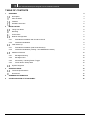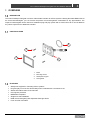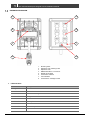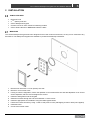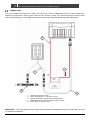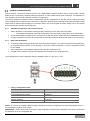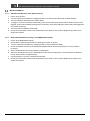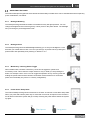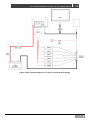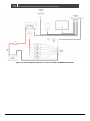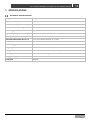Waterproof Keypad
User & Installation Manual
V1.0

EN / CZone® Waterproof Keypad User & Installation Manual
2
Copyright
This document is copyright 2018 under the Creative Commons agreement. Rights are granted to research and
reproduce elements of this document for non-commercial purposes on the condition that BEP is credited as the source.
Electronic re-distribution of the document in any format is restricted, to maintain quality and version control.
Important
BEP strives to ensure all information is correct at the time of printing. However, the company reserves the right to change
without notice any features and specifications of either its products or associated documentation.
Translations: In the event that there is a difference between a translation of this manual and the English version, the
English version should be considered the official version.
It is the owner’s sole responsibility to install and operate the device in a manner that will not cause accidents, personal
injury or property damage.
Use of This Manual
Copyright © 2018 BEP Marine. All rights reserved.Reproduction, transfer, distribution or storage of part or all of the
contents in this document in any form without the prior written permission of BEP Marine is prohibited.This manual
serves as a guideline for the safe and effective operation, maintenance and possible correction of minor malfunctions
of the Contact 6 PLUS.

3
EN / CZone® Waterproof Keypad User & Installation Manual
TABLE OF CONTENTS
1 OVERVIEW 4
Description 4
Parts Included 4
Features 4
Hardware Overview 5
2 INSTALLATION 6
Things You Need 6
Mounting 6
Connections 7
Network Configuration 8
2.3.1 Standalone Installation with Contact 6 PLUS 8
2.3.2 Networked Installation 8
Initial Power Up 9
2.4.1 Standalone Installation (with Smart Harness) 9
2.4.2 Networked Installation (existing / new NMEA2000 network) 9
Additional Features 10
2.5.1 Backlight Dimming 10
2.5.2 Backlight Color 10
2.5.3 Momentary / Latching Switch Toggle 10
2.5.4 Power Down / Sleep State 10
System Diagrams 11
3 SPECIFICATIONS 14
Technical Specifications 14
Dimensions 15
4 ORDERING INFORMATION 15
5 CE DECLARATION OF CONFORMITY 16

EN / CZone® Waterproof Keypad User & Installation Manual
4
1 OVERVIEW
DESCRIPTION
The CZone Waterproof Keypad is an IPX7 submersible controller for CZone systems. Utilizing dimmable RGB LEDs for
the circuit label backlights, you can achieve the perfect color and brightness combination for any light situation. The
simple to install keypad can be used as a standalone plug and play system with a Contact 6 PLUS or can be added to
any CZone system as an additional controller.
PARTS INCLUDED
FEATURES
• Waterproof Keypad for controlling CZone systems
• Plug and play out of the box functionality when combined with a Contact 6 PLUS
• Status LED’s/fault codes for all channels
• IPx7 ingress protection
• NMEA2000 compliant
• Single hole saw installation
• RGB circuit back lighting with adjustable back light levels
• Front and rear mountable
1
2
3
4
1. Bezel
2. Mounting screws
3. Waterproof Keypad
4. Dash gasket

5
EN / CZone® Waterproof Keypad User & Installation Manual
1. Mounting holes
2. Dipswitch cover retaining screw
3. Dipswitch cover
4. NMEA 2000 Micro C Connector
5. Backlit circuit labels
6. Push button switches
7. LED Indicators
8. Power button / backlight control
HARDWARE OVERVIEW
1. LED Indicators
Colour
Description
Extinguished
Channel Off
White Solid On
Channel On
1x White Flash
Module Not Configured
2x White Flash
Configuration Conflict
3x White Flash
DIP Switch Conflict
4x White Flash
Memory Failure
5x White Flash
No Modules Detected
6x White Flash
Fault on Output
7x White Flash
Output Not Detected
5
1
6
2
3
4
7
8

EN / CZone® Waterproof Keypad User & Installation Manual
6
2 INSTALLATION
THINGS YOU NEED
• Electrical Tools
• 2
1/16”
(52mm) hole saw
• CZone Waterproof Keypad
• Contact 6 PLUS or other CZone DC switching module
• CZone Smart Harness or NMEA2000 network cables
MOUNTING
The CZone Waterproof keypad has been designed for the harsh marine environment, so they can be mounted to any
flat surface. The Waterproof Keypad’s are available in portrait and landscape orientation.
1. Drill the main hole with a 2 1/16” (52mm) hole saw
2. Drill the 4 corner screw holes
3. If using a custom configuration, loosen the dipswitch cover screws half a turn and slide dipswitch cover off and
set the dipswitch, refit the cover and tighten the screws
4. Install the dash gasket onto the keypad
5. Guide the harness through the hole and install the 4 corner screws
6. Install the appropriate circuit labels if using the retail keypad version
7. Fasten the Contact 6 PLUS by using 4 x 8G or 10G (4mm or 5mm) self-tapping screws or bolts (not supplied).
8. Install the bezel
9. Connect the network cable

7
EN / CZone® Waterproof Keypad User & Installation Manual
CONNECTIONS
The CZone Waterproof keypad has a single drop cable with a Micro-C NMEA2000 connector. When installing the
Waterproof Keypad with a single output module like the Contact 6 PLUS, we recommend using the CZone Smart
Harness. Alternatively, you can install the Waterproof Keypad with a standard NMEA2000 network/backbone.
IMPORTANT – The CZone Smart Harness should NOT be installed to a NMEA2000 network, it should ONLY be used
on standalone installations.
4
2
5
3
1
1. Waterproof Keypad drop cable
2. CZone Smart Harness* – P/N 80-911-0171-00
3. Network power supply cables built into Smart Harness
4. NMEA2000 Network (optional instead of Smart Harness)
5. Power supply to Contact 6 PLUS

EN / CZone® Waterproof Keypad User & Installation Manual
8
NETWORK CONFIGURATION
CZone modules communicate with each other over a NMEA2000 CAN BUS network. Each module needs a unique
address, this is achieved by carefully setting the dip switch on each module with a small screwdriver. The dipswitch on
each module must match the setting in the CZone configuration.
The CZone Waterproof Keypad comes pre-loaded with a factory configuration to provide plug and play functionality
when installed with a Contact 6 PLUS. The factory configuration provides basic switching functionality with ONE to ONE
switch input to channel output mapping. For example, button one on the keypad will control output one on the Contact
6 PLUS, and button five will control output five.
2.3.1 Standalone Installation with Contact 6 PLUS
• Set the dipswitch on the Waterproof Keypad and Contact 6 PLUS to match the below table.
o The Waterproof Keypads come with the dipswitch set to the factory configuration as per below table.
• Connect the Waterproof Keypad to the Contact 6 PLUS with the CZone Smart Harness or NMEA2000 network.
• Change any desired circuits to have momentary functionality instead of latching (see Initial Power up section).
2.3.2 Networked Installation
• To install a Waterproof Keypad with other networked CZone modules, or to achieve advanced functionality such
as sequential button presses, circuit dimming or one touch modes of operation, a custom configuration needs
to be installed.
• Set the dipswitch on the Waterproof Keypad to match the configuration file.
• All other CZone modules must have the dipswitch set to same as the configuration file.
The example below shows a dipswitch setting of 0000001 where 0 = OFF and 1 = ON
1. Factory configuration table
Module
Dipswitch
Contact 6 PLUS
10000000
Portrait Waterproof Keypad
00000001
Landscape Waterproof Keypad
00000011
Display Interface
11101000
NOTE – If you have a compatible MFD or Display Interface, the factory configuration will work and populate circuits 1 -
6 on the display for basic on/off control.
IMPORTANT - Each CZone device must have a unique dipswitch number and the dipswitch of the device must match
the dipswitch set in the configuration file.

9
EN / CZone® Waterproof Keypad User & Installation Manual
INITIAL POWER UP
2.4.1 Standalone Installation (with Smart Harness)
1. Power up the system.
2. Turn the switch/circuit breaker on supplying power to the system and networked modules (if fitted).
3. The LED indicators will flash as the system boots.
4. To toggle a circuit to momentary functionality, press and hold the power button and the button for that circuit
together on the CZone Waterproof Keypad for 5 seconds. Press and holding the same buttons will toggle that
circuit back to latching.
5. Test all circuits for ON/OFF functionality.
6. Check the circuit status LED’s for each individual circuit. Refer to LED codes to diagnose any faults which
need to be rectified.
2.4.2 Networked Installation (existing / new NMEA2000 network)
1. Power up the NMEA2000 network.
2. Check that the LED indicators flash to indicating the system is booting.
3. Turn the switch/circuit breaker on supplying power to output modules (if fitted).
4. Check the software version on the Waterproof Keypad with the CZone Configuration Tool and update if
necessary.
5. Ensure all dipswitches are set to match the configuration.
6. Write the configuration file to the network (Refer to the CZone Configuration Tool Instructions for details on
how to write a CZone configuration file).
7. Test all outputs for correctly configured functionality.
8. Check the circuit status LED’s for each individual circuit. Refer to LED codes to diagnose any faults which
need to be rectified.

EN / CZone® Waterproof Keypad User & Installation Manual
10
ADDITIONAL FEATURES
The CZone waterproof keypad has some advanced functionality included which can be activated with some simple key
press combinations, see below.
2.5.1 Backlight Dimming
The Waterproof Keypad features backlit circuit labels for easy low light operation. You can
change the brightness level of the keypad by a short press on the power button. The backlight
will cycle through 4 preset brightness levels.
2.5.2 Backlight Color
The Waterproof Keypad uses RGB backlights allowing you to set your backlight to a color
that suits your install and use case. You can cycle through 12 preset colors by holding the
power button and repeatedly short pressing on button #1 or 2.
2.5.3 Momentary / Latching Switch Toggle
When installed with a Contact 6 PLUS any circuit can be toggled to operate as a
momentary circuit. This means the output channel is only on while you are pressing the
button, for example a horn circuit. You can toggle the operation of any circuit by push and
holding the power button and the desired circuit button at the same time for 5 seconds.
(Note, this functionality only works on a factory configuration).
2.5.4 Power Down / Sleep State
The CZone Waterproof Keypad and Contact 6 PLUS have an ultra-low current draw sleep state.
When you press and hold the power key for more than 3 seconds, all outputs on the Contact 6
PLUS will turn off and the system will go to sleep. Pressing the power button wakes the system
up again.
Short press
Long press

11
EN / CZone® Waterproof Keypad User & Installation Manual
SYSTEM DIAGRAMS
Figure 4. Basic System Diagram for Contact 6 PLUS System

EN / CZone® Waterproof Keypad User & Installation Manual
12
Figure 5. Basic System Diagram for Contact 6 PLUS with Extra Display

13
EN / CZone® Waterproof Keypad User & Installation Manual
Figure 6. Advanced System Diagram for Contact 6 PLUS with NMEA2000 Network

EN / CZone® Waterproof Keypad User & Installation Manual
14
3 SPECIFICATIONS
TECHNICAL SPECIFICATIONS
Weight
115g (0.25lbs)
Power consumption max
56mA
Power consumption standby
1.8mA
NMEA2000 connectivity
1 x CAN Micro-C port
Warranty period
2 years
Operating temperature range
-15C to +55C (-5F to +131F)
Storage temperature range
-40C to +85C (-40F to +185F)
Portrait Dimensions W x H x D
77 x 107 x 32mm (3.03 x 4.21 x 1.26”)
Landscape dimensions W x H x D
107 x 77 x 32mm (4.21 x 3.03 x 1.26”)
Mounting type
Front and rear mount
Ingress protection
IPX7
Compliance
CE, ABYC, NMEA, ISO8846/SAEJ1171 Ignition Protected
Backlight color
RGB LED with dimming
Supply voltage
9-16V via CAN
Interface
Keypad

15
EN / CZone® Waterproof Keypad User & Installation Manual
DIMENSIONS
4 ORDERING INFORMATION
Waterproof Keypad Part Numbers and Accessories
Part Number
Description
80-911-0162-00
CZONE WATERPROOF KEYPAD (LANDSCAPE)
80-911-0163-00
CZONE WATERPROOF KEYPAD (PORTRAIT)
SET-KEYPAD-1
LABEL SET FOR CZONE WATERPROOF KEYPAD (MARINE)
80-911-0174-00
CZONE WATERPROOF KEYPAD SPARE PARTS KIT
80-911-0171-00
CZONE 2 MODULE SMART HARNESS
80-911-0172-00
CZONE 3 MODULE SMART HARNESS

EN / CZone® Waterproof Keypad User & Installation Manual
16
5 CE DECLARATION OF CONFORMITY
-
 1
1
-
 2
2
-
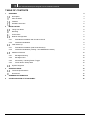 3
3
-
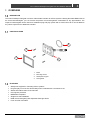 4
4
-
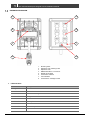 5
5
-
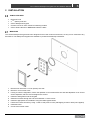 6
6
-
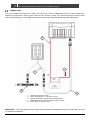 7
7
-
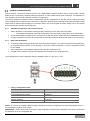 8
8
-
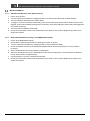 9
9
-
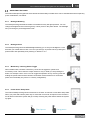 10
10
-
 11
11
-
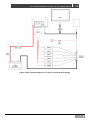 12
12
-
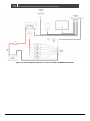 13
13
-
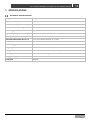 14
14
-
 15
15
-
 16
16
Mastervolt 80-911-0162-00 User manual
- Type
- User manual
- This manual is also suitable for
Ask a question and I''ll find the answer in the document
Finding information in a document is now easier with AI
Related papers
-
Mastervolt CZone Contact 6 PLUS User manual
-
Mastervolt Touch 7 User manual
-
Mastervolt COI Digital Switch Breakout Installation guide
-
Mastervolt CZone Contact 6 Interface Installation guide
-
Mastervolt Touch 10 User manual
-
Mastervolt CZone Touch 5 Installation guide
-
Mastervolt MLI Ultra 12/2750 User manual
-
Mastervolt MLI Ultra 12/2750 User manual
-
Mastervolt MLI Ultra 24/1250 User manual
-
Mastervolt MasterShunt 500 CZone User manual
Other documents
-
Simrad NSE8, NSE12 Multi Function Display Installation guide
-
Simrad Zeus Touch Series Owner's manual
-
Simrad NSS evo3 Installation guide
-
Simrad NSS8 Installation guide
-
Simrad NSS7, NSS8 and NSS12 Owner's manual
-
Simrad NSS evo3S Installation guide
-
Simrad GO XSE Installation guide
-
Simrad NSO evo3S MPU Installation guide
-
Simrad NSO evo3S MPU Installation guide
-
Simrad NSO evo3S Installation guide