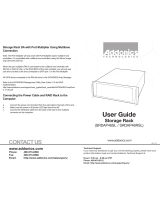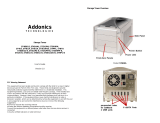Page is loading ...

C) Program uninstallation:
To remove
MultiLane
program, go to ‘CONTROL PANEL’, double click
‘ADD and REMOVE’, select '
MultiLane
version 1.0' then click ‘REMOVE’.
This will completely remove the
MultiLane
program from the computer.
For uninstalling the AU9720 driver, go to ‘CONTROL PANEL’, double click
‘ADD and REMOVE’, select ‘USB CDC Device Driver’, then click ‘REMOVE’.
The AU9720 driver will then be removed from the computer.
Please check our web site http://www.digisportinstruments.com for any updated
information.
BK215.1
Printed in China
B) Program Functions:
1) Download memorized race records from the Lane timer:
At the main screen of the Multilane program click ‘ FILE ’ from the pull
down menu and then select ‘Download’. Switch the timer to recall mode.
Use [<=] or [=>] to select the desired race record for upload. Press the
[PRINT/UPLOAD] key on the timer to display the 2 options. Press [1] to
upload all race records in memory to the computer or [2] to upload the
selected race record to computer.
The timer will display ‘ PRINTING ’ while transferring data and
‘ FINISHED ’ for finishing upload. Click ‘ Disconnect ’ then ‘ Back ’
to return to the main screen.
2) Real time Download:
User can transfer data to the computer when operating the timer in
racing mode. Please note that the record number in the Multilane program
always starts from 0001 every time in this mode. Therefore, the race
record number can be different in the Multilane program and the Lane
timer. The Multilane program allows the user to record a maximum of
10000 laps from the Lane timer. Laps exceeding 10000 will not be saved.
3) Enter athlete name and bib number:
The Multilane upload program allows entering athlete names and bib
numbers. When the program is not in the upload mode, double click any
cell under the ‘athlete Name’ column or ‘Bib’ to enter name, any bib
number for the selected row.
4) Saving files:
When saving files to computer, default file name format will be
suggested by MultiLane, e.g. file name TRACK-0001, will be suggested
for track race and 0001 is the number of the record. The user can
change the file name if needed.
5) Deleting records:
To delete records, first select an unwanted race record by clicking the
down arrow button next to it in ‘ Record Cell ’. Click ‘ DELETE RECORD ’
then click ‘ OK ’ to accept the delete record dialog.
6) Exporting files:
The Multilane program allows the user to export files in the text format.
Select ‘ EXPORT ’ then click ‘ TEXT ’ from the ‘ FILE ’ pull down menu.
‘ SAVE AS WINDOWS ’ will be displayed; user can save the file to another
file name and path in your computer. Because the exported file is in
text format, it can be opened by Windows note pad, Microsoft WORD or
EXCEL programs for further processing.
7) Print Setup/Print:
Select the printer and print orientation in ‘ PRINT SETUP ’ of the
‘ FILE ’ pull down menu. Click ‘ PRINT ’ in the ‘ FILE ’ pull down menu
to print the current race file immediately.
MultiLane UPLOAD PROGRAM MANUAL
A) MultiLane program & driver installation
B) Program Functions:
1) Download memorized race records
2) Real time Download
4) Saving files
3) Enter athlete name and bib number
5) Deleting records
6) Exporting files
7) Print Setup/Print
C) Program uninstallation
***************
A)
MultiLane program & driver installation
1) Insert the CD disk labelled MultiLane program to the CD Rom drive.
2) Follow the on-screen instructions to install the
MultiLane
program and the
AU9720 driver to the PC.
3) Restart
4) After restart, plug in the USB upload cable with the Lane timer connected.
5) Take note from the display the COM port no. through which the driver is
connected to the PC.
6) Double click the '
MultiLane
' icon on the desktop.
7) From the program pull down menu, click 'SETTING' and select 'PORT'.
A list of COM port no.(COM1-COM4) will be displayed. Match this COM
port no. to the one noted in A5 and click 'OK' to accept. If an incorrect
port number is selected, nothing will be transferred to the computer.
[Note:In case the Com port no. assigned is not within 1 to 4, go to the control
panel to adjust. You can view the port number by first clicking the ‘ Control
Panel ’ and choose ‘ System ’. Then, click the ‘ Hardware ’ in the System
Properties and choose ‘ Device Manager ’. The port number can be found in
the ‘ USB to Serial Bridge Controller ’ inside the Ports (COM&LPT).
The port number can be changed by right clicking the ‘ USB to Serial Bridge
Controller ’ and choose ‘ Properties ’. The Communication Port properties
window will pop up, choose ‘ Port Settings ’ and click ‘ Advanced ’.
Then, you can choose another port (COM1-COM4) in the Com port number.]
8) Continue function. This function located in the 'SETTING' pull down menu.
Click 'Continue' for either enable or disable. This function affects the
way of saving race record into file.
A 'tick' symbol appearing next to 'Continue' means it is enabled. All race
records will be saved in one file, each time executing 'Download' function.
MultiLane
program will not prompt the user to save file unless start download
new record or exit program. If tick symbol is not appearing (disabled).
MultiLane
will prompt the user to save each race record into a file before
next race record start transferring to the computer. For example, if user
transfers 3 race records to the computer,
MultiLane
program will prompt the
user to save the first and second record. The user has to save the last
record by clicking 'Save' or 'Save as' in the pull down menu, or the
computer will prompt to save the last record until the user start transfer
new race record or exit the
MultiLane
program.
/