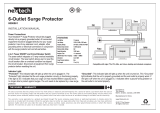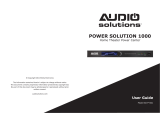Panamax VT4315-PRO is a power management system with BlueBOLT® technology for remote control and monitoring. It features 12 protected outlets in 8 controllable banks, 4K-ready coaxial and Gigabit Ethernet protection, and a 12V trigger. The AVM (Automatic Voltage Monitoring) circuit and LiFT (Linear Filtering Technology) provide uncompromised AC protection and purification. The sequential startup/shutdown feature minimizes inrush current issues and protects speakers from damage. The voltage sense trigger input allows for automatic power on/off based on a DC signal from a compatible device.
Panamax VT4315-PRO is a power management system with BlueBOLT® technology for remote control and monitoring. It features 12 protected outlets in 8 controllable banks, 4K-ready coaxial and Gigabit Ethernet protection, and a 12V trigger. The AVM (Automatic Voltage Monitoring) circuit and LiFT (Linear Filtering Technology) provide uncompromised AC protection and purification. The sequential startup/shutdown feature minimizes inrush current issues and protects speakers from damage. The voltage sense trigger input allows for automatic power on/off based on a DC signal from a compatible device.




















-
 1
1
-
 2
2
-
 3
3
-
 4
4
-
 5
5
-
 6
6
-
 7
7
-
 8
8
-
 9
9
-
 10
10
-
 11
11
-
 12
12
-
 13
13
-
 14
14
-
 15
15
-
 16
16
-
 17
17
-
 18
18
-
 19
19
-
 20
20
Panamax VT4315-PRO is a power management system with BlueBOLT® technology for remote control and monitoring. It features 12 protected outlets in 8 controllable banks, 4K-ready coaxial and Gigabit Ethernet protection, and a 12V trigger. The AVM (Automatic Voltage Monitoring) circuit and LiFT (Linear Filtering Technology) provide uncompromised AC protection and purification. The sequential startup/shutdown feature minimizes inrush current issues and protects speakers from damage. The voltage sense trigger input allows for automatic power on/off based on a DC signal from a compatible device.
Ask a question and I''ll find the answer in the document
Finding information in a document is now easier with AI
Related papers
Other documents
-
HQ HQCS-C001/20 Datasheet
-
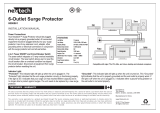 VITAL 6-Outlet Power Bar User manual
VITAL 6-Outlet Power Bar User manual
-
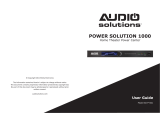 Audio Solutions AS-P-601 User manual
Audio Solutions AS-P-601 User manual
-
Radio Shack Surge Protector 61-187 User manual
-
Furman F1500-UPS E Owner's manual
-
RocketFish RF-HTS3117 12-outlet Surge Protector Quick setup guide
-
RocketFish RF-HTS120 Quick setup guide
-
RocketFish RF-HTS120 User manual
-
RocketFish RF-HTS210 Quick setup guide
-
RocketFish RF-PCS12ES Quick setup guide