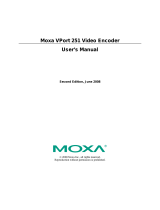Page is loading ...

DVS-8501D 操作說明書
DVS-8501D User Guide
V1.0.0
CTC Union Technologies Co., Ltd.
CTC Union Technologies Co., Ltd.CTC Union Technologies Co., Ltd.
CTC Union Technologies Co., Ltd.

Content
1. Hardware and Setting.................................................................................1
1.1. Package Contents..................................................................................1
1.2. Overview: Front panel..........................................................................1
1.3. Overview: Back Panel ..........................................................................1
2. Web Interface Setting.................................................................................2
2.1. Connect to Decoder by Internet browser ...........................................2
2.1.1. System .................................................................................................3
2.1.2. Video & Audio....................................................................................5
2.1.3. Play List ..............................................................................................6
2.1.4. Video & Audio Info............................................................................7
2.1.5. Network...............................................................................................8
2.2. Advance................................................................................................16
2.2.1. PTZ keyborad...................................................................................16
2.2.2. SMTP ................................................................................................17
2.2.3. SMS ...................................................................................................18
2.2.4. Alarm Input......................................................................................19
2.3. Disconnection Alarm...........................................................................20
2.3.1. Network.............................................................................................20
2.3.2. Video..................................................................................................21
2.4. Alarm Output......................................................................................22

2.5. System Log...........................................................................................23
2.6. VGA......................................................................................................24
2.7. Account ................................................................................................25

DVS-8501D User Guide
1
1.
Hardware and Setting
1.1.
Package Contents
1. 8501D video encoder
2. Power line.
3. CD (User Manual)
1.2.
Overview: Front panel
1. RJ-45 Ethernet port.
2. PTZ DI/DO. User can control camera by this PTZ port or connect digital
alarm.
3. Audio In
4. Audio Out
5. Video Out
6. PWR. When power on, there is green LED.
7. Link. When connect to a network device, there is green LED.
1.3.
Overview: Back Panel
1. Power Switch.
2. Power Joint, 100~240VAC,47~63Hz
2
22
2
1
11
1
8
88
8
3
33
3
4
5
55
5
6
66
6
7
77
7
1
11
1
2
22
2

DVS-8501D User Guide
2
2. Web Interface Setting
2.1.
Connect to Decoder by Internet browser
Execute Internet browser (FireFox is not supported). If there is a DHCP
server in local Lan, please key-in the IP address from DHCP server on
address bar. If not, please use “192.168.0.200”to access.
The default username and password is “admin”
Note: Default username and password can be changed by “Account”
“Admin”
After that, main setup page will be shown (If there is ActiveX setup dialog,
please choose “Install”)

DVS-8501D User Guide
3
2.1.1.
2.1.1.2.1.1.
2.1.1. System
System Information
This page including information of “Product name”, “Firmware Version”, and
“Hardware version”.

DVS-8501D User Guide
4
Initialize
This page including information of “Product name”, “Firmware Version”, and
“Hardware version”.
Reboot:Click this button will reboot the device.
Factory default:Click this to get back factory default. After reset, sever will
reboot automatically.
Backup: Click to save a config file into PC.
Restore: Click to restore a config file into encode server. All setting will get
back to previous one.
Kernel upgrade: Click to upgrade device kernel.
File system upgrade: Click to upgrade device kernel.
Firmware update: Click to upgrade firmware.
Logo update: Click to change homepage logo. Please use 850x50 gif formats to
replace old one.

DVS-8501D User Guide
5
2.1.2.
2.1.2.2.1.2.
2.1.2. Video & Audio
Video Out:: Please select video format according to the camera type.
Audio In: Turn on or off “Audio In” function
Mode:
Play Single: Only plays one channel on screen
Play Muti-channel: Play muti-channel. Switching cycle could be changed in
“Channel Switch period”
Video Source
Sequence Number: Video decoder could receive 64 video encoder sources.
There are 64 setup profile for using.
IP Address: Input video encoder here.
Control port: Camera control port.
User Name: Input video encoder user name.
Password: Input video encoder password.
Channel : Select the channel you want to use. There is a test button for
testing.
Media Type: Select video output type: “Video & Audio” or “Video” only.
Media stream: Select which stream you want to receive from encoder.

DVS-8501D User Guide
6
2.1.3.
2.1.3.2.1.3.
2.1.3. Play List
List on the left shows all video source information. Including IP address and
channel.
Select an “IP channel” from list of left. Click ====>> to add to play list.
Select an “IP channel” from list of right. Click <<==== to remove from play
list.

DVS-8501D User Guide
7
2.1.4.
2.1.4.2.1.4.
2.1.4. Video & Audio Info
Shows all information of video source. Including: IP, channel, media type
and media stream

DVS-8501D User Guide
8
2.1.5.
2.1.5.2.1.5.
2.1.5. Network
2.1.5.1.
2.1.5.1.2.1.5.1.
2.1.5.1.
Network Information
MAC address:Show device MAC address.
Automatically(DHCP):Set device to DHCP
Manual:Manual set IP, subnet and default gateway.
DNS Server
Auto:Get DNS server IP automatically.
Manual:Set DNS IP manually.
Primary DNS:Input primary DNS server IP address here.
Secondary DNS Server:Input secondary DNS server IP address here.
HTTPS Port:Set to connect by default https port 443 or range 1024~65535
HTTP Port:Set to connect by default http port 80 or range 1024~65535
Client Port:Define client device connect to encoder by which port.
AV Port:Port of video service stream. 6789, or set manually.

DVS-8501D User Guide
9
2.1.5.2.
2.1.5.2.2.1.5.2.
2.1.5.2.
PPPOE
Set to connect to Internet by PPPoE.
IP address:Read-only. IP address from PPPoE service.
Username ID:PPPoE username ID. Usually get from ISP.
Password:PPPoE certified password. Usually get from ISP.
DNS Server
Automatically: Get DNS IP automatically.
Manually :Set DNS IP manually.
Primary DNS:Input primary DNS server IP address here.
Secondary DNS Server:Input secondary DNS server IP address here.

DVS-8501D User Guide
10
2.1.5.3.
2.1.5.3.2.1.5.3.
2.1.5.3.
DDNS
This allow device to have DDNS domain name. Encoder will notify a domain
name server to change mapping IP in real time (ad-hoc), the active DNS
configuration of its configured hostnames, addresses or other information.
Server name:Select a DDNS server from Pull-down menu.
User ID:Input DDNS ID from DDNS server.
Password:DDNS authentication password.
Host name: Hostname which registered on DDNS server.
Note: Before using this function, please register an account from DDNS
service provider.

DVS-8501D User Guide
11
2.1.5.4.
2.1.5.4.2.1.5.4.
2.1.5.4.
UPnP
UPnP helps user to find this machine easily. It will open service ports on local
LAN UPnP router. Make others from Internet easily to access this device.
HTTP port:HTTP connected port. Use default 80 or set manually (range
1024~65535)
SSL port:Https security connection port setting. Use default 443 or set
manually. (range 1024~65535)
H.264 port:Set video stream port (range 1024~65535)
H.264 SSL port:Input security connection port (range 1024~65535)

DVS-8501D User Guide
12
2.1.5.5.
2.1.5.5.2.1.5.5.
2.1.5.5.
SNMP
Simple Network Management Protocol (SNMP) is a widely used protocol for
monitoring the health and welfare of network equipment.
SNMP_TRAP
Trap Information: Turn on or off SNMP service.
Receiver IP:SNMP information receiver IP.
Community string:Input SNMP server string to communicate with SNMP
server.

DVS-8501D User Guide
13
SNMP_MANAGER
Manager IP:Input SNMP manager IP.
Community string:Input SNMP server string to communicate with SNMP
server.
Access:Let user “read” or “read and write” on device.

DVS-8501D User Guide
14
2.1.5.6.
2.1.5.6.2.1.5.6.
2.1.5.6.
HTTPS
Https is a URI scheme used to indicate a secure HTTP connection. It is
syntactically identical to the http:// scheme normally used for accessing resources
using HTTP. Select “on” to start to setup.
Create & install : Click “create self-signed certificate” to create a cer
Installed Certificate Subject Name: show or remove certificate.
HTTPS connection policy: Three policies can be choosing. (HTTP, HTTPS,
HTTP&HTTPS)

DVS-8501D User Guide
15
2.1.5.7.
2.1.5.7.2.1.5.7.
2.1.5.7.
IP Notification
Notify user by E-mail, while device is using new IP. Select “on” to turn on.
Notify Type: Select which condition to send notification.
SMTP Server name: Input SMTP server name or IP address here.
SMTP server port: Use default SMTP port or user-defined (range
1024~65535)
Authentication: Select authentication type according to your SMTP server.
Receiver mail address: There are five receivers acceptable.
Sender mail address: Input sender E-mail address here.
Subject: Mail subject
Message: Mail text

DVS-8501D User Guide
16
2.2.
Advance
2.2.1.
2.2.1.2.2.1.
2.2.1. PTZ keyborad
If turn on, below setting will be shown
Baud Rate: Select baud rate according to the camera. Please refer to the
guide of camera.
Protocol : There are two kinds of protocol. Pelco-D and Pelco-P
PTZ ID: Input camera ID. Range from 1 to 255.
PTZ Port: Setup PTZ connection port.

DVS-8501D User Guide
17
2.2.2.
2.2.2.2.2.2.
2.2.2. SMTP
By setup SMTP server, let device send event to specific E-mail
address.
SMTP:Turn on or off this feature.
SMTP Server:Input SMTP server IP address
SMTP port:Use default SMTP port or user-defined (range 1024~65535)
Authentication: Select authentication type according to your SMTP server.
Receiver mail address: There are five receivers acceptable.
Sender mail address: 5 receivers can be set.
Subject: Mail subject
Message: Mail text
/