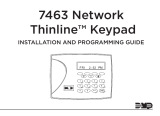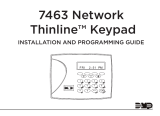Page is loading ...

INSTALLATION AND PROGRAMMING GUIDE
7360/7363 Thinline
Series Icon Keypads
1 2 3 4
5 6 7 8
9 0 CMD
A
C
B
D
F
E
G
I
H
J
L
K
V
X
W
S
U
T
P
R
Q
M
O
N
Y
Z
E
N
T
E
R
B
A
C
K
ALL
RESET HOME
CODE
CHIME
PERIM SLEEP
EXIT
ZONE
OUTPUT
TEST INST


About the 7360/7363 ................................ 1
Card Reader............................................................ 1
Proximity Credentials Compatibility ............. 1
7360/7363 Features ...................................2
Install the 7360/7363 ................................3
Remove the Cover ............................................... 3
Wire the Keypad .................................................. 4
Install the System Information Reference
Card .......................................................................... 4
Mount the Keypad ............................................... 4
Additional information ..............................6
Additional Power Supply .................................. 6
Panic Key Options ............................................... 6
Internal Speaker Operation ............................. 7
Backlighting ........................................................... 7
Program the Keypad ..................................8
End-User Options ................................................ 8
Backlighting Brightness (b 8) ........................ 8
Internal Speaker Tone (S 5) ............................ 8
TABLE OF CONTENTS
Internal Volume Level (L 8) ............................ 9
Software Version (100) .................................... 9
Keypad Model Number .................................... 9
Installer Options Menu .....................................10
Panic Keys (P 0) ..................................................10
Emergency Key (E 0) .......................................11
Fire Key (F 0) .......................................................11
Number of User Code Digits (U 4) from
Proximity Card Read (7363) ...........................11
Keypad Diagnostics ........................................... 12
Keypad Bus Wiring Specifications ......... 13
Product Specifications ............................ 14
Ordering Information ............................... 14
Certifications ............................................. 15
Accessories ................................................ 16
FCC Information ....................................... 17
Industry Canada Information .................. 18


Digital Monitoring Products, Inc. | 7360/7363 Installation and Programming Guide 1
The DMP Thinline™ Series Icon Keypads provide an easy to understand icon display to
assist users when arming and disarming an All/Perimeter or Home/Sleep/Away system or
using any of the standard system features. The icons provide immediate recognition of any
system alarm as well as system status.
The Model 7360 provides three 2-button Panic keys, backlit keyboard with easy-to-read
lettering and an internal speaker.
Card Reader
The Model 7363 also provides a built-in
proximity reader designed to read standard
HID proximity credentials. When a proximity
credential is presented to the internal reader,
a beep tone is heard to provide an audible
acknowledgement of the credential read.
Proximity Credentials
Compatibility
DMP Keypads with internal proximity
readers are compatible with most standard
125Khz Prox credentials available from all
DMP proximity credentials. DMP does not
guarantee compatibility with credentials not
purchased from DMP.
ABOUT THE 7360/7363

2 7360/7363 Installation and Programming Guide | Digital Monitoring Products, Inc.
7360/7363 FEATURES
Figure 1: Thinline Series Icon Keypad
1 2 3 4
5 6 7 8
9 0 CMD
A
C
B
D
F
E
G
I
H
J
L
K
V
X
W
S
U
T
P
R
Q
M
O
N
Y
Z
E
N
T
E
R
B
A
C
K
ALL
RESET HOME
CODE
CHIME
PERIM SLEEP
EXIT
ZONE
OUTPUT
TEST INST
Display
Select Keys
Credential Reader

Digital Monitoring Products, Inc. | 7360/7363 Installation and Programming Guide 3
INSTALL THE 7360/7363
Remove the Cover
1. Insert a flat screwdriver into
one of the slots on the bottom
of the keypad and gently lift
the screwdriver handle toward
you while pulling the halves
apart. See Figure 2. Repeat
with the other slot.
2. Using your hands, gently
separate the front from the
base and set the front and
components aside.
1
Figure 2: Removing Cover
Cover
Base

4 7360/7363 Installation and Programming Guide | Digital Monitoring Products, Inc.
Wire the Keypad
The 7360 and 7363 keypads are supplied with a 4-wire harness for panel keypad bus
connection. Since all 7300 Series keypads operate together on the Keypad bus using
the same address, there is no address option to set.
Observe wire colors when connecting the Red, Yellow, Green, and Black wires to the
keypad bus.
When wiring directly to the panel terminals:
1. Connect Red to panel terminal 7.
2. Connect Yellow to terminal 8.
3. Connect Green to terminal 9.
4. Connect Black to terminal 10.
2
Install the System Information Reference Card
User Code instructions are on one side of the card and the opposite side oers an
area to record zone numbers and names. Figure 3 shows the location of the pull-out
card holder on the back of the keypad.
While the keypad is attached to the wall, insert the bottom of the card at an angle to
align the card into the bottom slot, then slide the card in place.
3
Mount the Keypad
All DMP keypad housings are designed to easily install on any 4” square box, 3-gang
switch box, DMP 695 and 696 backbox, or flat surface.
4

Digital Monitoring Products, Inc. | 7360/7363 Installation and Programming Guide 5
Black – Ground
Green – Receive Data
Yellow – Send Data
Red – Keypad Power
Reference Card
Guide Tabs
Surface and Backbox Mounting Holes
Combined 4-square and 3-gang Switch Box Mounting Holes
Keypad Back
Figure 3:
Keypad Back with Wiring Harness

6 7360/7363 Installation and Programming Guide | Digital Monitoring Products, Inc.
ADDITIONAL INFORMATION
Additional Power Supply
If the current draw for all keypads exceeds the panel output, provide additional current by
adding a Model 505-12 auxiliary power supply. Connect all keypad Black ground wires to
the power supply negative terminal. Run a jumper wire from the power supply negative
terminal to the panel common ground terminal. Connect all keypad power (+12 VDC) wires
to the power supply positive terminal. Do not connect the power supply positive terminal
to any panel terminal. Refer to the 505-12 Power Supply Installation Guide (LT-0453) for
more information.
Panic Key Options
2-Button Panic Keys
All keypads oer a panic key function that allows users to send Panic, Emergency, or Fire
reports to the central station. In order to use the panic keys, enable the functions in the
keypad user menu. See Programming Keypad Options later in this document. Install the
supplied icon labels below the top row of Select keys as shown in Figure 4.
Press and hold the two Select keys for two seconds until a beep from the keypad is heard.
At the beep, the panel sends the zone alarm reports shown in Table 1to the central station.
Note: All 7300 keypads send address 8 as a default on panic alarms.

Digital Monitoring Products, Inc. | 7360/7363 Installation and Programming Guide 7
Internal Speaker Operation
All keypads emit standard tones for key presses, entry delay and system alerts. The
speaker also provides distinct burglary, fire, zone monitor and prewarn cadences. The
keypads provide an alternate prewarn with alarm cadence that occurs when the status list
displays a zone alarm.
Backlighting
On Thinline Icon keypads, both the logo and keyboard light when a key is pressed or the
speaker sounds. During an alarm condition, the keyboard and logo backlight turns Red.
When all alarm conditions are cleared from the display, the Red display turns o and the
lighted areas return to the user-selected brightness.
TITLE SELECT KEYS ZONE NUMBER
Panic Left Two Keys 19
Emergency Center Two Keys 29
Fire Right Two Keys 39
Table 1: Panic Keys and Zones
Police Emergency Fire
Figure 4: Panic Keys

8 7360/7363 Installation and Programming Guide | Digital Monitoring Products, Inc.
PROGRAM THE KEYPAD
End-User Options
All models provide three keypad adjustments the end-user can make through the User
Options Menu.
Press and hold the Back Arrow and CMD keys for two seconds to access User Options. Use
the CMD key to display the next option or press the Back Arrow to exit the User Options
menu.
Backlighting Brightness (b 8)
Set the keypad LCD Display brightness level and the keyboard
and logo backlighting by selecting the desired brightness from
the range of o (0) to maximum (8). The far left position displays
b (Brightness) and the far right position displays the selected
brightness level. If the brightness level is lowered, it reverts to
maximum intensity whenever a key is pressed. If no keys are
pressed and the speaker has not sounded for 30 seconds, the user-
selected brightness level restores. The default is 8.
Internal Speaker Tone (S 5)
Set the keypad internal speaker tone from the range of 1-8. The far
left position displays S (Speaker) and the far right position displays
the selected tone level. The default is 5.

Digital Monitoring Products, Inc. | 7360/7363 Installation and Programming Guide 9
Internal Volume Level (L 8)
Set the keypad internal speaker volume level for key presses and
entry delay tone conditions from the range of o (0) to maximum
(8). The far left position displays L (Level) and the far right position
displays the selected volume level. During alarm and trouble
conditions, the volume reverts to maximum level. The default is 8.
Software Version (100)
The LCD displays the 3-digit software version of the keypad.
Version 100 is shown in the example.
Keypad Model Number
The LCD displays the model number of the keypad.
(60) The Model 7360 keypad
(63) The Model 7363 keypad with built-in proximity reader

10 7360/7363 Installation and Programming Guide | Digital Monitoring Products, Inc.
Installer Options Menu
All models provide a Keypad Option and Diagnostic menu to allow installing and service
technicians to configure and test keypad operation. Since all 7300 Series keypads operate
together on the Keypad bus using the same address, there is no address option to set.
Accessing Installer Options
The Installer Options Menu can only be accessed from the User Options menu while
displaying the Software Version or Model Number. When either is displayed, enter the
code 3577 (INST) and press CMD.
Programming Keypad Options
This menu allows the top row Select keys to be enabled as 2-button Panic keys and sets
the number of digits for user codes in the system.
Panic Keys (P 0)
Use this option to configure the top two left Select keys as 2-button Panic
keys. The display shows the current panic setting. The far left position displays
P (Panic) and the far right position displays the panic key setting. To enable
the panic key operation press the number one key. This toggles between one
(1) and zero (0) on the display. Zero (0) disables this option. The default is 0.

Digital Monitoring Products, Inc. | 7360/7363 Installation and Programming Guide 11
Emergency Key (E 0)
Use this option to configure the top two middle Select keys as 2-button
Emergency keys. The display shows the current emergency key setting. The
far left position displays E (Emergency)and the far right position displays the
emergency key setting. To enable the emergency key operation press the
number one key. This toggles between one (1) and zero (0) on the display.
Zero (0) disables this option. The default is 0.
Fire Key (F 0)
Use this option to configure the top two right Select keys as 2-button Fire
keys. The display shows the current fire key setting. The far left position
displays F (Fire) and the far right position displays the fire key setting. To
enable the fire key operation press the number one key. This toggles between
one (1) and zero (0) on the display. Zero (0) disables this option. The default
is 0.
Number of User Code Digits (U 4)
from Proximity Card Read (7363)
The 7363 keypad will convert proximity credential data into a four, five or six
digit code which is then sent to the control panel. Enter the user code digit
length used by the panel. The far left digit displays U (User Code) and the far
right position displays the user code digit length. The default is 4 and is the
proper setting for XT30/XT50 panels.
When searching the bit string from the reader for the user code, the digits are
identified and read from left to right. When a four-digit user code is selected
only the first four digits of the string are read.

12 7360/7363 Installation and Programming Guide | Digital Monitoring Products, Inc.
Keypad Diagnostics
LCD Segment Test
At diagnostics startup the keyboard is backlit at maximum brightness and all the icons
flash on and then o as a group. The keypad alternates between these two states for
approximately two minutes. Press the Back Arrow to return to the Panic Keys option. Press
CMD at any time to continue to the next test.
Test Individual Keys and Card Read
When a top row select key is pressed, the corresponding Cancel, Bypass, Extend, or
Verify option is displayed. When keys 0-9 are pressed, the number of the selected key is
displayed in the 3-digit display. If a proximity credential is presented during the key test,
the keypad beeps once for a successful read.
Exiting the Installer Options
Press the CMD to end Installer Options. Press the Back Arrow key to return to the LCD
Segments test.

Digital Monitoring Products, Inc. | 7360/7363 Installation and Programming Guide 13
• DMP recommends using 18or 22-gauge unshielded wire for all keypad
and AX-Bus/LX-Bus circuits. Do not use twisted pair or shielded wire for
AX-Bus/LX-Bus and Keypad Bus data circuits. All 22-gauge wire must be
connected to a power-limited circuit and jacket wrapped.
• On Keypad Bus circuits, to maintain auxiliary power integrity when using 22-gauge
wire do not exceed 500ft. When using 18-gauge wire do not exceed 1,000ft. To
increase the wire length or to add devices, install an additional power supply that
is listed for Fire Protective Signaling, power limited, and regulated (12/24VDC
nominal) with battery backup.
Note: Each panel allows a specific number of supervised keypads. Add
additional keypads in the unsupervised mode.
• Maximum distance for any one bus circuit (length of wire) is 2,500ft regardless of
the wire gauge. This distance can be in the form of one long wire run or multiple
branches with all wiring totaling no more than 2,500ft. As wire distance from
the panel increases, DC voltage on the wire decreases. Maximum number of
AX-Bus/LX-Bus devices per 2,500ft circuit is 40.
• Maximum voltage drop between the panel (or auxiliary power supply) and any
device is 2VDC. If the voltage at any device is less than the required level, add
an auxiliary power supply at the end of the circuit. When voltage is too low, the
devices cannot operate properly.
For additional information refer to the panel’s Installation Guide or the 710 Installation
Sheet (LT-0310).
KEYPAD BUS WIRING SPECIFICATIONS

14 7360/7363 Installation and Programming Guide | Digital Monitoring Products, Inc.
PRODUCT SPECIFICATIONS
Operating Voltage 12VDC
Current Draw
7360
Normal Standby 60mA
Alarm 67 mA
7363
Normal Standby 73 mA
Alarm 80mA
Thinline Dimensions 7.00W x 5.25H x 0.50Din
17.78W x 13.34H x 11.30Dcm
ORDERING INFORMATION
7360-W Thinline Series Icon Keypad, white
7363-W Thinline Series Icon Keypad with prox reader, white

Digital Monitoring Products, Inc. | 7360/7363 Installation and Programming Guide 15
CERTIFICATIONS
California State Fire Marshal (CSFM)
FCC Part 15 ID: CCKPC0086
Industry Canada ID: 5251A-PC0086
Intertek (ETL) Listed
ANSI/SIA CP-01 False Alarm Reduction
ANSI/UL 1610 Central Station Burglar
ANSI/UL 609 Local Burglar
ANSI/UL 1076 Proprietary Burglar
ANSI/UL 365 Police Connected Burglar
ANSI/UL 1023 Household Burglar
ANSI/UL 985 Household Fire Warning

16 7360/7363 Installation and Programming Guide | Digital Monitoring Products, Inc.
ACCESSORIES
Backboxes
695 Keypad Conduit Backbox
696 Keypad Backbox
777 Protective Keypad Cover
Keypad Wiring Harness
300 4-wire Harness
Proximity Credential for Use with Model 7363
1306P Prox Patch™
1306PW Prox Patch™ 26-Bit
1326 HID ProxCard II® Card
1346 HID ProxKey II® Access Device
1386 HID ISOProx II®
Farpointe Proximity Credentials
CSR-35P Conekt Bluetooth Reader
Delta 3 Contactless Mullion-Mount Smartcard Reader
Delta 5 Contactless Mullion-Mount Smartcard Reader
Delta 6.4 Contactless Smartcard Reader and Keypad
P-300-H-A Cascade Proximity Reader
P-500-H-A Alps Proximity Reader
P-620-H-A Denali Proximity Reader with Keypad
P-640-H-A Patagonia Proximity Reader with Keypad
/