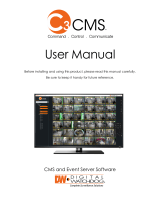Page is loading ...

EB
Web Site: http://www.panasonic.com
Model number suffix “EB” denotes UK model.
Basic Operating Instructions
Digital Camera/
Lens Kit
Model No.
DMC-GF7K
Please read these instructions carefully before using this product, and
save this manual for future use.
More detailed instructions on the operation of this camera are
contained in “Operating Instructions for advanced features (PDF
format)” in the supplied DVD.
SQT0542-1
F0115YD1067
SQT0542~Cover_eng.fm 1 ページ 2017年6月4日 日曜日 午後4時26分

2
SQT0542 (ENG)
Dear Customer,
We would like to take this opportunity to thank you for purchasing this Panasonic Digital
Camera. Please read these Operating Instructions carefully and keep them handy for
future reference. Please note that the actual controls and components, menu items, etc. of
your Digital Camera may look somewhat different from those shown in the illustrations in
these Operating Instructions.
Carefully observe copyright laws.
•
Recording of pre-recorded tapes or discs or other published or broadcast material for purposes
other than your own private use may infringe copyright laws. Even for the purpose of private
use, recording of certain material may be restricted.
Information for Your Safety
∫ Product identification marking
WARNING:
To reduce the risk of fire, electric shock or product damage,
•
Do not expose this unit to rain, moisture, dripping or splashing.
• Use only the recommended accessories.
• Do not remove covers.
• Do not repair this unit by yourself. Refer servicing to qualified service personnel.
The socket outlet shall be installed near the equipment and shall be easily accessible.
Product Location
Digital Camera
Bottom
Rear (when the monitor is rotated)
Battery charger Bottom
DMC-GF7KEB-SQT0542_eng.book 2 ページ 2014年12月25日 木曜日 午後6時29分

3
(ENG) SQT0542
∫ About the battery pack
• Do not heat or expose to flame.
• Do not leave the battery(ies) in a car exposed to direct sunlight for a long period of time with
doors and windows closed.
∫ About the battery charger
•
The battery charger is in the standby condition when the AC power supply cord is connected.
The primary circuit is always “live” as long as the power cord is connected to an electrical
outlet.
Declaration of Conformity (DoC)
Hereby, “Panasonic Corporation” declares that this product is in compliance with the
essential requirements and other relevant provisions of Directive 2014/53/EU.
Customers can download a copy of the original DoC to our RE products from our DoC
server:
http://www.doc.panasonic.de
Contact to Authorized Representative:
Panasonic Marketing Europe GmbH, Panasonic Testing Centre, Winsbergring 15,
22525 Hamburg, Germany
Wireless transmitter:
Frequency range used: 2412 MHz to 2462 MHz (Central frequency)
Max. output power: 13 dBm (EIRP)
CAUTION
•
Danger of explosion if battery is incorrectly replaced. Replace only with the type
recommended by the manufacturer.
• When disposing of the batteries, please contact your local authorities or dealer and ask for
the correct method of disposal.
Warning
Risk of fire, explosion and burns. Do not disassemble, heat above 60 xC or incinerate.
CAUTION!
To reduce the risk of fire, electric shock or product damage,
•
Do not install or place this unit in a bookcase, built-in cabinet or in another confined
space. Ensure this unit is well ventilated.
SQT0542~Safety_eng.fm 3 ページ 2017年6月4日 日曜日 午後4時28分

4
SQT0542 (ENG)
• Do not use any other USB connection cables except the supplied one or a genuine Panasonic
USB connection cable (DMW-USBC1: optional).
• Use a “High Speed HDMI micro cable” with the HDMI logo.
Cables that do not comply with the HDMI standards will not work.
“High Speed HDMI micro cable” (Type D–Type A plug, up to 2 m (6.6 feet) long)
• Always use a genuine Panasonic AV cable (DMW-AVC1: optional).
Keep this unit as far away as possible from electromagnetic equipment (such as
microwave ovens, TVs, video games etc.).
•
If you use this unit on top of or near a TV, the pictures and/or sound on this unit may be
disrupted by electromagnetic wave radiation.
• Do not use this unit near cell phones because doing so may result in noise adversely affecting
the pictures and/or sound.
• Recorded data may be damaged, or pictures may be distorted, by strong magnetic fields
created by speakers or large motors.
•
Electromagnetic wave radiation may adversely affect this unit, disturbing the pictures and/or sound.
• If this unit is adversely affected by electromagnetic equipment and stops functioning properly,
turn this unit off and remove the battery or disconnect AC adaptor (DMW-AC10E: optional).
Then reinsert the battery or reconnect AC adaptor and turn this unit on.
Do not use this unit near radio transmitters or high-voltage lines.
•
If you record near radio transmitters or high-voltage lines, the recorded pictures and/or sound
may be adversely affected.
Cautions for Use
DMC-GF7KEB-SQT0542_eng.book 4 ページ 2014年12月25日 木曜日 午後6時29分

5
(ENG) SQT0542
• Before cleaning the camera, remove the battery or the DC coupler (DMW-DCC15:
optional), or disconnect the power plug from the outlet.
• Do not press the monitor with excessive force.
• Do not press the lens with excessive force.
• Do not spray the camera with insecticides or volatile chemicals.
•
Do not keep rubber or plastic products in contact with the camera for a long period of time.
• Do not use solvents such as benzine, thinner, alcohol, kitchen detergents, etc., to clean
the camera, since it may deteriorate the external case or the coating may peel off.
• Do not leave the camera with the lens facing the sun, as rays of light from the sun may
cause it to malfunction.
• Always use the supplied cords and cables.
• Do not extend the cords or the cables.
• During access (image writing, reading and deleting, formatting etc.), do not turn this unit
off, remove the battery, card or disconnect the AC adaptor (DMW-AC10E: optional).
Furthermore, do not subject the camera to vibration, impact or static electricity.
• The data on the card may be damaged or lost due to electromagnetic waves, static electricity or
breakdown of the camera or the card. We recommend storing important data on a PC etc.
• Do not format the card on your PC or other equipment. Format it on the camera only to ensure
proper operation.
• The battery is not charged when the camera is shipped. Charge the battery before use.
• The battery is a rechargeable lithium ion battery. If the temperature is too high or too
low, the operating time of the battery will become shorter.
• The battery becomes warm after using and during and after charging. The camera also
becomes warm during use. This is not a malfunction.
• Do not leave any metal items (such as clips) near the contact areas of the power plug or
near the batteries.
• Store the battery in a cool and dry place with a relatively stable temperature: [Recommended
temperature: 15 oC to 25 oC (59 oF to 77 oF), Recommended humidity: 40%RH to 60%RH]
• Do not store the battery for a long time while fully charged. When storing the battery for a
long period of time, we recommend charging it once a year. Remove the battery from the
camera and store it again after it has completely discharged.
These symbols indicate separate collection of waste
electrical and electronic equipment or waste batteries.
More detailed information is contained in “Operating
Instructions for advanced features (PDF format)”.
DMC-GF7KEB-SQT0542_eng.book 5 ページ 2014年12月25日 木曜日 午後6時29分

6
SQT0542 (ENG)
Contents
Information for Your Safety .................2
• Cautions for Use ..............................4
Preparation/Basic
Care of the camera ...............................7
Standard Accessories ..........................8
Names and Functions of
Components..........................................9
Preparation..........................................11
• Attaching the Shoulder Strap .........11
• Charging the Battery......................12
• Inserting/Removing the Battery......12
• Inserting/Removing the Card
(Optional).......................................13
• Formatting the card
(initialisation)..................................13
• Changing the Lens.........................14
• Setting Date/Time (Clock Set) .......15
Basic Operations ................................16
• Monitor...........................................16
• Shutter button (Taking pictures).....16
• Mode dial (Selecting a Recording
Mode) ............................................17
• Function buttons (Assigning
frequently used functions to the
buttons)..........................................17
• Touch screen (Touch operations)...18
• [REC. SETTING RESET] button
(Resetting the recording
settings) .........................................18
Calling frequently-used menus
instantly (Quick Menu) .......................19
Setting the Menu.................................19
Recording
Taking Pictures using the Automatic
Function
(Intelligent Auto Mode).......................20
Taking Pictures of Yourself
([Self Shot]) .........................................22
Taking Pictures with Manual
Focus ...................................................23
Recording Motion Picture ................. 25
Recording Snap Movies .................... 26
Playback
Playing Back Pictures ....................... 27
Playing Back Motion Pictures........... 27
Deleting Pictures................................ 28
Wi-Fi
What you can do with the Wi-Fi
R
function............................................... 29
Connecting to a smartphone/
tablet.................................................... 30
Controlling with a Smartphone/
Tablet................................................... 31
Others
About the supplied software............. 34
Monitor Display .................................. 35
Menu list ............................................. 37
Troubleshooting................................. 39
Specifications..................................... 44
Digital Camera Accessory System ... 49
Reading the Operating Instructions
(PDF format) ....................................... 50
DMC-GF7KEB-SQT0542_eng.book 6 ページ 2014年12月25日 木曜日 午後6時29分

7
Preparation/Basic
(ENG) SQT0542
Care of the camera
Do not subject to strong vibration, shock, or pressure.
•
The lens, monitor, or external case may be damaged if used in the following conditions.
It may also malfunction or image may not be recorded if you:
– Drop or hit the camera.
– Press hard on the lens or the monitor.
This camera is not dust/drip/water proof.
Avoid using the camera in places with a lot of dust, water, sand, etc.
•
Liquid, sand and other foreign material may get into the space around the lens, buttons, etc. Be
particularly careful since it may not just cause malfunctions, but it may also become irreparable.
– Places with a lot of sand or dust.
– Places where water can come into contact with this unit, such as when using it on a rainy day
or at the beach.
Do not place your hands inside the mount of the digital camera body. Since the
sensor unit is a precision apparatus, it may cause a malfunction or damage.
∫ About Condensation (When the lens or monitor is fogged up)
•
Condensation occurs when the ambient temperature or humidity changes. Be careful of
condensation since it causes lens and monitor stains, fungus and camera malfunction.
• If condensation occurs, turn the camera off and leave it for about 2 hours. The fog will
disappear naturally when the temperature of the camera becomes close to the ambient
temperature.
For smoother recording, we recommend updating the firmware of the interchangeable lens
to the latest version.
•
To view the latest information on the firmware or to download the firmware, visit the
support site below:
http://panasonic.jp/support/global/cs/dsc/
(This Site is English only.)
• To check the firmware version of the interchangeable lens, attach it to the camera body and
select [Version Disp.] in the [Setup] menu.
About the firmware of your interchangeable lens
DMC-GF7KEB-SQT0542_eng.book 7 ページ 2014年12月25日 木曜日 午後6時29分

Preparation/Basic
8
SQT0542 (ENG)
Standard Accessories
Check that all the accessories are supplied before using the camera.
Product numbers correct as of January 2015. These may be subject to change.
Digital Camera Body
(This is referred to as camera body in these operating
instructions.)
1 Interchangeable Lens
¢1, 3
2 Lens Cap
¢2
3 Battery Pack
(Indicated as battery pack or battery in the text)
Charge the battery before use.
4 Battery Charger
(Indicated as battery charger or charger in the
text)
5 AC Mains Lead
6 USB Connection Cable
7DVD
•
Software:
Use it to install the software to your PC.
• Operating Instructions for advanced features
8 Shoulder Strap
¢1 This is referred to as lens in these operating
instructions.
¢2 This is attached to the interchangeable lens at the time
of purchase.
¢3 This is attached to the camera body at the time of
purchase.
• SD Memory Card, SDHC Memory Card and SDXC Memory Card are indicated as card in the
text.
• The card is optional.
• Description in these operating instructions is based on the interchangeable lens (H-FS12032).
• Consult the dealer or Panasonic if you lose the supplied accessories. (You can purchase the
accessories separately.)
K2CT3YY00034
DE-A98A
VYF3562
H-FS12032
12
DMW-BLH7E
34
56
78
SFM0058
K1HY08YY0031
VFC5071
DMC-GF7KEB-SQT0542_eng.book 8 ページ 2014年12月25日 木曜日 午後6時29分

9
Preparation/Basic
(ENG) SQT0542
Names and Functions of Components
∫ Camera body
1
11
45
76632 8 9
16 1713 1514
1812
10
1
Mode dial (P17)
2
Shutter button (P16)
3
Camera ON/OFF switch (P15)
4
Self-timer indicator/
AF Assist Lamp
5
Intelligent Auto button (P20)
6
Stereo microphone
• Be careful not to cover the microphone with
your finger. Doing so may make sound
difficult to record.
7
Flash
8
Focus distance reference mark
9
[Wi-Fi] button (P30)/[Fn1] button (P17)
10
Shoulder strap eyelet (P11)
11
Status indicator (P15)/
Wi-Fi
®
connection lamp
• The lamp lights green when the camera is
turned on, and lights blue when it is
connected to Wi-Fi.
12
Intelligent Auto lamp (P20)
13
Lens fitting mark (P14)
14
Sensor
15
Mount
16
Lens lock pin
17
Lens release button (P14)
18
Speaker
• Be careful not to cover the speaker with your
finger. Doing so may make sound difficult to
hear.
DMC-GF7KEB-SQT0542_eng.book 9 ページ 2014年12月25日 木曜日 午後6時29分

Preparation/Basic
10
SQT0542 (ENG)
28
25
27
19
32 34
20
29
21
22
333130
23
24
26
19
Touch screen (P18)/monitor (P16)
20
Flash open lever
• The flash opens, and recording with the flash
becomes possible.
21
Motion picture button (P25)
22
[(] (Playback) button (P27)
23
[HDMI] socket
24
[AV OUT/DIGITAL] socket
25
Cursor buttons
• These operating instructions expresses the
up, down, left, and right of the cursor button
as 3/4/2/1.
3/[È] (Exposure Compensation)
1/[ ] (White Balance)
2/[ ] (Auto Focus Mode)
4/[ ] (Drive mode)
– Single/Burst/Auto bracket/Self-timer
26
Control dial
• In these operating instructions, turning the
control dial is indicated as follows.
27
[MENU/SET] button (P19)
28
[DISP.] button
• Each time this is pressed, the display on the
monitor is switched.
29
[ ] (Delete) button (P28)/
[ ] (Quick Menu/Return) button
(P19)
30
[REC. SETTING RESET] button (P18)
• Use this button to restore the default
recording settings.
31
Tripod mount
• It may not be possible to attach and securely
fasten a tripod with a screw length of 5.5 mm
(0.22 inch) or more to the camera. Doing so
may also damage the camera.
32
DC coupler cover
• When using an AC adaptor, ensure that the
Panasonic DC coupler (DMW-DCC15:
optional) and AC adaptor (DMW-AC10E:
optional) are used.
• Always use a genuine Panasonic AC
adaptor (DMW-AC10E: optional).
• When using an AC adaptor, use the AC
mains lead supplied with the AC adaptor.
33
Release lever (P12)
34
Card/Battery door (P12)
DMC-GF7KEB-SQT0542_eng.book 10 ページ 2014年12月25日 木曜日 午後6時29分

11
Preparation/Basic
(ENG) SQT0542
∫ Lens
•
The interchangeable lens (H-FS12032) does not have a focus ring, but you can use manual
focus by operating the camera. Refer to P23 for details.
Preparation
• Check that the camera is turned off.
• We recommend attaching the shoulder strap when using the camera to prevent it from
dropping.
• Perform steps 1 to 8 and then attach the other side of the shoulder strap.
• Use the shoulder strap around your shoulder.
– Do not wrap the strap around your neck.
– It may result in injury or accident.
• Do not leave the shoulder strap where an infant can reach it.
– It may result in an accident by mistakenly wrapping around the neck.
H-FS12032 1 Lens surface
2Tele
3 Zoom ring
4Wide
5 Contact point
6 Lens fitting mark (P14)
Attaching the Shoulder Strap
34
56
12
DMC-GF7KEB-SQT0542_eng.book 11 ページ 2014年12月25日 木曜日 午後6時29分

Preparation/Basic
12
SQT0542 (ENG)
The battery that can be used with this unit is DMW-BLH7E.
1 Attach the battery paying attention to the direction of the battery.
2 Connect the AC mains lead.
•
The [CHARGE] indicator A lights up and charging begins.
∫ About the [CHARGE] indicator
•
When the [CHARGE] indicator flashes
– The battery temperature is too high or too low. It is recommended to charge the battery again
in an ambient temperature of between 10 oC and 30 oC (50 oF and 86 oF).
– The terminals of the charger or the battery are dirty. In this case, wipe them with a dry cloth.
∫ Charging time
•
The indicated charging time is for when the battery has been discharged completely.
The charging time may vary depending on how the battery has been used.
The charging time for the battery in hot/cold environments or a battery that has not been
used for a long time may be longer than normal.
• Always use genuine Panasonic batteries (DMW-BLH7E).
• If you use other batteries, we cannot guarantee the quality of this product.
• Being careful about the battery orientation, insert all the way until you hear a locking sound and
then check that it is locked by lever A.
Pull the lever A in the direction of the arrow to remove the battery.
Charging the Battery
On: Charging.
Off: Charging has completed.
(Disconnect the charger from the electrical socket and detach the
battery after charging is completed.)
Charging time Approx. 130 min
Inserting/Removing the Battery
DMC-GF7KEB-SQT0542_eng.book 12 ページ 2014年12月25日 木曜日 午後6時29分

13
Preparation/Basic
(ENG) SQT0542
• Push it securely all the way until you hear a “click” while being careful about the direction in
which you insert it.
To remove the card, push the card until it clicks, then pull the card out upright.
∫ About cards that can be used with this unit
SD Memory Card (8 MB to 2 GB)
SDHC Memory Card (4 GB to 32 GB)
SDXC Memory Card (48 GB, 64 GB)
∫ About the motion picture recording and SD speed class
Confirm the SD Speed Class (the speed standard regarding continuous writing) on a card
label etc. when you record a motion picture. Use a card with SD Speed Class with
“Class 4” or more for [AVCHD]/[MP4] motion picture recording.
•
Please confirm the latest information on the following website.
http://panasonic.jp/support/global/cs/dsc/
(This Site is English only.)
• Keep the Memory Card out of reach of children to prevent swallowing.
Format the card before recording a picture with this unit.
Since data cannot be recovered after formatting, make sure to back up necessary
data in advance.
Select [Format] in the [Setup] menu.
•
Confirmation screen is displayed. It is executed when [Yes] is selected.
Inserting/Removing the Card (Optional)
e.g.:
Formatting the card (initialisation)
DMC-GF7KEB-SQT0542_eng.book 13 ページ 2014年12月25日 木曜日 午後6時29分

Preparation/Basic
14
SQT0542 (ENG)
• When attaching or detaching the interchangeable lens (H-FS12032), retract the lens barrel.
• Change lenses where there is not a lot of dirt or dust.
• Do not press the lens release button A when you attach a lens.
∫ Detaching the lens
1 Attach the lens cap.
2 While pressing on the lens release button B, rotate
the lens toward the arrow until it stops and then
remove.
•
Hold and rotate the base area of the lens C.
∫ Extending/retracting the lens [when the interchangeable lens (H-FS12032) is
attached]
Changing the Lens
How to Extend the Lens
Rotate the zoom ring in the direction of arrow
1
from position
A (the lens is retracted) to position B [12 mm to 32 mm (H-
FS12032)] to extend the lens.
•
When the lens barrel is retracted, images cannot be recorded.
C
The lens is retracted
How to Retract the Lens
Rotate the zoom ring in the direction of arrow
2
from position
B [12 mm to 32 mm (H-FS12032)] to position A to retract
the lens.
•
The zoom ring will seem to click into the 12 mm position (H-
FS12032), but continue to rotate the lens until it reaches position
A
.
• When you are not recording images, we recommend that you
retract the lens.
D
The lens is extended
Example: H-FS12032
DMC-GF7KEB-SQT0542_eng.book 14 ページ 2014年12月25日 木曜日 午後6時29分

15
Preparation/Basic
(ENG) SQT0542
• The clock is not set when the camera is shipped.
1 Turn the camera on.
•
When the camera is turned on, the status indicator 1
lights up green.
2 Press [MENU/SET].
3 Press 2/1 to select the items (year, month, day, hour,
minute), and press 3/4 to set.
4 Press [MENU/SET] to set.
•
Confirmation screen is displayed. Press [MENU/SET].
• A message prompting you to set [Home] in [World Time]
will be displayed. Press [MENU/SET].
5 Press 2/1 to select the home area, and then press
[MENU/SET].
Setting Date/Time (Clock Set)
DMC-GF7KEB-SQT0542_eng.book 15 ページ 2014年12月25日 木曜日 午後6時29分

Preparation/Basic
16
SQT0542 (ENG)
Basic Operations
You can adjust the angle of the monitor.
•
Be careful not to catch your finger, etc. in the monitor.
• When rotating the monitor, be careful not to apply too much force.
This may cause scratches and malfunctions.
• When not using this unit, close the monitor completely back to the
original position.
The shutter button works in two steps. To take a picture, press it.
Press the shutter button halfway to focus.
A Aperture value
B Shutter speed
C Focus indication
• Aperture value and shutter speed are displayed.
(It will flash in red if the correct exposure is not achieved, except
when set to flash.)
• Once the subject is in focus, the focus indication is displayed.
(When the subject is not in focus, the indication flashes)
Press the shutter button fully (push it in further),
and take the picture.
• When the image is correctly focused, the picture will be taken, since the [Focus/Release
Priority] is set initially to [FOCUS].
• The focus range is different depending on the lens used.
• Even during menu operation or image playback, if you press the shutter button halfway, you
can instantly set the camera ready for recording.
Monitor
Shutter button (Taking pictures)
6060603.53.53.5
C
AB
DMC-GF7KEB-SQT0542_eng.book 16 ページ 2014年12月25日 木曜日 午後6時29分

17
Preparation/Basic
(ENG) SQT0542
Select the mode by rotating the mode dial.
• Rotate the mode dial slowly to select the desired mode.
You can assign recording functions, etc. to specific buttons and icons.
1 Select the menu.
2 Press 3/4 to select the function button you want to
assign a function to and then press [MENU/SET].
3 Press 3/4 to select the function you want to assign
and then press [MENU/SET].
•
Some functions cannot be assigned depending on the
function button.
Mode dial (Selecting a Recording Mode)
Programme AE Mode
Records at the aperture value and shutter speed set by the camera.
Aperture-Priority AE Mode
The shutter speed is automatically determined by the aperture value you set.
Shutter-Priority AE Mode
The aperture value is automatically determined by the shutter speed you set.
Manual Exposure Mode
The exposure is adjusted by the aperture value and the shutter speed which are manually
adjusted.
Panorama Shot Mode
This mode allows you to take panorama pictures.
Scene Guide Mode
This mode allows you to take pictures that match the scene being recorded.
Scenery Mode
This mode allows you to take pictures of scenery.
Child Mode
This mode allows you to take pictures of children.
Portrait Mode
This mode allows you to take portrait pictures.
Creative Control Mode
Record while checking the image effect.
Function buttons (Assigning frequently used functions to the buttons)
> [Custom] > [Fn Button Set]
MENU
DMC-GF7KEB-SQT0542_eng.book 17 ページ 2014年12月25日 木曜日 午後6時29分

Preparation/Basic
18
SQT0542 (ENG)
Touch screen of this unit is capacitive. Touch the panel directly with your bare finger.
∫ Touch
To touch and release the touch screen.
•
When selecting features using the touch screen, be sure to
touch the centre of the desired icon.
∫ Drag
A movement without releasing the touch screen.
This can also be used to move to the next image during
playback, etc.
∫ Pinch (enlarge/reduce)
Pinch the touch screen apart (enlarge) or together
(reduce) with two fingers.
You can restore the default recording settings by pressing this button.
Try pressing this button when the function in use stops working or is not working as it
should.
While the recording screen is displayed:
Press [REC. SETTING RESET].
• Confirmation screen is displayed. It is executed when
[Yes] is selected.
• When the recording settings are reset, the following
setting is also reset:
– Drive mode
• The [Face Recog.] and [Profile Setup] settings are not reset.
Touch screen (Touch operations)
[REC. SETTING RESET] button (Resetting the recording settings)
Fn3
Fn2
Fn4
Fn5
SNAP
Fn6
2.0X2.0X
2.0X
2.0X
ンユヤハチヴユヵヵリワヨチン
DMC-GF7KEB-SQT0542_eng.book 18 ページ 2014年12月25日 木曜日 午後6時29分

19
Preparation/Basic
(ENG) SQT0542
Calling frequently-used menus instantly
(Quick Menu)
By using the Quick Menu, some of the menu settings can be easily found.
•
The features that can be adjusted using Quick Menu are determined by the mode or a display
style the camera is in.
1
Press [ ] to display the Quick Menu.
2
Rotate the control dial to select the menu
item, and press 4 or 3.
3
Rotate the control dial to select the setting.
4
Press [ ] to exit the menu once the
setting is complete.
• You can close the menu by pressing the shutter button halfway.
Setting the Menu
1
Press [MENU/SET].
2
Press 3/4 of the cursor button to select the
menu item and press [MENU/SET].
3
Press 3/4 of the cursor button to select the
setting and press [MENU/SET].
• Depending on the menu item, its setting may not appear
or it may be displayed in a different way.
∫ Close the menu
Press [ ] or press the shutter button halfway.
∫ Switching to other menus
e.g.: Switching to the [Setup] menu from [Rec] menu.
1 Press 2.
2
Press
3
/
4
to select a menu selector icon, such as [ ].
3 Press [MENU/SET].
•
Select a menu item next and set it.
AFS
AFS
AU
TO
603.5
0
AWB
L
4:3
50
i
DMC-GF7KEB-SQT0542_eng.book 19 ページ 2014年12月25日 木曜日 午後6時29分

Recording
20
SQT0542 (ENG)
Taking Pictures using the Automatic Function
(Intelligent Auto Mode)
Recording Mode:
In this mode, the camera makes the optimal settings for the subject and scene, so we
recommend it when you wish to leave the settings to the camera and record without
thinking about them.
1
Press [¦].
• The camera will switch to either the most recently used
of Intelligent Auto Mode or Intelligent Auto Plus Mode.
At the time of purchase, the mode is set to Intelligent
Auto Plus Mode.
• The Intelligent Auto lamp lights up when you set the
camera to Intelligent Auto Mode.
• If you press the button again, the Intelligent Auto lamp will go off, and the camera will be
set to the Recording Mode selected with the mode dial.
2
Align the screen with the subject.
• When the camera identifies the optimum scene, the
icon of the scene concerned is displayed in blue for
2 seconds, after which its colour changes to the usual
red. (Automatic scene detection)
∫ Switching between Intelligent Auto Plus Mode and Intelligent Auto Mode
1 Press [MENU/SET].
2 Press 2.
3 Press 3/4 to select the [ ] or [ ] tab.
4 Press 1 to select [ ] or [ ] and then press
[MENU/SET].
•
If [DISP.] is pressed, the description of the selected mode
will be displayed.
When [iHandheld Night Shot] is set to [ON] and [ ] is detected while taking handheld
night shots, pictures of the night scenery will be taken at a high burst speed and composed
into a single picture.
This mode is useful if you want to take stunning night shots with minimal jitter and noise,
without using a tripod.
Recording night scenes ([iHandheld Night Shot])
> [Rec] > [iHandheld Night Shot] > [ON]/[OFF]
50
i
4
50
i
MENU
DMC-GF7KEB-SQT0542_eng.book 20 ページ 2014年12月25日 木曜日 午後6時29分
/