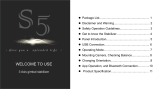Page is loading ...

Owner’s Manual
for advanced features
Digital Camera
Model No. DC-GX9
DVQP1462ZA
M0218KZ0
Message displays →322
Please read these instructions carefully before using this product,
and save this manual for future use.
Q&A Troubleshooting →324
Finding the information you need →2
Contents →5
Contents by Function →11
Menu list →188
Names and Functions of Main Parts →16
Register online at
http://shop.panasonic.com/support
(U.S. customers only)

2
Finding the information you need
In this “Owner’s Manual for advanced features”, you can find the information you need
from the following pages.
By clicking a page number, you can jump to the linked page and quickly find the
information.
Search from “Contents”
5 -
Search from the list of function
names
“Contents by Function”
11 -
Search from “Names and
Functions of Main Parts”
16 -
Search from “List of monitor/
viewfinder displays”
315 -
Search from the list of
on-screen messages
“Message displays”
322 -
Search from the menu list
188 -
Search from “Q&A
Troubleshooting”
324 -
For details on how to use this manual,
see the next page.

3
How to use this manual
Click this icon to jump to “Finding the information you need”.
Click this icon to jump to “Contents”.
Click this icon to jump to “Menu list”.
Click this icon to return to the previously displayed page.
Recording mode icons
Recording mode:
In Recording modes that show icons in black, you can select and execute indicated
menus and functions.
(Custom Mode) has different functions depending on the recording mode that is
registered.
• Click a cross reference in the text to jump to the corresponding page.
• Description in this Owner’s Manual is based on the interchangeable lens (H-FS12032).

4
How to use this manual
■
About the symbols in the text
Indicates that the menu can be set by pressing [MENU/SET] button.
Indicates that the Wi-Fi setting can be made by pressing [Wi-Fi] button.
Tips for skillful use and points for recording.
(→00) Indicates the reference page. Click to go to the corresponding page.
Steps for setting a menu item are described as follows:
Example: To change the [Quality] setting to [ ] in the [Rec] menu
→ [Rec] → [Quality] → [ ]
• This Owner’s Manual express the up, down, left, and right of the cursor
button as
.
• Dial operations are illustrated as below.
Turn the front dial
Rotate the rear dial
Press the rear dial

5
Contents
■
Finding the information you need ..... 2
■
How to use this manual ...................... 3
■
Before use ......................................... 13
■
Standard Accessories ...................... 15
■
Names and Functions
of Main Parts ..................................... 16
Before Use
■
About the Lens .................................. 20
Preparations
■
Attaching the Shoulder Strap .......... 21
■
Charging battery ............................... 22
Inserting the battery ...................................23
Charging the battery ..................................24
■
Inserting and removing the card
(optional) ............................................ 32
■
About the Card .................................. 33
Formatting the card (initialization)..............34
Estimated recording capacity
(number of pictures/recording time) ........... 34
■
Attaching/Removing the Lens ......... 36
■
Setting the clock ............................... 40
■
Contents by Function ....................... 11
■
Holding the camera ........................... 42
■
Adjusting the angle of the monitor
and viewfinder ................................... 44
■
Buttons/Dials
Used for Recording ........................... 45
[LVF] button
(Recording pictures using the viewfinder)
... 45
Shutter button (Taking pictures) ................. 46
Motion picture button
(Recording motion pictures).......................46
Mode dial (Select the recording mode) ...... 47
Front Dial/Rear Dial ...................................47
Cursor button / [MENU/SET] button
(Selecting/setting items) ............................50
[DISP.] button
(Switching the display information) ............ 50
■
Touch screen (Touch operations).... 53
Focusing on the subject at the touched
position (Touch AF, Touch Shutter) ............54
Matching the brightness to the touched
position ([Touch AE]) .................................. 55
Basics
■
Setting the menu ............................... 56
■
Calling frequently-used
menus instantly
(Quick Menu) ..................................... 58
Change the Quick Menu to your
preferred item ............................................59
■
Assigning frequently
used functions to the buttons
(Function buttons) ............................ 60
Using the function buttons during
recording .................................................... 61
Using the function buttons during
playback.....................................................62
■
Entering Text ..................................... 63

6
Contents
Recording mode
■
Taking pictures with
automatic settings
(Intelligent Auto Mode) ..................... 64
[Intelligent Auto] menu ...............................66
Setting coloring ..........................................67
Setting brightness (exposure)/
blurriness of the background
(Defocus control function) .......................... 68
■
Taking pictures after
automatically setting the
aperture value and shutter speed
(Program AE Mode)........................... 69
■
Taking pictures by setting the
aperture value and shutter speed ... 70
Taking pictures by setting the aperture
value (Aperture-Priority AE Mode) .............70
Taking pictures by setting the shutter
speed (Shutter-Priority AE Mode) ..............71
Taking pictures by setting the
aperture value and shutter speed
(Manual Exposure Mode) ..........................72
Checking the effects of the aperture value
and shutter speed (Preview Mode) ............ 74
Easily set aperture value / shutter speed
for suitable exposure (One Push AE) ........75
■
Recording panorama pictures
(Panorama Shot Mode) ..................... 76
■
Taking pictures according
to the scene
(Scene Guide Mode) ......................... 79
Types of Scene Guide Mode .....................80
■
Taking Pictures with
different picture effects
(Creative Control Mode) ................... 83
Types of picture effects .............................. 84
■
Recording motion pictures
by setting the aperture/
shutter speed/ISO sensitivity
(Creative Video Mode) ...................... 89
Pan or zoom while recording with the
camera in a fixed position
([4K Live Cropping]) ................................... 91
■
Registering your own
settings and recording
(Custom Mode) .................................. 93
Registering your own settings
([Cust.Set Mem.]).......................................93
Recording using registered custom set .....94

7
Contents
4K Photo and Drive Settings
■
Recording with the 4K
Photo function and selecting
pictures to save ............................... 120
Recording with the 4K Photo function .....120
Selecting pictures from 4K burst file and
saving ......................................................124
Notes on the 4K Photo function ............... 129
■
Adjusting the focus after recording
([Post Focus]/[Focus Stacking]) .... 132
Recording using [Post Focus] .................. 132
Select the focus point and save the
picture ([Post Focus])...............................134
Select the focus range to combine
and create a single picture
([Focus Stacking]) .................................... 135
Notes on the [Post Focus]/
[Focus Stacking] ......................................136
■
Selecting a Drive Mode ................... 137
Burst function ........................................... 138
Taking pictures with self-timer..................140
■
Taking Pictures While
Adjusting a Setting Automatically
(Bracket Recording) ........................ 141
Exposure Bracket ....................................142
Aperture Bracket ...................................... 143
Focus Bracket .......................................... 144
■
Taking pictures
automatically at set intervals
[Time Lapse Shot] ........................... 145
■
Creating stop motion animation
[Stop Motion Animation] ................ 148
Focus, Brightness (Exposure) and Color tone Settings
■
Taking pictures with Auto Focus ..... 95
Set the Focus Mode (AFS, AFF, AFC) .......96
Switching [AF Mode] .................................. 97
Changing the position and size
of the AF area ..........................................103
Setting the AF area position
with the touch pad....................................106
Optimizing the focus and brightness
for a touched position ..............................107
■
Taking pictures with
Manual Focus .................................. 108
■
Taking pictures by locking
the focus and/or exposure
(AF/AE Lock) ....................................111
■
Taking pictures with
Exposure Compensation ................ 112
■
Setting the ISO Sensitivity ............. 114
■
Adjusting the White Balance ......... 116

8
Contents
Playing Back and Editing Pictures
■
Viewing your pictures ..................... 180
■
Viewing motion pictures ................ 181
Capturing still pictures from
motion pictures ........................................182
■
Switching the Playback Method .... 183
Zooming in and viewing
“Playback Zoom”......................................183
Viewing a list of pictures
“Multi Playback” .......................................183
Viewing pictures by their recording date
“Calendar Playback” ................................184
■
Viewing group pictures .................. 185
■
Deleting pictures ............................. 187
Stabilizer, Zoom and Flash
■
Correcting jitter ............................... 151
Setting the focal length of a lens .............153
■
Using Zoom ..................................... 155
Optical Zoom ...........................................155
Raising the telescopic effect ....................156
Changing the settings for a
power zoom lens......................................159
Using the zoom by performing touch
operations (Touch zoom) .........................160
■
Taking pictures with flash .............. 161
■
Setting the Flash Functions ........... 163
Changing the firing mode
(Manual flash) ..........................................163
Changing Flash Mode..............................164
Setting the 2nd curtain sync ....................166
Adjusting the flash output ........................167
Synchronizing the flash output
with the camera during Exposure
Compensation..........................................167
■
Taking Pictures with
Wireless Flashes ............................. 168
Recording motion pictures
■
Recording Motion Picture/
4K Motion Picture ........................... 171
Setting the format, picture size and
recording frame rate ................................173
Adjusting the focus while recording
motion pictures ([Continuous AF]) ...........175
■
Taking still pictures while
a motion picture is being
recorded ........................................... 176
■
Recording Snap Movies ................. 177

9
Contents
Wi-Fi/Bluetooth
■
What you can do with the
Wi-Fi
®
/Bluetooth
®
function ............. 252
■
Wi-Fi/Bluetooth Function ............... 253
■
Connecting the camera to a
smartphone ..................................... 256
Installing the smartphone/tablet app
“Panasonic Image App” ...........................256
Connecting the camera to a smartphone
compatible with Bluetooth Low Energy .... 257
Connecting the camera to a
smartphone that does not support for
Bluetooth Low Energy..............................260
■
Controlling with a Smartphone ...... 264
Turning on/off the camera using a
smartphone .............................................. 264
Operating the shutter button
of the camera using a smartphone
(remote recording) ...................................265
Playing back or saving images stored
on the camera, or uploading them
on social media sites ...............................269
Transferring recorded images to a
smartphone automatically ........................ 270
Writing location information of a
smartphone on a recorded image ............ 272
Synchronizing the camera’s clock
with a smartphone ...................................273
Combining motion pictures recorded
with Snap Movie according to your
preference on a smartphone....................273
■
Displaying still pictures on a TV .... 275
■
Sending pictures ............................. 276
■
Sending pictures to a
smartphone ..................................... 279
■
Wireless printing ............................. 280
■
Sending pictures to AV device ....... 281
■
Sending pictures to a PC ............... 282
■
Using WEB services ....................... 284
When sending images to
WEB service ............................................284
When sending images to
[Cloud Sync. Service] ..............................287
About the [LUMIX CLUB] ......................... 288
■
About Wi-Fi connections ................ 291
Connecting via a wireless access point
([Via Network]) .........................................291
Connecting directly ([Direct]) ...................294
Connecting quickly with the
same settings as used previously
([Select a destination from History] /
[Select a destination from Favorite]) ........ 295
■
[Wi-Fi Setup] .................................... 297
Using Menu Functions
■
Menu list .......................................... 188
[Rec] ........................................................189
[Motion Picture] ........................................ 205
[Custom] ..................................................207
[Setup] .....................................................223
[My Menu] ................................................234
[Playback] ................................................235

10
Contents
Connecting with other devices
■
Enjoying 4K motion pictures ......... 298
Viewing 4K motion pictures .....................298
Storing 4K motion pictures.......................299
■
Viewing on TV screen ..................... 300
Recording while monitoring
camera images ........................................302
VIERA Link (HDMI) (HDAVI Control™) ....303
■
Storing recorded still pictures
and motion pictures on your PC ... 304
Downloading software .............................305
Copying still pictures and motion
pictures ....................................................307
■
Storing recorded still pictures
and motion pictures in the
recorder ........................................... 309
■
Printing ............................................ 310
Printing with date and text .......................312
Others
■
Optional accessories ...................... 313
External Flash (optional) .......................... 313
AC adaptor (optional) /
DC coupler (optional) ............................... 314
■
List of monitor/viewfinder
displays ............................................ 315
■
Message displays ........................... 322
■
Q&A
Troubleshooting .............................. 324
■
Usage cautions and notes ............. 333

11
Contents by Function
Recording
Recording mode ...........................................47
[Preview] ....................................................... 74
Panorama Shot Mode ...................................76
Bracket recording .......................................141
[Time Lapse Shot] .......................................145
[Stop Motion Animation] ..............................148
[Silent Mode] ...............................................201
[Multi Exp.] .................................................. 204
4K Photo
[4K PHOTO]................................................120
[Post Focus] recording ................................132
Focus (AF/MF)
Auto Focus ...................................................95
AF Mode .......................................................97
Adjusting the AF area position .................... 103
Manual Focus .............................................108
AF/AE Lock ................................................. 111
Drive
Drive Mode .................................................137
Burst function ..............................................138
[Self Timer] .................................................140
Exposure
[Touch AE] ....................................................55
[One Push AE] ..............................................75
AF/AE Lock ................................................. 111
Exposure Compensation ............................ 112
ISO sensitivity ............................................. 114
Exposure Bracket .......................................142
[Metering Mode] ..........................................196
Recording
Picture Quality and Color Tone
White Balance ............................................ 116
[Picture Size] ..............................................190
[Quality] ......................................................190
[Photo Style] ...............................................192
[Filter Settings] ............................................194
[Color Space] .............................................. 196
[Highlight Shadow] ......................................197
[i.Dynamic] .................................................. 198
[i.Resolution] ............................................... 198
[Long Shtr NR] ............................................ 199
[Shading Comp.] ......................................... 200
[Diffraction Compensation] .........................200
[HDR] .......................................................... 203
Stabilizer
Dual I.S. ...................................................... 151
5-Axis Hybrid Image Stabilizer ...................151
Flash
[Flash Mode] ............................................... 164
2nd curtain synchro ....................................166
[Flash Adjust.] .............................................167
Wireless flash settings ................................ 168
Monitoring
Recording while monitoring camera
images ........................................................302
Motion Picture
Creative Video Mode ....................................89
[4K Live Cropping] ........................................91
[Rec Format]/[Rec Quality] .........................173
Taking still pictures while a motion picture
is being recorded ........................................176
[Snap Movie] ...............................................177
Audio
[Sound Rec Level Adj.] ...............................205
[Wind Noise Canceller] ...............................206
Motion Picture
Screen settings
[Sound Rec Level Disp.] .............................205
[Monochrome Live View] ............................214
[Center Marker] ...........................................216
[Zebra Pattern] ............................................217

12
Contents by Function
Playback
Picture playback .........................................180
Motion picture playback .............................. 181
Playback Zoom ........................................... 183
Multi Playback ............................................183
Delete .........................................................187
[Auto Review] .............................................214
[Slide Show] ................................................236
[Rotate]/[Rotate Disp.] ........................248, 250
Playback
Edit
[Post Focus] ................................................134
[Focus Stacking] .........................................135
[Title Edit] .................................................... 239
[RAW Processing] .......................................240
[4K PHOTO Bulk Saving] ...........................242
[Light Composition] ..................................... 243
[Sequence Composition] ............................244
[Clear Retouch] ...........................................245
[Text Stamp] ................................................ 246
[Resize] ....................................................... 247
[Cropping] ...................................................248
Image settings
[Protect] ......................................................238
[Rating] .......................................................238
Image App
Image App ..................................................256
Remote start-up .......................................... 264
Remote recording .......................................265
Auto transfer ...............................................270
Wi-Fi/Bluetooth
In combination with other devices
Playing back pictures on a TV ....................275
Printing images ........................................... 280
Sending images to an AV device ................281
Sending images to a PC ............................. 282
Sending images to a WEB service .............284
Using [Cloud Sync. Service] .......................287
PC
Transferring images to a PC ....................... 304
PHOTOfunSTUDIO ....................................305
SILKYPIX ....................................................306
TV
Playing back pictures on a TV screen ........300
[VIERA Link] ...............................................303
Connecting with other devices
Recorder
Dubbing ......................................................309
Printer
PictBridge ...................................................310
Basic settings
[Format] ........................................................34
[Clock Set] ....................................................40
Diopter adjustment .......................................45
Quick Menu ..................................................58
[Beep] .........................................................225
[Economy] ...................................................226
[Reset] (initialization) ..................................232
[Sensor Cleaning] .......................................233
Setup/Custom
Customization
Function buttons ...........................................60
Custom Mode ...............................................93
[Custom] menu ...........................................207

13
Before Use
Before use
■
Camera handling
Keep the camera away from excessive vibration, force, or pressure.
●
Avoid using the camera under the following conditions, which may damage the lens,
monitor, viewfinder, or camera body.
This may also cause the camera to malfunction or prevent recording.
• Dropping or hitting the camera against a hard surface
• Pushing with excessive force on the lens or monitor
The camera is not dust resistant, splash resistant, or waterproof.
Avoid using the camera in places with excessive dust or sand, or where water can
come into contact with the camera.
●
Avoid using the camera under the following conditions, which present a risk that sand,
water, or foreign material may enter the camera through the lens or openings around
buttons. Be especially careful because these conditions may damage the camera, and
such damage may not be repairable.
• In extremely dusty or sandy places
• In the rain or by the shore, where the camera may be exposed to water
If sand, dust, or liquids such as water droplets adhere to the monitor, wipe them off
with a dry soft cloth.
●
Not doing so may cause the monitor to respond incorrectly to touch operations.
Do not place your hands inside the mount of the digital camera body. Since the
sensor unit is a precision apparatus, it may cause a malfunction or damage.
If you shake the camera while it is turned off, its sensors may move or a rattling
sound may be heard. The sound is caused by the In-Body Image Stabilizer, and
this is not a malfunction.
■
Condensation (When the lens, the monitor, or viewfinder, is fogged up)
●
Condensation may occur when the camera is exposed to sudden changes of
temperature or humidity. Avoid these conditions, which may make the lens, monitor, or
viewfinder dirty, cause mold, or damage the camera.
●
If condensation does occur, turn off the camera and wait about two hours before using
it. Once the camera adjusts to the surrounding temperature, the fogging will clear
naturally.

14
Before Use
Before use
■
Always take a test shot first
Before important events when you will use the camera (at weddings, for example), always
take a test shot to make sure that pictures and sound record correctly.
■
No compensation for missed shots
We cannot compensate for missed shots if technical problems with the camera or card
prevent recording.
■
Carefully observe copyright laws
Unauthorized use of recordings that contain works with copyright for purposes other than
personal use is prohibited under copyright law. Recording of certain material may be
restricted even for the purpose of personal use.
■
Also refer to “Usage cautions and notes” (→333)
■
Before using the camera, make sure all accessories specified in the attached
“Basic Owner’s Manual” are supplied.
For details on the optional accessories, refer to (→313) or “Basic Owner’s Manual”.

15
Before Use
Standard Accessories
Check that all the accessories are supplied before using the camera.
●
The accessories and their shape will differ depending on the country or area where the
camera was purchased.
For details on the accessories, refer to “Basic Owner’s Manual”.
●
Battery Pack is indicated as battery pack or battery in the text.
●
SD Memory Card, SDHC Memory Card and SDXC Memory Card are indicated as card
in the text.
●
Cards are optional.
●
Please dispose of all packaging appropriately.
●
Keep small parts in a safe place out of the reach of children.
■
Optional accessories (→313)

16
Before Use
Names and Functions of Main Parts
1
Shutter button (→46)
2
Front dial (→47)
3
Shoulder strap eyelet (→21)
4
Exposure compensation dial (→112)
5
Mode dial (→47)
6
Camera [ON/OFF] switch (→40)
7
Motion picture button (→46, 171)
8
Flash (→42, 161)
9
Hot shoe (Hot shoe cover) (→313)
Keep the hot shoe cover out of reach of
children to prevent swallowing.
10
Focus distance reference mark (→110)
11
Eyecup (→334)
12
Viewfinder (→45, 315)
13
Eye sensor (→45)
14
Diopter adjustment dial (→45)
15
Stereo microphone (→42, 206)
Be careful not to cover the microphone
with your finger. Doing so may make
sound difficult to record.
16
Lens release button (→36)
17
Lens lock pin
18
Mount
19
Sensor
20
Lens fitting mark (→36)
21
Self-timer indicator (→140) /
AF Assist Lamp (→42, 209)
1 2 3
4
5
7 6
141312
8 9 10
15
3
161718192021
11
■
Camera body

17
Before Use
Names and Functions of Main Parts
22
[LVF] button (→45) /
[Fn3] button (→60)
23
Focus mode lever (→96, 108)
24
[ ] (Flash open) button (→161)
25
[AF/AE LOCK] button (→111)
26
Charging lamp (→25) /
WIRELESS connection lamp (→253)
27
[ ] ([Post Focus]) button (→132) /
[Fn1] button (→60)
28
[ ] (Delete) button (→187) /
[Q.MENU/
] (Cancel) button (→58) /
[Fn2] button (→60)
29
[ ] (Playback) button (→180)
30
Cursor button (→50)
[
] (ISO sensitivity) ( ) (→114)
[
] (White balance) ( ) (→116)
[
] (Drive Mode) ( ) (→137)
[
] (AF Mode) ( ) (→97)
31
[MENU/SET] button (→50, 56)
32
[DISP.] button (→50)
33
Rear dial (→47)
34
Speaker (→42, 225)
35
Socket cover (→24)
36
[HDMI] socket (→300)
37
[USB/CHARGE] socket (→24, 307, 310)
38
Card/Battery door (→23, 32)
39
Release lever (→23, 32)
40
DC coupler cover (→314)
When using an AC adaptor, ensure that
the Panasonic DC coupler (optional) and
AC adaptor (optional) are used.
41
Tripod mount (→338)
Do not attach this unit to tripods that
have screws with a length of 5.5 mm
(0.22 inch) or more. Doing so may
damage this unit or the unit may not be
secured properly on the tripod.
42
Touch screen (→53) / monitor (→315)
Function buttons [Fn4] to [Fn8] are
touch icons.
They can be displayed by touching the
[ ] tab on the recording screen.
2927
26
28
30
31
32
36
37
22 23 24 25
33
34
3839404142
35

19
Before Use
Names and Functions of Main Parts
• The interchangeable lens (H-FS12032) does not have a focus ring, but you can use
manual focus by operating the camera. (→108)
• The interchangeable lens (H-H020A) utilizes a lens drive system to realize a compact
and bright F1.7 lens. As a result, sound and vibration may occur during focus
operation, but this is not a malfunction.
• Operating sounds will be recorded when auto focus is performed during motion
picture recording. It is recommended to record with [Continuous AF] (→175) is set to
[OFF], if the sound of operation bothers you. (→171)
Also, it is not possible to set the Focus Mode to [AFC] or [AFF]. (→96)

20
Before Use
About the Lens
This unit can use the dedicated lenses compatible with the
Micro Four Thirds™ System lens mount specification (Micro
Four Thirds mount).
You can also use a lens of any of the following standards by
attaching a mount adaptor.
Lens Mount adaptor
Four Thirds™ mount specification
lens
Mount Adaptor (DMW-MA1: optional)
Leica M Mount interchangeable lens M Mount Adaptor (DMW-MA2M: optional)
Leica R Mount interchangeable lens R Mount Adaptor (DMW-MA3R: optional)
About the lens and functions
Depending on the lens used, certain functions, such as Auto Focus, Image Stabilizer, and
zoom functions, may be disabled or operate differently.
For details on the lens used, refer to the website.
Refer to catalogs/Web pages for most current information regarding compatible lenses.
http://panasonic.jp/support/global/cs/dsc/
(This Site is English only.)
●
The focal length noted on the Micro Four Thirds lens is equivalent to double when converted to the
35 mm film camera. (It will be equivalent to 100 mm lens when a 50 mm lens is used.)
About the firmware of your interchangeable lens
For smoother recording, we recommend updating the firmware of the interchangeable
lens to the latest version.
• To view the latest information on the firmware or to download the firmware, visit
the support site below:
http://panasonic.jp/support/global/cs/dsc/
(This Site is English only.)
• To check the firmware version of the interchangeable lens, attach it to the camera body
and select [Version Disp.] in the [Setup] menu.
/