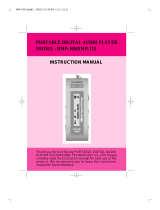Page is loading ...


Thank you for purchasing DDR-5300 manufactured by Diasonic Technology Co., Ltd.
Please read this manual before using the product. Store this manual in a safe place
as this manual contains important information for the operation of the product.
Copyrights
DIASONIC Technology has all copyrights of this user manual. Reproduction,
distribution, and commercial use of a part of or the entire user manual without
prior consent of DIASONIC Technology are strictly prohibited by laws.
All information contained in this manual has been carefully studied and written
and is subject to change without prior notice for functional and performance
improvement. DIASONIC Technology will not take any responsibility for issues
arising due to differences between real operation and information contained in
the user manual.
Use of MP3 files is limited to the personal purposes only. Servicing or providing
MP3 files for commercial purposes will be against the copyright act of Korea.
Reproduction of files is prohibited for other than personal purposes by law.
Preface
1

This equipment has been tested and found to comply with the limits for a Class B
digital device, pursuant to part 15 of the FCC Rules. These limits are designed to
provide reasonable protection against harmful interference in a residential
installation. This equipment generates, uses and can radiate radio frequency energy
and, if not installed and used in accordance with the instructions, may cause
harmful interference to radio communications.
However, there in no guarantee that interference will not occur in a particular
installation, If this equipment does cause harmful interferenceto radio or television
reception, which can be determined by turning the equipment off and on, the user
is encouraged to try to correct the interference by one or more of the following
measures.
Reposition or relocate the receiving anternna.
Increase the equipment between the equipment and receiver
Connect the equipment into an outlet on a circuit different from that to which
the receiver is connected
Consult the dealer or an experienced radio/TV technician for help.
Modifications not expressly approved by the manufacturer could void the user’s
authority to operated the equipment.
FCC (Federal Communications Commission)
3
Safety Notes
Do not store the device in any place with following conditions:
- High temperature (60
or higher)
- Exposure to the direct sun rays or a heating device
- Inside the car with closed windows (especially, in the summer)
- Humid place such as the bathroom
When removing dust, use soft cloth in dry. Do not use organic solvents such as
thinner or benzene or wet cloth.
Do not place a debit card or a bus pass near the speakers. The magnetic
interference may occur, which will damage the card.
Do not place the device near a magnet. The speakers may not be workable.
Diasonic Technology does not take any responsible for any damage caused by
the use of this device or damage claim made by a third party.
Diasonic Technology does not take any responsible for the loss of data caused by
other actions than repair services by Diasonic Technology.
Diasonic does not take any responsibility for the date stored or recorded in the
device, so user must be careful to manage & keep the date.
Do not repair, disassemble, or remodel the device.
Do not use the product in a place where use of electronic devices is prohibited.
Do not use this device while driving.
Do not heat up or short the main body or the battery.
When using an auxiliary device, leave a gap between the auxiliary device and
the main device.
Incorrect use of the product by the user or a third party or static electricity or
electric shock loaded on the product may cause loss of or change in the data
saved in the product during repair services or replacement of the battery.
Keep the voice recorder out of reach of children.
2

54
II. Play
Various Alarm Setting: Specific Date/Daily/Weekly/Specific Time
Various Play Mode: Normal One/Repeat One/Normal All/Repeat All/Shuffle
Section Repeat
Intro Play
Various Equalizer: NORMAL/ROCK/POP/CLASSIC/JAZZ
Resume Play: Play the file from a stopped point when turn-on again.
III. FM Radio
Worldwide, European or Japanese Frequency
10 Presets
III. Other Features
Huge Memory Capacity available
Internal Memory: Flesh Memory
External Memory: MICRO SD, MICRO SDHC (Up to 16GB)
Free Copying file(s) between SD card and Internal Memory
Speaker On/Off
Alarm-On at a setting time
Time Clock
Folder: A/B/C/D/EN(Encoding)/MP3/FM
Remaining Memory Space Display
Firmware Upgradeable easily
Plug & Play: No required any additional installation driver
Various Power-off Modes: Automatic off/Sleeping off
Hold On/Off for preventing from unexpected operation
External Speaker(0.3W/0.8ohm)
USB 2.0
Compatible PC O/S: Windows ME, 2000, XP, and Vista, More than MAC OS X 10.2
IV. Enhanced File Editing in the device
- Dividing File
- Adding a recording contents in a current file
- Overwriting a new content over a current file
- Erasing a file or All
- Copy file(s) between SD card and Internal memory
Main Features
I. Record
Time Machine Rec. (Only Applicable in Recording Pause)
Restart recording just after the paused point after checking what was the last
recorded by playing back the previous recorded content for a specific time.
Adding Rec.
Adding additional content(s) at a desired point by recording something at the
file in playback
Rec. Monitoring while recording
Timer Rec. (10 Presets)
Start recording at a setting time
Rec. Pause
Automatic Folder Advance with Time & Date stamping (A/B/C/D Folder)
Security Rec.: LCD Off while recording
1. Voice Recording
Rec. Quality Selectable(PCM/HQ/SP/LP)
PCM format: 1:1 recording quality for the best recording quality (similar to
Natural Sound Quality)
Internal Microphone Sensitivity Selectable(High/Low)
ARS Mode(Automatic Recording System)
- A Mode:
ARS displayed. All sequent recording contents are recorded in 1
Index file.
- B Mode:
ARS-B displayed. Each recorded contents is made into independent
file.
2. Direct encoding
External Audio Source Recording thru Line-in Cable
Audio Sync: By detecting the point of the end & the start of a music,
automatically make new file.
Additional Stereo External Microphone Applicable for capturing Stereo Sound
FM Radio Rec.
Telephone Conversation Rec.
Cellular Phone Conversation Rec.
Rec. Quality Selectable(SHQ/HQ/SP/LP)
Main Features

76
Function & operation in Menu
1. Mode 35
1) Recording format & quality
2) Operation
2. LINE 36
1) Operation
3. SENS(Input Sensitivity) 36
1) Input Sensitivity Level
2) Operation
7) BEEP(Beep Sound)
4. ARS(Automatic Recording System)
37
1) ARS Mode
2) Operation
Table of Contents
Function & operation Each Folder
1. VOICE 23
Record Mode 26
(1) Key Function
(2) Preparation of recording
Select Folder
Set up current Date & Time
Select recording format
Select External Microphone
Mic Sensitivity
Resume Recording
ARS
SECU(Security Recording)
2. Encoding Mode(EN Folder) 31
STOP Mode PLAY Record Mode
(1) Preparation of recording
Connection & Setup
How to operate
Table of Contents
PLAY Mode 25
(1) Key Function
(2) How to operate
Play a file repeatedly in a section (A B)
File Repeat
Volume Up & Down
Play Speed Control
Setup EQ
STOP Mode
23
(1) Key Function
(2) How to operate in STOP mode
Check date & day
Power Off
Folder Selection
Volume Up & Down
(3) Various Recording Methods
Voice Recording thru Internal Mic.
Voice Recording thru External Mic.
Voice Recording thru Telephone
adaptor(Optional Accessory)
Recording FM Radio(Optional
Feature)
3. MP3 (MP3 Folder) 33
STOP Mode PLAY
4. FM(FM Radio Reception) 34
REC/PAUSE key
Intro SCAN
Setup Menu
Component and LCD Display
9
1. Set
2. LCD
Power Supply
11
1. Battery
2. AC/DC Adaptor
3. USB Connection
Quick Start 14
1. Power On/Off
2. Basic Key Operation
3. Recording
4. Playing
5. FM Radio Reception
6. Storage
7. Time & Date Setup
8. Menu Tree

9
5. RES(Resume Recording) 37
6. Play 38
1) Rep(Repeat)
2) EQ(Equalizer)
7. MEM(Memory)
38
8.TIME
39
1) Set(Date & Time setup)
2) ARM(Alarm)
9. FILE
41
1) COPY
2) MOVE
3) ERS (Erase)
10. SYS(System)
42
1) SLEP(Sleep Timer)
2) POFF(Automatic Power Off)
3) INFO(Memory Information)
4) SOFt(Firmware Version)
5) dEFt(Default)
6) FMt(Format)
11. AdV(Advanced Functions)
44
1) EdIt(File Editing)
CUT
COMb(Combine)
OVEr(Overwriting)
Add
2) VLC (Voice Level Control)
3) LLC (Line Level Control)
4) Sync
5) SECU(Security Recording)
Upgrading Firmware 49
Management of Folder & File 50
Trouble Shooting 51
General Specification 53
Product Warranty 54
8
1. Set
2. LCD
Component and LCD Display
Folder & FM Radio mode Section Repeat
Current Selected Memory Play Option
File Index ARS
Recording Quality & Format Operating Status Indicator
Time/Date/FM Frequency Battery Level Indicator
Alram/Timer Recording Hold On
Earphone Jack Internal Speaker
Strap Holder micro SD card slot
External Microphone Rec/Pause
Internal Micrphone Volume Key
Recording Indicator(LED) Hold Key
LCD Display USB Jack
Operating Keys Battery Compartment
Table of Contents

11
3. Package
(1) Basic Accessory
(2) Optional Accessory
According to the package, optional items should be purchased separately.
Please call or ask availability to buy to retailer.
10
1. Battery
LR03 type (or UM4 type) 2pcs of AAA size Battery.
Inserting Battery
It does not recharge the battery.
If there is some unusual while using battery, remove batteries immediately with
careful not to hurt yourself.
Battery Life Time
The battery life time may be different according to setup condition.
The above time is based on volume at mid & listening thru earphone.
Battery Power Remaining Status
Before recording or Timer recording, make sure the battery power enough to
keep.
We recommend not to use rechargeable battery when an important recording is
carried on because it loses its power level down at a certain point suddenly.
If it would not be used for a while, please take the batteries out of the
compartment. The leakage from the batteries may cause serious problem to the
recorder.
Power Supply
Press down the battery
cover lightly and then slide
cover to the direction.
Insert two batteries with
correct polarity.
Close the battery cover
completely to the direction.
Recording Playing Radio Reception
20hrs 20hrs 17hrs
Full Charge Some Power Consumed
Power almost drained No Power

While connecting it to PC, it is not workable. If returning to the normal
operation, it must be disconnected from the PC.
It does not support older than Window ME.
(2) Disconnecting from PC
Before removing the voice recorder, disconnect the cable following to the below
procedure first. Otherwise, the data may be lost or damaged.
Close all files. When a file or folder is open, the voice recorder will not be
properly removed from the PC.
Left-click on the icon displayed on the lower-right corner of the screen.
When the following message appears, separate the voice recorder from the PC.
1312
2. AC/DC Adaptor
When plugging AC/DC Adaptor, Full Battery mark displays on the LCD.
Before plugging AC/DC adaptor, please make sure its electrical rate(DC 4.5V
300mA) correct.
AC/DC adaptor is basically optional accessory, so it may be purchased separately.
Please call or ask availability to buy to reseller.
3. USB Connection
(1) Connecting to PC
Connect the USB cable to the USB port at the side of the voice recorder.
Connect the other end of the USB cable to the PC.
PC operating system (Windows ME, 2000, XP and Vista, More than MAX OS X
10.2) automatically detects the voice recorder.
When connecting to PC thru USB cable, USB displays on the LCD.

1514
3. Recording
(1) Select Folder
Press M with short key to move to a desired folder to store file in recording or
play a file(s).
To get the best recording quality for each mode, a proper option should be set
up.
Factory default for recording method is set up thru internal mic.
Audio-in, Ext. Mic or Telephone adaptor should be selected at the mode if
recording thru one of those.
(2) Voice Recording thru Internal Mic.
Make sure the folder (A. B, C, or D) to store recorded file.
Press REC/PAUSE to start recording.
Press REC/PAUSE once again to pause recording.
Press to stop recording.
If there is no connection of an external devices thru Audio cable after External
Mic or Telephone Adaptor is selected, automatically it is recorded thru internal
mic. in mono.
It does not save the file recorded 3 secends or less.
Confirm the battery indictor before starting recording. While recording, the
recorded file can not be saved when power is off.
LCD Display Description
Folder Name: Voice Folder
Recording file in voice thru int. mic, Ext. Mic, Telephone
adaptor is stored to A, B, C, or D according to current
selected folder.
Max. file: 256files each folder
Folder Name: Encoding Folder
Recording file thru Line-in, FM is stored.
Max. files: 256files
Folder Name: MP3 Folder
User can store any file(s) from PC.
Max. files: 999files
FM Radio Mode (Option)
Note: Term Explanation
Short Key: Press & Hold button for less than 1 second
Long Key: Press & Hold button for more than 2 seconds
1. Power On/Off
Turn On Turn Off
Press with long key. Press with long key.
If powering off automatically just after display appears, please check below
things.
Not enough power to keep on.
Hold on
No memory space
File Index Full
2. Basic Key Operation
Shot Key Long Key
Select or Pause Power On
Change folder(A/B/C/D/EN/MP3) or FM Radio Enter into Mode
Move to previous mode / option / file / Fast move to previous mode / option /
frequency in step file / Auto frequency Searching
Move to next Fast move to the next mode / option /
mode/option/file/frequency in step file / Auto frequency Searching
Check Date/Time/Day Power Off
Return to main display
Recording or Pause in Recording Recording or Pause in Recording
Volume Up or down(Level 0-20) Successively Volume Up or Down
Hold X
Quick Start

17
(3) Voice Recording thru External Mic.
Setup
Press
with long key and then move to LINE by or .
Press
to enter into lower option and move to EMIC by or .
Press
to select External Mic. and select Mono mic.(MO) or Stereo mic.(St)
by or and then Press
to complete.
Press
to Main display.
Start Recording
Make sure the folder (A. B, C, or D) to store recorded file.
Connect External Mic.(Mono or Stereo) to Mic. Jack on the top of the voice
recorder.
Press REC/PAUSE to start recording.
Press
REC/PAUSE once again to pause recording.
(4) Voice Recording thru Telephone adaptor(Optional Accessory)
Setup
Press
with long key and then move to LINE by or .
Press
to enter into lower option and move to tEL (Telephone Adaptor)
by or .
Press to select Telephone adaptor then Press to complete.
Press
to Main display.
Start Recording
Make sure the folder (A. B, C, or D) to store recorded file.
Connect Telephone Adaptor to Mic. Jack on the top of the voice recorder.
Press REC/PAUSE to start recording.
Press
REC/PAUSE once again to pause recording.
A file thru telephone adaptor is recorded in stereo.
(5) Creating Audio file from another audio player with Line -in
Setup
Press
with long key and then move to LINE by or .
Press
to enter into lower option and move to AUd (Line -in) by or .
Press
to select Line -in then Press to complete.
Press
to Main display.
16
Start Recording
Make sure to select EN folder to store recorded file.
Connect the other audio player to Mic. Jack on the top of the voice recorder with
Audio cable.
Press
REC/PAUSE to start recording.
Play the other player.
It prevents from making a missing part of content to play external audio player
later than press
REC in Voice Recorder.
Press REC/PAUSE once again to pause recording
A file thru Line -in is recorded in stereo and stored at EN (Encoding folder).
(6) Recording FM Radio(Optional Feature)
Setup
Connect Wired FM Antenna(or earphone) to earphone jack on the top of the
voice recorder.
Move to
FM by pressing with short key.
Select a desired radio station to record by or .
Start Recording
Press
REC/PAUSE to start recording.
Press
REC/PAUSE once again to pause recording.
A file is recorded in stereo and stored at EN (Encoding folder).
4. Playing
(1) Select Folder
Press
with short key to move to desired folder to contain file to play back.
LCD Display Description
Folder Name: Voice Folder
Storing file(s) to be recorded thru Internal Mic.,
External Mic., Audio-in or Telephone Adaptor.
Folder Name: Encoding Folder
Storing file(s) to be recorded thru Line-in, FM
Radio.
Folder Name: MP3 Folder
File(s) downloaded from PC.

19
(2) Playback
Move to a file to play by or and then press
to select.
Stop by
Pause by
FF(Fast Forward) by with long key
REW(Rewind) by
with long key
Move to the next file by with short key
Move to the previous file by
with short key
In stop, or is performed only for moving to the next file or the
previous file.
5. FM Radio Reception (Optional Feature)
The feature is optional, so it may not be available according to the model.
Plug external FM antenna or earphone to earphone jack on the top of the device.
Move to FM by M .
6. Storage
(1) Memory Type & Capacity
Internal Memory : Built-in Flash Memory
External Memory: micro SD, SDHC Card (Up to 16GB)
Internal Memory Capacity is different according to the model.
External memory should be purchased separately at a shop.
SDHC memory is compatible.
(2) Insert micro SD card
Make sure its direction to insert to micro SD card slot as below diagram.
Hold micro SD card s face up and insert it straightly to the slot until micro SD
card stopping with a click.
18
Do not insert or extract micro SD Card in the recorder s power-on.
If inserting micro SD card in wrong way or inclined angle, the contact part of
micro SD card could be damaged or jammed inside.
If micro SD card may not be inserted correctly, it may not be readable.
Do not eject SD card when it is performing operations such as recording, copy,
move, erase and file combine. It may dameage the DATA. Be sure to back up
files.
(3) Eject micro SD Card
Push micro SD Card inward with finger quickly & smoothly, and it will be ejected
partially.
Hold the micro SD Card straight and pull it out.
(4) Format
If micro SD card is brand-new(unformatted) or used one for the other devices,
please format it on this device.
Before formatting, make sure the stored file(s) in micro SD card is not necessary
anymore. Otherwise, store the file(s) to the other storage or PC.
(5) Select Memory(Internal memory or micro SD card)
Long Key
Short Key
Short Key
Short Key
or
(6) No SD card in the slot
When micro SD card is selected without SD card in real,
NOSD is blinking for
3seconds and then shows up the display with
INT .
or
or

2120
8. Menu Tree
REPEAT
RECORD
MODE LINE MIC SENS
HI
LO
OFF
ON
ARS
OFF
ARS
ARS-B
RESUME REC
PCM
HQ
SP
LP
EQ
NORMAL 1 FILE
REPEAT ONE FILE
NORMAL ALL FILE
REPEAT ALL FILE
REPEAT SHUFFLE
PLAY
NORMAL
ROCK
POP
CLASSIC
JAZZ
AUDIO
TELEPHONE
EXT-MIC
MO
STEREO
NO
YES
NO
YES
ONE
ALL
NO
YES
FILE
COPY MOVE ERASE
MEMORY
INT SD
FM
WORD EUROPE JAPAN
7. Time & Date Setup
Step
Display
M with or with with with
Long key short key short key short key
Key Operation
Setting Date(Year->Month->Day)
Y (Year) will be in blinking.
Up or Down figure by or .
Confirm a desired figure and then move to the next by .
Set Time(Hour->Minute->Second)
H (Hour) will be in blinking.
Up or Down figure by or .
Confirm a desired figure and then move to the next by .

2322
Functions & Operation according to Each Folder
1. Voice (A/B/C/D Folder)
STOP Mode
(1) Key Function
(2) How to operate in STOP mode
Check date & day
Press
with Short key. LCD display changes Time->Date->Day Sequentially
whenever pressing
.
Power Off
Press
with Long key.
Time Date Day
Key Operation Description
PLAY/PAUSE SHORT Play a current selected file
LONG Play the beginning part of a file shortly(Intro Scan)
FF SHORT Move to the next file
LONG Move to the next file up sequentially until taking the key off
REW SHORT Move to the previous file
LONG Move to the previous file down sequentially until taking off
STOP SHORT Display Date
LONG Power Off
MENU SHORT Change folder & Mode(A, B, C, D, EN, MP3, FM)
LONG Enter into Menu
VOLUME + SHORT Volume up
LONG Volume up sequentially until taking the key off
VOLUME - SHORT Volume down
LONG Volume down sequentially until taking off
REC/PAUSE SHORT Start recording or Pause in recording
LONG X
HOLD Hold On/Off
Sunday Monday Tuesday Wednesday
Thursday Friday Saturday
DAY SET
TIME SET
OFF
ON
TIME
DATE SET
DATE SET
ALRAM
15M, 30M, 45M, 60M
TIME SET
TIME SET
TIME SET
TIME SET
TIME SET
MON-SAT
MON-FRI, MON,
TUE, WED, THU,
FRI, SAT, SUN
SYSTEM
ADVENCE
AFTER
DIARY
WEEKLY
DATE
DATE
DATE
WEEKLY
DAY SET
DAY SET
TIME SET
MON-SAT
MON-FRI, MON,
TUE, WED, THU,
FRI, SAT, SUN
CHENNAL
1~10
OFF
ON
NO
YES
NO
YES
NO
YES
OFF
ON
OFF
ON
OFF
ON
0, 1, 2, 3,
4, 5, 6, 7
1, 2, 3,
4, 5
-5, -4, -3,
-1, 0, 1, 2
, 3, 4, 5
NO
YES
OFF
ON
SLEEP
SPLIT COMBINE OVER ADD
EDIT
POWER
OFF
3M, 5M,
7M, 10M,
OFF
30M, 1H,
1H30M,
2H, OFF
VOICE
LEVEL
CONTROL
LINE
LEVEL
CONTROL
SYNC
TIME
CONTROL
SECURITY
REC
MEMORY
CAPACITY
REMAIN
MEMORY
INFOR
MATION
VER
SION
DEFAULT FORMAT BEEP

2524
PLAY Mode
(1) Key Function
Key Operation Description
PLAY/PAUSE SHORT Play a current selected file
LONG Play the beginning part of a file shortly(Intro Scan)
FF SHORT Move to the next file
LONG Play file fast forward
REW SHORT Move to the previous file
LONG Play file fast backward
STOP SHORT Stop playing
LONG Power Off
MENU SHORT Section Repeat On/Off (A
B)
LONG Enter into Menu
VOLUME + SHORT Volume Up
LONG Volume Up sequentially until taking the key off
VOLUME - SHORT Volume down
LONG Volume down until taking the key off
REC/PAUSE SHORT Select EQ(Normal->Rock->Pop->Classic->Jazz)
LONG Selecting Play Speed(Slow->Fast->Normal)
HOLD Hold On/Off
(2) How to operate
Play a file repeatedly in a section (A B)
Press
with short key at the point of start, then A B is blinking.
Press
with short key at the point of end, then A B is displayed without
blinking.
If desiring to release
A B , press with short key once again, then A B
is disappeared.
File Repeat
with long key=> Move to Play by or => Press =>Move to REP by
or => Press => Select a desired repeat option then Press =>
for completing setup.
Volume Up & Down
Volume level can be adjustable from
0 to 20 .
Folder Selection
Press M key with short key until showing up a desired folder.(A->B->C->D->EN-
>MP3->FM)
FM is not folder.If desiring to listen to FM radio, please select FM.
Volume Up & Down
Press Volume key for sound level up or down.
REC/PAUSE key
Press REC/PAUSE with short key.
A. Start the recording B. Stop=>Rec.=>Stop
B. Stop=>Rec.=>Pause=>Rec.=>Stop
Recording starts with red LED on as the gray circle.
While Pausing, LED keeps in Red with recording time blinking.
If pressing STOP , stop the recording in recoding or pausing.
Intro SCAN
Press with long key.
The Beginning part of file in 10sec. plays with SCAN and then Stop.(Intro
Scan)
While scanning a file, FF or REW works to play a next file or a previous
file with index No. up or down(ex.001->002->003).
Setup Menu
Press with long key for setting other options in detail.
key works for selecting a current menu or enter into lower menu. After
selecting with
, it returns to a previous step.
If returning to main display, press
or at anytime.
& are for moving to a previous or a next menu in same level.

2726
Select Folder
Select a desired fold to record file( ) by pressing with short key.
Recording file at voice mode thru int. mic, external mic, Telephone adaptor is
stored to A, B, C, or D.
Each folder can store 256files in Max. and if number of recorded file is over than
limitation(256pcs), automatically, move to the next folder and record.
Set up current Date & Time
Select recording format
Press
M with long key => Press for selection of recording
format(PCM/HQ/SP/LP) at => Current selected format is blinking then press
or for moving to desired format.=> Press at a desired format.
PCM format provides with high quality equivalent to CD in recording, so when
recording quality is more considerable other than recording time, PCM is
preferable.
This table is based on mono recording, so when recording thru Stereo, PCM
recording time should be in half of the time.
HQ, SP or LP is in same file size even if it records thru stereo.
The above recording time may be different according to recording condition.
Select External Microphone
The recorder has a built-in mic.(Mono) in default and user can plug external
mic.(Mono or Stereo) for better recording quality or special purpose.
This setup is for recording thru external mic. or external devices.
Even if this option is selected at the external mic. but if any external mic.(or any
other external device) is not plugged in real, the built-in mic.(mono) works
regardless of the setup.
Press
with long key => Move to by or and then Press =>
Move to then press => Select (Mono) or (Stereo) by or
and then press .
Format PCM(mono) HQ SP LP
Rec. Rate 44.1kHz/16bit 64Kbps 32Kbps 16Kbps
Rec. Time(1GB) 3.1hrs 34.8hrs 69.5hrs 139hrs
Play Speed Control
While playing a file, play speed can be changeable by REC/PAUSE with long
key.
Slow(70%)->Fast(130%)->Normal(100%)
Record Mode
(1) Key Function
Key Operation Description
PLAY/PAUSE SHORT Display Remaining Time to be able to record
LONG X
FF SHORT File Index up
LONG File Index up
REW SHORT X
LONG X
STOP SHORT Stop the recording
LONG Stop the recording
MENU SHORT X
LONG Change the recording sensitivity
VOLUME + SHORT Volume Up
LONG Volume Up sequentially until taking the key off
VOLUME - SHORT Volume down
LONG Volume down until taking the key off
REC/PAUSE SHORT Pause
LONG Pause
HOLD Hold On/Off
(2) Preparation of recording
It can start recording by pressing REC/PAUSE at anytime without setting the
next steps, but these may offer better condition to obtain the best recording
quality.

B-2. Restart the recording(Resume Recording)
2928
B-1. Restart the recording(Normal Recording)
ARS(Auto Recording System)
This is the feature to start recording automatically by recognizing sound and if
no sound, pause( or Stop) recording. According to sound or no sound, repeatedly
record and pause(or Stop).
With this feature, memory space, battery time can be saved by stopping or
pausing.
SECU(Security Recording)
While recording, LCD display & Red LED disappear, so that the others can
t
recognize it is recording. Additionally, it can save battery life as well.
Press in security recording. REC displayed.
Ask restarting the
recording in normal or
resume with RES on
the display when
pressing REC again.
RED LED blinking.
Ask restarting the
recording in normal or
resume with
RES on
the display when
pressing REC again.
RED LED blinking.
Restart the recording
immediately just after a
previous paused point by
pressing REC .
With , play a
previous recorded contents
in 30sec before the paused
point and after 30sec of
playback, restart recording
from the paused point(RED
LED On again).
Stop recording by
pressing .
Stop the recording by
pressing
.
Mic Sensitivity
It is applicable for the recording thru internal, external mic or telephone adaptor.
Automatically control recording level to average sound level by
detecting average sound level with ALC(Automatic Level Control)
technology. This is proper for the recoding in conference room or
meeting room, so that all recorded sound may be in similar level
despite of distance from original sound source.
Recording at original sound level.
This is proper for the recording in near area from the sound source.
High
Low
Resume Recording (Time Machine Recording)
When the recording restarts after pausing, first, replay a previous file for
30seconds and then record from the end of the paused point. This is good for
making sure what the content was in previous recoding.
Setup
M with long key => Move to RES by or => press => Move to
On by or “ and then select On by .
How to operate
A. Record and then Pause
Start Recording with
RED LED On by
pressing
REC/PAUSE .
Keep Recording.
RED LED is keeping On.
Press Pause .
Recorded time and RED
LED are blinking.

3130
Voice Recording thru Telephone adaptor(Optional Accessory)
Press M with long key for setup.
- AUD: Recording thru Audio-in(Refer to
Encoding Mode)
- Tel: Recording thru Telephone adaptor
- EMIC: Recording thru Ext. Mic
- MO: Mono Mic in Ext. mic
- St: Stereo Mic in Ext. mic
Recording FM Radio(Optional Feature)
Refer to # 3. recording in Quick Start Guide on page of ~ about setup & how
to operate.
2. Encoding Mode(EN Folder)
This is for creating music file(s) in PCM or MP3 format, which
is recorded in connection of external audio device such as
MP3 player, audio component or CD, etc. and FM Radio.
A created file is automatically stored at EN folder.
Start recording with disappearing
of LCD & LED blinking.
Pause recording.
Restart recording without no LCD
display & LED.
Change Input sensitivity.
If pressing with long key,
REC is in blinking until pressing
with long key, but without
LED blinking.
Stop recording and display
appears.
Whenever pressing this button,
new file is created.
Press with long key => Move to Adv by or => Press => Move
to
SECU => Press => Select ON and then press
(3) Various Recording Methods
Voice Recording thru Internal Mic.(Factory default)
Voice Recording thru External Mic.
Key operation while recording in security mode.

3332
How to operate
Connect with line-in cable to earphone jack on another audio player and to
external mic. jack on the voice recorder.
Press
REC button on the voice recorder and then play another audio player.
Stop or pause Audio Player and then stop or pause the voice recorder.
If Sync Time(Refer to the setup of Advance ) & ARS are set up in advance,
automatically create each audio file by detecting the end & start of the file.
In case of recording FM Radio, All operations & setup procedures are in same as
Voice recording excepting recording format & quality. Please refer to #1. Voice
Mode.
3. MP3 (MP3 Folder)
STOP Mode
All operations & setup procedures in STOP are in same as Voice Mode. Please refer
to #1. Voice Mode.
PLAY
All operations & setup procedures in PLAY are in same as Voice Mode excepting
setting up EQ as below. Please refer to #1. Voice Mode.
This folder is only for downloading files from the PC, so user may
find out MP3 files easily to play back.
A created file in this mode is in stereo & higher(or equal) quality than a file
recorded thru internal mic.
Format PCM HQ SP LP
Rec. Rate 44.1kHz/16bit 128 Kbps 96 Kbps 64 Kbps
Rec. Time(1GB) 1.5 hrs 17.4 hrs 23.2 hrs 34.8 hrs
PCM: Stereo
HQ, SP & LP: MP3 format & stereo
STOP Mode
All operations & setup procedures in STOP are in same as Voice Mode.
PLAY
All operations & setup procedures in PLAY are in same as Voice Mode.
Record Mode
(4) Preparation of recording
Connection & Setup
Select Audio-in
Press M =>Move to Line by or => Press =>
Move to
Line by or => Press
Before operating, we recommend to set up a recording format & quality (PCM
or MP3), ARS Mode, Sync. Time and Resume recording(RES) All operations &
setup procedures in REC. are same as doing in Voice Mode.

35
4. FM(FM Radio Reception) (Optional Feature)
This is not a folder like A, B, C, D, EN or MP3, but one of main features to listen to
radio program.
(1) FM Radio
Plug external FM antenna or earphone to earphone jack on the top of the device.
Move to
FM by M .
Select a desired radio station by
or .
or with short key: Increasing or decreasing frequency by a frequency step.
or with long key: Automatically searching radio station.
(2) Selecting band
User can select the band. USA, EU or JAPAN.
- USA: 87.5MHz-108.0MHz(100 step)
- EU: 87.5MHz-108.0MHz( 50step)
- Japan: 76.0MHz-108.0MHz( 100step)
While listening to Radio, Press
M with long key. => FM => Press => Move
to a desired band by
or => Select Band by pressing
(3) Preset
10 radio stations can be preset in advance.
Press
with long key at a desired radio station to preset.
If so, preset no.01 will be in blinking with displaying a current preset radio station
at #01.
Move to a desired preset # by
or and then select by .
If going to a preset radio station, press with short key and then move to
a desired preset #.
34
In this section, user can learn more detail of setup for each mode(Voice, Encoding,
MP3 and FM) and the voice recorder thru Menu(Press M button with long key.)
In addition, user may enjoy enhanced file editing features on the voice recorder
itself without special editing program on the PC.
1. Mode
This menu is for selection of recording quality(PCM, HQ, SP or LP) in the recording.
1) Recording format & quality
Voice Mode(A/B/C/D)
Input method(mono/default): Int. Mic, Ext. Mic, Telephone Adaptor
If using Stereo Mic, recording time of PCM will be in half than mono mic
recording.
However, recording time of HQ, SP, LP will be in same as mono recording.
Encoding Mode(EN)
Input method(Stereo/default): Audio-in cable
2) Operation
Mode => Press => A current format(PCM, HQ, SP or LP) is blinking => Move
to a desired format by
or => Press for selection => Press to
complete setup.
Format PCM HQ SP LP
Rec. Rate 44.1kHz/16bit 64Kbps 32Kbps 16Kbps
Functions & Operation in Menu
Format PCM HQ SP LP
Rec. Rate 44.1kHz/16bit 128Kbps 96Kbps 64Kbps

3736
(7) ARS(Automatic Recording System)
This is the feature to start recording automatically by recognizing sound and if no
sound, pause( or Stop) the recording. According to sound or no sound, repeatedly
record and pause(or Stop). With this feature, memory space, battery time can be
saved by stopping or pausing.
The ARS functionality works in voice recording as well as Line-in recording.(external
Audio device thru Line-in cable)
1) ARS Mode
No sound detection interval can be set up at Sync.
2) Operation
Press
M => Move to ARS => Press => Press or until displaying a
desired option(ARS Off -> ARS -> ARS-B -> ARS off
) => Select a desired ARS by
pressing => Complete setup by pressing .
While setting, each option(ARS or ARS-B) is in blinking, but if completing setup,
a selected option is displayed without blinking.
5. RES(Resume Recording)
When the recording restarts after pausing, first, replay a previous file for 30seconds
and then record from the end of the paused point. This is good for making sure
what the content was in previous recoding.
If resume recording is set up, whenever pressing REC button it always proceeds
in resume recording steps, so it may interrupt prompt recording in a urgent case,
so we recommend to set it off after completing the recording in this mode.
For more detail, please refer to Resume Recording in Functions & Operation
in Each Folder
Each recorded contents is
recorded into one file.
Each recorded contents is
created into each individual file
name.
Simply Record & Stop by
REC
& Stop button.
Pause the recording if
there is no sound for a
certain time and then
restart the recording if
sound comes again.
OFF
A MODE
B MODE
ARS Off
2. LINE
This menu is for selection of input method(Audio-in, Telephone adaptor, Ext. Mic).
Default input method is internal mic., so if there is no connection of external input
method in spite that one of those methods is selected, recording quality is in mono
thru int. mic.
If each external input method is connected, proper option must be selected for
better recording quality in this menu.
1) Operation
Line => Press => Move to a connected ext. input method by or =>
Press
for selection => Press to complete setup(If selecting EMIC Press
and then select mono or stereo by or ).
3. SENS(Input Sensitivity)
This menu is to set up an input recording sensitivity in internal mic, external mic or
telephone adaptor.
1) Input Sensitivity Level
High: Automatically control recording level to average sound level by detecting
average sound level thru ALC(Automatic Level Control) technology. Input
sensitivity is higher than the others.
Low: Recording at original sound level.
2) Operation
SENS => Press
=> Move to a desired Sensitivity(High, Low) by or =>
Press
for selection => Press to complete setup.
/