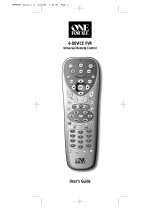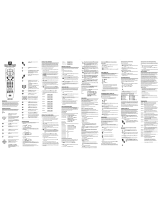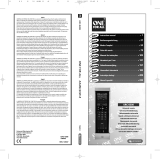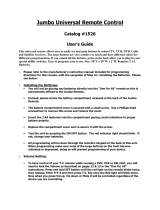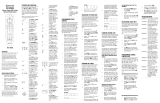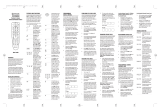Page is loading ...

OFA Kameleon™ 6-Device Hybrid Remote
(URC-6690)
User’s Guide
OFA Kam 6 Hybrid Owners Manual.fm Page -1 Wednesday, March 30, 2005 3:09 PM

OFA Kam 6 Hybrid Owners Manual.fm Page 0 Wednesday, March 30, 2005 3:09 PM

OWNER’S MANUAL
Table Of Contents 1
TABLE OF CONTENTS
Introduction . . . . . . . . . . . . . . . . . . . . . . . . . . . . . . . .2
Features and Functions . . . . . . . . . . . . . . . . . . . . . . .3
Key Charts . . . . . . . . . . . . . . . . . . . . . . . . . . . . . . .4
Device Table. . . . . . . . . . . . . . . . . . . . . . . . . . . . . .6
Installing The Batteries. . . . . . . . . . . . . . . . . . . . . . . .7
Before Using The Remote . . . . . . . . . . . . . . . . . . . . . .7
Adjusting The Display . . . . . . . . . . . . . . . . . . . . . . . . .7
Adjusting Brightness . . . . . . . . . . . . . . . . . . . . . . .7
Adjusting How Long The Screen Light Is On. . . . . .8
Programming Device Control . . . . . . . . . . . . . . . . . . .8
Programming Combo Device Control. . . . . . . . . . . . .9
Searching For Your Code . . . . . . . . . . . . . . . . . . . . .10
Checking The Codes . . . . . . . . . . . . . . . . . . . . . . . . .10
Using Macros. . . . . . . . . . . . . . . . . . . . . . . . . . . . . . .11
Programming A Favorite Channel . . . . . . . . . . . .11
Programming A Master Power Macro . . . . . . . . .11
To Operate Master Power Macro. . . . . . . . . . . . .12
Clearing A Macro . . . . . . . . . . . . . . . . . . . . . . . . .12
Using Channel Scan . . . . . . . . . . . . . . . . . . . . . . . . .12
Programming Favorite Channel Scan. . . . . . . . . . . .13
Using Learning . . . . . . . . . . . . . . . . . . . . . . . . . . . . .13
Learning Precautions. . . . . . . . . . . . . . . . . . . . . .13
Programming A Learning Key . . . . . . . . . . . . . . .14
Deleting Functions From The Learning Keys: . . .14
Re-Assigning Device Keys. . . . . . . . . . . . . . . . . . . . .14
Using Keymover. . . . . . . . . . . . . . . . . . . . . . . . . . . . .15
Programming Keymover . . . . . . . . . . . . . . . . . . .15
Restoring Keymoved Keys To Default Setting . . .16
Changing Volume Lock . . . . . . . . . . . . . . . . . . . . . . .16
Locking Volume Control To One Mode (Global
Volume Lock):. . . . . . . . . . . . . . . . . . . . . . . . . . . .16
Unlocking Volume Control For A Single Device
(Individual Volume Unlock):. . . . . . . . . . . . . . . . .16
Unlocking All Volume Control (Restoring Default
Setting): . . . . . . . . . . . . . . . . . . . . . . . . . . . . . . . .16
Restoring Factory Default Settings . . . . . . . . . . . . .17
About Upgrading . . . . . . . . . . . . . . . . . . . . . . . . . . . .17
Upgrade Exclusions . . . . . . . . . . . . . . . . . . . . . . .17
Device Screens . . . . . . . . . . . . . . . . . . . . . . . . . . . . .18
TV Screen . . . . . . . . . . . . . . . . . . . . . . . . . . . . . . .18
AUX Screen . . . . . . . . . . . . . . . . . . . . . . . . . . . . . 18
CBL/SAT Screen. . . . . . . . . . . . . . . . . . . . . . . . . . 18
DVD Screen. . . . . . . . . . . . . . . . . . . . . . . . . . . . . 19
AUD Screen. . . . . . . . . . . . . . . . . . . . . . . . . . . . . 19
VCR/PVR Screen . . . . . . . . . . . . . . . . . . . . . . . . . 19
Troubleshooting. . . . . . . . . . . . . . . . . . . . . . . . . . . . 19
FCC Compliance . . . . . . . . . . . . . . . . . . . . . . . . . . . 21
Manufacturer’s Codes . . . . . . . . . . . . . . . . . . . . . . . 21
Setup Codes For Audio Amp/Tuners . . . . . . . . . . 21
Setup Codes For Audio Amplifiers . . . . . . . . . . . 23
Setup Codes For Cable Converters . . . . . . . . . . 23
Setup Codes For Cable/DVR Combination . . . . . 25
Setup Codes For CD Players. . . . . . . . . . . . . . . . 25
Setup Codes For CD-R . . . . . . . . . . . . . . . . . . . . 26
Setup Codes for DBS/PVR Combination . . . . . . . 26
Setup Codes For DVD Players. . . . . . . . . . . . . . . 26
Setup Codes for DVD/PVR Combination . . . . . . . 28
Setup Codes for DVD/PVR Combination . . . . . . . 28
Setup Codes For DVD/VCR Combination. . . . . . . 28
Programmed Using the DVD Key . . . . . . . . . . 28
Programmed Using the VCR Key . . . . . . . . . . 29
Setup Codes for DVD-R. . . . . . . . . . . . . . . . . . . . 29
Setup Codes for HD-TV Decoder. . . . . . . . . . . . . 29
Setup Codes For Home Automation . . . . . . . . . . 29
Setup Codes For HTiB - Home Theater in-a-Box 30
Setup Codes For Miscellaneous Audio . . . . . . . . 30
Setup Codes For PVRs . . . . . . . . . . . . . . . . . . . . 30
Setup Codes For Satellite Receiver/PVR
Combination . . . . . . . . . . . . . . . . . . . . . . . . . . . . 31
Setup Codes For Satellite Receivers . . . . . . . . . 31
Setup Codes For TVs. . . . . . . . . . . . . . . . . . . . . . 32
Setup Codes For TV/DVD Combination . . . . . . . . 35
Setup Codes For TV/VCR Combination . . . . . . . . 35
Setup Codes For TV/VCR/DVD Combination . . . . 36
Setup Codes For VCRs . . . . . . . . . . . . . . . . . . . . 36
Setup Codes For Video Accessories. . . . . . . . . . 38
Limited Warranty. . . . . . . . . . . . . . . . . . . . . . . . . . . 39
Additional Information. . . . . . . . . . . . . . . . . . . . . . . 40
OFA Kam 6 Hybrid Owners Manual.fm Page 1 Wednesday, March 30, 2005 3:09 PM

OFA Kameleon™ 6-Device Hybrid Remote
2 Introduction
INTRODUCTION
The OFA Kameleon™ 6-Device Hybrid
Remote (URC-6690) is an advanced 6-
device universal remote control. It offers the
perfect combination of exclusive
touchscreen technology with classic hard
button familiarity. This allows you to easily
operate up to 6 different home
entertainment devices with the functionality
and flexibility to support novice as well as
advanced users.
Advanced features include:
• Kameleon Technology – dynamic
menu screens that respond to device
selection and illuminate only active
keys
• Hard Button Functionality – Hard
buttons complement the Kameleon
screen for the most comprehensive
functionality across a vast range of
devices.
• Macros – for instant activation of
favorite key sequences
• Learning – to capture unique
functions from your devices’ original
remote controls
• Key Mover – for copying keys from
one device to another, or to a different
position in the same mode
• Direct Code Setup – for easy device
programming with setup codes
• Innovative Code Search – allows
setup of your devices without looking
up codes
• Favorite Channel Scan – for easy
channel surfing of favorite channels
• Volume Lock – to assign volume
controls to individual devices or to one
global device
• Extensive Code Library – largest and
most efficient group of IR remote
control codes for virtually every
current brand and make
• Upgradeability – Customer support
upgrade system ensures your remote
control always has the latest setup
codes when adding new devices in the
future
After installing two (2) new AA alkaline
batteries (not included), you can
immediately use the unit to control a Sony
TV, an RCA DirecTV receiver, a Sony DVD
player, a Pioneer Audio Receiver, a Sony Tivo
PVR (VCR/PVR key), and a Pioneer CD
player (AUX Key). To control other brands
than the default ones, see Programming
Device Control on page 8.
OFA Kam 6 Hybrid Owners Manual.fm Page 2 Wednesday, March 30, 2005 3:09 PM

OWNER’S MANUAL
Features and Functions 3
FEATURES AND FUNCTIONS
Use the illustration to the right to locate
features on the OFA Kameleon 6-Device
Hybrid Remote (URC-6690) and then refer
to the Key Charts (starting on page 4) to
learn how they function.
NOTE: The illustration shows all remote
control keys in the screens. In actual
operation, only active keys used by the
selected device are displayed and non-active
keys are hidden. To find out what type of
devices can be controlled by each device key
after programming, see the Device Table on
page 6.
OFA Kam 6 Hybrid Owners Manual.fm Page 3 Wednesday, March 30, 2005 3:09 PM

OFA Kameleon™ 6-Device Hybrid Remote
4 Features and Functions
KEY CHARTS
Key Function
When a key is pressed,
the IR Segments
animate. Outgoing
animation (see arrows)
indicates the remote
control is sending IR
signals to a selected
device.
Incoming animation
(see arrows) indicates
the remote control is
receiving IR signals
from a device being
learned (see Using
Learning on page 13)
The inner IR segments
flash to display success
or error message
during programming
of remote features.
Press
TV, AUX, CBL/
SAT
, DVD, AUD or VCR/
PVR
once to select a
desired home
entertainment device
to control. When
selected, the Device
Key becomes brighter
than the other device
keys to indicate it is
currently active. Also
see the Device Table on
page 6
Press
MASTER POWER
once to turn on or off
the selected device. For
master power control,
see Programming a
Master Power Macro
on page 11.
Outgoing
Incoming
Press MENU once to
display your selected
device’s main menu.
Use
GUIDE to display
your selected device’s
program guide or setup
menu.
Use
EXIT to exit from
your selected device’s
guide or menu.
Use
INFO to display the
current channel and
program information.
Use the cursor keys to
move the cursor in the
program guide and
menu screens.
Use
OK to choose
options from your
selected device’s menu
or guide.
In the AUD mode, use
OK to set the surround
sound. Use
Up (or
Down) to adjust the
volume higher (or
lower). Use
Left (or
Right) to adjust the
balance left (or right).
Use
VOL+ (or VOL-) to
raise (or lower) the
sound volume.
P
ress
MUTE
once to turn
the sound off or on
.
Key Function
OFA Kam 6 Hybrid Owners Manual.fm Page 4 Wednesday, March 30, 2005 3:09 PM

OWNER’S MANUAL
Features and Functions 5
I
n
TV
,
VCR/PVR
,
DVD
or
CBL/SAT
modes, use
FAV
to scan favorite channels
and/or all channels. (See
Using Channel Scan and
Programming Favorite
Channel Scan on page 13
)
Use CH+ (or CH-) to
select the next higher
(or lower) channel.
Press PREV once to
recall the last-viewed
channel and to page
back one screen on the
main menu.
In the AUD, DVD and
AUX modes, use DISC
to change disk (if
available on your
device).
Use the keypad (
1 - 9
and
0) to directly select
channels (for example,
009 or 031).
In the
AUD mode, use
the keypad (
1 - 9 and
0) to select audio
sources 1 through 10.
Press
ENTER once after
entering the channel
numbers on some TVs.
Use
INPUT to switch
the TV’s input to view
TV or video programs.
Key Function
In the AUX, AUD and
DVD modes, the
Kameleon screen
displays the transport
keys to control your
DVD, Home Theater in
a box system or CD
player.
In the
CBL/SAT and
VCR/PVR modes, the
Kameleon screen
displays the transport
keys to control your
VCR functions. If a
PVR/DVR device is
programmed onto the
CBL/SAT or VCR/PVR
modes, you can control
PVR/DVR functions
such as REPLAY, LIVE
(Return to Live) or
Q.
SKIP
(Quick Skip).
In the TV mode, the
Kameleon screen
displays the PIP
(picture-in-picture)
controls PIP, SWAP
and
MOVE, to control
your TVs PIP
functions. Also, the
16:9 Key to control the
aspect Ratio of the TV.
Use the
Skip back and
Skip forward keys, to
control the Channel up/
down for the PIP Box.
To record to a DVD or
VCR program, press
REC.
Key Function
OFA Kam 6 Hybrid Owners Manual.fm Page 5 Wednesday, March 30, 2005 3:09 PM

OFA Kameleon™ 6-Device Hybrid Remote
6 Features and Functions
DEVICE TABLE
NOTE: Please refer to the table below when
performing the instructions in
Programming Device Control on page 8.
After programming, the OFA Kameleon™
6-Device Hybrid Remote (URC-6690) will be
able to control the following types of
devices:
After programming,
press the M1 key once
to run a desired macro
(see Using Macros on
page 11).
Press
SLEEP to activate
your device’s sleep
timer (not available for
all devices). If you have
a PVR device, use
SHOWS to access your
list of recorded shows.
Use
CC to turn on
closed caption or
subtitles.
Use
+100 if your
device requires this key
to access channels
grater than 100 (same
as your original
device). Use the (-)
function to access your
High Definition
Channels (e.g., if your
HD channel is 2.5,
press
2 (-) 5).
Use PG+ and PG- to
change the page in you
Cable or Satellite
device’s guide. In DVD
mode, use PG+ and
PG- to change disks in
a multi disk system
Use
SET for all
programming
sequences.
Key Function
Device Key Controls These Devices
TV
TV (including HDTV, Plasma
and LCD), TV/DVD Combo
(Listed as TV Codes), TV/VCR
Combo (Listed as TV Codes).
CBL/SAT
Satellite, Satellite/PVR, Cable,
Cable/DVR, HDTV Decoder,
Video Accessories
VCR/PVR
VCR, TV/VCR, Stand Alone
PVR
DVD
DVD, DVD/R, DVD/VCR, TV/
DVD/VCR, HTIB (Home
Theater In A Box)
AUD
Tuner, Amp, CD Misc. Audio,
HTIB (Home Theater In A Box)
AUX
Tuner, Amp, CD Misc. Audio,
HTIB (Home Theater In A Box)
OFA Kam 6 Hybrid Owners Manual.fm Page 6 Wednesday, March 30, 2005 3:09 PM

OWNER’S MANUAL
Installing The Batteries 7
INSTALLING THE BATTERIES
1. On the remote control’s back, push
down on the top of the battery cover
(where indicated by the arrows). Then
slide the battery cover out.
2. Obtain two (2) new AA alkaline
batteries. Match the + and - marks on
the batteries to the + and - marks in
the battery case, then insert the new
batteries.
3. Slide the battery cover back into place.
The tab should click when the cover is
locked.
4. If batteries are inserted correctly, the
Kameleon display will turn on when a
key is pressed. Test the remote control
by pressing POWER and observing the
IR Animation.
NOTE: When batteries are low, the Inner IR
segments will blink 5 times after each key
press. The remote will stop operating when
the batteries need replacement. The
permanent memory retention ensures that
your codes are stored permanently even
during battery replacement.
BEFORE USING THE
REMOTE
By design, the first key press will always
make the screen turn on but will not cause
the remote to take any action until a key is
pressed after the screen is on.
Keep this in mind when programming the
features of your OFA Kameleon
TM
6 Device
Hybrid Remote.
ADJUSTING THE DISPLAY
T
he OFA Kameleon™ 6-Device Hybrid Remote
(URC-6690) has several ways to adjust the
display for your comfort and best use
.
ADJUSTING BRIGHTNESS
The OFA Kameleon™ 6-Device Hybrid
Remote (URC-6690) has five levels of
brightness adjustment and is set to the
middle setting at the factory. To increase or
decrease the brightness, perform the
following steps:
1. Press and hold SET until the two Inner
IR segments flash twice. The current
mode key will blink on and off during
programming.
OFA Kam 6 Hybrid Owners Manual.fm Page 7 Wednesday, March 30, 2005 3:09 PM

OFA Kameleon™ 6-Device Hybrid Remote
8 Programming Device Control
NOTE: If the display turns off because of
inactivity, you must start the programming
sequence again by repeating this step.
2. Press 9 7 4 (Inner IR segments blinks
twice).
3. Press Arrow Up key to increase the
screen brightness (to decrease
brightness press Arrow Down key).
4. Press and release the SET key to lock in
the desired brightness. The remote will
exit the programming mode.
ADJUSTING HOW LONG THE SCREEN LIGHT
IS ON
The OFA Kameleon™ 6-Device Hybrid
Remote (URC-6690) allows you to control
how long the screen light remains on after
the last button is pressed. The display-on
time is set at the factory to run for about 8
seconds. To increase or decrease that time,
perform the following steps:
1. Press and hold SET until the two Inner
IR segments flash twice. The current
mode key will blink on and off during
programming.
NOTE: If the display turns off because of
inactivity, you must start the programming
sequence again by repeating this step.
2. Press 9 7 8 (Inner IR segments blinks
twice).
3. Use the following table to choose the
“light on” time:
4. The Kameleon display’s “On” time is
now programmed for the selected time
(in step 3).
PROGRAMMING DEVICE
CONTROL
The OFA Kameleon™ 6-Device Hybrid
Remote (URC-6690) is preprogrammed at
the factory to control a Sony TV, an RCA
DirecTV receiver, a Sony DVD player, a
Pioneer Audio Receiver, a Sony Tivo PVR
(VCR/PVR key), and a Pioneer CD player
(AUX Key). To control devices other than the
default brands, perform the following steps;
otherwise skip this section:
NOTE: For Combo Device control, see the
next section.
1. Turn on a device (e.g., TV, VCR or DVD
player) and, if applicable, insert media
(e.g., cassette or disc).
NOTE: Please read steps 2 through 4
completely before proceeding. Highlight or
write down the codes and device you wish to
program before starting step 2.
2. On the remote control, press a device
key once (i.e., TV, AUX, CBL/SAT, DVD,
AUD or VCR/PVR).
NOTE: Use the AUX key to program control of
an audio device such as a CD player, AMP,
HTIB (Home theater in a box), or a tuner.
Alternately, use the AUX key to program
control of a second device type (e.g., a
second DVD; see Re-assigning Device Keys
on page 14).
Press…
…to set the
light for
1 4 seconds
2 8 seconds
3 12 seconds
4 16 seconds
5 20 seconds
Press…
…to set the
light for
OFA Kam 6 Hybrid Owners Manual.fm Page 8 Wednesday, March 30, 2005 3:09 PM

OWNER’S MANUAL
Programming Combo Device Control 9
3. Press and hold SET until the two Inner
IR segments flash twice. The current
mode key will blink on and off during
programming.
4. Use the Manufacturer’s Codes (starting
on page 21) to locate the type of device
and brand name and then enter the
first four-digit code for your device. If
performed correctly, the Inner IR
segments blink twice.
NOTE: If the Inner IR segments did not blink
twice, repeat steps 2 through 4 and try
entering the same code again.
5. Aim the remote control at the device
and press POWER once. The device
should turn off. If it does not respond,
repeat steps 2 through 5, trying each
code for your brand until you find one
that works. If it still does not work, try
Searching For Your Code.
NOTE: If the device does not respond to the
POWER key, press Vol+ or the Play key..
6. Repeat steps 1 through 5 for each
device you want to control. For future
reference, write down each working
device code in the boxes below:
PROGRAMMING COMBO
DEVICE CONTROL
You can set the OFA Kameleon™ 6-Device
Hybrid Remote (URC-6690) to control your
combo devices such as TV/VCR, TV/DVD,
Satellite/DVR, Home-Theater-In-A-Box,
and many others with a single code. For a
complete list of combo devices, refer to the
“Device Table” on page 6.
NOTE: Some combo device types have codes
that you can program on separate device
keys. For example, you can program DVD
Player/VCR Combo codes under the
VCR/PVR or DVD mode keys. See Setup
Codes for DVD/VCR Combos on page 28;
note that there are two sections under this
device type.
Perform the following instructions to
control a TV/DVD Combo:
1. Turn on the TV/DVD Combo and
insert a DVD.
NOTE: Please read steps 2 through 4
completely before proceeding. Highlight or
write down the codes and device you wish
to program before starting step 2.
2. On the remote control, press TV.
3. Press and hold SET until the two Inner
IR segments flash twice. The current
mode key will blink on and off during
programming.
4. Use the Setup Codes under the TV/
DVD Combos heading (use codes
listed as “TV Codes”) on page 35.
Locate the brand name and then enter
the first four-digit code for your
device. If performed correctly, the
Inner IR Segments will blink twice.
TV Code:
AUX Code:
AUX. Device Type:
__________________________
CBL/SAT Code:
DVD Code:
AUD Code:
VCR/PVR Code:
OFA Kam 6 Hybrid Owners Manual.fm Page 9 Wednesday, March 30, 2005 3:09 PM

OFA Kameleon™ 6-Device Hybrid Remote
10 Searching For Your Code
NOTE: If the Inner IR segments did not blink
twice, repeat steps 2 through 4 and try
entering the same code again.
5. Aim the remote control at the device
and press POWER once (or PLAY). It
should turn off (or begin playing). If
the device does not respond, repeat
steps 2 through 5, trying each code for
your brand until you find one that
works. If it still does not work, try
Searching For Your Code.
SEARCHING FOR YOUR
CODE
If your device does not respond to the
remote control after trying all codes listed
for your brand, or if your brand is not listed
at all, try searching for your code.
For example, to search for a code for your
TV:
1. Turn on your TV and on the remote
control, press TV once.
2. Press and hold SET until the two Inner
IR segments flash twice. The current
mode key will blink on and off during
programming.
3. Enter 9 9 1. The Inner IR Segments will
blink twice.
4. Select a test function from the list
below or use the default test function
(Power) and skip step 4
NOTE: Use any of the following keys for the
test function: 0, 1, 2, 3, Power, Volume Up,
Play, Stop or Mute.
5. Press the ^ (Arrow Up) key to begin
searching for your code. Stop the
search when the device turns off or
performs the function selected in step
4 (if other than Power).
NOTE: In the search mode, the remote
control will send IR codes from its library to
the selected device, starting with the most
popular code first. Every press of the ^
(Arrow Up) key will send a new code. If you
go past the code that performed the Test
Function (selected in step 4), you can go
back by pressing the v (Arrow Down) key.
6. To lock in the code, press and release
the SET key. The Inner IR Segments
blinks twice.
7. To search for the codes of your other
devices, repeat steps 1 through 6, but
substitute the appropriate device key
for the device you are searching for, in
step 1.
CHECKING THE CODES
If you have set up the remote control using
the Searching For Your Code procedure, you
may need to find out which four-digit code
is operating your equipment. For example,
to find out which code is operating your TV:
1. On the remote control, press TV once.
2. Press and hold SET until the two Inner
IR segments flash twice. The current
mode key will blink on and off during
programming.
3. Enter 9 9 0. The Inner IR Segments will
blink twice.
4. To view the code for the first digit,
press 1 once. Wait 3 seconds, count the
LED blinks (e.g., three blinks = 3) and
write down the number.
NOTE: If a code digit is “0”, the LED will not
blink.
OFA Kam 6 Hybrid Owners Manual.fm Page 10 Wednesday, March 30, 2005 3:09 PM

OWNER’S MANUAL
Using Macros 11
5. Repeat step 4 three more times for
remaining digits. Use 2 for the second
digit, 3 for the third digit, and 4 for the
fourth digit.
6. To check for codes of other devices,
repeat steps 1 through 5, but substitute
the appropriate device key for each
device you are checking.
USING MACROS
With programming, the M1 and POWER
keys on your OFA Kameleon™ 6-Device
Hybrid Remote (URC-6690) can be setup to
perform repetitive, time-consuming
operations for easy, convenient access
through the press of a single key. Macro
keys are ideal for home theater operations,
setting a favorite channel, guide steps, or
other multiple functions you would like to
control with one key press. Moreover, each
macro key can hold up to 15 key presses
total.
NOTE: Programming a new macro over an
existing one will erase the original macro.
PROGRAMMING A FAVORITE CHANNEL
With so many channels available through
your cable or satellite system provider, you
can program a macro that directly selects a
favorite channel with one key press. For
example, let’s assume your favorite cable
programs are on channel 52. Use the
following instructions to program a macro
key for direct access of this channel:
NOTE: This example assumes the TV is
tuned to the correct Input to view your cable
box.
1. Press and hold SET until the two Inner
IR segments flash twice. The current
mode key will blink on and off during
programming.
2. Enter 9 9 5. The Inner IR segments
will blink twice.
3. Select an open macro key (e.g., M1)
and press it once.
4. Press CBL once.
5. Enter the channel number, 5 2.
NOTE: If you have access to over 100
channels, enter 0 5 2. Also, if the original
remote control required pressing Enter to
change the channel, also press Enter after
the channel number (e.g., 0 5 2 Enter).
NOTE: You can program up to 15 keypresses
on each macro key.
6. P
ress and hold
SET
until the Inner IR
segments blinks twice, then release
SET
.
Now when you press M1, you will instantly
see cable channel 52 on your TV set.
PROGRAMMING A MASTER POWER MACRO
In its default state, the POWER key on the
OFA Kameleon™ 6-Device Hybrid Remote
(URC-6690) will individually power your
home entertainment devices on or off.
However, you can also program a Master
Power Macro onto the POWER key that will
sequentially turn on or off all the devices
with a single key press.
To program the Master Power Macro:
1. Press and hold SET until the two Inner
IR segments flash twice. The current
mode key will blink on and off during
programming.
2. Enter 9 9 5. The Inner IR Animation
will blink twice.
3. Press the POWER key once.
4. For the first device you want in the
power-on sequence, press its device
key (e.g., TV) once.
OFA Kam 6 Hybrid Owners Manual.fm Page 11 Wednesday, March 30, 2005 3:09 PM

OFA Kameleon™ 6-Device Hybrid Remote
12 Using Channel Scan
5. For the second device you want in the
power-on sequence, press its device
key (e.g., CBL/SAT) once.
6. For the third device you want in the
power-on sequence, press its device
key (e.g., AUD) once.
7. Repeat step 6 up to three more times to
add the other desired devices to the
power-on sequence (e.g., AUX,
VCR/PVR, etc.).
8. To save the settings and exit the
program, press and hold SET until the
Inner IR segments blink twice, then
release SET.
TO OPERATE MASTER POWER MACRO
1. After programming, point the remote
control at the devices and press POWER
for at least 3 seconds to sequentially
turn on (or off) your devices.
NOTE: When POWER is pressed for less than
3 seconds, a power command will only be
sent to the currently-selected device. This
allows you to still individually power devices
on or off.
2. Devices will turn on (or off) according
to your programmed sequence.
NOTE: The currently-selected device will
always turn on or off first, followed by the
remaining programmed sequence. After the
master power sequence has been completed,
the remote control will be set to control the
first powered-on device.
NOTE: If one or more devices does not have a
POWER key, the power off/on sequence may
be slightly delayed when the remote control
signals the device(s).This action is normal.
CLEARING A MACRO
1. Press and hold SET until the two Inner
IR segments flash twice. The current
mode key will blink on and off during
programming.
2. Enter 9 9 5. The Inner IR Animation
will blink twice.
3. Select a macro key (e.g., M1, POWER or
any key programmed with a macro)
you want to clear and press it once.
4. Press and hold SET until the two Inner
IR segments flash twice, then release
SET. The macro is now deleted but the
keys (in the case of power), will retain
their original function.
USING CHANNEL SCAN
In the TV, VCR/PVR, DVD and CBL/SAT
modes, use the FAV key to start a 3-second
scan of all favorite channels (if
programmed, see Programming Favorite
Channel Scan below) and/or all channels for
the selected mode.
1. Press TV, VCR/PVR, DVD or CBL/SAT
once.
2. Press FAV once.
• If Favorite Channel Scan has been
set up, scanning of favorite
channels will start and, upon
completion, continue to scan all
channels upward for the same
device.
• If Favorite Channel Scan has not
been set up, scanning will start
with the current channel, then
proceed to the next channel up,
and continue until all channels of
the selected device is scanned.
OFA Kam 6 Hybrid Owners Manual.fm Page 12 Wednesday, March 30, 2005 3:09 PM

OWNER’S MANUAL
Programming Favorite Channel Scan 13
3. To stop scanning channels at any time,
press any key once.
PROGRAMMING FAVORITE
CHANNEL SCAN
In the TV, VCR/PVR, DVD and CBL/SAT
modes, you can store a list of up to 10
favorite channels, in any order, that will be
immediately scanned when FAV is pressed
(see Using Channel Scan).
NOTE: Only channels of one mode can be
stored for Favorite Channel Scan.
1. On the remote control, press TV,
VCR/PVR, DVD or CBL/SAT once.
2. Press and hold SET until the two Inner
IR segments flash twice. The current
mode key will blink on and off during
programming.
3. Enter 9 9 6. The Inner IR Animation
will blink twice.
4. Use the keypad to enter a favorite
channel number (e.g., 0 3 1). Then
press SET once.
NOTE: If the original remote control required
pressing an Enter key to change the channel,
also press the Enter key after the channel
number (e.g., 0 3 1 Enter).
5. If desired, repeat step 4 (in this
section) for each favorite channel to be
stored, up to a total of 10 channels.
NOTE: If you try entering more than 10
channels, the remote control will
automatically exit programming.
6. To exit programming, press and hold
SET for 3 seconds. The Inner IR
Animation will blink twice.
USING LEARNING
The OFA Kameleon™ 6-Device Hybrid
Remote (URC-6690) includes a Learning
feature so you can add functions that are
unique to your home entertainment devices
(e.g., DVD EJECT). However, there are some
considerations.
LEARNING PRECAUTIONS
• Your original remote controls must be
in working order for learning to work
properly.
• Learned keys are mode specific, so
each one can store a unique function
for each mode.
• Learned keys can be used in macros
(see Using Macros on page 11).
• Do not use the following keys for
learning: Device Keys, SETUP, FAV, or
Record (•) Key.
• Learning capacity is approximately 50
to 70 keys, depending on the code
being learned.
• If both learned and keymoved
functions are assigned to the same key,
the last programmed function is
stored.
• A learned function cannot be used as a
source for Keymover (see Using
Keymover on page 15).
• Certain device codes are not learnable
including multi-frequency types, some
high frequency ones, and other
unusual formats.
• For optimum learning, avoid high
levels of ambient light such as natural
sunlight or energy-efficient fluorescent
lights.
OFA Kam 6 Hybrid Owners Manual.fm Page 13 Wednesday, March 30, 2005 3:09 PM

OFA Kameleon™ 6-Device Hybrid Remote
14 Re-Assigning Device Keys
NOTE: Please have your original remote
controls handy before programming
learning. Be sure to press each teaching key
within 5 seconds of the previous entry.
Otherwise, the OFA Kameleon™ 6-Device
Hybrid Remote (URC-6690) exits the
learning mode.
PROGRAMMING A LEARNING KEY
1. Press and hold SET until the two Inner
IR segments flash twice. The current
mode key will blink on and off during
programming.
2. Enter 9 7 5. The Inner IR Segments will
blink twice.
3. Press a device key once (e.g., TV) to
assign a mode for learning.
4. Press the desired key once (e.g., +100
Key) to store a feature to be learned.
The unit will display the learning
animation of the IR segments and will
then turn off the screen
5. Place your original remote control (e.g.,
TV remote control) head-to-head
(about 2" apart) from the OFA
Kameleon™ 6-Device Hybrid Remote
(URC-6690).
6. On your original remote control, press
and hold the key (i.e., feature) to be
learned until the display on the OFA
Kameleon™ 6-Device Hybrid Remote
(URC-6690) turns on and the Inner IR
segments blink twice. If the Inner IR
segments does not blink twice (shows a
long blink), repeat steps 3 through 6.
7. To learn functions onto other learning
keys (e.g., M1, PG+, PG-, etc.), repeat
steps 3 through 6.
8. To lock in new feature(s) on the OFA
Kameleon™ 6-Device Hybrid Remote
(URC-6690), press and hold SET until
the Inner IR segments, then release
SET.
9. To test a learned feature, press a device
key (e.g., TV) once where the learning
mode was assigned. Then press the
learning key (e.g., +100) where the
learned feature is stored.
DELETING FUNCTIONS FROM THE LEARNING
KEYS:
1. Press and hold SET until the two Inner
IR segments flash twice. The current
mode key will blink on and off during
programming.
2. Enter 9 7 6. The Inner IR Segments will
blink twice.
3. Press the device key once where the
learned feature is stored (e.g., TV).
4. Press the learning key (e.g., +100) to
be deleted twice. The Inner IR
Segments will blink twice after the
second press.
5. To clear additional functions stored on
other learning keys, repeat steps 1
through 4 (in this section).
RE-ASSIGNING DEVICE
KEYS
The OFA Kameleon™ 6-Device Hybrid
Remote (URC-6690) can be set to control a
second TV, VCR, DVD player, or other
device. For example, to control a TV, a cable
box, and two DVDS, you will need to re-
2"
OFA Kam 6 Hybrid Owners Manual.fm Page 14 Wednesday, March 30, 2005 3:09 PM

OWNER’S MANUAL
Using Keymover 15
assign the unused AUX key to operate the
second DVD as follows:
1. On the remote control, press and hold
SET until the two Inner IR segments
flash twice. The current mode key will
blink on and off during programming.
2. Enter 9 9 2. The Inner IR Segments
will blink twice.
3. Press DVD once, then press AUX once.
The AUX key is now ready to be
programmed for your second DVD. (See
Programming Device Control on page 8.)
To re-assign other device keys to the AUX
key, repeat steps 1 through 4 above by
substituting the sequence from the chart:
You can also re-assign another unused
device key by substituting an open key for
the AUX key in the above chart and
performing the sequence. For example, to
re-assign an unused CBL/SAT key as a 2nd
TV key, perform SET
Ö9Ö9Ö2ÖTVÖ
CBL/SAT. When a re-assignment is done, the
Inner IR Segments will blink twice to
confirm your choice. At that time, you will
need to program the remote control for the
new device (see Programming Device
Control on page 8).
USING KEYMOVER
OFA Kameleon™ 6-Device Hybrid Remote
(URC-6690) includes a Keymover feature
that allows you to map (or copy) keys from
one mode (i.e., source mode) to another
mode (i.e., destination mode).
NOTE: The following keys cannot be used as
a source or destination: TV, CBL/SAT,
VCR/PVR, DVD, AUD, AUX, FAV, and SET.
PROGRAMMING KEYMOVER
For example, if your VCR does not have
volume control, you can map the volume
and mute keys from the TV mode to the
VCR mode as follows:
1. Press and hold SET until the two Inner
IR segments flash twice. The current
mode key will blink on and off during
programming.
2. Enter 9 9 4. The Inner IR Segments
will blink twice.
3. For the source mode, press TV once.
4. For the source key, press VOL+ once.
5. For the destination mode, press
VCR/PVR once.
6. For the destination key, press VOL +
once.
IR Segments will blink twice
indicating the keymoved sequence is
correct.
7. Repeat steps 1 through 7 twice more,
substituting VOL- and MUTE as source
and destination keys in steps 4 and 6.
Upon completion of the above procedure,
you can now use your OFA Kameleon™ 6-
Device Hybrid Remote (URC-6690) to
control the TV’s volume and mute in the
VCR mode, as well as in the TV mode.
To Re-Assign
Device Key…
Perform Sequence…
AUX as 2nd TV key:
SETÖ9Ö9Ö2ÖTV
ÖAUX
AUX
as 2nd
VCR/ PVR key:
SETÖ9Ö9Ö2Ö
VCR/PVRÖAUX
AUX
as 2nd
CBL/SAT key:
SETÖ9Ö9Ö2Ö
CBL/SATÖAUX
AUX
as 2nd AUD
key:
SETÖ9Ö9Ö2Ö
AUDÖAUX
OFA Kam 6 Hybrid Owners Manual.fm Page 15 Wednesday, March 30, 2005 3:09 PM

OFA Kameleon™ 6-Device Hybrid Remote
16 Changing Volume Lock
RESTORING KEYMOVED KEYS TO DEFAULT
SETTING
Restoring A Single Keymoved Key
1. Press a device (e.g. VCR/PVR) key that
has a keymoved key.
2. Press and hold SET until the two Inner
IR segments flash twice. The current
mode key will blink on and off during
programming.
3. Enter 9 9 4. The Inner IR Segments will
blink twice.
4. Press the destination key twice (where
the keymoved key is stored). The Inner
IR Segments will blink twice.
Restoring All Keymoved Keys In A Single
Mode
1. Press and hold SET until the two Inner
IR segments flash twice. The current
mode key will blink on and off during
programming.
2. Enter 9 9 4. The Inner IR Segments will
blink twice.
3. Press the destination mode twice
(where keymoved keys are stored). The
Inner IR segments flash twice.
CHANGING VOLUME LOCK
The OFA Kameleon™ 6-Device Hybrid
Remote (URC-6690) is set at the factory for
independent volume control of each selected
device. However, you may change the
Volume Lock setting to Global Volume Lock
so that a device’s volume will be locked to
one mode (e.g., to control TV volume in all
other modes). After that, if desired, you can
perform Individual Volume Unlock on a
selected device to set its volume control for
independent operation.
LOCKING VOLUME CONTROL TO ONE MODE
(GLOBAL VOLUME LOCK):
1. Press and hold SET until the two Inner
IR segments flash twice. The current
mode key will blink on and off during
programming.
2. Enter 9 9 3 and then press any mode
key once (e.g., TV). The Inner IR
Segments will blink twice.
Now, when you press VOL+, VOL-, or MUTE,
the volume of the selected device (e.g., TV)
will be controlled regardless of the mode you
have selected.
UNLOCKING VOLUME CONTROL FOR A
SINGLE DEVICE (INDIVIDUAL VOLUME
UNLOCK):
1. Press a desired mode key where you
want volume to be unlocked (e.g., AUD)
and controlled within its own mode.
2. Press and hold SET until the two Inner
IR segments flash twice. The current
mode key will blink on and off during
programming.
3. Enter 9 9 3 and then press VOL- once.
The Inner IR Segments will blink four
times.
4. If desired, repeat steps 1 through 3 (of
this section) for each device that you
want volume to be unlocked.
Now, after you select a device that has
volume unlocked (e.g., AUD), pressing VOL+,
VOL-, or MUTE, will control the device’s
volume only in its own mode.
UNLOCKING ALL VOLUME CONTROL
(R
ESTORING DEFAULT SETTING):
NOTE: Performing these instructions will
restore independent volume control for all
programmed devices (e.g., TV volume
OFA Kam 6 Hybrid Owners Manual.fm Page 16 Wednesday, March 30, 2005 3:09 PM

OWNER’S MANUAL
Restoring Factory Default Settings 17
control in TV mode, VCR volume in VCR
mode, etc.).
1. On the remote control, press and hold
SET until the two Inner IR segments
flash twice. The current mode key will
blink on and off during programming.
1. Enter 9 9 3 and then press VOL+ once.
The Inner IR Segments will blink four
times.
Volume will again be independently
controlled according to its default states for
all programmed devices.
RESTORING FACTORY
DEFAULT SETTINGS
The OFA Kameleon™ 6-Device Hybrid
Remote (URC-6690) includes a Setup Code
Reset program. You can use it to restore all
of your programmed codes to factory
settings and delete all custom
programming.
IMPORTANT. Executing this program erases
all code settings and all custom settings
including, Macros, Learned Keys,
Reassigned Device Keys, Keymoved Keys,
Favorite Channels, and all device settings.
1. On the remote control, press and hold
SET until the two Inner IR segments
flash twice. The current mode key will
blink on and off during programming.
2. Enter 9 8 1. The Inner IR Segments
will blink four times.
Y
our remote is now ready for programming
.
ABOUT UPGRADING
T
he OFA Kameleon™ 6-Device Hybrid Remote
(URC-6690) has the largest infrared code library
available. However, if you purchase a brand new
home entertainment or home automation device,
it may not respond to the codes stored in the
remote control’s memory. If this happens, please
contact our Customer Support department (see
Troubleshooting Section below) to upgrade the
remote control
.
The Customer Support representative will
search our entire database for a code that
matches your device and instruct you how
to enter it into your OFA Kameleon™ 6-
Device Hybrid Remote (URC-6690). If the
code for your home entertainment or home
automation device is not in our database,
we will need to “capture” the code for that
device from its original remote control. A
new code would then be created and entered
into your OFA Kameleon™ 6-Device Hybrid
Remote (URC-6690). If necessary, the
Customer Support representative can
instruct you how to begin the capture
procedure.
NOTE: One For All reserves the right to
replace a returned remote control with a
new one of equal or superior functionality.
UPGRADE EXCLUSIONS
• Home entertainment or home
automation devices controlled by radio
frequency (RF/UHF), wired, or
ultrasonic remote controls. Only
devices controlled by infrared remote
controls are covered.
• Home entertainment or home
automation devices not controlled by
remote controls.
•Broken or defective product.
• Products that operate over 100 kHz.
• Infrared keyboards and infrared
pointing devices (such as mouse
substitutes).
• All products for sale and/or use
outside the continental United States,
Hawaii, Alaska, or Canada.
OFA Kam 6 Hybrid Owners Manual.fm Page 17 Wednesday, March 30, 2005 3:09 PM

OFA Kameleon™ 6-Device Hybrid Remote
18 Device Screens
DEVICE SCREENS
TV SCREEN
The TV screen displays the PIP and Format
keys. Use these keys to remotely control all
your TV’s common PIP features. Also use
the 16:9 to change the aspect ration of your
TV. Use the |<< and the >>| keys to change
the channel of the PIP Box.
AUX SCREEN
The AUX screen displays the transport keys
to allow you to control your CD player or
other audio device.
CBL/SAT SCREEN
The CBL/SAT screen displays the transport
keys to allow you to control the PVR/DVR
functions of your CBL/DVR or SAT/PVR
device. It also allows you to control the
Instant Replay, Return to Live and Quick
Skip functions.
OFA Kam 6 Hybrid Owners Manual.fm Page 18 Wednesday, March 30, 2005 3:09 PM
/