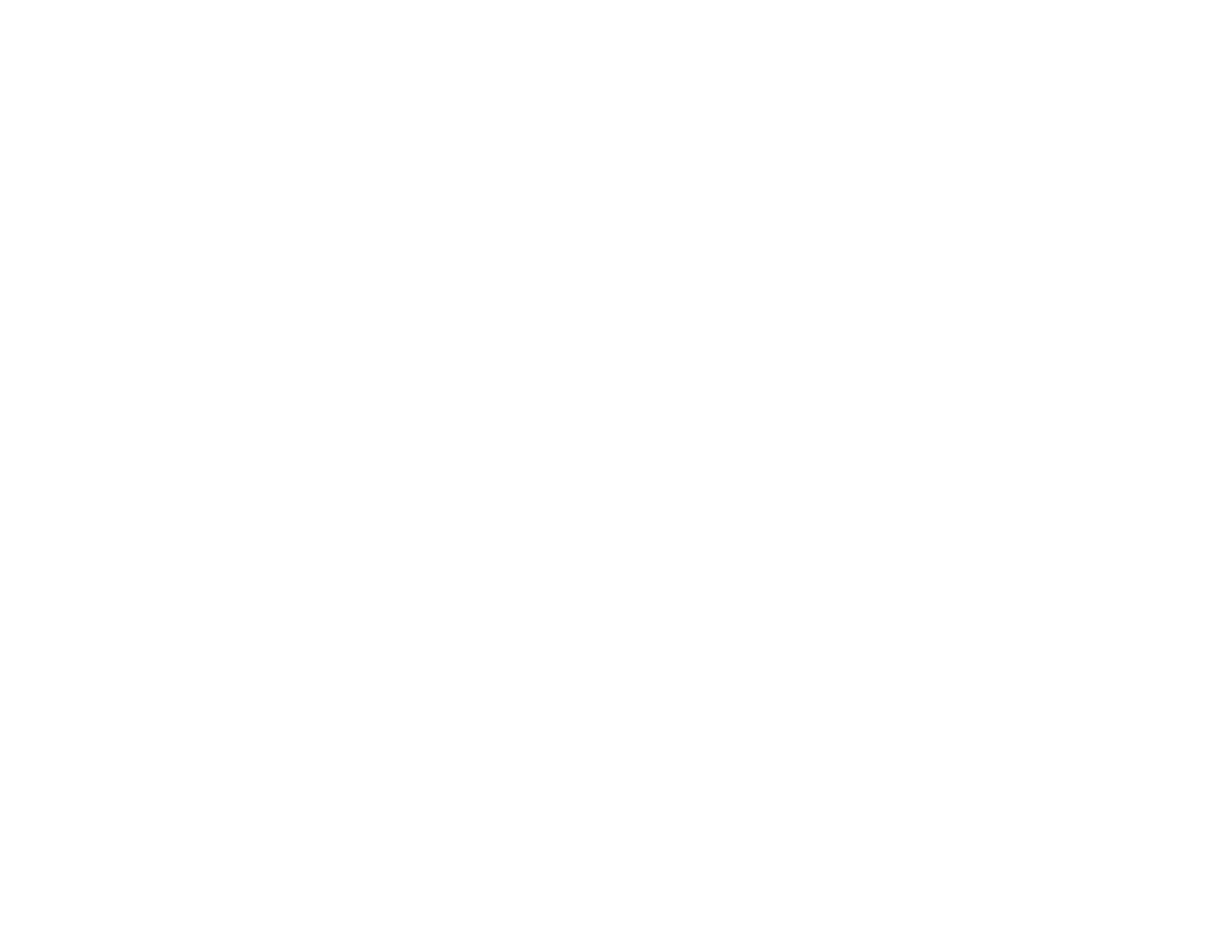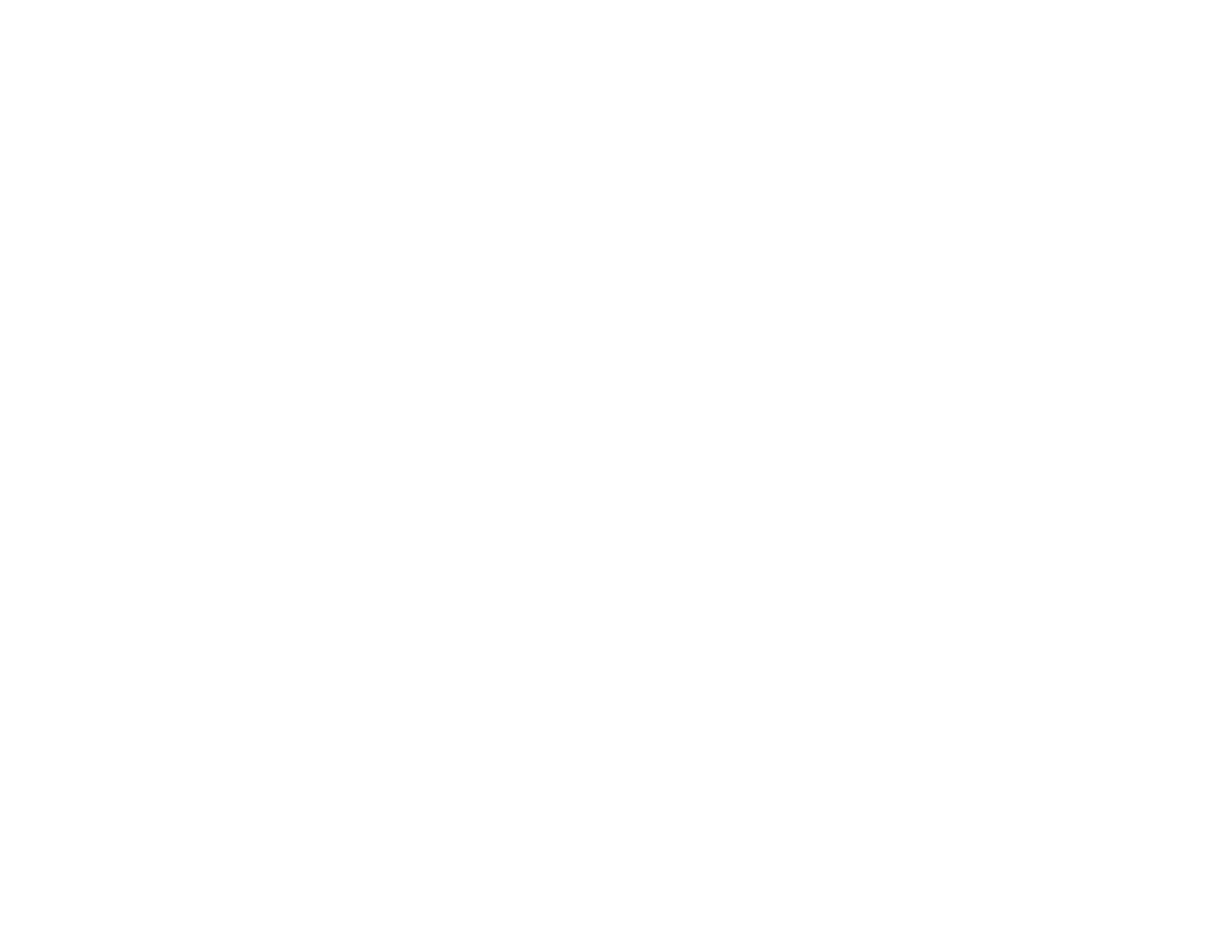
Creating a User Pattern to Display..................................................................................................... 87
Adjusting the Menu Settings.................................................................................................................... 89
Using the Projector's Menus............................................................................................................... 89
Image Quality Settings - Image Menu................................................................................................ 90
Input Signal Settings - Signal Menu ................................................................................................... 91
Projector Feature Settings - Settings Menu........................................................................................ 94
Projector Setup Settings - Extended Menu ........................................................................................ 96
Projector Network Settings - Network Menu....................................................................................... 99
Projector Information Display - Info Menu ........................................................................................ 100
Event ID Code List....................................................................................................................... 101
Projector Reset Options - Reset Menu............................................................................................. 102
Maintaining and Transporting the Projector......................................................................................... 104
Projector Maintenance..................................................................................................................... 104
Cleaning the Lens........................................................................................................................ 104
Cleaning the Projector Case........................................................................................................ 105
Air Filter and Vent Maintenance .................................................................................................. 105
Cleaning the Air Filter and Vents............................................................................................. 105
Replacing the Air Filter............................................................................................................ 107
Projector Lamp Maintenance....................................................................................................... 108
Replacing the Lamp................................................................................................................ 109
Resetting the Lamp Timer....................................................................................................... 114
Replacing the Remote Control Batteries ..................................................................................... 115
Transporting the Projector................................................................................................................ 117
Solving Problems.................................................................................................................................... 118
Projection Problem Tips................................................................................................................... 118
Projector Light Status....................................................................................................................... 118
Using the Projector Help Displays.................................................................................................... 121
Solving Image or Sound Problems................................................................................................... 121
Solutions When No Image Appears............................................................................................. 122
Solutions When Image is Incorrect Using the USB Display Function .......................................... 122
Solutions When "No Signal" Message Appears........................................................................... 123
Displaying From a PC Laptop................................................................................................. 123
Displaying From a Mac Laptop ............................................................................................... 124
6