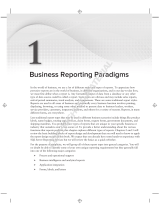Page is loading ...

Avaya Aura™ Contact Center
Performance Management
NN44400-710
Document status: Standard
Document issue: 02.03
Document date: 12 November 2010
Product release: Release 6.0/6.1
Job function: Administration
Type: Technical Publication
Language type: English

Copyright © 2010 Avaya Inc.
All Rights Reserved.
Notices
While reasonable efforts have been made to ensure that the information in this document is complete and accurate at the time of
printing, Avaya assumes no liability for any errors. Avaya reserves the right to make changes and corrections to the information
in this document without the obligation to notify any person or organization of such changes.
Documentation disclaimer
Avaya shall not be responsible for any modifications, additions, or deletions to the original published version of this
documentation unless such modifications, additions, or deletions were performed by Avaya. End User agree to indemnify and
hold harmless Avaya, Avaya’s agents, servants and employees against all claims, lawsuits, demands and judgments arising out
of, or in connection with, subsequent modifications, additions or deletions to this documentation, to the extent made by End
User.
Link disclaimer
Avaya is not responsible for the contents or reliability of any linked Web sites referenced within this site or documentation(s)
provided by Avaya. Avaya is not responsible for the accuracy of any information, statement or content provided on these sites
and does not necessarily endorse the products, services, or information described or offered within them. Avaya does not
guarantee that these links will work all the time and has no control over the availability of the linked pages.
Warranty
Avaya provides a limited warranty on this product. Refer to your sales agreement to establish the terms of the limited warranty.
In addition, Avaya’s standard warranty language, as well as information regarding support for this product, while under warranty,
is available to Avaya customers and other parties through the Avaya Support Web site:
http://www.avaya.com/support
Please note that if you acquired the product from an authorized reseller, the warranty is provided to you by said reseller and not
by Avaya.
Licenses
THE SOFTWARE LICENSE TERMS AVAILABLE ON THE AVAYA WEBSITE,
HTTP://SUPPORT.AVAYA.COM/
LICENSEINFO/
ARE APPLICABLE TO ANYONE WHO DOWNLOADS, USES AND/OR INSTALLS AVAYA
SOFTWARE, PURCHASED FROM AVAYA INC., ANY AVAYA AFFILIATE, OR AN AUTHORIZED AVAYA RESELLER
(AS APPLICABLE) UNDER A COMMERCIAL AGREEMENT WITH AVAYA OR AN AUTHORIZED AVAYA RESELLER.
UNLESS OTHERWISE AGREED TO BY AVAYA IN WRITING, AVAYA DOES NOT EXTEND THIS LICENSE IF THE
SOFTWARE WAS OBTAINED FROM ANYONE OTHER THAN AVAYA, AN AVAYA AFFILIATE OR AN AVAYA
AUTHORIZED RESELLER, AND AVAYA RESERVES THE RIGHT TO TAKE LEGAL ACTION AGAINST YOU AND
ANYONE ELSE USING OR SELLING THE SOFTWARE WITHOUT A LICENSE. BY INSTALLING, DOWNLOADING
OR USING THE SOFTWARE, OR AUTHORIZING OTHERS TO DO SO, YOU, ON BEHALF OF YOURSELF AND THE
ENTITY FOR WHOM YOU ARE INSTALLING, DOWNLOADING OR USING THE SOFTWARE (HEREINAFTER
REFERRED TO INTERCHANGEABLY AS "YOU" AND "END USER"), AGREE TO THESE TERMS AND CONDITIONS
AND CREATE A BINDING CONTRACT BETWEEN YOU AND AVAYA INC. OR THE APPLICABLE AVAYA AFFILIATE
("AVAYA").
Copyright
Except where expressly stated otherwise, no use should be made of the Documentation(s) and Product(s) provided by Avaya. All
content in this documentation(s) and the product(s) provided by Avaya including the selection, arrangement and design of the
content is owned either by Avaya or its licensors and is protected by copyright and other intellectual property laws including the
sui generis rights relating to the protection of databases. You may not modify, copy, reproduce, republish, upload, post, transmit
or distribute in any way any content, in whole or in part, including any code and software. Unauthorized reproduction,
transmission, dissemination, storage, and or use without the express written consent of Avaya can be a criminal, as well as a civil
offense under the applicable law.
Third Party Components
Certain software programs or portions thereof included in the Product may contain software distributed under third party
agreements ("Third Party Components"), which may contain terms that expand or limit rights to use certain portions of the
Product ("Third Party Terms"). Information regarding distributed Linux OS source code (for those Products that have distributed
the Linux OS source code), and identifying the copyright holders of the Third Party Components and the Third Party Terms that
apply to them is available on the Avaya Support Web site: http://support.avaya.com/Copyright.
Trademarks
The trademarks, logos and service marks ("Marks") displayed in this site, the documentation(s) and product(s) provided by
Avaya are the registered or unregistered Marks of Avaya, its affiliates, or other third parties. Users are not permitted to use such
Marks without prior written consent from Avaya or such third party which may own the Mark. Nothing contained in this site, the
documentation(s) and product(s) should be construed as granting, by implication, estoppel, or otherwise, any license or right in
and to the Marks without the express written permission of Avaya or the applicable third party. Avaya is a registered trademark
of Avaya Inc. All non-Avaya trademarks are the property of their respective owners.
Downloading documents
For the most current versions of documentation, see the Avaya Support. Web site: http://www.avaya.com/support
Contact Avaya Support
Avaya provides a telephone number for you to use to report problems or to ask questions about your product. The support
telephone number is 1-800-242-2121 in the United States. For additional support telephone numbers, see the Avaya Web site:
http://www.avaya.com/support

NN44400-710 Contact Center Performance Management 12 November 2010 3
Contents
New in this release 7
Features 7
Contact Types 7
Summarized historical statistics interval 7
Expert consultation 7
Real-time Reporting Dashboard Display 7
Other changes 7
Introduction 9
Performance management fundamentals 11
11
Filters 11
Thresholds 12
Historical statistics 12
Real-time statistics 12
Network-consolidated displays 13
Nodal displays 13
Access and partition management 13
Crystal Reports 13
Filter management 15
Creating a filter in Real-time Reporting 15
Creating a filter in Historical reporting 16
Adding skillset elements to a filter 16
Adding application elements to a filter 17
Adding agent elements to a filter 18
Removing elements from a filter 19
Deleting a filter 19
Applying filters to real-time displays 20
Applying supervisor-reporting agent combinations to real-time displays 20
Removing filters from a real-time display 21
Real-time Reporting 23
Logging on to Real-Time Reporting 23
Creating a private real-time display 24
Making a public copy of a private real-time display 25
Deleting public displays 26
Applying custom formulas to real-time displays 26
Starting a network summary 27
Printing a summary chart 27
Printing a real-time display 28
Deleting a private display 28
Deleting an exported real-time display grid 29
Viewing the non-staffed skillsets 29

Contents
4 NN44400-710 Contact Center Performance Management 12 November 2010
Exported displays 31
Exporting summary charts 31
Exporting network summary charts 32
Viewing an exported real-time display 33
Exporting real-time display grids 33
Changing the file name prefix of exported real-time display grids 33
Changing the path to export a summary chart 34
Printing a real-time display grid 35
Graphical displays 37
Adding a graphical display 38
Opening a graphical display 39
Deleting a graphical display 39
Making a public copy of a graphical display 40
Assigning threshold alerts to a nodal real-time display 41
Configuring an agent map 43
Adding agents to an agent map 44
Arranging agents in an agent map using drag and drop 45
Arranging agents in an agent map automatically 45
Customizing the agent map layout 46
Resizing an agent map 46
Changing the header format of icons in an agent map 46
Zooming in or out on an agent map display 47
Activate a display from an agent map 48
Activate an agent details window from an agent map 48
Configuring a billboard display 49
Configuring a chart display 50
Creating a private collection 52
Creating a private billboard collection 53
Creating a public collection or public billboard collection 53
Arranging the billboards in a billboard collection 54
Real-time report customization 55
Creating a Real-time Dashboard display 56
Adding charts to the Real-time Dashboard 56
Changing chart properties in the Real-time Dashboard display 57
Removing display charts from the Real-time Dashboard display 57
Saving the real-time display 58
Adding a new column to a real-time display 59
Customizing display properties 59
Changing the refresh rate of a real-time display 60
Changing the font size in a real-time display grid 60
Changing the chart type for a site summary 61
Changing the color settings of a real-time display grid 61
Changing the fill color of a summary chart 62
Changing column names 63

NN44400-710 Contact Center Performance Management 12 November 2010 5
Contents
Changing the column width in a real-time display 63
Rearranging columns in a real-time display 64
Changing the data collection mode of a real-time display 64
Changing the title of a real-time display grid 65
Deleting columns from a real-time display 65
Moving the chart contents within the window 66
Rotating a summary chart 66
Increasing or decreasing the summary chart size 67
Zooming in on areas of a summary chart 67
Contact Center Multimedia reports 69
Creating a CCMM report template for user-created reports 69
Importing a CCMM user-created report 70
Historical Reporting 73
Logging on to Historical Reporting 74
Applying filters to network consolidated historical reports 74
Defining the selection criteria 75
Opening a public, private, or shared report 77
Running an Ad hoc report 78
Running a parameter report Ad hoc 79
Exporting an Ad hoc report 80
Creating a shared or private report 81
Defining the report output 82
Importing a report 84
Importing a parameter report 85
Editing a report 86
Printing an ad hoc report 87
Scheduling a report 88
Printing a report schedule 91
Activating a scheduled report 92
Deactivating a scheduled report 92
Selecting the network sites for a network consolidated report 93
Adding the euro symbol to a custom report 94
Running a report from a different time zone 95
Deleting a report 95
Expert reports 97
Defining a connection to the server 98
Defining the Sybase DSN 98
Installing the Caché ODBC driver (CCMS) 99
Defining the Caché ODBC DSN (CCMS) 101
Installing the Caché JDBC Driver 101
Running the Database View Definition report 102
Installing the Caché ODBC driver (CCMM) 102
Defining the DSN (CCMM) 103
Creating a report and connecting to the database (Crystal) 104

Contents
6 NN44400-710 Contact Center Performance Management 12 November 2010
Changing a database alias 105
Setting the page orientation 106
Creating reports using Microsoft Excel 106
Creating reports using Microsoft Access 107
Saving a report template in Crystal Reports 11 109
Importing a user-created Crystal Report 110
Linking subreport Timestamp fields 111
Adding customized formulas to a report (Crystal) 112
Creating a custom report 113
Statistics configuration 115
Creating custom formulas 116
Modifying custom formulas 119
Deleting a custom formula 119
Configuring historical statistics data collection 120
Configuring historical statistics collection on the NCC 121
Configuring real-time statistics collection 122
Report Creation Wizard 125
Starting Report Creation Wizard 126
Opening an existing report 126
Creating a simplified report 126
Creating an advanced report 133
Creating an integrated report 138
Saving a report 139
Previewing a report 139
Importing a report to Historical Reporting 140
Defining configuration settings 143
Defining selection criteria 145
Moving a field 146
Resizing an object 147
Adding a text field 147
Modifying object properties 148
Suppressing a report section 149
Adding a field to or removing a field from a report 150
Adding a formula to or removing a formula from a report 151
Sorting the direction of a group, field or formula 151
Sorting the order of a field or formula 152
Editing a Report Creation Wizard report in Historical Reporting 153
Viewing or modifying the object name in Crystal Reports 153
Customizing the Report Creation Wizard template logo 154
Applying template changes to existing reports 155

NN44400-710 Contact Center Performance Management 12 November 2010 7
New in this release
The following sections detail what is new in the Avaya Aura™ Contact Center
Performance Management Data Dictionary (NN44400-117) Release 6.0/6.1.
Navigation
• Features (page 7)
• Other changes (page 7)
Features
See the following sections for information about features:
• Contact Types (page 7)
• Summarized historical statistics interval (page 7)
• Expert consultation (page 7)
• Real-time Reporting Dashboard Display (page 7)
Contact Types
Reports include the following new contact types:
• Scanned document
• Fax
•SMS
•Voice mail
Summarized historical statistics interval
Summarized historical statistics are statistics accumulated over a period of time. The
new default value is three minutes.
Expert consultation
A peer-to-peer expert consultation is an agent-initiated outgoing contact made while the
agent has an existing primary contact already opened. Such consultation contacts are
initiated by using a user interface (UI) feature in the Avaya Aura™ Agent Desktop client.
This feature is available only for SIP-enabled contact centers.
Real-time Reporting Dashboard Display
The Contact Center Manager Administration Real-time reporting displays provide you
with up-to-date statistics for your contact center and resources.
Other changes
There are no other changes in this release.

New in this release
8 NN44400-710 Contact Center Performance Management 12 November 2010

NN44400-710 Contact Center Performance Management 12 November 2010 9
Introduction
This document provides the procedures to generate performance management reports
for Avaya Aura™ Contact Center Release 6.0/6.1.
Prerequisites
• Ensure that you have the most recent documentation. Documentation is available
on the Avaya web site at www.avaya.com/support.
• Install the Contact Center Server software.
• Install the following Contact Center components:
— Contact Center Manager Administration
— Contact Center Multimedia (optional)
Navigation
• Performance management fundamentals (page 11)
• Filter management (page 15)
• Real-time Reporting (page 23)
• Exported displays (page 31)
• Graphical displays (page 37)
• Real-time report customization (page 55)
• Contact Center Multimedia reports (page 69)
• Historical Reporting (page 73)
• Expert reports (page 97)
• Statistics configuration (page 115)
• Report Creation Wizard (page 125)

Introduction
10 NN44400-710 Contact Center Performance Management 12 November 2010

NN44400-710 Contact Center Performance Management 12 November 2010 11
Performance management fundamentals
This section provides an overview of performance management reporting tools and
utilities.
Navigation
• Filters (page 11)
• Thresholds (page 12)
• Historical statistics (page 12)
• Real-time statistics (page 12)
• Access and partition management (page 13)
• Crystal Reports (page 13)
Filters
In Avaya Aura™ Contact Center, you can create filters. Each filters contains only one
type of data: skillsets, applications, route numbers, route names, DNIS numbers, or
DNIS names. However, you can use the Contact Server filter-importing utility to import
filters into Contact Center Manager Administration that you create and save in the Avaya
Aura™ Contact Center. After, you can add various types of data to the filters.
You can configure skillset, application, and agent filters, and filters with a combination
of the three data types.
Use filters to specify the skillset, application, and agent data that you want to see in the
real-time displays. In the Filters window, configure the filters from all elements in the
partition assigned to you. After, you can assign the filters to your private real-time
displays.
The real-time displays show subtotals of data for each filter, which further divide into the
subtotals for each site that belongs to the filter. For network consolidated real-time
displays, the system calculates the network total for each of the two types of statistics:
• for raw statistics, such as the number of calls answered, the network total is the sum
of all filter subtotals.
• for calculated statistics, such as the average answer delay, the network total is the
amount reached after applying the appropriate formula to the sum of all individual
statistics in the column. The system does not use the subtotal values in this
calculation.

Performance management fundamentals
12 NN44400-710 Contact Center Performance Management 12 November 2010
With the filters feature you select the sites and site resources to include in a network
consolidated report, for example, the Network Consolidated Skillset Performance
Report. After you create a filter, you can include the filters whenever you generate a
report. You can create multiple filters, by selecting different sets of sites and resources
for reporting.
You can also run filters from Historical Reporting in Contact Center Manager
Administration.
Thresholds
You can assign threshold alerts to real-time and graphical displays. Assign colors to
threshold settings to highlight text when a threshold level is exceeded.
You can define threshold values for system activity. These values result in three
operational levels:
• Below level 1: Based on the statistic type. The level can indicate normal contact
center operation and no action required (that is, the lower the number of calls
waiting, the better), or it can signify an alert situation that requires attention.
• Greater than or equal to level 1 and less than or equal to level 2: This level can
indicate a required action to prevent contact center performance from moving
beyond acceptable operating levels.
• Above level 2: Based on the statistic type, this level can mean normal contact center
operation and no action required (that is, the higher the service level percentage, the
better), or it can signify an alert situation that requires attention.
Historical statistics
Use the Historical Reporting component to generate reports detailing the past
performance of a contact center. In the Historical Reporting window, you can select the
server in Contact Center Manager Server from which you want to run and schedule
performance, configuration, and network reports (if you work in a networked
environment). These reports can help you to monitor system performance by providing
information about system activity.
You must have Historical Statistics access to configure the Historical statistics. You can
configure historical statistics collection options, such as the values for general system
parameters, the types of call flow, agent, and IVR historical statistics to be collected, and
the applications for which call-by-call data collects.
Real-time statistics
The Contact Center Manager Administration Real-Time Reporting displays provide
up-to-date statistics for your contact center and resources. You can view changes in call
activity in real time, such as the number of calls waiting to be answered, the number of
agents assigned to each skillset, and the number of abandoned calls.

NN44400-710 Contact Center Performance Management 12 November 2010 13
Performance management fundamentals
You must have Real-Time Statistics access to configure these statistics. You can
configure collection options, the data collection interval, and the minimum refresh rate.
Two types of real-time statistics are available: network consolidated and nodals.
Network-consolidated displays
You can view the network-consolidated displays only if you have the networking feature
enabled and you have access to a Network Control Center (NCC) server. These
displays provide an overall, real-time view of contact center activities across a network
linked by multiple servers in Contact Center Manager Server.
Nodal displays
Nodal displays provide a real-time view of contact center activities for a specific contact
center.
Access and partition management
Contact Center Manager Administration includes four main components that help
administrators control the data that users can access in the contact center. The
administrator can use these components to tailor access rights to suit every user in the
contact center. The following four components are available:
• basic access rights to each component in Contact Center Manager Administration
• partitions
• supervisor-reporting agent combinations
• access classes
The first level of security is the overall right to access the applications within Contact
Center Manager Administration. When an administrator defines Contact Center
Manager Administration users in Access and Partition Management, the administrator
specifies the applications that the user can access.
The next level of security involves partitions, supervisor-reporting agent combinations,
and access classes. The administrator can use partitions and supervisor-reporting
agent combinations to specify the data that Contact Center Manager Administration
users can view and manage. The administrator can use access classes to control the
actions that users can perform in the Contact Center Management, Scripting, Historical
Reporting, Real-Time Reporting, and Configuration components.
Crystal Reports
You can use Crystal Reports to design and generate reports from a wide range of data
sources. To generate revenue reports containing currency symbols such as the euro
symbol, you must modify an existing report template or create a new report template,
and then import the custom report into Contact Center Manager Administration. You can
use the Template Importing Wizard to import report templates into Contact Center
Manager Administration that you create using the Crystal Reports.

Performance management fundamentals
14 NN44400-710 Contact Center Performance Management 12 November 2010

NN44400-710 Contact Center Performance Management 12 November 2010 15
Filter management
You can use filters to specify the skillsets, applications, the agents that you want to see
in the real-time display grids, and the agents that you want to see in the agent map
graphical displays.
Prerequisites to filter management
• Ensure that you have access to Filters.
• Ensure that you do not log on as webadmin.
Navigation
• Creating a filter in Real-time Reporting (page 15)
• Creating a filter in Historical reporting (page 16)
• Adding skillset elements to a filter (page 16)
• Adding application elements to a filter (page 17)
• Adding agent elements to a filter (page 18)
• Removing elements from a filter (page 19)
• Deleting a filter (page 19)
• Applying filters to real-time displays (page 20)
• Applying supervisor-reporting agent combinations to real-time displays (page 20)
• Removing filters from a real-time display (page 21)
Creating a filter in Real-time Reporting
Create filters to specify the skillsets, applications, and agents that you want to see in the
real-time display grids, and the agents that you want to see in the agent map graphical
displays.
Prerequisites
• Log on to Real-Time Reporting. See Logging on to Real-Time Reporting (page 23).
• Ensure that you have access to filters.
• Ensure that you do not log on as the webadmin.
Procedure steps
Step Action
1 From the Filters menu, select Manage Filters.

Filter management
16 NN44400-710 Contact Center Performance Management 12 November 2010
2 From the Filters menu, select Add Filter.
3 In the New Filter Name box, type the name of the filter. You can use only alphanumeric
characters; do not use special characters.
4 Click Submit to save the filter.
--End--
Creating a filter in Historical reporting
Create and use the filters in the Historical Reporting application for Network
Consolidated reports.
Prerequisites
• Log on to Historical Reporting.
Procedure steps
Step Action
1 Select Filters, Manage Filters.
2 Click Filter, Add Filter.
3 In the box, enter the name of the new filter.
4 Click Submit.
5 Click the required resource tab.
6 Select the required resource.
7 Click Submit.
--End--
Adding skillset elements to a filter
You must add skillset elements to a filter to view the statistics that you require.
Prerequisites
• Log on to Real-Time Reporting or Historical Reporting. See Logging on to Real-Time
Reporting (page 23) or Logging on to Historical Reporting (page 74).
• Create at least one filter. See Creating a filter in Real-time Reporting (page 15).
• Ensure that you have access to filters.
• Ensure that you do not log on as the webadmin.

NN44400-710 Contact Center Performance Management 12 November 2010 17
Filter management
Procedure steps
Step Action
1 From the Filters menu, select Manage Filters.
2 In the left pane, select the filter to edit.
3 Select the Contact Center Manager Server on which to add the elements.
4 Select the Skillsets tab.
5 Click the Assign Skillsets heading.
6 From the list, select contains, is equal to, or start with.
7 In the box, type the skillset name.
8 Click Search.
9 In the list of available skillsets, select the check box for each skillset to add to the filter.
OR
To select all available skillsets, select the Select All check box.
10 Click Submit to save your changes.
--End--
Adding application elements to a filter
To specify a server, you must add application elements.
Prerequisites
• Log on to Real-Time Reporting or Historical Reporting. See Logging on to Real-Time
Reporting (page 23) or Logging on to Historical Reporting (page 74).
• Create at least one filter. See Creating a filter in Real-time Reporting (page 15).
• Ensure that you have access to filters.
• Ensure that you do not log on as the webadmin.
Procedure steps
Step Action
1 From the Filters menu, select Manage Filters.
2 In the left pane, select the filter to edit.
3 Select the Contact Center Manager Server on which to add the elements.
4 Select the Application tab.
5 In the list of available applications, select the check box for each application to add to
the filter.

Filter management
18 NN44400-710 Contact Center Performance Management 12 November 2010
6 To choose all available applications, select the Select All check box.
7 Click Submit to save your changes.
--End--
Adding agent elements to a filter
Include specific agents’ statistics by adding agent elements.
Prerequisites
• Log on to Real-Time Reporting or Historical Reporting. See Logging on to Real-Time
Reporting (page 23) or Logging on to Historical Reporting (page 74).
• Create at least one filter. See Creating a filter in Real-time Reporting (page 15).
• Ensure that you have access to filters.
• Ensure that you do not log on as the webadmin.
Procedure steps
Step Action
1 From the Filters menu, select Manage Filters.
2 In the left pane, select the filter to edit.
3 Select the Contact Center Manager Server on which to add the elements.
4 Select the Agents tab.
5 Click the Assign Agents heading.
6 From the first list, select Last Name, First Name, Department, Comment, or Login
ID.
7 From the second list, select contains, is equal to, or start with.
8 In the box, type a value to search.
You can search for up to five levels by selecting And or Or from the last list.
9 Click Search.
Agents that match your criteria appear in a table.
10 In the list of available agents, select the check box for each agent to add to the filter.
OR
To choose all available agents, select the Select All check box.
11 Click Submit to save your changes.
--End--

NN44400-710 Contact Center Performance Management 12 November 2010 19
Filter management
Removing elements from a filter
To modify the report display, remove elements from a filter.
Prerequisites
• Log on to Real-Time Reporting or Historical Reporting. See Logging on to Real-Time
Reporting (page 23) or Logging on to Historical Reporting (page 74).
• Create at least one filter. See Creating a filter in Real-time Reporting (page 15).
• Ensure that you have access to filters.
• Ensure that you do not log on as the webadmin.
Procedure steps
Step Action
1 From the Filters menu, select Manage Filters.
2 In the left pane, select the filter from which to remove applications, skillsets, or agents.
3 Clear the check boxes for each skillset, application, or agent to remove from the filter.
4 Click Submit to save your changes.
--End--
Deleting a filter
If you need to rename a filter, you must delete the filter and create a new one with the
new name.
Prerequisites
• Log on to Real-Time Reporting or Historical Reporting. See Logging on to Real-Time
Reporting (page 23) or Logging on to Historical Reporting (page 74).
• Create at least one filter. See Creating a filter in Real-time Reporting (page 15).
• Ensure that you have access to filters.
• Ensure that you do not log on as the webadmin.
Procedure steps
Step Action
1 From the Filters menu, select Manage Filters.
2 In the left pane, select the filter to delete.

Filter management
20 NN44400-710 Contact Center Performance Management 12 November 2010
3 In the right pane, click Delete Filter.
4 In the message box that appears asking you to confirm your choice, click OK.
--End--
Applying filters to real-time displays
Use the Filters page to apply filters to customize your real-time displays. You can apply
a filter, a supervisor-reporting agent combination, or both.
Prerequisites
• Log on to Real-time reporting. See Logging on to Real-Time Reporting (page 23).
• Create at least one filter. See Creating a filter in Real-time Reporting (page 15).
• Ensure that you have access to filters.
• Ensure that you do not log on as the webadmin.
Procedure steps
Step Action
1 In the left pane, under the server containing the real-time display to which to apply
filters, select the Private Tabular Displays folder.
2 Click the private display to customize.
3 Click the Filters tab.
4 From the list of available filters, select the check box for each filter to assign to the
real-time display.
OR
To assign all of the available filters (and supervisor-reporting agent combinations listed,
if you customize the Standard Agent display), click Select All.
5 Click Submit to save your changes.
6 Click Launch Display to start the display and view your changes
--End--
Applying supervisor-reporting agent combinations to real-time displays
You can apply supervisor-reporting agent combinations to the Standard Agent Display.
/