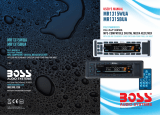Page is loading ...


Specifications
NOTE:
Specifications and design are subject to modification, without notice,
due to improvements in technology.
Supply voltage : 12V DC(11V-15V)
Current consumption : Less than 10A
Audio Signal Output : 2ch line out
Characteristics : (1) Frequency Response: 20Hz-20KHz
(2) S/N Ratio: 50 dB(JIS)
(Europe) (U.S.A.)
FM FM
Frequency Coverage:
87.5 to 108Mhz 87.5 to 107.9Mhz
IF 10.7Mhz 10.7Mhz
Sensitivity (S/N = 30dB) : 20dBu 20dBu
AM AM
Frequency Coverage:
522 to 1620Khz 530 to 1710Khz
IF 450
Khz 450Khz
Sensitivity (S/N = 20dB) : 45dBu 45dBu
Trouble Shooting
Before going through the check list, check wiring connection. If any of the problems persist after check
list has been made, consult your nearest service dealer.
If at any time in the future you should need to dispose of this product please note
that Waste electrical products should not be disposed of with household waste.
Please recycle where facilities exist. Check with your Local Authority or retailer for
recycling advice.(Waste Electrical and Electronic Equipment Directive)
Symptom
No power
Cause
The fuse is blown.
Volume is in minimum.
No sound
The antenna cable is not
connected.
The signal are too weak.
Insert the antenna cable firmly.
Select a station manually.
The radio does not
work.
The radio station
automatic selection
does not work.
Wiring is not properly
connected.
Adjust volume to a desired level.
Check wiring connection.
Replace the fuse.
The car ignition is not on.
If the power supply is properly connected
to the car accessory terminal, switch the
ignition key to " ACC "
Solution

Page 1
1. VOLUME UP/DOWN KNOB (turn)
AUDIO MODE SELECTOE (push)
In normal mode, use this knob to increase or decrease the volume level.
To access the various sound parameters push the knob (like a button) to cycle
through the following adjustable settings:
Push and hold the knob (like a button) for more than 2 seconds to turn on
TA ON/TA OFF, then push it and repeatedly to select TA SEEK/TA ALARM,
PI SOUND/PI MUTE, RETUNE S/RETUNE L, MASK DPI/MASK ALL, BEEP ON
/BEEP OFF, USER SET(FLAT, CLASSIC, ROCK, POP), VOL LAST/ VOL DEFA,
STEREO/MONO , LOUND ON/LOUND OFF,
DX/LOCAL , CLK ON/CLK OFF, CLK 12/CLK 24 mode.
VOLUME -> BASS ->TREBLE -> BALANCE -> FADER
Use the knob to increase or decrease the settings for Volume, Bass, Treble,
Balance and Fader.
In each mode, the waiting time is about 5 seconds, and the time waiting time
is over, it returns to the last display mode .
The control mode of E.VOL is operated with following numeric display.
- VOL: (MIN)00, 01,......46, 47(MAX).
- BASS/TRE: -07, -06,...,00,...+06,+07
- BAL: 0LR9, 1LR9, ..., 9LR9,..., 9LR1, 9LR0
- FAD: 0FR9,1FR9, ..., 9FR9,..., 9FR1, 9FR0
(in RADIO mode)
(in RADIO mode)
Use the knob to increase or decrease the settings for these functions.
2. POWER/MUTE
Press POWER to turn unit on. Press the button to MUTE the audio. Press and
hold POWER to turn it off.
General and Radio Controls
111
2
56 73
8 9 10 13
12 14
4
Page 12
Setting Mode
You can make changes to the system setting in the following area:
Radio Frequency Range + Enable/Disable AUX In+ Clock Format
- Radio Settings
The unit can operate on several different frequency ranges. Please see
the following for these ranges.
- AUX Input Enable/Disable
Press DOWN ARROW to move between Enable and Disable modes.
When the selection has been made, press ENTER to save it and move to
next setting area.
- Clock Format (12-hour or 24-hour)
Press DOWN ARROW to move between 12-hour or 24-hour format,
press ENTER to save it and turn off this unit.
To enter setting mode, input the following command by pressing remote
keys" 8, DOWN DIRECTION KEY, 9, ENTER "
To change the range to suit your location, press DOWN ARROW unit
the desired frequency range is hight lighted. The press ENTER
to save it and move to next setting area.
The display will show "TEST MOD " breifly to indicate you are in
system setting area and then automatically change to Radio Frequency
selection mode. At anytime, you can press the DOWN ARROW to step through
the above areas. When you are ready to leave the System Setting area,
press ENTER. The unit will reboot to initialize with the new setting.
BAND NAME FREQUENCY RANGE
AMERICA 1 FM:87.5-107.9MHz AM:530-1710kHz
AMERICA 2 FM:87.5-108MHz AM:520-1620kHz
AMERICA 3 FM:87.5-107.9MHz AM:530-1620kHz
EUROPE FM:87.5-108 MHz AM:522-1620kHz
MID EAST FM:87.5-108 MHz AM:531-1602kHz
AUST(AUSTRALIA) FM:87.5-108 MHz AM:522-1710kHz
RUSSIA FM:65.0-108 MHz AM:522-1620kHz
If AUX Input is disable in System Settings, any input connected will not
be played.
REL
AUX IN
VOLUME
POWER
1
MODE
2
RPT
3
RDM
4
5
6
-10
ENTER
+10
MENU
B
AN
D
DIS
P
TA
AF

Page 11 Page 2
3. MODE (Input Select)
Press this button repeatedly to cycle through the audio input sources:
CARD> AUX >TUNER > USB > IPOD
Please note:
ipod Mode can only be selected if an ipod is present in the dock.
4. AUX IN JACK
This jack is a convenient way to play music from an MP3 music player such
as an ipod through your car audio.
Simply connect the headphone output of the MP3 player to this input jack, and
press MODE button to select AUX as input source and begin playing music on
the MP3 player.
Please note:
AUX IN Mode can only be selected if it is enabled in the system Settings.
If you are having problems with AUX IN mode, please check the setting.
5-10. RADIO PRESETS 1-6
These buttons are used to store the presets for radio stations. To set a preset,
tune to the desired radio station. Then press and hold the preset to which you
wish to assign that station for more than one second and release. To replace it
with a different station, repeat the process and the new setting will override
the previous one.
11.BAND
Press briefly, repeatedly to cycle between the five radio bands:
FM1 > FM2 > FM3 > AM1 > AM2
12&13. TUNE/SEEK UP/DOWN BUTTONS
Press these buttons briefly to step up or down the radio dial in single step
increments. Press and hold for more than one-haft second and the tuner will
enter the SEEK mode. In this mode the tuner will stop at the next strong
station available.
14.DISPLAY
Press to display or adjust the clock. Press and hold this button until the time
flashing then use the volume knob to adjust the time.
5x15mm
support screw
5mm nut
support screw
support strap
dashboard attachment
surface
head unit
support screw
mounting case
Installation
Figure 1 Bending the support tabs Figure 2 Forming the support bracket
Figure 3 Insert levers unit “click” occurs,
then use levels to pull out head unit.

Page 10 Page 3
USB/SD Card (MP3 Playback) Controls
182
3457 6
10
9
To play tracks from a USB drive or SD card, insert the drive into the appropriate
port/slot on the faceplate. The display will show “ USB or “ CARD ” ,
indicating that the drive is being read.
The unit will display tracks when ready by file name (or, if created with ID3-tag
information, with Song Title, Artist and Album information) and will begin playing
the first track in the directory.
1.PLAY/PAUSE
Files will begin playback automatically upon insertion. To pause playback,
press this button. Press again to resume playback.
2.RPT(Repeat Play Mode)
Press this button to repeat the playback of all the files in the current folder
automatically.
”
“ RPT ON/OFF ” will be displayed. Press again to cancel.
3. STOP
Pressing STOP will stop playback. To restart playback, press PLAY/PAUSE.
Playback will begin with the first song of the current folder directory (NOT the
track that was last playing).
4&5. -10 BUTTON
+10 BUTTON
To skip back or ahead 10 tracks in the current folder, press this button.
6&7.I<< and >>I (Skip back/skip forward, Fast rewind/fast forward)
Press these buttons to skip back or ahead one track.
Wiring connection diagram
+
+
+
+
WHITE
RCA LINE OUT
WHITE L
RED R
WHITE/BLACK
GREEN/BLACK VIOLET/BLACK
GRAY/BLACK
GRAY
VIOLET
GREEN
LEFT FRONT
SPEAKER
RIGHT FRONT
SPEAKER
LEFT REAR
SPEAKER
RIGHT REAR
SPEAKER
4 OHM 4 OHM
4 OHM 4 OHM
-
-
-
-
YELLOW (CONSTANT 12 volts)
BLACK (GROUND)
RED (ACC.12 volts)
BLUE (ANT)
10A FUSE
0.5A FUSE
REL
AUX IN
VOLUME
POWER
1
MODE
2
RPT
3
RDM
4
5
6
-10
ENTER
+10
MENU
BAND
D
IS
P
TA
AF

Page 9 Page 4
8.RDM (Random Play Mode)
Press this button for playback of all the files in the current folder in a random
order. “ RDM ON/OFF ” will be displayed. Press again to cancel.
9.SD CARD slot
Insert SD card in this slot for playback. Please note icon on panel which
shows you how to orient card (angled corner goes to left side of slot).
10. USB port
Insert USB drive in this slot for playback.
7.TA
In Radio mode, press this button to activated as TA mode on or off.
When TA mode is on(TA is displayed on LCD), it will begin to seek TA station
and TA SEEK will be displayed on LCD for a while.
When traffic announcement is transmitted:
1). If the unit is in MMC/SD, USB mode, it will switch to radio mode temporarily.
2). If volume level is below 20, volume level is raised to 20, and returns to its
previous mode and volume level when the traffic announcement is over.
If volume is adjusted during traffic announcement, only the traffic
announcement volume is valid.
* TA interruption function:
The current traffic announcement is cancelled by pressing this key. But the
TA mode will not be off.
* When TA is on, SEEK, (SCAN), AUTO MEMORY function can be received or
saved only when traffic program identification code has been received.
When TA is ON, traffic program identification code is not received during
specified time.
8.TUNE/SEEK & I<< and >>I (Skip back/skip forward, fast back/fast forward)
In radio mode, Press this button briefly to step up or down the radio dail in
single step increments. Press and hold for half second to enter SEEK mode.
In this mode the tuner will stop at the next strong station available.
In MP3/SD/MMC mode, press those buttons to skip back or ahead one track.
Press and hold for fast back or fast forward.
9.VOLUME -/VOLUME +
Use to increase or decrease volume level.
10.SOURCE (Input select, same as MODE on head unit)
Press the button repeatedly to cycle through the 5 audio input sources
in order to select either USB or SD modes.
11.> and <
In time setting mode, press the two button to adjust the time.

Page 8 Page 5

Page 6 Page 7
/