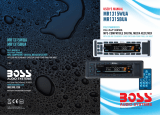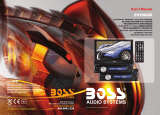Page is loading ...

PLR38I
INSTRUCTION MANUAL
MULTIFUNCTION CAR AUDIO SYSTEM WITH
AM/FM DIGITAL PLL TUNING RADIO
MMC/SD USB/IPOD PLAYER
Remarks:Any information subject to change without further notice
PDF created with FinePrint pdfFactory trial version http://www.pdffactory.com

Trouble Shooting
Before going through the check list, check wiring connection. If any of the problems persist
after check list has been made, consult your nearest service dealer.
Front Panel Controls
1
8
2
5
6
3
4
7
9
10
1. VOLUME UP/DOWN KNOB (turn)& AUDIO MODE SELECTOR (push)
In normal mode, use this knob to increase or decrease the volume level.
To access the various sound parameters push the knob (like a button) to cycle through the
following adjustable settings:
VOLUME -> BASS ->TREBLE -> BALANCE -> FADER
Use the knob to increase or decrease the settings for Volume, Bass, Treble, Balance and
Fader.
In each mode, the waiting time is about 5 seconds, and when the waiting time is over, it
returns to the last display mode .
The control mode of E.VOL is operated with following numeric display.
- VOL: (MIN)00, 01,......46, 47(MAX).
- BASS/TRE: -07, -06,...,00,...+06,+07
- BAL: 0LR9, 1LR9, ..., 9LR9,..., 9LR1, 9LR0
- FAD: 0FR9,1FR9, ..., 9FR9,..., 9FR1, 9FR0
PDF created with FinePrint pdfFactory trial version http://www.pdffactory.com

Push and hold the knob (like a button) for more than 2 seconds to turn on
TA ON/TA OFF, then push it repeatedly to select TA SEEK/TAALARM,
PI SOUND/PI MUTE, RETUNE S/RETUNE L, MASK DPI/MASK ALL, BEEP ON
/BEEP OFF, USER SET(FLAT, CLASSIC, ROCK, POP), VOL LAST/ VOL DEFA,
STEREO/MONO(in RADIO mode), LOUD ON/LOUD OFF,
DX/LOCAL(in RADIO mode), CLK ON/CLK OFF, CLK 12/CLK 24 mode.
Use the knob to increase or decrease the settings for these functions.
2. POWER/MUTE
Press POWER to turn unit on. Press the button to MUTE the audio. Press and hold
POWER to turn it off.
3. MODE (Input Select)
Press this button repeatedly to cycle through the audio input sources:
BLUETOOTH > AUX >TUNER > USB > CARD > IPOD
Please note:
iPod Mode can only be selected if an iPod is present in the dock.
4. AUX IN JACK
This jack is a convenient way to play music from an MP3 music player such as an ipod
through your car audio.
Simply connect the headphone output of the MP3 player to this input jack, and press
MODE button to select AUX as input source and begin playing music on the MP3 player.
Please note:
AUX IN Mode can only be selected if it is enabled in the system Settings.
If you are having problems with AUX IN mode, please check the setting.
5. RADIO REPEAT
These buttons are used to store the presets for radio stations.To set a preset ,turn to the
desired radio sasstation .Then press and hold the preset to which you wish to assign that
station for more than one second and release .To replace it with a different station ,repeat
the process and the new setting will override the previous one.
6.CLOCK BUTTON
Press the mode button briefly to display time for 5 seconds on the display ,and then returns
to its previous display unless the button is pressed again.Then press the CLK button and hold
for more than 1 second until the real time flashes on the display.Then you can adjust HOUR
or MINUTE by pressing the VOL-or VOL+buttonn.
7.RELEASE BUTTON
Press the REL button to release the front control panel from the unit chassis,then pull it up
to remove from the unit chassis.
When the front panel is removed the LCD indicator flashes.
PDF created with FinePrint pdfFactory trial version http://www.pdffactory.com

8.BAND
Press briefly, repeatedly to cycle between the five radio bands:
FM1 > FM2 > FM3 > AM1 > AM2
9&10. TUNE/SEEK UP/DOWN BUTTONS
Press these buttons briefly to step up or down the radio dial in single step increments.
Press and hold for more than one-haf second and the tuner will enter the SEEK mode. In
this mode the tuner will stop at the next strong station available.
USB/SD Card (MP3 Playback) Controls
1
8
2
3
4 5
7
6
10
9
To play tracks from a USB drive or SD card, insert the drive into the appropriate port/slot on
the faceplate. The display will show "USB "or "CARD ", indicating that the drive is being
read.
The unit will display tracks when ready by file name (or, if created with ID3-tag information,
with Song Title, Artist and Album information) and will begin playing the first track in the
directory.
1.PLAY/PAUSE
Files will begin playback automatically upon insertion. To pause playback, press this button.
Press again to resume playback.
2.RPT(Repeat Play Mode)
Press this button to repeat the playback of all the files in the current folder
automatically. "RPT ON/OFF "will be displayed. Press again to cancel.
3. STOP
Pressing STOP will stop playback. To restart playback, press PLAY/PAUSE.Playback will
begin with the first song of the current folder directory (NOT the track that was last playing).
4&5. -10 BUTTON +10 BUTTON
To skip back or ahead 10 tracks in the current folder, press this button.
PDF created with FinePrint pdfFactory trial version http://www.pdffactory.com

6&7.I<< and >>I (Skip back/skip forward, Fast rewind/fast forward)
Press these buttons to skip back or ahead one track.
8.RDM (Random Play Mode)
Press this button for playback of all the files in the current folder in a random order. "RDM
ON/OFF "will be displayed. Press again to cancel.
9.SD CARD slot
Insert SD card in this slot for playback. Please note icon on panel which shows you how to
orient card (angled corner goes to left side of slot).
10. USB port
Insert USB drive in this slot for playback.
iPod Playback Controls
Before removing the iPod from the dock, be sure to pause playback OR use the MODE switch
to change to another mode.
1 2 3
5 4
R
E
L
AUX IN
VOLUME
P
O
W
E
R
1
MODE
2
RPT
3
RDM
4
5
-10
ENTER
MENU
B
A
N
D
TA
AF
6
+10
To play tracks from a iPod, first be sure you have the proper dock adaptor inserted in the
docking drawer . Then insert the iPod. The display will show"iPod RMT "indicating that the
iPod unit has been recognized. Press PLAY/PAUSE to begin playback.
Most of the iPod ’s menu functions can be displayed and controlled by the PLR38I-IPOD.
However, you can always control the iPod playback from the iPod itself if that is more
convenient for you.
Please note that the PLR38I-IPOD is compatible with almost all of the available iPod units.
If it is not, you can still use the AUX input to connect the headphone output to the
PLR38I-IPOD, but you will not be able to control the iPod playback this way.
PDF created with FinePrint pdfFactory trial version http://www.pdffactory.com

Dock adaptor
IPod not recognized? Is iPod Enabled in the System Setting?
An iPod in the dock will only be recognized if the iPod function is enabled in the System
Settings. If the PLR38I-IPOD does not recognize that an iPod is present, check the
System Settings to make sure that the iPod function is enabled.
1.PLAY/PAUSE
Press to begin playback. To pause, press again. Press again to resume playback.
2.RPT (Repeat Play Mode)
Press this button to repeat the playback of the current track.
3.RDM (Shuffle Mode)
Press this button for shuffle playback of all the files in your iPod playlist.
4&5.I<< and >>I (Skip back/skip forward, Fast rewind/fast forward)
Press these buttons to skip back or ahead one track. Press and hold for fast rewind or fast
Forward.
iPod Dock adaptors
The PLR38I-IPOD comes with a set of special iPod adaptors which fit a wide rangeof iPod
models. These are specially designed for use with the PLR38I-IPOD, and hold the iPod firmly
to the dock connector when the vehicle is in motion.
Please install the appropriate dock adaptor as described below.
PLEASE NOTE:
"official"Apple Universal Dock Adaptors can not be used in the PLR38I-IPOD.
Do not attempt to connect you iPod to the dock without the appropriate,
specially-designed adaptor provided with the PLR38I-IPOD.
We can not accept any responsibility for any damage or date loss that may
result from using your iPod in the PLR38I-IPODIand the specially-desiged
dock adaptors.
1.Push on the face of the LCD to release
and open the iPod docking drawer.
2.Select the appropriate size dock adaptor
for your iPod. Lower it into the recess in
the drawer, aligning the notches/tabs on
the FRONT edge first.
PDF created with FinePrint pdfFactory trial version http://www.pdffactory.com

Slots on top edge of faceplate
3.As you lower the dock into the recess,
be sure to align the tabs on the REAR
edge of the dock adaptor with the slots
on the top edge of the faceplate, and
slide it down securely into place.
4.Insert your iPod into the dock adaptor.
Press PLAY/PAUSE to begin playback.
iPod compatibility
The JMB-IPOD and its specially-designed, included dock adaptors are compatible with a wide
range of iPod types. The compatible models are shown below:
iPod Mini iPod Classic iPod Nano
80GB/120GB
2GB/4GB/8GB
(2nd generation)
iPod Touch
iPod
Nano
iPod Nano
8GB/16GB
(5th
generation)
1GB/2GB/4GB
(1st
generation)
(1st generation)
iPod video iPod Nano
iPod
30GB and iphone
4GB/8GB
(5th generation) (3rd generation) (4th generation)
If your iPod is not one of those compatible models shown above..........you can still use the
headphone out jack on the iPod and connect it to the AUX input on the faceplate. Use the
MODE switch to select AUX IN and use the controls on your iPod to play music through the
PLR38I-IPOD.
PDF created with FinePrint pdfFactory trial version http://www.pdffactory.com

1
7
4
5
6
8
10
9
10+
0
9
87
654
321
PLEASE NOTE:
"official"Apple Universal Dock Adaptors con not be used in the PLR38-IPOD.
Do not attempt to connect your iPod to the dock without the appropriate,specially-desinged
adaptor provided with the PLR38IIPOD.
We can not accept any responsibility for any damage or date loss that may result from
using your iPod int the JPLR38I-IPOD and the specially-designed dock adaptors.
iPod charging
The PLR38I-IPOD circuitry is designed to recharge your iPod, giving you many additional
hours to enjoy listening to your library of music and Podcasts.
Operation of Remote Control
1.POWER Use to turn receiver on/off
2.EQ(Preset Equalizer Curves)
Press repeatedly to cycle through these
modes: FLAT, CLASSIC, ROCK, POP, USER SET.
3.MUTE
Press this button to silence the audio.Press again
to restore the previous audio volume level.
4.RDM
Press this button for playback of all the files in the
current folder in a random order .RDM ON/OFF will be displayed.Press again to cancel.
5.AMS
In Radio mode, press this button to play each preset number for several seconds; press
and hold this button to search from the current frequency and check the signal strength
level until 6 stations are found. And then the 6 station frequencies are preset to the
corresponding preset memory numbered bank.The auto-storage operation is implemented
in each selected band.
When the auto-storage operation is complete, the radio executes Preset scan.
6.VOLUME -/VOLUME +
Use to increase or decrease volume level.
7.LOC
Press and hold this button briefly to select Local /DX mode:
In some areas ,reception of an AM station may be weak.Changing the reception mode to
LOC by pressing tbhis button allows the receiver to skip the weaker signals.Press again to
return to DISTANT mode.
PDF created with FinePrint pdfFactory trial version http://www.pdffactory.com

8&9.TUNE/SEEK & I<< and >>I (Skip back/skip forward, fast back/fast forward)
In radio mode, Press this button briefly to step up or down the radio dial in single step
increments. Press and hold for a second to enter SEEK mode.
In this mode the tuner will stop at the next strong station available.
In MP3/SD/MMC mode, press those buttons to skip back or ahead one track.
Press and hold for fast back or fast forward.
10.SOURCE (Input select, same as MODE on head unit)
Press the button repeatedly to cycle through the 5 audio input sources in order to select
either USB or SD modes.
Wiring connection diagram
-
-
-
-
YELLOW (CONSTANT 12 volts)
BLACK (GROUND)
RED (ACC.12 volts)
10A FUSE
0.5A FUSE
Installation
head unit
support screw
mounting case
5x15mm
support screw
5mm nut
support screw
support strap
dashboard attachment
surface
Figure 1 Bending the support tabs Figure 2 Forming the support bracket
Figure 3 Insert levers until "click"occurs, then use levels to pull out head unit.
PDF created with FinePrint pdfFactory trial version http://www.pdffactory.com

Specifications
Supply voltage : 12V DC(11V-15V)
Current consumption : 10A
Power Output : 4 X 25 Watts
Audio Signal Output : 2ch line out
Characteristics : (1)Frequency Response: 20Hz-20KHz
(2) S/N Ratio: 50 dB(JIS)
(USA)
FM
Frequency Coverage: 87.5 to 107.9Mhz
IF 10.7Mhz
Sensitivity (S/N = 30dB) : 20dBu
AM
Frequency Coverage: 530 to 1710Khz
IF 450Khz
Sensitivity (S/N = 20dB) : 45dBu
NOTE:
Specifications and design are subject to modification, without notice,
due to improvements in technology.
PDF created with FinePrint pdfFactory trial version http://www.pdffactory.com

Setting Mode
You can make changes to the system setting in the following area:Radio Frequency Range +
Enable/Disable AUX In+ Clock Format
- Radio Settings
The unit can operate on several different frequency ranges. Please see the following for these
ranges. To enter setting mode, input the following command by pressing remote keys" 8,
DOWN DIRECTION KEY, 9, ENTER "
The display will show "TEST MOD " breifly to indicate you are in system setting area and then
automatically change to Radio Frequency selection mode. At anytime, you can press the
DOWNARROW to step through the above areas. When you are ready to leave the System
Setting area,press ENTER. The unit will reboot to initialize with the new setting.
BAND NAME FREQUENCY RANGE
AMERICA 1 FM:87.5-107.9MHz AM:530-1710kHz
AMERICA 2 FM:87.5-108MHz AM:520-1620kHz
AMERICA 3 FM:87.5-107.9MHz AM:530-1620kHz
EUROPE FM:87.5-108 MHz AM:522-1620kHz
MID EAST FM:87.5-108 MHz AM:531-1602kHz
AUST(AUSTRALIA) FM:87.5-108 MHz AM:522-1710kHz
RUSSIA FM:65.0-108 MHz AM:522-1620kHz
To change the range to suit your location, press DOWNARROW until the desired frequency
range is hight lighted. The press ENTER to save it and move to next setting area.
- AUX Input Enable/Disable
Press DOWN ARROW to move between Enable and Disable modes.
When the selection has been made, press ENTER to save it and move to next setting area.
If AUX Input is disabled in System Settings, any input connected will not
be played.
-Clock Format (12-hour or 24-hour)
Press DOWN ARROW to move between 12-hour or 24-hour format,press ENTER to save it
and turn off this unit.
PDF created with FinePrint pdfFactory trial version http://www.pdffactory.com
/