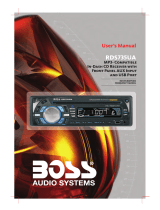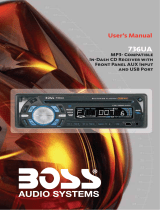Page is loading ...

4
10 R - 02 0896

1
10
4
14
9
6
8
15
16
3
2
12
13 7
11
5
1. BUTTONS LOCATION AND FUNCTIONS
1. Panel Release Button
3. CD Eject Button
5. Reject /End Call Button / ESC Button
6. Phone Answer Button / Call Transfer Button
7. Preset Memory Buttons
8. iX-Bass Button / TA Button
9. Source Button
10. Volume Knob
11. Automatically Store / Preset Scan Button
12. Band/MP3SerachButton
13. Tuning Up/Down & Track Up / Down Buttons
14. Remote Control Receiver
15. Information Button
16. Aux In Jack
17. USB Slot
1. Bouton De Déclenchement Du Panneau
3. Bouton Éjection D'un Cd
5. SupprimerFichier/Annuler / Bouton ESC
6. Téléphone/Répondre Appeler / TransfertAppe
7. Boutons Des Stations Préréglées (m1 ~m6)
8. Bouton De iX-Bass / Button TA
9. Bouton De Régime
10. Bouton De Volume
11. Bouton De Stockage Des Stations Dans La Mémoire
12. Bouton De Bande / Entrée De MP3
13. Bouton De Recherche Des Stations/pistes : En Avant / En Arrière
14. Récepteur De La Commande À Distance
15.Affichage D'information Sur Les Disques MP3
16. Aux A Jack
17. USB Slot
1. Entriegel-Taste Bedienteil
3. CD-Auswurftaste
5. Anruf annehmen / ESC-Taste
6. Taste/Anruf annehmen / Anruf Transfer
7. Senderspeichertasten
8. iX-Bass-Taste / TA-Taste
9. Source-Taste
10. Lautstärkenregler
11. AMS Taste / MP3 Suchlauf Taste
12. Frequenzband-Taste / MP3 Eingabe-Taste
13. Titel AUF / AB - Taste
14. Fernbedienungs-Taste
15. INFO-Taste
16. Front-Audio-Anschluss
17. TasteUSB -
1. Tecla para remover o painel frontal
3. Tecla para ejetar o disco
5. Apagar Arquivo & Rejeitar / Encerrar Uma Chamada / Tecla ESC
6. Tecla Para Atender O Telefone / Transferir a Chamada
7. Teclas de memória de estações
8. Função IX-BASS / Tecal TA
9. Tecla Source
10. Controle de volume
11. Memorização automática (As) / Preset Scan (Ps)
12. Tecla Banda / MP3 Search
13. Teclas de sintonização de estações / mudança de faixas de música
14. Sensor do controle remoto
15. Informação MP3-iD3
16. Entrada Auxiliar
17.Entrada USB
1. Extracción del panel frontal
3. Apertura del panel motorizado y expulsión del disco
5. Rechazar llamadaTerminar llamada / Botón ESC
6. Contestar teléfono / Transferir llamada
7. Botones de estaciones memorizadas
8. Botón iX-Bass / Botón TA
9. Selección modos Radio/CD/Entrada auxiliar
10. Botón De Volumen
11. Memorización Automática de emisoras
/ selección de memorias
12. Selector Bandas / Bajos/MP3
13. Botón de selección de emisoras & banda de música
14. Receptor de control remoto
15. ID3 TAG muestra
16. Entrada de auxiliar
17. Entrada de USB
1. Tasto Rilascio Frontalino
3. Tasto Eject
5. Rifiuta/termina chiamata / Tasto ESC
6. TelefonoRisposta / Trasferimento chiamata
7. Tasti Stazioni Memorie Preimpostate
8. Bottone Bassi / Bottone TA
9. Tasto Mode
10. Tasto Volume
11. Tasto Menu & AS/PS
12. Tasto Banda/Forte & Enter MP3
13. Tasto sintonizzazione su/gui & traccia su/gui
14. Destinatario di controllo remoto
15. Tasto informazioni
16. Entrada Aux
17. Entrada Usb
17
2. Menu Button
4. Power / Mute Button
4. Bouton D'assourdissement / Bouton D'alimentation
2. Bouton De Sélection Menu / Entrée De MP3
4. Stumm-Taste / Einschalt-Taste
2. Menu-Taste
2. Tecla de ajuste de menu
4. Silenciamiento rápido / Encendido/Apagado
2. Tecla Menu
4. Tasto Mute / Tasto Power
2. Menu Controlla
4. Tecla Ligar/desligar & Tecla Mute

This radio is equipped with the most advanced "TOUCH SENSE PANEL", so that it is easy and
convenient to use while driving.
Here are some tips to show you how easy it is to use this touch sense panel:
Tips
Using a very light touch on the radio panel will activate that feature. You will not need to
"PRESS" hard on the panel to make this radio change features.
The power button along with some of the buttons that have dual functions, will need to be
"TOUCHED" from 2 to 3 seconds to make the change.
The best area to "TOUCH" on the panel to make it activate is the illuminated or lighted area. For
example, just touch for 2 to 3 seconds the illuminated power symbol and the unit will turn on or
off.

E - 1
CDE VERSION
2. NOTE OF DISCS
MOISTURE CONDENSATION
NOTES ON CDs
P. 2
P. 3
P. 4
P. 1
P. 5
P. 6
P. 7
1.
2.
3.
4.
5.
NOTES ON DISCS
There are paste residue.
Ink is sticky (P.5).
Stickers that are beginning
to peel away, leaving a
sticky residue (P.6).
Labels are attached (P.7).
On a rainy day or in a very damp area, moisture may condense on the lenses inside the unit.
Should this occur, the unit will not operate properly. In such a case, remove the disc and wait for
about an hour until the moisture has evaporated.
A dirty or defective disc may cause sound
dropouts while playing. To enjoy optimum
sound, handle the disc as follows.
Handle the disc by its edge. To keep the disc
clean, do not touch the surface (P.1).
If you use the discs explained below, the
sticky residue can cause the CD to stop
spinning and may cause malfunction or ruin
your discs.
Do not use second-hand or rental CDs that
have a sticky residue on the surface (for
example, from peeled-off stickers or from
ink, or glue leaking from under the stickers).
Do not stick paper or tape on the disc (P.2).
Before playing, clean the discs with an
optional cleaning cloth. Wipe each disc from
the centre out (P.4).
Do not use solvents such as benzine,
thinner,commercially available cleaners, or
antistatic spray intended for analog discs.
Do not expose the discs to direct sunlight or
heat sources such as hot air-ducts, or leave
them in a car parked in direct sunlight where
there can be a considerable rise in
temperature inside the car (P.3).
Do not use rental CDs with old labels that
are beginning to peel off.
Do not use your CDs with labels or stickers
attached.
**************
*******
*******
*******
*******
*******
*******
*******
*******
****
*******
*******
*******
*******
Do Not Use Special Shape CDs
Be sure to use round shape CDs only for this
unit and do not use any special shape CDs.
Use of special shape CDs may cause the unit
to malfunction.(P.8).
P. 8
CD-Rs and CD-RWs which have not
undergone finalization processing cannot be
played. (For more information on finalization
processing, refer to the manual for your CD-
R/CD-RW writing software or CD-R/CD-RW
recorder.) Additionally, depending on the
recording status, it may prove impossible to
play certain CDs record on CD-R or CD-RW.
Be sure to use CDs with disc mark

E - 2
3. INSTALLATION
Before finally installing the unit, connect the wiring temporarily and make sure it is all connected
up properly and the unit and system work properly.
Use only the parts included with the unit to ensure proper installation. The use of unauthorized
parts can cause malfunctions.
Consult with your nearest dealer if installation requires the drilling of holes or other
modifications of the vehicle.
Install the unit where it does not get in the driver's way and cannot injure the passenger if there is
a sudden stop, like an emergency stop.
If installation angle exceeds 30° from horizontal, the unit might not give its optimum
performance.
Avoid installing the unit where it would be subject to high temperature, such as from direct
sunlight, or from hot air, from heater, or where it would be subject to dust dirt or excessive
vibration.
Be sure to remove the front panel before installing the unit.
DIN FRONT/REAR-MOUNT
This unit can be property installed either from “Front” (conventional DIN Front-mount) or “Rear”(DIN
Rear-mount installation, utilizing threaded screw holes at the sides of the unit chassis). For details,
refer to the following illustrated installation methods A and B.
DIN FRONT-MOUNT (Method A)
Installation the unit
1. Dashboard
2. Holder
After inserting the half sleeve into the
dashboard, select the appropriate tab
according to the thickness of the
dashboard material and bend them
inwards to secure the holder in place.
3. Screw
1
7
4
2
3
5
6
1. Dashboard
2. Nut (5mm)
3. Spring washer
4. Screw (4x12mm)
5. Screw
6. Support Strap
Be sure to use the support strap to secure
the back of the unit in place. The strap can
be bent by hand to the desired angle.
7. Plain washer
182
53
1
2
3

E - 3
DIN REAR-MOUNT (METHOD B)
Installation using the screw holes on the sides of the unit.
Fastening the unit to the factory radio mounting bracket.
1. Select a position where the screw
holes of the bracket and the screw
holes of the main unit become
aligned (are fitted) and tighten the
screws at 2 places on each side.
2. Screw
3. Factory radio mounting bracket.
4. Dashboard or Console
5. Hook (Remove this part)
Note: the mounting box, outer trim ring,
and half-sleeve are not used for method B
installation.
5
2
4
3
2
5
a. Frame
b. Insert fingers into the groove in the
front of frame and pull out to remove
the frame. (When re-attaching the
frame, point the side with a groove
down wards and attach it.)
c. Insert the levers supplied with the unit
into the grooves at both sides of the
unit as shown in figure until they click.
Pulling the levers makes it possible to
remove the unit from the dashboard.
Trim Plate Installation:
Push the trim plate against the chassis until it is fitted.
You must do this before you install the front panel, otherwise it can't be attached.
Removing the unit
a
b
c

E - 4
4. DETACHABLE CONTROL PANEL (D.C.P.)
Removing The Detachable Control Panel (D.C.P.).
1. Turn the power off
2. Press the D.C.P. release button
3. Remove the D.C.P.
PANEL RELEASE
BUTTON
B
A
2
Attaching the DCP
CAUTION
1. Attach the panel at the right side first, with
point B on the main unit touching point A on the
D.C.P. (As shown on the diagram).
2. Then press the left side of D.C.P. onto the main
unit until a “click” sound is heard.
DO NOT insert the D.C.P from the left side. Doing so may damage it.
The D.C.P can easily be damaged by shocks. After removing it, place it in a protective case and be careful not
to drop it or subject it to strong shocks.
When the release button is pressed and the D.C.P is unlocked, the car's vibrations may cause it to fall. To
prevent damage to the D.C.P, always store it in a protective case after detaching it.
The rear connector that connects the main unit and the D.C.P is an extremely important part. Be careful not to
damage it by pressing on it with fingernails, pens, screwdrivers, etc.
Note:
If the D.C.P is dirty, wipe off the dirt with soft,
dry cloth only. And use a cotton swab soaked
in isopropyl alcohol to clean the socket on the
back of the D.C.P.
RESETTING THE UNIT:
After releasing the front panel, use a pencil or any non-metalic object to press & hold the reset
button for five seconds to reset the unit.
Socket
R
E E
S
T

5. WIRING DIAGRAM (BUILT-IN ISO)
REAR
L
R
FUSE
iPod
iPod READY CABLE
WHITE
R-CH
L-CH
AMP
ANTENNA CABLE INPUT
CAVO ANTENNA ESTENDIBILE
ENTRADA PARA CABO DE ANTENA
CABLE DE ANTENA
ANTENNENVERLÄ NGERUNGS KABEL
CÂBLE D'EXTENSION D' ANTENNE
AMP
REAR LINE OUT/
LINE OUT POSTERIORE
RÜCKANSCHLUSS/SORTIE ARRIERE/SAIDA TRASEIRA
/SALIDA DE LINEA TRASERA/
L-CH
R-CH
FRONT LINE OUT/VORDERER AUSGANG/SAÍDA FRONTAL
/SALIDA DE LINEA TRASERA/LINE OUT POSTERIORE
1 2
1
2
3 4
7
5 6
87
5
3
8
6
4
FIGURE 2/ABB.2/DESSIN 2/FIGURA 2/FIGURE 2/FIG 2
CONNECTOR A
ANSCHLUSS A
CONNECTOR A
CONNETTORE A
CONECTOR A
CONECTEOR A
CONNECTOR B
ANSCHLUSS B
CONNECTOR B
CONNETTORE B
CONECTOR B
CONECTEOR B
/
/
/
/
E - 5
RCA-TO-RCA CABLES (not supplied)
CABOS RCA A RCA (não fornecidos)
CAVO RCA A RCA ( non fornito)
RCA-TO-RCA-KABEL (nicht geliefert)
CABLES RCA-TO-RCA (non fournis.)
CABLES RCA A RCA (no incluidos)

E - 6
Press this button to remove the control panel.
6. BASIC OPERATIONS
2) PANEL RELEASE BUTTON (REL)
MODE BUTTON (MODE)
16) AUX IN JACK ON FRONT PANEL
10) iX-BASS BUTTON (XBS)
Press the XBS button to turn on the iX-Bass function, and the “X-BAS” icon will appear on the
LCD display. Press the XBS button again to turn off the iX-Bass function.
5) ENCODER VOLUME BUTTON
15) EJECT BUTTON ( )
To increase the volume, rotate the Encoder Volume Knob clockwise. To decrease the volume,
rotate the Encoder Volume Knob counter clockwise. When volume is adjusted, the volume
level will be shown on the display panel as a number ranging from 0 (lowest) to 46 (highest).
Press this button to eject the CD from the unit. The receiver will switches to radio mode
automatically.
3) POWER ON/OFF BUTTON ( POWER/MUTE )
Press POWER/MUTE button or any other button on the front of the radio (except Open/Eject)
to turn the unit on. And hold & press POWER /MUTE button again to turn the unit off.
3) MUTE BUTTON (POWER/MUTE)
Short press the POWER/MUTE button momentarily to mute the audio volume, and "MUTE" will
flash in the display. Press the POWER/MUTE button again to restore volume to the previous
setting.
Connect the external signal to AUX in jack located at the front of the panel , then press Mode
button to select Aux mode. Press Mode Button again to cancel Aux Mode and return to
previous mode.
AUX IN
FRONT CABINET
RIGHT TRACK
GROUND
AUX IN
LEFT TRACK
2
OPEN THE AUX-IN JACK DOOR/COVER
TO ACCESS TO THE AUX-IN JACK
1
Press MODE button to select a different mode of operation as indicated on the display panel.
Available modes include TUNER, DISC, USB, SD CARD BT AUDIO iPod and Aux In

E - 7
1) MENU FUNCTION LIST (MENU)
Hold& Press MENU button to access into the System Menu setting mode. Will appear
in the display momentarily. Navigate the menu by pressing MENU momentarily to move to the
next option. Once the desired option appears in the display, adjust that option by rotating the
Encoder Volume Knob(press the volume up / down button ) within 5 seconds. The following
options are adjusted through this menu feature.
7. SYSTEM MENU SETTING
AF ON/OFF (Alternate Frequencies)
User can rotate the Encoder Volume Knob to turn On / Off the AF ( Alternate Frequencies )
function. When AF in On mode, the unit will be searches for another station with stronger signal
but with the same program identification as the current station automatically.
REG ON/OFF (Regional Radio)
User can rotate the Encoder Volume Knob to turn On / Off the Regional function.
[ REG ON ]: Only stations in the current region can be tuned to automatically.
[REG OFF]: All stations can be tuned to automatically.
AREA (TUNER FREQUENCY SPACING)
This option allows the selection of the frequency spacing appropriate for your area. "AREA
U.S.A." is the default setting. Rotate the Encoder Volume Knob to select the U.S.A.,
EUR(Europe)
PTY (Program Type)
Once into the PTY mode, you can be press Audio button to get into program type item, and
rotate Encoder Volume Konb to selected category.
Music Group
Speech Group
POP M, ROCK M
NEWS, AFFAIRS, INFO
CULTURE, SCIENCE, VARIED
JAZZ M, COUNTRY
EASY M, LIGHT M
SPORT, EDUCATE, DRAMA
NATION M, OLDIES M
SOCIAL, RELIGION, PHONE IN
FOLK M, A-TEXT, ALARM
TRAVEL, LEISURE, DOCUMENT
WEATHER,FINANCE, CHILDREN
CLASSICS, OTHER M
Bluetooth On/Off ( BT On/Off )
User can rotate the Encoder Volume Knob to turn On / Off the Bluetooth function, then the “
Bluetooth” icon will be appear in the display, once bluetooth function is turned on.
Re-connection (RE-CON / DIS-CON )
This feature allows to Re-connect or Dis-connect to the paired mobile phone or Bluetooth
device by manually. Under the Menu- “RE-CON”mode, Rotate the Encoder Volume Knob to
navigate thru “RE-CON” (re-connection) and “DIS-CON”(Dis-connection). After selected the
mode for connection then press Audio button to start activating the connection mode.
Local / Distance Select (SEEK LOC/DX)
This feature is used to designate the strength of the signals at which the radio will stop during
automatic tuning. "Distance" is the default, allowing the radio to stop at a broader range of
signals. To set the unit to select only strong local stations during automatic tuning, rotate the
Encoder Volume Knob(Press the volume up/down button) select the Local mode, the "LOC"
icon will be appears in the display.

INFO SYS ( System Information )
Once into the System Information mode, press the Audio button to view the details system
software informations of this unit.
BEEP ON/OFF ( )
The beep tone feature allows the selection of an audible beep tone to be heard each time a
button is pressed on the face of the radio. "BEEP ON" is the default display. Rotate the Encoder
Volume Knob (Press the volume up/down button) to select the "BEEP OFF” option.
Beep Tone
BTRF (Bluetooth Radio Frequency)
Under the Bluetooth On mode, user can get into the System Menu to view the Bluetooth signal
intensity, the signal ranging from 00 (weakest) to 50(strongest).
If the Bluetooth signal is weak, this will affect the Telephone call or Audio Streaming
sound quality.
E - 8

E - 9
8. ADJUST AUDIO SETTING
Press MENU button to access the Audio Menu. Once the desired menu item appears on the
display, adjust that option by rotate the Encoder Volume Knob. The following menu items can be
adjusted as described above.
BAS (Bass Level)
User has 5 seconds to use the Encoder Volume Knob to adjust the desired Bass level range
from -10 to +10.
TRE (Treble Level)
User has 5 seconds to use the Encoder Volume Knob to adjust the desired Treble level range
from -10 to +10.
BAL (Balance)
User has 5 seconds to use the Encoder Volume Knob to adjust the Balance between the right
and left speakers from 10R (full right) to 10L (full left). “C00” represents an equal balance
between the right and left speakers.
FAD (Fader)
User has 5 seconds to use the Encoder Volume Knob to adjust the Fader between the front
and rear speakers from 10R (full rear) to 10F (full front). “C00” represents an equal balance
between the front and rear speakers.

E - 10
Manual Tuning
Hold & press the Up Tuning or Down Tuning button to move the radio frequency number up
or down one step.
Auto Seek Tuning
Press the Up Tuning or Down Tuning button to move to next station automatically.
9. TUNER OPERATION
Recall a Station
Select a band (if needed). Press a preset button to select the corresponding stored station.
14) TUNING UP/DOWN BUTTON ( )
11) PRESET STATIONS BUTTONS
Six numbered preset buttons store and recall stations for each band.
Store a Station
Select a band (if needed), then select a station. Hold a preset button for 3 seconds. The
preset number will appear in the display.
Automatically Store
Automatically select 6 strong stations and store them in the current band. Select a band (if
needed). Press AS button for more than three seconds. The new stations replace stations
already stored in that band.
Preset Scan
Scan stations stored in the current band. Select a band (if needed). Press AS button for less
than 3 seconds. The unit will pause for ten seconds at each preset station. Press AS button
again to stop scanning when the desired station is reached.
STEREO
The unit will automatically pick up a stereo signal, when available. When in stereo mode,
the ST icon appears in the display. When no stereo signal is available, the unit will
automatically revert to mono operation, and no icon will be displayed.
9) AUTOMATICALLY STORE / PRESET SCAN (AS)
8) BAND BUTTON (BROWSE/BAND)
Press BROWSE/BAND button to change between FM bands and AM(MW)

RDS functions
- AF Alternative Frequencies
- CT Clock Time
- PI Program identifications
- PS Program service name
- PTY Program Type
- TA Traffic Announcement
- TP Traffic program
10. RDS OPERATION
The unit is equipped with the following RDS function:
1. TA Function
Hold & press the XBS/TA button to turn On the TA standby mode, the “TA” icon will be appear in
the display. In the stand by mode, when a traffic announcement broadcast starts, the traffic
announcement broadcast will be received as top priority regardless of the function mode. When
a traffic announcement starts, “TRAFFIC INFO” will show on the LCD, press the TA button can
cancelled the broadcast reception while a traffic announcement broadcast is being received.
The unit will go back to the previous mode and TA goes into stand by mode again. When the TP
icon is not light up for 60 seconds. A beep Alarm tone is heard and the LCD will show “Lost TP,
TA”. TA seek will automatic activate and searches to another TA station.
E - 11

INSERT AND EJECT CD
Insert a CD label-side up with the unit turned on, and the disc will begin to play. Press the Eject
button to stop CD play and eject the CD. The unit does not have to be turned on to eject the CD.
CD-DA OPERATION
PAUSE BUTTON ( )
Press the PAUSE button to suspend disc play. Press the PAUSE button again to resume
disc Play.
Press the Up Tuning or Down Tuning button ( ) for less than one second to advance
to the next track on the CD, The selected track number will appear on the display. Press and
hold the Up Tuning or Down Tuning button ( ) for more than one second to fast
forward or fast reverse through the disc. CD play starts when the button is released.
M3) REPEAT BUTTON (RPT)
Press RPT (Repeat) button during disc play to continuously repeat the track. Press RPT
(Repeat) button again to stop Repeating.
M4) RANDOM BUTTON (RDM)
Press RDM (Random) button during disc play to play all tracks on a CD in random, shuffled
order. Press RDM (Random) again to stop random play.
M2) INTRO BUTTON (INT)
During disc play, press INT (Intro) button to play the first 10 seconds to each track on the
disc. When the desired track is reached, press INT (Intro) button again to end the scan and
play the selected track.
MP3/WMA OPERATION
MP3 and WMA (Windows Media Audio) music files are audio compression format. This unit can
play MP3/WMA directly from files contained on a CD-R/RW, USB Memory Stick, SD Card.
Notes on MP3/WMA Play
This unit can play MP3 (MPEG1, 2, 2.5 Audio Layer 3). However, the MP3 recording media and
accepted formats are limited. When writing MP3/WMA, pay attention to the following restrictions.
Acceptable Medium Formats
The following formats are available for the media used in this unit. The maximum number of
characters used for file name including the delimiter (".") and three-character extension are
indicated in parentheses.
ISO 9660 Level 1 (11 characters)
ISO 9660 Level 2 (31 characters)
Joliet (31 characters)
Romeo (31 characters)
11. CD /MP3/WMA OPERATION
14 ) TRACK SELECT ( )
Up to 200 characters can be displayed in the long file name format. For a list of available
characters, see the instruction manual of the writing software and the section “Entering File and
Folder Names” below. The media reproducible on this unit has the following limitations:
Maximum number of nested folders: 8
Maximum number of files per disc: 2000
Maximum number of files per media device: 2000
Maximum number of folders per disc: 255
E - 12

MP3/WMA written in the formats other than the above may not be successfully played and their file
names or folder names may not be properly displayed.
MP3/WMA Encoder and CD Writer Settings
Use the following settings when compressing audio data in MP3 data with the MP3 encoder.
Transfer bit rate : 32- 320 kbps
Sampling frequency : 32,44.1,48 kHz(WMA) 16,22.05,24,32,44.1, 48kHz (MP3)
When using a CD writer to record MP3/WMA up to the maximum disc capacity, disable additional
writing. For recording on an empty disc up to the maximum capacity at once, check disc at once.
Entering ID3 Tag
This unit supports ID3 tag versions 1.0 and 1.1.
Entering File and Folder Names
Names using the code list characters are the only file names and folder names that can be entered
and displayed. Using any other character will cause the file and folder names to be displayed
incorrectly. The unit recognizes and plays only files with the MP3/WMA extension.
A file name entered with characters not on the code list may not play correctly.
Writing Files into a Media
When a media containing MP3/WMA data is loaded, the unit checks all data. If the media contains
many folders or non-MP3/WMA files, MP3/WMA play will be delayed, it may take time for the unit to
move to the next file, and searches may not be performed smoothly. Loading such a media may
produce loud noise and cause damage to the speakers. Do not attempt to play a media
containing a non-MP3/WMA file with the MP3/WMA extension or a media containing non
MP3/WMA files.
Bit Rates
The unit supports bit rates from 32 - 320 kbps.
E - 13

Files Playing Order
When selected for play, Folder Search, File Search or Folder Select, files and folders are accessed
in the order in which they were written by the PC writer. Because of this, the order in which they are
expected to be played may not match the order in which they are actually played. For example, a
media with the following folder/file hierarchy is subject to Folder Search, File Search or Folder
Select as shown below.
ROOT
01
02
03
04
07
05
06
09
X
X
X
X
08
1 LEVEL 2 LEVEL 3 LEVEL 4 LEVEL
001.MP3
002.MP3
003.MP3
004.MP3
“NOT DISPLAY”
“NOT DISPLAY”
“NOT DISPLAY”
“NOT DISPLAY”
005.MP3
006.MP3
007.MP3
008.WMA
009.WMA
010.WMA
011.MP3
012.MP3
016.MP3
017.MP3
013.MP3
014.MP3
015.MP3
021.MP3
022.MP3
023.MP3
018.WMA
019.WMA
020.WMA
An outline of a Media with MP3/WMA is shown below. Subfolders are shown as folders in the
folder currently selected.
The equipment assigns folder
numbers. The user can not assign
folder numbers.
It is not possible to check folders that
do not include MP3/WMA files. (These
folders will be skipped without
displaying the folder number and
name)
E - 14
FILE/FOLDER PLAY
There are three different play methods as following:
Press M2 button more than 3 seconds during playing MP3/WMA disc for “intro play” all files of
the current folder. Intro play should restart from the first song of the current folder, after all files
in the current files have been intro-played.
To disable current folder “intro play”, long press M2 button more than 3 seconds
Press M2 button less than 3 seconds is “intro play” all files on the disc. Intro play should re-
start at the very first file of the disc after all files in the disc has been intro played.
To disable all files “intro play”, press M2 button less than 3 seconds
File/Folder Intro play:

Press M3 button more than 3 seconds during playing MP3/WMA disc for “repeat play” all
files of the current folder. And keep on repeat playing the current folder until “repeat play” is
disabled.
To disable current folder “repeat play”, long press M3 button more than 3 seconds
File/Folder Repeat play :
Press M4 button more than 3 seconds during playing MP3/WMA disc to “random play” all files
of the current folder.
To disable current folder “random play”, long press M4 button more than 3 seconds
File/Folder Random play:
Press M5 button less than 3 seconds to One Folder Down
Press M6 button less than 3 seconds to One Folder Up
Folder Up / Down Play
MP3/WMA File or Folder Search
Folder / Files Navigate Searching
Press BROWSE/BAND button twice. The LCD will display , and the will
blink. Rotate the Encoder Volume Knob to navigate through all folders and sub-folders on the disc.
The folder names will be displayed on the LCD. Press the select knob for more than three seconds
to play the first file in the folder. Press the select knob for less than three seconds to access the sub-
folders or files. Rotate the Encoder Volume Knob to navigate, then press the select knob to confirm
and begin file play. During navigation search, press PS or rotate the Encoder Volume Knob
counterclockwise to move back to the last upper level of a folder.
ID3 INFORMATION DISPLAY
If any MP3/WMA file recording with ID3 Tag information. The ID3 information such like Album title,
Track title, Artist Title will be displayed and automatic scrolling through the LCD while the file is
playing. User also allows pressing the INFO button repeatedly to view the ID3 tag information
manually.
Press M3 button less than 3 seconds to “repeat play” the current file. And keep on repeat
Playing the current file until the “repeat play” is disabled.
To disable current file “repeat play”, press M3 button less than 3 seconds
Press M4 button less than 3 seconds is “random play” all files on the disc.
To disable all file “ random play”, press M4 button less than 3 seconds.
Direct File Number Searching
Press BROWSE/BAND button. The LCD will display , and the will blink.
Rotate the Encoder Volume Knob to select the desired track number, then press enter to confirm
and play the selected file.
E - 15

E - 16
1 . USB OPERATION2
The unit can support USB Host Function. It can playback MP3 and WMA Audio format which are
stored into USB Memory Stick or USB interface Music Player. Please read below before you start
the operation of USB HOST Function.
Mode change to USB HOST
Before remove the USB stick from the Front panel USB plug. Always remember to switch off the
unit's power or switch to other mode then remove out the USB Stick. Never try removing the USB
Stick while playing music file on the USB stick. It may damage the USB Stick and sometimes will
caused the unit system lock up.
The unit can support playback Music Player which have USB Interface. However due to the
fast changing decoder technology and different kind of hardware interface. This unit may
or may not be compatible to all the Music Player and USB Stick especially those USB Stick /
Player which require to install a program driver.
WARNING:
About Music Flash Player with USB Interface, Usually, the unit takes longer time to read this
kind of player than normal USB Stick. Especially, if the Flash Player with built-in power
battery sometimes takes 20-30 seconds to start up the playback
The unit is not compatible to playing any Portable Hard disk.
Music File Playback Operation
All the USB playback operation function is same as the operation on CD/MP3/WMA. Please refer to
'CD/MP3/WMA Operation' for more details.
Inserting and Removing USB Drive
Under any other mode while inserting a USB Stick into the front panel USB plug, the unit will
automatically switches from present playing mode to USB Host mode. The unit will display
for a while then starts the files contained on the USB Stick. Once the unit read the
USB Stick successfully, the first audio music file on the USB stick Playback will Automatically start.
Press Mode button repeatedly to change to other modes or switch back to USB HOST.
Removing USB Drive
Warning:
Carefully remove USB drive
Step
2
Secure panel with left hand
Step
1
Always remove the USB stick before detach
the panel
2
1
Inserting the USB stick
Never Detach the Panel when a
USB stick was plug on the socket

E - 17
13. MEMORY CARD OPERATION
Inserting and Removing a SD card on the main unit
Mode change to SD Card
Music File Playback Operation
Click
Inserting the SD card
Removing the SD card
Click
Face
Up
Insert the Memory Card
with Label up side
1
2
Detach the
Front Panel
3
Push in till heard a “click”
1
Detach the
Front Panel
2
Push in till heard a “click” Remove the Memory Card
3
The unit can support playback MP3 and WMA Audio format which are stored into SD Card. Please
read below before you start the operation of Memory Card.
After a SD card was inserted into the main unit card slot. Press Mode button to select
mode, the unit will automatically playback files contained from the SD Card. Press Mode button
repeatedly is allowing changing to other modes or switch back to SD Card mode.
All the SD Card playback operation function is same as the operation on CD/MP3/WMA. Please
refer for more details.'CD/MP3/WMA Operation'
If no any SD Card is inserted into the main unit card slot. Press mode button will
automatically skip SD CARD mode.
/