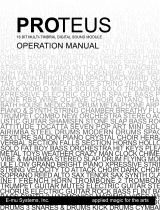Page is loading ...

YAMAHA
AUTHORIZED
PRODUCT MANUAL
DX7
DIGITAL PROGRAMMABLE
ALGORITHM SYNTHESIZER

YAMAHA
Digital Programmable
Algorithm Synthesizer
OPERATION MANUAL

PRECAUTIONS
Location
Avoid placing the DX7 in direct sunlight or close to a
source of heat. Also, avoid locations in which the instru-
ment is likely to be subjected to vibration, excessive
dust, cold, or moisture. Extreme temperatures can ruin
the LCD display
Handling
Avoid applying excessive force to the slide knobs,
dropping or rough handling. While the internal circuitry
is of reliable, solid state design, the DX7 is nonetheless a
fine instrument that should be treated with care.
Power Cord
Always grip the plug directly when removing it from
an AC receptacle. Removing the plug from the AC
receptacle by pulling the cord can result in damage to
the cord, and possibly a short circuit. It is also a good
idea to disconnect the DX7 from the AC receptacle if
you don't plan to use the instrument for an extended
period of time.
Relocation
If you plan to move the DX7 once it has been set up,
first be sure to disconnect all cables that connect it to
other equipment. This will help prevent accidental dam-
age to the instrument or shorting of the cables.
Connections
Carefully follow the "Setup" instructions in this man-
ual when you set up the DX7. Improper connection of
cables can lead to serious damage of the instrument,
amplifier, and/or speakers.
Cartridge Care
The RAM (user programmable) and ROM (factory
preset) cartridges have no moving parts, other than their
memory protect or bank selector switches, nor do they
have batteries. They should, however, be kept clean and
dry to protect their connectors. They should also be kept
away from strong electrostatic fields, as produced by
sparking electric motors and solenoids, fluorescent
lights, and so forth; as with all electronic memories, the
data (voices) could be accidentally altered. As a further
precaution against voice loss in the event of a synthe-
sizer malfunction, it is a good idea to remove the RAM
cartridge from its slot in the DX7 before you turn power
on or
off.
Cleaning
Use only a mild detergent on a cloth, and dry with a
soft cloth. Never use solvents (such as benzine or thin-
ner) since they can melt or discolor the instrument.
Electrical Storms (Lightning)
Computer circuitry including that in the DX7, is sensi-
tive to voltage spikes. For this reason, the DX7 should
be turned off and unplugged from the AC receptacle in
the event of an electrical storm. This precaution will
avoid the chance that a high voltage spike caused by
lightning will damage the instrument.
Electromagnetic Fields
Computer circuitry is also sensitive to electromagnetic
radiation. Television sets, as well as radio receivers,
transmitters and transceivers, and wireless microphone
or intercom systems are all potential sources of such
radiation, and should be kept at least several feet from
the DX7 to avoid possible interference or random "errors."
If The Sound is Too Quiet
Check the FOOT CONTROL. There are two foot con-
troller jacks, VOLUME and MODULATION. Two addi-
tional jacks are for foot switches, SUSTAIN and
PORTAMENTO. If the foot controller is plugged into the
SUSTAIN or PORTAMENTO jack, it will not work. Also,
when the controller is plugged into the VOLUME jack
and is tilted forward, there will be little or no sound
regardless of how you set the VOLUME control on the
front panel.
Some voices are inherently quieter than others. Often
this is due to the amount of touch sensitivity which may
be programmed into a voice. If the voice is programmed
so that the note will become louder if you press the key
harder, or if you press it faster, then a less vigorous play-
ing style will result in a quieter note. Played the same
way another voice which is less touch sensitive will
sound louder. The voice which is initially louder, how-
ever, may not become much louder (if at all) as you play
the notes harder. These qualities are user-programma-
ble, even for the preset voices, as explained elsewhere
in this manual.
Save This Manual
The information in this manual is likely to be useful
for future reference. Even if you feel reasonably familiar
with the instrument, save this manual; reviewing it a
few months from now, after you have had considerable
experience with the DX7, may prove to be very informa-
tive.

INTRODUCTION
The DX7 is the world's first fully user programmable
and preset FM digital synthesizer. If you're used to con-
ventional synthesizers, one look at the DX7 will tell you
that something unique has happened. There are no
knobs: just two linear controls, one of which is for vol-
ume, an LED digital display a small alphanumeric liquid
crystal display (LCD), and a number of flat panel mem-
brane switches. There are no voltage controlled oscilla-
tors, amplifiers or filters (VCOs, VCAs, or VCFs), nor are
there any conventional envelope generators (EGs).
Instead, the DX7 utilizes a totally unique method to
create the richest, most naturally expressive sound avail-
able in any electronic keyboard. This special sound
generation technology is called FM Digital Synthesis. FM
Digital Synthesis enables the DX7 to create the over-
tones that would be present in an actual acoustic instru-
ment, and to vary them over time in a precise,
controllable manner to produce uncanny realism when
you're playing an acoustic voice — or to produce incred-
ible fantasy sounds — the possibilities are without limit.
Because the DX7 creates sounds differently than con-
ventional analog or purely digital synthesizers, you'll
have to spend some time re-educating yourself with the
aid of this manual. After you've become familiar with
the panel, a few new terms, and the general concept of
FM digital synthesis, you'll love the precision and tre-
mendous versatility at your disposal. If you're already an
experienced synthesist, you will soon be able to go right
for a particular sound. Whether you're a beginner or a
world class performer, you can enjoy the large library of
preset sounds that come with the DX7.
The DX7 is delivered ready to play, loaded with 32
beautifully voiced, useful, factory preset sounds. These
sounds can be instantly changed, or can be replaced by
additional factory-supplied sounds from a library of 128
that are supplied on special solid state cartridges. Liter-
ally hundreds of exciting sounds can be at your finger-
tips with just the press a few selector buttons. You don't
have to program a single thing... unless you want to.
Presets won't handle every job, and there's nothing that
says you have to use ours. You can make your own
voices.
The compact size and relatively few controls of the
DX7 can be deceiving. Almost every button and knob
have multiple functions (depending on the selected
operating mode) so that a total of some 168 parameters
can be altered. In fact, the DX7 has more programmabil-
ity than any synthesizers Yamaha has ever before
offered to the public, providing greater control over the
sound than large or modular systems.
The DX7 keyboard is fully polyphonic with 16-note
simultaneous capability, so the sustain of previous notes
will not be cut short when you're playing with all 10
fingers. It is also highly responsive to player expression.
The harder or faster a key is played, the louder the
initial attack of the note — just like a piano. Unlike a
piano, however, the degree of touch response is pro-
grammable... both in sensitivity to the speed (velocity) at
which the key is pressed, and in sensitivity to how hard
you press after the kit hits the stop (after touch).
You can program voices from scratch (using a voice
initialize function). If you like an existing voice, you can
edit it to make subtle changes, or transform its character
completely.
Because the DX7 employs unique FM tone generation
techniques and lets you program them with the preci-
sion and repeatability of digital control, you'll be able to
create voices that are a giant step beyond the capability
of former synthesizers. Pure sounds. Richly textured
sounds. Outer space sounds. Bold, heavy sounds. Sub-
tle, delicate sounds. Uncannily accurate acoustic sounds.
All are possible with the high fidelity that FM digital
tone generation can provide.
Once you've edited a voice or created an entirely new
one, you can store it in the internal memory and/or in
special solid state cartridges. A battery prevents loss of
memory — even after the instrument is unplugged from
the AC receptacle.
Up to 96 Voices Can Be "On Line" Ready for
Instant Recall
Voices (sounds or ''instruments") may be saved in 3
different ways with the DX7. As mentioned above, the
synthesizer has 32 internal voice memories that can
hold any combination of factory preset sounds or voices
you create. In addition to the internal memories, one of
two types of memory cartridges may be inserted in the
instrument for additional "on line" memory. Pushbuttons
enable you to select from the internal and cartridge
voices.
A total of 128 factory preset voices are provided. Obvi-
ously they all cannot fit in the 32 internal memories at
once; these voices are actually supplied to you stored in
2 solid state ROM (Read Only Memory) cartridges that
each hold 64 voices, arranged in two banks of 32. You
move a slide switch on the cartridge to gain access to
voices 1-32 in Bank A or 1-32 in Bank B — access for
playing, editing, or loading into the synthesizers internal
memories. Before the DX7 is shipped, 32 of the 128
voices called the "Master Group" are loaded from the
bank A of the
#3 ROM cartridge into the synthesizer's
internal memories. This means that a cartridge does not
have to be installed in order for you to open the carton,
plug in headphones or an amplifier/speaker system,
turn on power, and begin playing.
You can edit the preset voices, or make voices from
scratch, but you cannot permanently store your own
voices on the ROM cartridges. For this purpose, a third
storage method is provided: an EEPROM (Electrically
Eraseable Programmable Read Only Memory) cartridge
which, for simplicity, we call a RAM cartridge (Random
Access Memory). The RAM cartridges go in the same
slot as the ROM cartridges, and superficially they look
the same. However, because of the added complexity of
RAM memory, only 32 voices will fit in one of these car-
tridges. The slide switch on the RAM cartridge is actually
an additional "write protect" feature that prevents accci-
dental erasure of voices you have stored; it is not a bank
A-B
selector.
This arrangement lets you have a total of 96 voices at
your fingertips since you can have any 32 voices you
wish loaded in the internal memories, then install one
of the 64-voice ROM cartridges. You switch between
internal and cartridge voices with the press of a button,
and between cartridge banks A & B with a slide switch.
Of course, if you allow for changing cartridges, which
takes just a second, your live performance voice library
is really unlimited.
NOTE Portions of the front panel are used to illustrate
the text throughout this manual; it should be relatively
easy to see where these "spot" illustrations fit in the con-
text of the entire instrument if you are reading the man-
ual with the DX7 in front of you. If the instrument is not
handy we suggest opening this cover fully revealing an
overall front panel illustration that will remain visible as
you flip through the inside pages. Originally ROM car-
tridges were numbered
#
1 & 2. Later models were
shipped with ROM cartridges
#
3 & 4 instead. Both sets
have similar voices.


NOTE FOR SYNTHESIZERS SOLD BY THE U.S.A.
Internally, the DX7 generates signals in the radio frequency spectrum. If the instrument is installed
in the immediate proximity of some types of audio or video devices (within ten feet), interference
may occur.
Federal Communications Commission (FCC) Rule Part 15, Subpart J, establishes design and
manufacturing standards that will provide a reasonable level of protection against the possibility
that two electronic devices, operating simultaneously, might interfere with each other.
The DX7 has been type tested and found to be in compliance with the design and manufacturing
standards established for "Class B" computing devices. Compliance with the standards established
by the FCC does not guarantee that interference will be eliminated. If your instrument is suspected
of causing interference with other electronic devices, verification can be made by turning your
instrument on and off. If the interference continues when your instrument is off, the instrument is
not the source of the interference. If your instrument does indeed appear to be the source of the
interference, one or more of the following corrective measures should be tried.
(1) Relocate either the instrument or the electronic device that is being affected by the interference.
(2) Utilize power outlets for the instrument and the device being affected that are on different branch
circuits (different circuit breakers or fuses), or install AC line filters.
(3) In the case of radio or TV interference, relocate the antenna; if the antenna lead-in wire is 300
ohm ribbon lead, change it to 75 ohm co-axial type cable (utilizing the necessary transformer/
adaptors at either end, as required to match the cable).
If these corrective measures do not produce satisfactory results, please ask for suggestions or
seek corrective measures by contacting your Authorized Yamaha Dealer or:
Music Marketing Group
Service Division
Yamaha International Corporation
6600 Orangethorpe Avenue
P.O.
Box
6600
Buena Park, CA 90622
If, for any reason, you should need additional information relating to radio or TV interference, you
may find helpful a booklet prepared by the FCC: "How to Identify and Resolve Radio-TV Interference
Problems." This booklet, (stock number 004-000-00345-4) is available from:
U.S. Government Printing Office
Washington, DC 20402
2

INTRODUCTION Inside front cover
PRECAUTIONS Inside front cover
CONVENTIONS 3
"QUICK" BASIC FEATURES 4
SETUP 12
Audio Output 12
External Foot Controller Jacks 12
Breath Controller 12
MIDI Connectors 12
AC Power 12
Installation of Music Rack 12
Additional Technical Installation Notes 13
PLAYING THE FACTORY PRESET VOICES 14
Playing the Internal Voices 14
Playing the Cartridge Voices 14
FUNCTION MODE: SETTING OVERALL
PERFORMANCE PARAMETERS 15
Data Entry 15
Function 15
Poly/Mono 16
Pitch Bend Range & Step 17
Portamento Functions 17
Portamento & Glissando in Poly Mode 18
Sustain: Key Pitch Retain 18
Sustain: Key Pitch Follow 18
Glissando (Key Pitch Retain & Key Pitch Follow) 19
Portamento & Glissando in Mono Mode 19
Fingered Portamento (and Glissando) 19
Full Time Portamento (and Glissando) 19
MIDI 20
Edit Recall 20
Voice Initialize 20
Cartridge Format 20
Battery Check 20
Modulation Wheel 21
Foot Control 21
Breath Control 21
After Touch 21
HOW THE DX7 CREATES SOUNDS 23
Operators 23
Carriers, Modulators and FM 23
Algorithms 24
The relationship between algorithms and the sound 24
Feedback is available in every algorithm 25
Envelopes and Envelope Generators 26
PROGRAMMING VOICES: A TUTORIAL 27
Two basic approaches to creating your own sounds on
the
DX7
27
Programming a voice "from scratch" 27
Voice Initialization 27
What is initialization? 28
How to interpret the display 28
Looking at the initial EG settings 28
Experimenting with the EG 29
Learning to change the operator FREQUENCY settings 31
How to create Frequency Modulation: getting acquainted
with the OPERATOR SELECT OUTPUT LEVEL
and ON-OFF edit features 33
Additional editing features: ALGORITHM SELECT
KEYBOARD RATE SCALING and LEVEL SCALING 38
LFO Modulation: The relationship between the "LFO"
settings and the "MOD SENSITIVITY" settings, and
how to program these 40
Programming the remaining 4 operators 44
Programming velocity sensitivity 45
Naming and storing the newly created voice 45
Edit Recall "Emergency Voice Recovery" instructions 46
EDITING A VOICE 47
Analyzing and keeping a record of voices 48
THE INTERNAL AND CARTRIDGE MEMORIES 49
Memory Protect 49
Storing individual voices to RAM cartridge 49
Saving all 32 internal memory voices to RAM cartridge 49
Loading all 32 ROM or RAM cartridge voices to internal
memory 49
Transfering a single voice from one location to another in
the RAM cartridge or internal memory 49
ADVANCED PROGRAMMING NOTES 51
Playing style and programming of dynamic control 51
Additional envelope considerations 51
Delayed turn-on using the envelopes 51
How to select an algorithm 51
Leam to program by studying how acoustic instruments
work 52
There is more than 1 way to create a pitch 52
Ensemble voices may differ from solo voices 53
Breath controller applications and hints 53
Special effects from [DATA ENTRY] while in PLAY mode 53
Reference sources on FM synthesis 54
MIDI: A STANDARD INTERFACE FOR REMOTELY
PLAYING AND/OR PROGRAMMING MULTIPLE
SYNTHESIZERS 55
MIDI connections 55
Transmitting 32 voices from the Master to the Slave 56
Playing the Slave from the Master 56
Transmitting individual voices from the
Master to the Slave 56
Using DX7 RAM cartridges to save DX9 voices 57
Programming remotely with MIDI 57
Escaping from MIDI control 57
A special setup with two Masters and no Slave 57
More information on MIDI 57
MAINTENANCE AND TROUBLESHOOTING 58
Cleaning 58
Internal Memory Battery Backup 58
If something goes wrong 58
DX SYNTHESIZER GLOSSARY 59
SPECIFICATIONS 63
INDEX 64

CONVENTIONS
Nearly every button on the DX7 has several functions.
Typically, the editing parameters are labeled in violet,
the overall instrument functions are labeled in brown,
and yet other functions are labeled in white or by
reversing out the color of the button. Since this manual
is not printed in full color, we have adopted the follow-
ing conventions when referring to buttons. First, even
though the button has several labels, we name only the
button label which applies to the particular step being
discussed. That button name will be bracketed to denote
a button. In addition, in many cases we actually illustrate
the button so there is no confusion as to which control
is being discussed.
Lets look at a few examples to illustrate the conven-
tions. Find the 32 numbered green buttons, and look at
the upper left corner of that area. This is how we illus-
trate the first two buttons:
Both buttons are part of a group of 6 that are labeled
in violet "OPERATOR ON-OFF/EG COPY". When the
DX7 is in the EDIT mode, this label indicates that two
different functions can be selected or activated by each
button: (a) turning the output of an operator on or off,
and (b) copying an envelope from one operator to
another. Don't worry about what this means right now;
we describe operators and envelopes and so forth later.
Suffice it to say there are multiple uses for the buttons.
To continue, when we are discussing the left button in
the context of (a) above, the printed reference to the
button looks like this: [OPERATOR ON-OFF 1]. The
same button, used in context (b), is described like this:
(EG COPY 1]. When the DX7 is in the FUNCTION
mode rather than the EDIT mode, the brown label
below it applies instead of the violet label above it. In
this case, the identical button now prepares the DX7 so
that its master tuning can be adjusted, and the text
describes the button like this: (MASTER
TUNE
ADJ.).
When the DX7 is in PLAY mode, the green buttons
serve as Voice Selectors. The label "Voice Selector" does
not actually appear on the front panel, but when the
text asks you to play internal or cartridge voice
#
1 by
pressing Voice Selector [1], the
#
1 green button is the
correct choice. As you can see, the text reference
changes to suit whichever of the button's several func-
tions is under discussion, yet the button is always illus-
trated the same way:
In EDIT mode, press the
[OPERATOR ON-OFF 1]
button once to turn off
operator
#
1 and again
to turn it on.
In FUNCTION mode,
press the [MASTER
TUNE ADJ] button to set
the [DATA ENTRY] slider
so it can alter the tuning
of the keyboard.
We alternate between showing you the complete
display window, including the LED voice number read-
out, and just the LCD portion of the display. There is no
particular signficance to this; the abbreviated display
saves space on the printed page, and when we don't
consider the voice number readout significant for an
instruction, we omit it. Similarly in some cases we
This illustration
is the same as this one
illustrate two or more adjacent panel buttons, whereas
in other cases we illustrate just one; the multiple buttons
are to help you identify the one button we are discus-
sing.
This illustration
is the same as this one
3

"QUICK" BASIC FEATURES
This section is provided for reference so you
can quickly locate a control or access a function.
It is meant more for review than as a learning
tool. If this is your first time reading the manual,
we suggest you either skim this section, or skip
it altogether and go on to the section titled "Play-
ing the Factory Preset Voices".
The DX7 has 3 basic operating modes:
• PLAY (MEMORY SELECT) Mode
This is the "normal" performance mode in which pre-
programmed voices can be selected.
•EDIT mode
This mode is used to edit an existing voice or to create
an entirely new voice. Some of the "editing" functions
do not alter the structure of the voice directly yet can
have a major effect on the sound: for example, chang-
ing the sensitivity of a given voice to various modula-
tion sources, transposing the voice, or changing the
keyboard scaling.
• FUNCTION mode
This mode is used to adjust parameters that affect
more than 1 voice, including the effect of the Modula-
tion Wheel, Foot Controller, Breath Controller and
After Touch (pressure sensitivity). FUNCTION mode
also provides access to certain utility functions such as
loading voices from a cartridge, saving voices onto a
cartridge, checking the internal backup battery volt-
age, and initializing the instrument when you want to
program a voice "from scratch" (which then automati-
cally places the instrument in EDIT mode).
The DX7 front panel is unlike any conventional syn-
thesizer. There are many more functions than buttons. It
is important to bear in mind that the [DATA ENTRY]
controls are assignable by means of the other buttons on
the DX7. They take the place of the many knobs and
sliders on conventional synthesizers. Another thing to
remember is that, depending on the operating mode,
the front panel controls may be used in different group-
ings. For example, in one place we may refer to VOICE
SELECT button [1]. This is the same physical button as
[OPERATOR ON-OFF 1] and the [MASTER TUNE]
function selector. The 2 rows of 16 buttons at the right of
the synthesizer are, among other things, the [VOICE
SELECT] buttons. They include large white numerals
[1] to [32], which apply when the buttons are used to
select voices from the correspondingly numbered inter-
nal or cartridge memories. Many of the buttons include
a small letter, number, or word at the right, inside edge.
These are used for labeling voices, as explained in the
[VOICE NAME] button description.
NOTE Refer to the illustration in the foldout front
cover to identify the following features.
Rear panel connectors
These jacks include the line level output from the
DX7 to an amplifier, foot control jacks, and MIDI interface
connections. Refer to the "Setup" and "MIDI" sections of
this manual for details.
Volume and Data Entry Controls
VOLUME
This adjusts the overall output level at the rear panel
OUTPUT jack and the front panel HEADPHONE jack.
Some presets are inherently louder than others, and this
can be used to compensate, or to do overall fades. If
volume is too low, and the foot controller is plugged into
the VOLUME jack, make sure the pedal is tilted flat for
maximum level. It is also possible that amplitude modu-
lation sensitivity has been programmed into a voice, in
which case, to make the voice play louder, you may
want to use the MODULATION WHEEL, BREATH CON-
TROLLER, FOOT CONTROLLER (plugged into the
MODULATION jack), or the AFTER TOUCH (pressing
harder after the key hits bottom). See the FUNCTION
mode information on page 10 for more information on
these modulation controls.
DATA
This group of a slider and two buttons serve as the
main programming controls for the DX7. The two green
buttons are single-step increment/decrement controls
that do the same thing as the slider; the slider is faster
for large changes and the buttons are better for small
adjustments.
Each of the buttons has four different labels. The
specific labels apply to different programming functions.
For example, if the DX7 asks you "are you sure", you
can reply [NO] or [YES] with the left and right buttons.
If you want to turn the glissando or some other pro-
gramming function on or off, the [OFF] and [ON] labels
apply — same buttons. If you want to change the fre-
quency ratio or some other programming value by one
unit at a time, the [-1] and [ +1] labels apply. If you just
want to move the cursor to a different position when
naming a voice, the [<] (move left) and [>] (move right)
labels apply Usually you will be able to get the same
effect by moving the adjacent slider up and down.
These controls are used primarily in the FUNCTION
and EDIT modes, but also continue to modify the last
selected FUNCTION parameter after returning to the
PLAY mode (MEMORY SELECT INTERNAL or CAR-
TRIDGE).
These buttons are for increas-
ing or decreasing the values by
1, for turning a function on or
off, and for moving the cursor
when writing a voice name.
This slider is used for rapid or large changes. Moving it
all the way down and up covers the full range available
for each parameter.
Mode Select and Editing Control Section
These buttons let you see & change the MEMORY
PROTECT status -
This button is used for
copying EG data and for
storing individual voices on
an internal or RAM car-
tridge memory
This button selects the
current operator (the one
being adjusted) when the
synthesizer is in edit mode
4

These buttons select the internal or cartridge
memory and activate the PLAY mode; they also
designate where individual voices may be stored
This button selects the
EDIT mode and com-
pares edited to original
voices
This button selects the
FUNCTION mode
STORE
This button can be used to store whatever voice you
have selected from cartridge or internal memory, or
whatever voice you have just programmed. A voice can
be stored into any of 32 internal memories or into any
of the 32 memories in a RAM cartridge (provided the
memory protect is turned off). This button is also used
in conjunction with the [EG COPY] buttons for copying
envelopes from one operator to another.
MEMORY PROTECT
This pair of buttons enable you to set the internal and
cartridge memories so that voices cannot be accidentally
erased. When you press one of the buttons, the display
shows you whether the associated memories are
controls to change the status. Remember, however, that
even if you turn off the cartridge memory protect, you
still cannot save a voice on a ROM cartridge, nor can
you save a voice if the On/Off switch on the RAM car-
tidge itself is set to the ON position.
OPERATOR SELECT
When you are programming or editing a voice, this
button lets you select the operator which is to be modi-
fied, as shown in the upper right corner of the LCD
display. (It sets the "current operator".) Remember that
some programming parameters affect the overall voice,
in which case this button will have no effect. You can
only select from operators that are turned on, as shown
by the six 1's or 0's in the top line of the programming
display.
EDIT/COMPARE-CHARACTER
This button places the DX7 in the EDIT mode,
wherein you can edit any of the preset voices to change
them slightly, or create completely new voices. Once in
the EDIT mode, if you have changed a preset, then
pressing this button lets you compare the edited version
with the original. Once in the EDIT mode, if you have
pressed the [VOICE NAME] button, then pressing this
button [CHARACTER] and holding it enables you to
press other buttons to enter the name of the voice in the
display
MEMORY SELECT- PLAY
Pressing either of these buttons prepares the DX7 to
PLAY any of the voices that are stored in the 32 INTER-
NAL memories, or in 32 memories of whatever CAR-
TRIDGE is installed. Once the [INTERNAL] or
[CARTRIDGE] source is designated, specific voices are
accessed by pressing the VOICE SELECT buttons [1] to
[32]. These buttons are also used to designate where
individual voices can be stored, in the internal or car-
tridge memories, either after being created or edited, or
when you want to rearrange the location of voices
within these memories.
FUNCTION
This button places the DX7 in the FUNCTION mode,
which is used to program the entire keyboard rather
than individual voices. This mode is also used for check-
ing battery voltage, storing all the internal memories
onto cartridge at once, and vice-versa, and a few other
specialized functions. The functions designated by
brown labels beneath other buttons are available after
pressing this button.
LED & LCD Display Panel
The LED (Light Emitting Diode) window indicates the
number of the selected internal or cartridge voice mem-
ory. If the voice being played is in the midst of being
edited, a decimal point appears to the right of the voice
number. If you then press the [EDIT/COMPARE] button
to hear the original voice before the editing, the LED
numbers blink on and off. The LCD (Liquid Crystal
Display) window displays the current status of the syn-
thesizer, which may be the voice name and source, or
the FUNCTION or EDIT mode parameter which was
most recently selected. Refer to the paragraph "How to
interpret the display," on page 28.
LCD synthesizer stains and voice name display
Voice number LED display
Voice/Edit/Function select section
In PLAY mode. these 32 buttons select either the
voices in the DX7's internal memory or on the external
cartridge, as determined by the [MEMORY SELECT]
buttons and indicated by the large numbers inside the
buttons. However, these same buttons actually have
multiple functions (up to 5 per button) which are accessi-
ble when the DX7 is placed in the FUNCTION and EDIT
modes. All labels on these buttons are color and posi-
tion coded: white numbers on the inside left of the
buttons for PLAY mode, dark brown (reversed) type on
the inside right of the buttons for naming voices, violet
characters above the buttons for EDIT mode parameters,
5
protected or not, and you can use the [DAT A ENTRY]

and light brown characters below the buttons for FUNC-
TION mode parameters. A brief example for two buttons
is shown here, with the specific references for these two
buttons noted in parentheses:
Violet EDIT mode parameters (Pitch and Amplitude
Modulation Sensitivity)
Reverse printed
EDIT mode Voice
Name character
(E&F)
Brown FUNCTION mode parameters (SAVE all 32
voices from internal memory to cartridge, or LOAD 32
voices from cartridge to the internal memory)
To simplify the presentation, we have further sub-
divided these buttons into the EDIT (violet) and FUNC-
TION (brown) groupings. Therefore, if you don't see the
operational description that applies to what you're doing
with a particular button as you read through the para-
graphs on the EDIT parameters, check the correspond-
ing button in the FUNCTION parameter descriptions
(and vice-versa).
Edit Parameter Selection (violet labels)
OPERATOR ON/OFF-EG COPY (1-6)
These buttons have two functions, (a) to turn individ-
ual operators on and off while you are programming a
voice, and (b) to designate the operator into which you
wish to copy an envelope. When you are in the EDIT
mode, the top center portion of the LCD display shows 6
number 1's or 0's, corresponding to the 6 operators:
1 =ON, and 0=OFF To toggle operator's output on or
off, press the corresponding [OPERATOR ON-OFF]
button. To copy the envelope, set the operator whose
envelope you wish to copy as the current operator using
[OPERATOR SELECT], then press [STORE] and hold
it while pressing [EG.COPY] button for operator 1 to 6;
all 4 rates and levels are instantly copied.
ALGORITHM
In EDIT mode, this button activates the [DATA
ENTRY] section so its controls can be used to select any
of the 32 available algorithms.
FEEDBACK
In EDIT mode, this button activates the [DATA
ENTRY] section so its controls can be used to alter the
amount of feedback in whatever algorithm is displayed
from none (0) to a maximum value (7).
LFO
In EDIT mode, these 6 buttons each activate the
[DATA ENTRY] section so it can be used to program or
edit individual voices with regard to Low Frequency
Oscillator modulation. When the modulation is used to
change the pitch, vibrato can be obtained. When it is
used to change the amplitude of a carrier, tremolo may
result; changing the amplitude of a modulator can create
"wah-wah."
WAVE
This lets you set the LFO waveform to any of the
following: triangle, sawtooth down, sawtooth up,
square, sine, sample & hold.
SPEED
This lets you adjust the LFO frequency in a 100 step
range, 0 being the slowest and 99 the fastest.
DELAY
This lets you set the LFO so modulation does not
begin until after a specified time after you press the
key, 0 being no delay, and 99 the maximum delay.
PMD
This lets you set the Pitch Modulation Depth. This is
the amount of modulation that will be applied to shift
the pitch of whatever notes are played (according to
the set waveform and speed). However, the modula-
tion can only affect the note if the pitch modulation
sensitivity is set to a value greater than zero (see
[MOD SENSITIVITY-PITCH]).
AMD
Like PMD, this button lets you set the Amplitude
Modulation Depth, the amount of modulation that
will be applied when you play but it affects the
amplitude (level), not the pitch. Likewise, the modu-
lation can only affect the note if the Amplitude modu-
lation sensitivity is set to a value greater than zero
(see [MOD SENSITIVITY-AMPLITUDE]). The same
LFO speed and waveform controls both the [PMD]
and [AMD].
SYNC
This lets you turn on or off the LFO Key Synchroni-
zation. When Sync is ON, the LFO is automatically
reset to the beginning of the selected waveform each
time you play a note. When sync is OFF the LFO
waveform continues, and when you play a note, the
result will vary depending on where the LFO is in
the cycle. The effect can be easily detected at low
LFO frequencies (SPEED settings below 10).
MOD SENSITIVITY
In EDIT mode, this pair of buttons activate the [DATA
ENTRY] section so it can be used to set the sensitivity
of individual voices to LFO modulation. The modulation
sensitivity is like a master control for all the modulation,
whether it is "built into" the voice with the adjacent
[AMD] and/or [PMD] buttons, or whether it comes from
the "real time" modulation controls such as the Modula-
tion Wheel, the Foot Control, the Breath Control or the
keyboard After Touch. If the Pitch or Amplitude Modula-
tion Sensitivity is set at zero, then none of the external
controllers can affect the voice, regardless of how much
Depth is set with their FUNCTION mode controls.
White PLAY mode
voice number (15
&16)
6

PITCH
This lets you set the sensitivity of the voice to LFO
pitch modulation from no sensitivity (0) to maximum
(7). One setting affects the overall voice.
AMPLITUDE
This lets you set the sensitivity of the individual
operators in a voice to amplitude modulation from no
sensitivity (0) to maximum (3).
OSCILLATOR
In EDIT mode, these 4 buttons each activate the
[DATA ENTRY] section so it can be used to program or
edit the frequency of individual operators in a voice.
MODE/SYNC
The DX7 toggles between two different programming
functions when you press this button successive
times. One function, MODE, enables you to set the
current operator so it tracks the keyboard pitch (this
is Frequency Ratio Mode), or so the keyboard does
not affect that operator's frequency (Fixed Pitch
Mode). The other function, SYNC, enables you to set
the operator so its "oscillator" begins at the start of
the sine wave cycle each time you play a note. When
Oscillator Key Sync is OFF, the sine wave continues
so that subtle differences will occur even when you
play the same note repeatedly. You may not be able
to hear much difference in some voices.
FREQUENCY COARSE
This lets you make large changes in the current
operator's frequency It operates in conjunction with
the adjacent [FREQUENCY FINE] button. Assum-
ing the Fine setting is all the way down, then in
Frequency Ratio mode the ratio increases from 0.50
to 1.00 and then by integer values to a maximum of
31.00. In Fixed Frequency mode, this lets you set the
beginning frequency to 1 Hz, 10 Hz, 100 Hz, or
1000
Hz.
FREQUENCY FINE
This lets you make small changes in the current
operator's frequency With this control, the maximum
available increase in frequency is just under the next
available "Coarse" setting (1.99 times "F COARSE").
DETUNE
Detune is like a "super fine" frequency adjustment for
each operator. You can shift the frequency over a
range of -7 to +7. Mild detuning can enrich the
harmonic structure and more closely simulate the
imperfect nature of a real acoustic instrument. Maxi-
mum detuning between carriers can be used to cause
"beating" within a voice to help simultate chorusing
or multiple instrument effects.
EG
In EDIT mode, this pair of Envelope Generator but-
tons activate the [DATA ENTRY] section so it can be
used to program or edit the envelopes of individual
operators in a voice. 4 parameters are programmable
with each button, and the range of adjustment is from
the minimum of 0 to a maximum of 99 (100 steps).
RATE
Pressing this button 4 successive times gives you
access to programming the 4 rates in the EG.
LEVEL
Pressing this button 4 successive times gives you
access to programming the 4 levels in the EG.
KEYBOARD LEVEL SCALING
In EDIT mode, these 3 buttons each activate the
[DATA ENTRY] section so it can be used to program or
edit individual operators so their output levels change as
you play up and down the keyboard. Each operator can
be programmed to have any of 4 curves on either side
of an adjustable break point. The scaling can be used to
make the tone and/or volume change as you move to
different octaves, for more realistic acoustic instrument
simulations. Extreme settings can also be used for "split
keyboard" effects.
BREAK POINT
The level can be scaled up or down differently on
either side of the Break Point in the curve. You can
set this break point from 1-1/3 octaves below the
lowest key on the keyboard (A -1) to 2 octaves above
the highest note on the keyboard.
CURVE
Pressing this button successive times gives you ac-
cess
to programming the scaling curve
for
the
left
or
right side of the break point. Either curve may then
be set to any of four characteristics: negative linear,
negative exponential, positive exponential, positive
linear. The linear curves will give you a more exag-
gerated boost or cut in level at any given depth set-
ting as you play up and down the keyboard, where as
the exponential curves tend to give more natural
sounding scaling.
DEPTH
Pressing this button successive times gives you ac-
cess
to programming
the
depth
of
the selected
left
or
right curve. At a minimum setting (0), there is no
scaling, and you can increase or decrease the level
up to a maximum of 99. To increase the level, there
has to be some "headroom," some operator output,
level available for increase. For example, if the OP-
ERATOR OUTPUT LEVEL is set at 90, and a positive
(+) curve is set, the greatest curve depth that can be
achieved is 9. This is because 90 + 9 = 99, and 99
is the maximum possible output level. While the
curve depth can be set to a value greater than 9.
there will be no more effect than if it were set at 9; if
you want more boost as you move up or down the
keyboard, then you'll have to set the Operator Out-
put Level at a lower value so that more "headroom"
is available for the scaling to boost the level to the
maximum of 99. For your reference, a -L1N curve set
to a depth of 99 produces a roll-off of 22 dB per oc-
tave.
7

KEYBOARD RATE SCALING
In EDIT mode, this button activates the [DATA EN-
TRY] section so its controls can be used to program or
edit each operator so its envelope rates become faster as
you move up the keyboard. The minimum setting (0)
produces no scaling, so rates Rl, R2, R3 and R4 are the
same on all keys, whereas the maximum setting (7)
speeds up the rates more and more as you move from
the lowest to the highest notes. The scaling is useful for
simulating the natural scaling of envelope rates that
characterizes many acoustic instruments.
OPERATOR
In EDIT mode, this pair of buttons activate the [DATA
ENTRY] section so its controls can be used to change
the output level of each of the 6 operators.
OUTPUT LEVEL
This button gives you "direct" programming access to
setting the output level of each operator from no
output (0) to maximum (99). Remember that the
[OPERATOR ON- OFF] buttons only have an effect
while you are programming a voice so if you want to
keep an operator turned off when you store a voice
(because you don't need its effect), then you have to
set its output level to zero. The scaling is such that
half the numerical value (i.e. 50 instead of 99)
produces much less than half the audible volume.
KEY VELOCITY SENSITIVITY
This button lets you program the velocity "touch"
sensitivity of each operator so that the faster you
press a key the greater the output level. This function
interacts with the [OUTPUT LEVEL] function so
that, if you set a maximum [KEY VELOCITY SEN-
SITIVITY] of 7, and then press a key very slowly
there will be virtually no output from the operator;
press that key fast, and you'll get the maximum
output level you have set with [OUTPUT LEVEL]. If
the operator is a carrier, this function causes the
notes to be louder when you play faster, whereas if
the operator is a modulator, the timbre changes as
you play faster. This is the parameter that determines
why some preset voices have touch sensitivity and
others do not.
PITCH EG
In EDIT mode, this pair of buttons activate the [DATA
ENTRY] section so its controls can be used to change a
special envelope generator that alters the frequency of
each note you play. The Pitch EG affects all 6 operators
equally. The "shape" of the envelope follows the same
rules as the individual operators' level envelopes, with
four rates and four "levels", although the levels actually
refer to frequency excursions. The Pitch EG can be used
for automatic pitch bending effects, including the slight
pitch changes that occur with plucked strings. However,
the 8 octave range of this feature permits all sorts of
special effects to be achieved.
RATE
Pressing this button 4 successive times gives you
access to programming the 4 rates in the EG.
LEVEL
Pressing this button 4 successive times gives you
access to programming the 4 "levels" in the EG. If
you don't want any pitch bend, then all 4 levels
should be programmed to a value of 50. When you
set a level below 50, the pitch decreases (a zero value
is down 4 octaves from the note you play), and when
you set it above 50, the pitch increases (a 99 value is
up 4 octaves). The [PITCH] wheel can further add 1
octave above or below this "automatic" pitch bend.
KEY
TRANSPOSE
In EDIT mode, this button DOES NOT RELY ON THE
[DATA ENTRY] section. Instead, it activates the key-
board so it can be used to transpose the pitch of the
entire voice. The "normal" pitch of the keyboard is set
so that middle C (C3) is 262 Hz. When you press [KEY
TRANSPOSE], the first key you then press becomes
the pitch which is produced when you play middle C
(you won't hear anything until you play a subsequent
note). The transposition range is great enough that mid-
dle C can be set to sound the pitch of any note for 2
octaves up or down.
VOICE NAME
In EDIT mode, this button DOES NOT RELY ON THE
[DATA ENTRY] section either. Instead, it converts the
[EDIT/COMPARE] button to the (CHARACTER] but-
ton so you can enter up to 10 letters, numbers, spaces
or punctuation marks to name a voice. Once you've
pressed [VOICE NAME], you hold down the [CHAR-
ACTER] button and then press each character you wish
to enter (indicated by the reversed dark brown type in
the right corner of most buttons). A flashing "cursor"
shows you the position of the character you are about to
enter, and you can move the cursor without entering a
character by pressing the [<] and [>] buttons. You can
"write" new-characters on top of previous names, or
erase a name by using the [CHARACTER] and
[SPACE] buttons.
Function Control Parameters
(light brown labels)
MASTER TUNE ADJ
In FUNCTION mode, this button activates the [DATA
ENTRY] slider so it can be used to tune the overall
pitch of the keyboard plus or minus 75 cents. (The [-1]
and (+1] DATA ENTRY buttons are not used in this
case because the tuning adjustment is already very fine.)
Larger pitch shifts can be programmed into a voice by
using the [KEY TRANSPOSE] button or by resetting
the frequencies of all operators.
8

POLY/MONO
In FUNCTION mode, this button activates the [DATA
ENTRY] section so its controls can set the keyboard to
play polyphonically (up to 16 notes simultaneously) or
monophonically (one note at a time).
PITCH BEND
In FUNCTION mode, this pair of buttons activate the
[DATA ENTRY] section so its controls can program the
range and "smoothness" of the [PITCH] wheel. If the
RANGE is set to zero, the [PITCH] wheel will have no
effect.
RANGE
This lets you program the maximum amount of pitch
bend from no effect (0) to plus or minus an octave
(12 semitones). The numbers in the programming
display indicate how many semitones the wheel can
change the pitch in each direction. The [RANGE]
may only be adjusted when the [STEP] is set to zero.
If [STEP] is at 1 or higher, the [RANGE] is automati-
cally fixed at 12 semitones. Remember that a zero
setting turns off the pitch bend.
STEP
This permits you to set the size of the increments by
which the wheel changes the pitch. A setting of zero
(0) will cause perfectly smooth pitch bending. Each
unit above zero represents the number of semitones
by which the pitch will "jump" as you move the
wheel. The maximum setting of 12, for example, will
cause the wheel to change the pitch in a single,
1 octave jump.
PORTAMENTO
In FUNCTION mode, these 3 buttons activate the
[DATA ENTRY] section so its controls can be used to
set portamento (glide) and glissando (stepped glide)
effects, and to control certain sustain characteristics of
the keyboard. The particular effects available will
change, depending on whether the DX7 is in Poly or
Mono mode.
MODE
When the keyboard is in Mono mode, this lets you
select "FINGERED PORTA" or "FULL TIME PORTA"
functions. Fingered Portamento is a glide that occurs
only when you hold one key down and then press
another while holding the first. Full Time Portamento
gives you the glide from one note to the next even
when you release one key before pressing the next.
When the keyboard is in Poly mode, this lets you
select "SUS-KEY P FOLLOW" or "SUS-KEY P
RETAIN". In Sustain-Key Pitch Follow mode, if you
play a note or chord and then play another note or
chord, the sustain from the original note/chord glides
to the pitch of the most recently played note/chord.
In Sustain-Key Pitch Retain mode, the pitch of the
new note or chord glides from that original pitch(es)
without disturbing the sustain of the original note or
chord.
GLISSANDO
When the Glissando feature is turned ON, the glide
in pitch occurs in discrete steps. This effect is best
heard with a slower rate and when two widely sepa-
rated notes are played one after the other. When
Glissando is turned OFF then normal Portamento
(continuous glide) is available.
TIME
This sets the time of the Portamento or Glissando
effect. A setting of 0 produces no effect, while a set-
ting of 99 produces the longest (slowest) pitch
changes. This is contrary to the operation of most DX7
rate controls whose fastest setting is 99. You don't
have to change the Time to zero to turn the effect off.
Instead, once an effect is selected, it can also be
turned On and Off by plugging an FC-4 or FC-5 foot
pedal into the PORTAMENTO jack on the rear panel;
stepping on the pedal then turns ON the portamento.
NOTE: For [MIDI] information, see page 55.
EDIT RECALL
This button activates the DATA ENTRY [YES] and
[NO] buttons so they can be used to recall a voice that
you had been editing in the event you inadvertently
leave the editing mode and select another voice to play
To "recapture" or recall the edited voice, press [FUNC-
TION], then [EDIT RECALL], then answer [YES] to the
two display prompts "Edit Recall?" and "Are You Sure?"
VOICE INIT
The Voice Initialize button lets you create a neutral
starting point for programminq a new voice. After you
select VOICE INIT from the FUNCTION mode by press-
ing the button and then answering [YES] to the two
display prompts, the DX7 sets itself to the EDIT mode. A
neutral "voice" then exists with no modulation, algo-
rithm 1, operator 1 output level at 99 and all others off,
"square" envelopes, and all frequency ratios at 1.00.
CART FORM
NOTE: Since the format of a RAM cartridge used for
other purposes, such as DX1 performance memories,
will vary' from that of a cartridge used for voice memo-
ries, make sure you observe the following procedure
when storing or saving DX7 internal voices into such a
cartridge.
The Cartridge Format button lets you "initialize" all
the voices in a RAM cartridge much like you initialized
the single voice in the edit buffer using the [VOICE
INIT] button. It is like a cartridge "eraser." To use this
function you first have turn off the hardware memory
protect switch on the cartridge, then turn off the soft-
ware [MEMORY PROTECT-CARTRIDGE] function
on the DX7. Then press [CART FORM] and answer
[YES] to the two displayed prompts. THINK BEFORE
YOU DO THIS; IF THERE WERE ANY VOICES YOU
WANTED ON THAT CARTRIDGE, THEY WILL BE
GONE FOREVER. (You can load one or more cartridge
9

voices into the DX7 internal memory and then format if
you like.) You cannot format a ROM (factory preset) car-
tridge.
BATTERY CHECK
In function mode, this button causes the display to
show the voltage level of the battery which preserves
the DX7 internal voice and programming memories
when power is turned off. The acceptable range is 2.3 to
3.5 volts. If the battery is below 2.2 volts, contact your
Yamaha dealer to arrange for replacement; this is NOT a
do-it-yourself repair.
CARTRIDGE
This pair
of
buttons
sets
the
DX7
to transfer
a
full
32
voices between the internal and the cartridge memory
Before voices can be transferred TO a cartridge or TO
the DX7, the corresponding (MEMORY PROTECT)
features must be turned off. (Individual voices can be
transferred by first using the Play mode to "pick" the
voice, then pressing the [STORE] button and whatever
Voice Selector you like from 1 to 32.)
SAVE
Pressing this button in FUNCTION mode stores all 32
internal memories to a RAM cartridge. You have an
opportunity to cancel the command by answering
[NO] to either displayed prompt; otherwise any
voices in the cartridge will be erased when the tran-
ter occurs. The display shows "Under Writing" for 20
seconds while the voices are being "written" to the
cartridge.
LOAD
Pressing this button in FUNCTION mode loads 32
RAM or ROM cartridge voices into the DX7 internal
memories. Again, you have to answer [YES] twice
before the voices are loaded (which erases any exist-
ing voices in the internal memories). The actual
transfer occurs instantaneously
MODULATION
The bottom row of 16 Function buttons is used to set
the Modulation available from 4 control sources: the
MODULATION WHEEL, FOOT CONTROL, BREATH
CONTROL and key AFTER TOUCH. Since the 4 groups
are identical in nature, we'll cover the buttons just once.
Pressing any of these buttons activates the [DATA EN-
TRY] section so you can program different settings.
NOTE: if the Amplitude or EG Bias is turned On, with a
low Range setting, certain voices may be inaudible or
nearly so due to their high modulation sensitivity.
RANGE
This lets you program the amount of modulation
from none (0) to a maximum value (99). Bear in
mind, however, that the Pitch and Amplitude modu-
lation "range" may be zero (off) even if this control is
set at 99 unless the particular voice being played
includes some modulation sensitivity. Since sensitivity
differs between voices, the identical Range setting
may produce different results with different voices.
PITCH
This lets you turn On LFO modulation of the voice's
pitch for vibrato-like effects.
AMPLITUDE
This lets you turn On LFO modulation of the ampli-
tude (level) of those individual operators within a
voice that are programmed to be sensitive to it. The
effect may therefore be tremolo-like, or wah-like
depending on whether a carrier or modulator is
being modulated.
EG BIAS
This lets you directly control the operator output
level with the corresponding modulation control
(Foot, Breath, etc.). In this case, the LFO is not in-
volved. Again, this will produce changes in brilliance
or volume or "wah" depending on the amplitude
sensitivity programmed into each operator in the
voice.
Voice Cartridge socket
This socket accepts the ROM cartridges which each
hold 64 pre-programmed voices (two are supplied with
the DX7), or the RAM cartridges which each hold 32
user-programmed voices. A protective door automati-
cally swings away when a cartridge is inserted. The
cartridges have a slot in their end connector, and the
socket has a keyway so that the cartridges can only be
inserted fully when properly oriented. If a cartridge does
not seat properly turn it around and try again. DO NOT
FORCE a cartridge into place.
Power Switch
This rear panel switch turns power on, permitting
the DX7 to be played and/or programmed. The inter-
nal voices are preserved even when power is turned
off, so long as the internal battery can deliver at least
2.3 volts (which can be verified by selecting the
FUNCTION/Battery Check mode).
10

Keyboard
This is a 61-key keyboard which has initial (veloc-
ity) and after (pressure) sensitivity, although these
parameters must be programmed into the voice in
order to be useable. The keyboard has 16-note poly-
phonic capability or can be switched to monophonic
mode. The overall keyboard pitch produced can be
altered + 75 cents using the Master Tune Adjust
parameter in FUNCTION mode, and the pitch of a
particular voice can be transposed over a 4 octave
range using the Key Transpose parameter in EDIT
mode. Each voice also may have an inherently
higher or lower pitch depending on the frequency
settings of components within the voice (the Opera-
tors).
Pitch Bend Wheel
The Pitch Bend wheel permits you to shift the key-
board pitch up and down;
the range of this shift
depends on how far the
wheel is deflected from
the spring-return center
position, and on the
FUNCTION mode [PITCH
BEND RANGE] setting,
with a maximum range of
plus or minus one octave.
The smoothness depends on
the [PITCH BEND STEP]
setting.
11
Modulation Wheel
The Modulation wheel permits you to introduce LFO
modulation of pitch and/or amplitude and/or EG bias
as you move the wheel away from you. The range and
nature of the effect obtained depends on several factors
(1) how the Modulation Wheel
parameters are set in
FUNCTION mode, and (2)
whether the voice has modu-
lation sensitivity programmed
into it; if either factor is
not set appropriately the
wheel will have no effect.
Headphone & Breath Controller Jacks
The Headphone jack lets you listen without an exter-
nal amplifier/speaker system by plugging in almost any
pair of mono or stereo headphones that has a standard
1/4" (6.3 mm) diameter phone plug. The Breath Con-
troller jack accepts the miniature stereo phone plug from
a Yamaha BC-1 Breath Controller, which may be used to
introduce LFO modulation or EG bias into most voices
depending upon how the FUNCTION mode Breath
Control parameters are set, and on whether modulation
sensitivity is programmed into the voice. (If they are not
set appropriately the BC-1 will have no effect.)

SETUP
NOTE: Do not turn power On until all other connections
have been made.
Audio Output
The DX7 has a built in headphone amplifier, so
stereo headphones may be plugged into the front
panel jack. However, the instrument does not have a
built in power amplifier, and thus requires an exter-
nal amplifier/speaker system. The OUTPUT jack is
suitable for connection to any unbalanced, low line
level input. This includes the input of the self-pow-
ered speaker systems, and the 600 ohm or higher
impedance line inputs of any Yamaha mixer. Remem-
ber (hat the audio output level not only depends on
the VOLUME setting, but also on the selected voice,
the playing style, and the position of the foot control
if it is plugged into the VOLUME jack.
Use a single conductor shielded cable with a standard
1/4" (6.3 mm) tip/sleeve phone plug. Coiled guitar
cords are not recommended since they typically degrade
the high frequency response more than a straight cord.
Standard guitar cord, 20 feet maximum recommended
length.
The low impedance XLR inputs of Yamaha mixers
may be used with an adaptor cable or a "direct box," as
explained in the technical notes at the end of this sec-
tion.
External Foot Controller Jacks
There are 4 phone jacks designed for use with exter-
nal foot controls. The VOLUME and MODULATION
jacks each accept a Yamaha FC-3A foot pedal, which has
a tip/ring/sleeve (stereo type) phone plug. The PORTA-
MENTO and SUSTAIN jacks each accept a Yamaha FC-4
or FC-5 foot switch, which has a tip/sleeve phone plug.
None of these jacks needs to be used for normal opera-
tion of the DX7, but if the foot controllers are used, be
sure you plug in the proper type of controller. The picto-
rial diagrams on the rear panel should make this clear.
Breath Controller
The optional Yamaha BC-1 Breath Controller is a
pressure transducer that is designed for use with this
synthesizer. Its miniature tip/ring/sleeve phone plug
goes into the BREATH CONT. jack on the front of the
DX7; DO NOT plug anything else into this jack.
MIDI
Connectors
These multi-pin DIN connectors are for the Musical
Instrument Digital Interface system (MIDI), a standard
adopted by several leading synthesizer manufactur-
ers. MIDI allows the DX7 to remotely control (or be
controlled by) other keyboards, sequencers and com-
puter interfaces. See the "MIDI" section of this man-
ual for additional information.
AC
Power
Plug the DX7 power cord into any 120 volt, 50 or 60
Hz grounded (3-prong) AC receptacle. It draws 40 watts
maximum. When using the DX7 with an amplifier or
mixer that has an unbalanced input, it is a good idea to
plug both units into the same AC receptacle box or the
same "leg" of the AC service. This will reduce the
chance of hum.
After all connections have been made, turn down the
mixer or amplifier volume as a precaution. Then turn
ON the POWER switch located at the rear of the instru-
ment (on the right side viewed from the keyboard). The
display panel will look like the illustration here for a few
seconds, and will then change to display the mode
which had been engaged before the DX7 was last turned
off.
Installation of Music Rack
The music rack which comes with the DX7 fits into
two sockets on the rear panel (see diagram).
12

Additional Technical Installation Notes
When connecting the DX7 to an amplifier or mixer, a
maximum unbalanced cable length of 20 feet will
reduce susceptibility to hum, noise, and high frequency
losses; if a longer cable is needed, utilize a "direct box"
which uses a transformer or amplifiers to convert the
output to a balanced line, and then run 2- conductor
shielded cable with XLR-3 or 1/4" Tip/Ring/Sleeve
phone plugs to a balanced input on the mixer or ampli-
fier.
If the cable length is under 20 feet, but the mixer or
amplifier input requires an XLR connector, a direct box
may not be necessary; a simple adaptor cable will often
do the job, so long as complex grounding problems
don't cause excessive hum. To adapt the phone jack
OUTPUT of the DX7 to an XLR input, first check the
manual on the other equipment to see which pin of its
XLR is the "hot" or "signal" pin. In Yamaha equipment,
pin 2 is "hot." Cut the phone plug off one end of a stand-
ard guitar-type cable, and connect the center conductor
to XLR's "hot" pin. Then wire the shield to the other two
pins of the XLR; if hum is a problem, cut the shield
connection to pin 1 of the XLR.
The nominal output level is -20 dBm (77.5 mV),
although the actual level depends on the voice, the
VOLUME setting, and how many notes are being played
at once. The OUTPUT jack will drive low impedance
(600 ohm) or higher impedance inputs. Maximum out-
put may be considerably higher; since power amplifiers'
nominal input levels are those levels that drive the
amplifier to maximum power, an amplifier rated at 0
dBm or +4 dBm input level may be well matched to
the DX7 output. Mixers with adjustable input sensitivity
may have to be set anywhere from -20 to +4 dBm
nominal, depending on the selected voice, the playing
style, and the DX7 VOLUME setting.
As is the case with any electric or electronic instru-
ment, the AC power receptacle should be checked for
correct voltage and polarity. To find out what to do about
operation with power mains that do not meet these
specifications, contact a Yamaha dealer or authorized
Yamaha DX service center.
13
Phone-to-XLR adaptor cable.

PLAYING THE FACTORY PRESET VOICES
Playing the Internal Voices
1. If the DX7 happens to be on, turn it off. Then turn it
back on while observing the display window. This
will let you see the initial displays we are about to
describe. (In the future, you won't have to turn off the
instrument just to change modes.) When you first turn
on the DX7, the LCD display will briefly show:
The number 88 may or may not appear in the LED
voice number display; in any case, after a few sec-
onds, the display will change. However, we don't
know what it will show when it changes.
NOTE: A voice number will be shown in the RED
window, but its number will depend on the voice that
was last selected before the DX7 was turned off; we
have used question marks even though an actual
number will appear. Similarly we placed question
marks in the LCD display because we don't know
what will show in that window... it could be an inter-
nal (INT) voice name, a cartridge (CRT) voice name,
or a function; again, it depends on that which was
last used before power was turned off. In order that
you can explore the internal voices and find out for
yourself what they are, do the following:
2. If you are using an amplifier/speaker system with the
DX7, make sure that system is turned on and its
volume controls are set appropriately Whether you're
using an external amplifier/speaker system, or the
DX7 headphone jack and a pair of headphones, be
sure to set the DX7 VOLUME control so there is some
output; mid scale is a good starting point.
Set the VOLUME so
you'll be able to hear
something
3. Enter the PLAY mode by pressing the [MEMORY
SELECT-INTERNAL] button, then select the
#
1
internal memory by pressing the [1] button.
Press
this... Then...
Press
this
The display will change to show the new voice
There won't be question marks. However, the 32
internal memories may have been loaded with any of
the 4 factory preset banks, something you or another
musician left in memory or something the dealer
placed there during checkout of your instrument prior
to delivery Therefore, we don't know what voice
name will appear. The LCD display "INT 1" is really
redundant here; it tells you that internal voice 1 is
selected, which you can read from the top line of the
LCD window and the red LED voice number display
(Later, when you are editing voices, the "INTERNAL
VOICE" and "INT 1" areas will have different labels,
and the red LED display will become an important
reminder of the voice you have selected.)
4. Play the keyboard, and explore this voice. In fact,
explore all the voices in the internal memories. You
can do this by simply pressing selector buttons [1]
through [32]. You don't have to press [MEMORY
SELECT- INTERNAL] each time.
NOTE Don't worry if you try to play a chord and the
keyboard acts monophonically rather than polyphoni-
cally This simply means the synthesizer is in mono-
phonic mode, and the change to polyphonic mode is
described in the following section of this manual.
AVOID FRUSTRATION Although we encourage you to
explore all of the DX7 features on your own, please
try not to jump ahead and press buttons other than
voice selectors 1 to 32 at this time. This can place the
DX7 in a different operating mode so try to resist.
There's nothing wrong with pressing any buttons —
you can't damage the instrument — but if you do go
off on your own, these instructions may no longer
make sense. You may think something is wrong with
the instrument, and to get back to anything recognize-
able you will have to start all over again. Bear with
these step by step instructions the first few times, and
then after you really know what the controls do, you
can go ahead and have fun.
Playing the Cartridge Voices
1. Locate the cartridge labeled "DX7 VOICE ROM" on
the top, with a large numeral "3" on one side of the
cartridge. Slide the switch on that cartridge upward
(away from the connector) to gain access to the 32
voices in bank A. These are labeled "Master Group".
2. Insert the cartridge into the slot near the right side of
the keyboard, orienting it so its switch faces away
from the keyboard.
3. Select the cartridge voice called "BRASSHORNS",
which is in location
#
A-5 of the DX7 VOICE ROM
#
3
cartridge. Do this by pressing the [MEMORY
SELECT-CARTRIDGE] button and then the [5]
button.
Press
this... Then press this
The display will change to show the new voice
14

FUNCTION MODE:
SETTING OVERALL PERFORMANCE PARAMETERS
NOTE Yamaha reserves the right to continue to refine
and update factory preset voices. For this reason,
some ROMs may have this voice in a different loca-
tion, or may have a different voice altogether. Refer to
the notes which are packaged with the ROMs.
4. Play the keyboard, and explore this voice.
Observe the change in the sound when you
press the key gently and when you hit it hard
(not all voices have this touch sensitivity pro-
grammed into them). You'll probably want to
play all the voices in Bank A of this ROM car-
tridge. You can do this by pressing selector but-
tons [1] through [32]; you don't have to press
[MEMORY SELECT-CARTRIDGE] each
time.
NOTE At this point, the voice may not sound
"fight" or some of the features of the synthesizer
may not appear to work. This is likely to be due
to the settings of the FUNCTION controls, as
explained in the following section. WHAT
YOU'VE HEARD SO FAR MAYBE DRAMATI-
CALLY CHANGED BY MOVING JUST A FEW
CONTROLS. This is demonstrated in the next sec-
tion of the manual.
5. If you want to explore the "Keyboard & Plucked
Group" voices that are stored in Bank B of this
cartridge, slide the switch on the cartridge down
to "B" position, and again press the voice selector
buttons [1] to [32]. The same procedures apply
to the "Orchestral & Percussive Group" voices in
Bank A, and the "Complex & Effects Group"
voices in Bank B of the DX7 VOICE ROM
#
2 car-
tridge.
IMPORTANT NOTE
In order to provide meaningful examples as we explain
the various buttons and functions on the DX7, we will
refer to specific pre-programmed voices that are pro-
vided in the "MASTER GROUP", which is found in bank
A of the DX7 VOICE ROM
#
3 cartridge that comes with
the instrument. (These procedures are virtually the same
for the internal voices, but since we don't know what
particular voices are loaded in the instrument, we are
using a known set of voices for now. Then our exam-
ples should match what your instrument actually does.)
Some control functions have no effect unless the voice
with which they are used is already programmed to be
sensitive to the control.
To play the voice we are using in this portion of the
manual as an example, you will need to set the DX7 to
select the cartridge voice called "ELEC PIANO 1" (Elec-
tric Piano 1), which is in location A-8 of the DX7 VOICE
ROM
#
3 cartridge. From the previous instuctions we'll
assume that cartridge is installed, the [MEMORY
SELECT- CARTRIDGE] button has already been
pressed and the top line of the LCD display already indi-
cates "CARTRIDGE VOICE" (if not, do so now). There-
fore you should only have to press the [8] button.
Press this
The display will change to show the voice
NOTE There is no "right way" or "wrong way" to
approach programming of the DX7, although some
methods may be rather inefficient. This chapter is pro-
vided to familiarize you with the use of some of the
programming functions. If something isn't perfectly clear
to you at first, don't spend too much time on it; it will
eventually make sense as you play the instrument and
become familiar with its basic features and functions. We
suggest
you
re-read
these instructions after
you've
gained
a certain degree of confidence with the DX7.
[DATA ENTRY]
A slider and two buttons at the left side of the control
panel are marked [DATA ENTRY]. This group of con-
trols is used for adjusting the settings of almost all the
programmable levels and modes. Moving the slider
down and up may turn one item OFF and ON, set
another for a level of from 0 to 7, and set still another
for a level or rate of from 0 to 99, and so on. For now,
just remember that [DATA ENTRY] is an assignable
group of controls that you use to change whatever you
have selected with other controls on the DX7.
Whatever EDIT mode or FUNCTION mode program-
ming parameter value happens to be displayed may sud-
denly "jump" to a different value as soon as the [DATA
ENTRY] slide control is operated, or it may change
gradually, depending on the specific value and the posi-
tion of the slider. Think of the slider as having a scale
(from bottom to top) of 0-3, 0-7, 0-12, 0-99 or OFF-ON,
depending on the function. If the slider is positioned at a
different point on its relative scale than the value dis-
played in the LCD window, then as soon as the slider is
moved at all, the displayed value will jump to the slider-
position value. In most cases, the two buttons next to
the slider will increment or decrement the displayed
value by 1 unit, with no "jump." The last selected FUNC-
TION parameter can be adjusted while in the PLAY
mode.
[FUNCTION]
There are 3 main modes of operation: PLAY mode,
EDIT mode and FUNCTION mode. The parameters
which can be adjusted in FUNCTION mode are those
that affect the overall sound, no matter which voice you
select (provided, in some cases, that the voice itself is
programmed to accept the function control). This in-
cludes such parameters as the tuning of the keyboard,
whether or not the portamento is active and how it
works, and the effects of the modulation wheel, foot
control, breath control, and the pressure sensitivity of
15
/