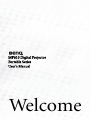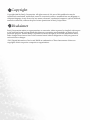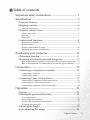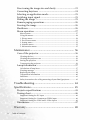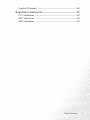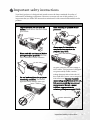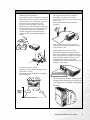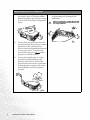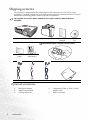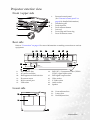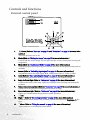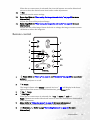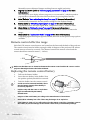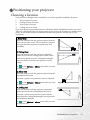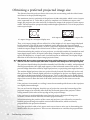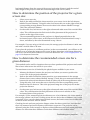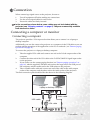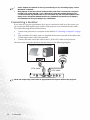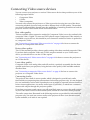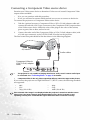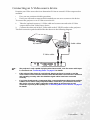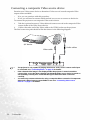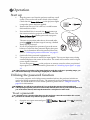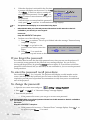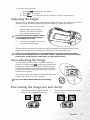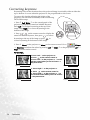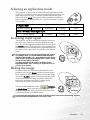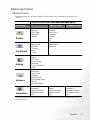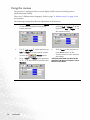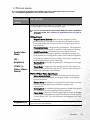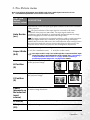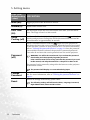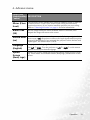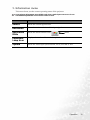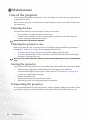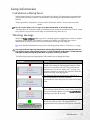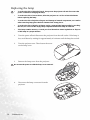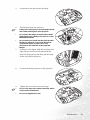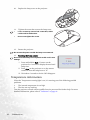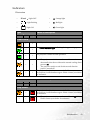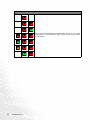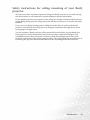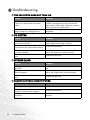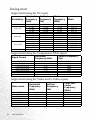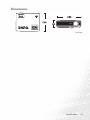BenQ MP610 - SVGA DLP Projector User manual
- Category
- Data projectors
- Type
- User manual
This manual is also suitable for

Welcome
MP610 Digital Projector
Portable Series
User’s Manual

Copyright
Copyright 2005 by BenQ Corporation. All rights reserved. No part of this publication may be
reproduced, transmitted, transcribed, stored in a retrieval system or translated into any language or
computer language, in any form or by any means, electronic, mechanical, magnetic, optical, chemical,
manual or otherwise, without the prior written permission of BenQ Corporation.
Disclaimer
BenQ Corporation makes no representations or warranties, either expressed or implied, with respect
to the contents hereof and specifically disclaims any warranties, merchantability or fitness for any
particular purpose. Further, BenQ Corporation reserves the right to revise this publication and to
make changes from time to time in the contents hereof without obligation to notify any person of
such revision or changes.
*DLP, Digital Micromirror Device and DMD are trademarks of Texas Instruments. Others are
copyrights of their respective companies or organizations.

Table of contents iii
Table of contents
Important safety instructions.................................... 1
Introduction ............................................................... 5
Projector features ................................................................. 5
Shipping contents................................................................. 6
Optional accessories ...................................................................................... 6
Projector exterior view ......................................................... 7
Front / upper side .......................................................................................... 7
Rear side ......................................................................................................... 7
Lower side ...................................................................................................... 7
Controls and functions ........................................................ 8
External control panel ................................................................................... 8
Remote control .............................................................................................. 9
Remote control effective range ................................................................... 10
Replacing the remote control battery ......................................................... 10
Positioning your projector ...................................... 11
Choosing a location ........................................................... 11
Obtaining a preferred projected image size ...................... 12
How to determine the position of the projector for a given screen size: .. 13
How to determine the recommended screen size for a given distance: .... 13
Connection............................................................... 15
Connecting a computer or monitor ................................. 15
Connecting a computer ............................................................................... 15
Connecting a monitor ................................................................................. 16
Connecting Video source devices...................................... 17
Connecting a Component Video source device.......................................... 18
Connecting an S-Video source device......................................................... 19
Connecting a composite Video source device............................................. 20
Operation ................................................................. 21
Start up ............................................................................... 21
Utilizing the password function ....................................... 21
To set a password: ........................................................................................ 21
If you forget the password: .......................................................................... 22
To enter the password recall procedure: .................................................... 22
To change the password: ............................................................................. 22
Adjusting the height .......................................................... 23
Auto-adjusting the image .................................................. 23

Table of contentsiv
Fine-tuning the image size and clarity ..............................23
Correcting keystone ...........................................................24
Selecting an application mode............................................25
Switching input signal ........................................................25
Hiding the image ................................................................25
Remote paging operations..................................................26
Freezing the image .............................................................26
Shutdown ............................................................................26
Menu operation ..................................................................27
Menu system ................................................................................................. 27
Using the menus ...........................................................................................28
1. Picture menu ............................................................................................ 29
2. Pro-Picture menu .....................................................................................31
3. Setting menu ............................................................................................. 32
4. Advance menu ..........................................................................................33
5. Information menu.....................................................................................35
Maintenance ............................................................. 36
Care of the projector ..........................................................36
Cleaning the lens ..........................................................................................36
Cleaning the projector case .......................................................................... 36
Storing the projector ....................................................................................36
Transporting the projector ..........................................................................36
Lamp information...............................................................37
Calculation of lamp hour ............................................................................. 37
Warning message ......................................................................................... 37
Replacing the lamp........................................................................................ 38
Temperature information ............................................................................ 40
Indicators....................................................................................................... 41
Safety instructions for ceiling mounting of your BenQ projector.............. 43
Troubleshooting....................................................... 44
Specifications............................................................ 45
Projector specifications ......................................................45
Timing chart........................................................................46
Supported timing for PC input ................................................................... 46
Supported timing for Component-YPbPr input ........................................46
Supported timing for Video and S-Video inputs ....................................... 46
Dimensions .........................................................................47
Warranty................................................................... 48

Table of contents v
Limited Warranty .............................................................. 48
Regulation Statements ............................................. 49
FCC statement ................................................................... 49
EEC statement ................................................................... 49
MIC statement ................................................................... 49

Table of contentsvi
<Memo>

Important safety instructions 1
Important safety instructions
Your BenQ projector is designed and tested to meet the latest standards for safety of
information technology equipment. However, to ensure safe use of this product, it is
important that you follow the instructions mentioned in this manual and marked on the
product.
Caution
• To prevent shock, do not open the
cabinet. There are no user serviceable
parts inside.
• Please read this user’s manual before
you operate your projector. Save this
user’s manual for future reference.
• Do not look straight at the projector
lens during operation. The intense
light beam may damage your eyes.
• Refer servicing to qualified service
personnel.
• Always open the lens shutter or
remove the lens cap when the
projector lamp is on.
• In some countries, the line voltage is
NOT stable. This projector is designed
to operate safely within a mains
voltage between 100 to 240 volts AC,
but could fail if power cuts or surges of
±10 volts occur. In areas where the
mains voltage may fluctuate or cut out,
it is recommended that you connect
your projector through a power
stabilizer, surge protector or
uninterruptible power supply (UPS).

Important safety instructions2
Safety Instructions
1. The lamp becomes extremely hot
during operation. Allow the
projector to cool for approximately
45 minutes prior to removing the
lamp assembly for replacement.
2. Do not operate lamps beyond the
rated lamp life. Excessive operation
of lamps beyond the rated life could
cause them to break on rare
occasions.
3. Never replace the lamp assembly or
any electronic components unless
the projector is unplugged.
4. Do not place this product on an
unstable cart, stand, or table. The
product may fall, sustaining serious
damage.
5. To reduce the risk of electric shock,
do not disassemble this appliance.
Take it to a qualified technician
when service or repair is required.
Incorrect reassembly can cause
malfunction of the projector or
electric shock when the appliance is
subsequently used.

Important safety instructions 3
Safety Instructions (Continued)
6. Do not place this projector in any of the
following environments.
- Space that is poorly ventilated or confined.
Allow at least 50 cm clearance from walls
and free flow of air around the projector.
- Locations where temperatures may
become excessively high, such as the
inside of a car with all windows rolled up.
- Locations where excessive humidity, dust,
or cigarette smoke may contaminate
optical components, shortening the
projector’s life span and darkening the
image.
- Locations near fire alarms
- Locations with an ambient temperature
above 40°C / 104°F
- Locations where the altitudes are higher
than 10000 feet.
7. Do not block the ventilation holes.
- Do not place this unit on a blanket,
bedding or any other soft surface.
- Do not cover this unit with a cloth or any
other item.
- Do not place inflammables near the
projector.
If the ventilation holes are seriously
obstructed, overheating inside the unit
may result in a fire.
8. Always place the unit on a level,
horizontal surface during operation.
- Do not use if tilted at an angle of more
than 10 degrees left to right, nor at angle
of more than 15 degrees front to back.
Using the unit when it is not fully
horizontal may cause a malfunction of, or
damage to, the lamp.
9. Do not stand the unit on end vertically.
Doing so may cause the unit to fall over,
causing injury or resulting in damage to
the unit.

Important safety instructions4
Safety Instructions (Continued)
10. Do not step on the projector or place
any objects upon it. Besides probable
physical damage to the projector, doing
so may result in accidents and possible
injury.
11. Do not block the projection lens with
any objects when the projector is under
operation as this could cause the
objects to become heated and deformed
or even cause a fire. To temporarily
turn off the lamp, press Blank on the
projector or remote control.
12. Do not place liquids near or on the
projector. Liquids spilled into the
projector may cause it to fail. If the
projector does become wet, disconnect
it from the power supply’s wall socket
and call BenQ to have the projector
serviced.
13. This product is capable of displaying
inverted images for ceiling mount
installation.
Please use BenQ’s Ceiling Mount Kit
for mounting the unit and ensure it is
securely installed.

Introduction 5
Introduction
Projector features
The projector integrates high-performance optical engine projection and a user-friendly
design to deliver high reliability and ease of use.
The projector offers the following features:
• Selectable password protected function
• Compact and portable unit
• High quality manual zoom lens
• One-key auto-adjustment to display the best picture quality
• Digital keystone correction to correct distorted images
• Adjustable color balance control for data/video display
• Ultra-high brightness projection lamp
• Ability to display 16.7 million colors
• Multi-language on-screen menus
• Switchable normal and Economic modes to reduce the power consumption
• Built-in speaker provides mixed mono audio when an audio input is connected
• Powerful AV function to provide high quality AV picture
• Component HDTV compatibility (YP
bPr)
• The apparent brightness of the projected image will vary depending on the ambient
lighting conditions, selected input source contrast/brightness settings, and is directly
proportional to projection distance.
• The lamp brightness will decline over time and may vary within the lamp manufacturers
specifications. This is normal and expected behavior.

Introduction6
Shipping contents
The projector is shipped with the cables required for connection to a PC and to video
equipment. Carefully unpack and verify that you have all of the items shown below. If any of
these items are missing, please contact your place of purchase.
The supplied accessories will be suitable for your region, and may differ from those
illustrated.
Optional accessories
Projector Soft carry case User’s
manual
User’s manual
CD
Pull the tab before using the remote control.
Quick start
guide
Remote control
with battery
V G A c a b l e U S B c a b l e P o w e r c o r d C l e a n i n g c l o t h
1. Macintosh adapter
2. 200W lamp module
3. Ceiling mount kit
4. Component Video to VGA (D-sub)
adaptor cable
5. RS232 connector

Introduction 7
Projector exterior view
Front / upper side
Rear side
Refer to "Connection" on page 15 for more information on making connections to various
equipment.
Lower side
1. External control panel
(See "External control panel" on
page 8 for detailed information.)
2. Ventilation grill
3. Projection lens
4. Front adjuster button
5. Lens cap
6. Focus ring and Zoom ring
7. Front IR remote sensor
1
2
3
4
5
6
7
8. Rear adjuster foot
9. AC power cord inlet
10. Kensington anti-theft lock slot
11. IR remote sensor
12. RS232 control port
13. USB socket
14. RGB (PC) / Component video (YPbPr/
YCbCr) signal input socket
15. RGB signal output socket
16. Video socket
17. S-Video socket
18. Audio socket
19. Speaker
11
12 13 14 15 16 17
18
19
8
9
10
20. Front adjuster foot
21. Lamp cover
22. Rear adjuster foot
20
21
22

Introduction8
Controls and functions
External control panel
1. Power (Refer to "Start up" on page 21 and "Shutdown" on page 26 for more infor-
mation.)
Turns the projector on or off.
2. Blank (Refer to "Hiding the image" on page 25 for more information.)
Used to hide the screen image. You can press any key on the control panel to bring the
image back.
3. Mode (Refer to "Application Mode" on page 29 for more information.)
Depending upon which input signal is selected, there are several picture setup options
available.
4. Source (Refer to "Switching input signal" on page 25 for more information.)
Sequentially selects the input signal RGB, Component Video,
S-Video or Video.
5. Auto (Refer to "Auto-adjusting the image" on page 23 for more information.)
Automatically determines the best picture timings for the displayed image.
6. Lamp indicator light (Refer to "Indicators" on page 41 for more information.)
Indicates the status of the lamp. Lights up or flashes when the lamp has developed a
problem.
7. Temperature warning light (Refer to "Indicators" on page 41 for more information.)
Flashes red if the projector’s temperature becomes too high.
8. Power indicator light (Refer to "Indicators" on page 41 for more information.)
Lights up or flashes when the projector is under operation.
9. 3 Left
10. Right 4(Refer to "Correcting keystone" on page 24 for more information.)
When the on-screen menu is not activated, #9 and #10 function as Keystone -/+ hot
keys.
11. 6Menu (Refer to "Using the menus" on page 28 for more information.)
Turns on the on-screen display control menu.
1
2
9
8
7
12
6
5
10
4
11
3
13
14
I
I

Introduction 9
When the on-screen menu is activated, the #9 to #10 buttons are used as directional
arrows to select the desired menu items and to make adjustments.
12. 5Exit
Exits and saves the menu settings.
13. Focus ring (Refer to "Fine-tuning the image size and clarity" on page 23 for more
information.)
Adjusts the focus of the projected image.
14. Zoom ring (Refer to "Fine-tuning the image size and clarity" on page 23 for more
information.)
Adjusts the size of the image. Rotate clockwise to enlarge the image or rotate counter-
clockwise to reduce the image size.
Remote control
1. Power (Refer to "Start up" on page 21 and "Shutdown" on page 26 for more infor-
mation.)
Turns the projector on or off.
2. Freeze
The image is frozen when Freeze is pressed. An icon " " will display in the lower
right corner of the screen. To release the function, press Freeze again.
3. 5Up, 6 Down
4. 3Left, Right4
When the on-screen menu is activated, the 5Up, 6 Down, 3Left and
Right4buttons are used as directional arrows to select the desired menu items and to
make adjustments.
5. Menu (Refer to "Using the menus" on page 28 for more information.)
Used to select the desired menu items and to make adjustments.
6. Keystone (Refer to page "Correcting keystone" on page 24 for more
information.)
1
2
3
4
5
3
6
7
8
9
10
11
I
I
II
/

Introduction10
Manually corrects distorted images resulting from an angled projection.
7. Page Up and Down (Refer to "Remote paging operations" on page 26 for more
information.)
You can operate your display software program (on a connected PC) which responds to
page up/down commands (like Microsoft PowerPoint) by pressing
these buttons.
8. Auto (Refer to "Auto-adjusting the image" on page 23 for more information.)
Automatically determines the best picture settings for the displayed image.
9. Source (Refer to "Switching input signal" on page 25 for more information.)
Sequentially selects the input signal RGB, Component Video,
S-Video or Video.
10. Blank (Refer to "Hiding the image" on page 25 for more information.)
Used to hide the screen image. Press any key on the remote control to restore the
image.
11. Mode (Refer to "Application Mode" on page 29 for more information.)
Depending upon which input signal is selected, there are several picture setup options
available.
Remote control effective range
Infra-Red (IR) remote control sensors are located on the front and the back of the projector.
The remote control must be held at an angle within 30 degrees of the projector’s IR remote
control sensors to function correctly. The distance between the remote control and the
sensors should not exceed 6 meters (~ 20 feet).
Make sure that there are no obstacles between the remote control and the IR sensors on the
projector that might obstruct the infra-red beam.
Replacing the remote control battery
1. Pull out the battery holder.
2. Insert the new battery in the holder. Note
the positive polarity should face outward.
3. Push the holder into the remote control.
• Avoid excessive heat and humidity. There
may be battery damage if the battery is
incorrectly replaced.
• Replace only with the same or equivalent
type recommended by the battery
manufacturer.
• Dispose of the used battery according to the manufacturer’s instructions.
• Never throw a battery into a fire. There may be danger of an explosion.
• If the battery is dead or if you will not be using the remote control for a long time, remove
the battery to prevent damage to the remote control from possible battery leakage.
~ 6 M

Positioning your projector 11
Positioning your projector
Choosing a location
Your projector is designed to be installed in one of four possible installation locations:
1. Floor in front of screen;
2. Ceiling in front of screen;
3. Floor at rear of screen;
4. Ceiling at rear of screen.
Your room layout or personal preference will dictate which installation location you select.
Take into consideration the size and position of your screen, the location of a suitable power
outlet, as well as the location and distance between the projector and the rest of your
equipment.
I. Floor front
Select this location with the projector placed near the
floor in front of the screen. This is the most common
way to position the projector for quick setup and
portability.
II. Ceiling front
Select this location with the projector suspended
upside-down from the ceiling in front of the screen.
Purchase the BenQ Projector Ceiling Mounting Kit
from your dealer to mount your projector on the
ceiling.
Set in the Advance > Mirror menu after you turn
the projector on.
III. Floor rear
Select this location with the projector placed near the
floor behind the screen.
Note that a special rear projection screen is required.
Set in the Advance > Mirror menu after you turn
the projector on.
IV. Ceiling rear
Select this location with the projector suspended
upside-down from the ceiling behind the screen.
Note that a special rear projection screen and the
BenQ Projector Ceiling Mounting Kit are required for
this installation location.
Set in the Advance > Mirror menu after you turn
the projector on.

Positioning your projector12
Obtaining a preferred projected image size
The distance from the projector lens to the screen, the zoom setting, and the video format
each factors in the projected image size.
The maximum (native) resolution of the projector is 800 x 600 pixels, which is a 4 to 3 aspect
ratio (expressed as 4:3). To be able to project a complete 16:9 (widescreen) aspect ratio
image, the projector can resize and scale a widescreen image to the projector's native aspect
width. This will result in a proportionally smaller height equivalent to 75% of the projector's
native aspect height.
Thus, a 16:9 aspect image will not utilize 25% of the height of a 4:3 aspect image displayed
by this projector. This will be seen as darkened (unlit) bars along the top and bottom
(vertical 12.5% height respectively) of the 4:3 projection display area whenever displaying a
scaled 16:9 aspect image in the vertical centre of the 4:3 projection display area.
When determining the position of your projector, you should consider its intended use and
input signal aspect ratios. All inputs (other than composite Video being fed a 16:9 aspect
signal) will display in a 4:3 aspect ratio (and will require an additional 33% display height
than that of the scaled 16:9 aspect image projection area).
IMPORTANT: Do not select a permanent projector position based upon a 16:9 projection if you
will ever need to select an input (other than composite Video being fed a 16:9 aspect signal).
The projector should always be placed horizontally level (like flat on a table), and positioned
directly perpendicular (90° right-angle square) to the horizontal centre of the screen. This
prevents image distortion caused by angled projections (or projecting onto angled surfaces).
The modern digital projector does not project directly forward (like older style reel-to-reel
film projectors did). Instead, digital projectors are designed to project at a slightly upward
angle above the horizontal plane of the projector. This is so that they can be readily placed
on a table and will project forward and upwards onto a screen positioned so that the bottom
edge of the screen is above the level of the table (and everyone in the room can see the
screen).
If the projector is mounted on a ceiling, it must be mounted upside-down so that it projects
at a slightly downward angle.
You can see from the diagram, that this type of projection causes the bottom edge of the
projected image to be vertically offset from the horizontal plane of the projector. When
ceiling mounted, this refers to the top edge of the projected image.
If the projector is positioned further away from the screen, the projected image size
increases, and the vertical offset also increases proportionately.
When determining the position of the screen and projector, you will need to account for
both the projected image size and the vertical offset dimension, which are directly
proportional to the projection distance.
BenQ has provided a table of 4:3-aspect-ratio screen sizes to assist you in determining the
ideal location for your projector. There are two dimensions to consider, the perpendicular
4:3 aspect image in a 4:3 aspect display area
16:9 aspect image scaled to a 4:3 aspect dis-
play area

Positioning your projector 13
horizontal distance from the centre of the screen (projection distance), and the vertical
offset height of the projector from the horizontal edge of the screen (offset).
How to determine the position of the projector for a given
screen size:
1. Select your screen size.
2. Refer to the table and find the closest match to your screen size in the left columns
labelled 'Screen Diameter' Using this value, look across this row to the right to find the
corresponding average distance from screen value in the column labelled 'Average'.
This is the projection distance.
3. On that same row, look across to the right column and make note of the vertical Offset
value. This will determine the final vertical offset placement of the projector in
relation to the edge of the screen.
4. The recommended position for the projector is aligned perpendicular to the
horizontal centre of the screen, at the distance from the screen determined in step 2
above, and offset by the value determined in step 3 above.
For example, if you are using a 120 inch screen, the average projection distance is 4691 mm
and with a vertical offset of 46 mm.
If you place the projector in a different position (to that recommended), you will have to tilt
it down or up to center the image on the screen. In these situations, some image distortion
will occur. Use the Keystone function to correct the distortion. See "Correcting keystone" on
page 24 for keystone correction.
How to determine the recommended screen size for a
given distance:
This method can be used for situations where you have purchased this projector and would
like to know what screen size will fit in your room.
The maximum screen size is limited by the physical space available in your room.
1. Measure the distance between the projector and where you want to position the
screen. This is the projection distance.
2. Refer to the table and find the closest match to your measurement in the average
distance from screen column labelled 'Average'. Check that your measured distance is
between the min and max distances listed on either side of the average distance value.
3. Using this value, look across that row to the left to find the corresponding screen
diameter listed in that row. That is the projected image size of the projector at that
projection distance.
4. On that same row, look across to the right column and make note of the vertical Offset
value. This will determine the final placement of the screen in relation to the
horizontal plane of the projector.
For example, if your measured projection distance was 4.5m (4500mm), the closet match in
the Average column is 4617mm. Looking across this row shows that a 3000mm (3m) screen
is required. If you can only obtain imperial sized screens, the listed screen sizes on either side
of the 3m screen are the 9' and 10' screens.
Checking the min and max projection distance values for these screen sizes, indicates that
the 4.5m measured projection distance will fit these screens too. The projector can be
adjusted (using the zoom control) to display on these different screen sizes at that projection
distance. Be aware that these different screens have different vertical offset values.

Positioning your projector14
• The recommended focus range is from 1500-8000 millimeters (1.5-8 meters).
• There is 3%-5% tolerance among these numbers due to optical component variations.
Screen Diameter Distance from Screen in mm Vertical Offset in mm
Feet Inches mm Min length
(with max.
zoom)
Average Max length
(with min.
zoom)
4 48 1219 1745 1876 2007 18
1500 2148 2199 2250 23
5 60 1524 2182 2345 2509 23
6 72 1829 2618 2815 3011 27
2000 2863 3078 3293 30
7 84 2134 3055 3284 3513 32
8 96 2438 3491 3753 4015 36
2500 3579 3848 4116 38
9 108 2743 3927 4222 4516 41
3000 4295 4617 4939 45
10 120 3048 4364 4691 5018 46
3500 5011 5387 5763 53
12 144 3658 5236 5629 6022 55
4000 5727 6157 6586 60
15 180 4572 6545 7036 7527 69
5000 7158 7695 8232 75
18 216 5436 7855 8444 9033 82
6000 8590 9234 9878 90
25 300 7620 10909 11727 12545 114
Maximum zoom
Minimum zoom
Projection distance
Center of lens
Screen
Offset
Page is loading ...
Page is loading ...
Page is loading ...
Page is loading ...
Page is loading ...
Page is loading ...
Page is loading ...
Page is loading ...
Page is loading ...
Page is loading ...
Page is loading ...
Page is loading ...
Page is loading ...
Page is loading ...
Page is loading ...
Page is loading ...
Page is loading ...
Page is loading ...
Page is loading ...
Page is loading ...
Page is loading ...
Page is loading ...
Page is loading ...
Page is loading ...
Page is loading ...
Page is loading ...
Page is loading ...
Page is loading ...
Page is loading ...
Page is loading ...
Page is loading ...
Page is loading ...
Page is loading ...
Page is loading ...
Page is loading ...
-
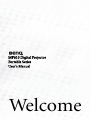 1
1
-
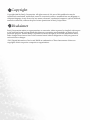 2
2
-
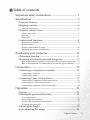 3
3
-
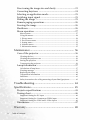 4
4
-
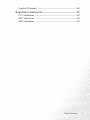 5
5
-
 6
6
-
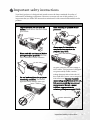 7
7
-
 8
8
-
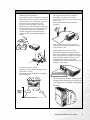 9
9
-
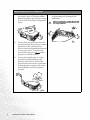 10
10
-
 11
11
-
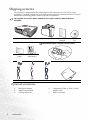 12
12
-
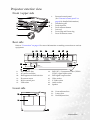 13
13
-
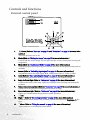 14
14
-
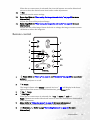 15
15
-
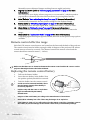 16
16
-
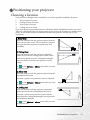 17
17
-
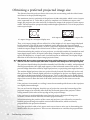 18
18
-
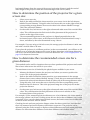 19
19
-
 20
20
-
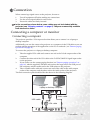 21
21
-
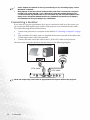 22
22
-
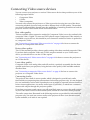 23
23
-
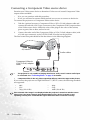 24
24
-
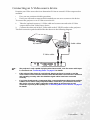 25
25
-
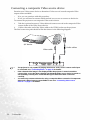 26
26
-
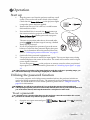 27
27
-
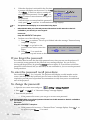 28
28
-
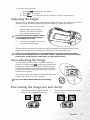 29
29
-
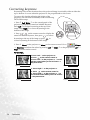 30
30
-
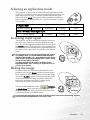 31
31
-
 32
32
-
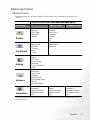 33
33
-
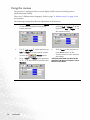 34
34
-
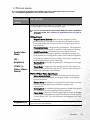 35
35
-
 36
36
-
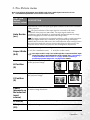 37
37
-
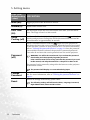 38
38
-
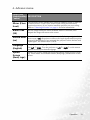 39
39
-
 40
40
-
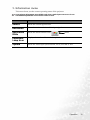 41
41
-
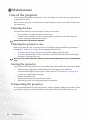 42
42
-
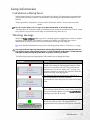 43
43
-
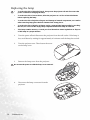 44
44
-
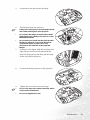 45
45
-
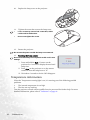 46
46
-
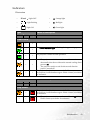 47
47
-
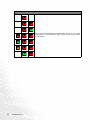 48
48
-
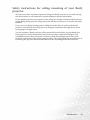 49
49
-
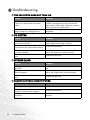 50
50
-
 51
51
-
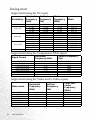 52
52
-
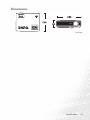 53
53
-
 54
54
-
 55
55
BenQ MP610 - SVGA DLP Projector User manual
- Category
- Data projectors
- Type
- User manual
- This manual is also suitable for
Ask a question and I''ll find the answer in the document
Finding information in a document is now easier with AI
Related papers
Other documents
-
Mitsubishi EW270U User manual
-
Mitsubishi EX200U User manual
-
Mitsubishi EW330U User manual
-
Mitsubishi Electric EX220U User manual
-
Mitsubishi XD95U User manual
-
Mitsubishi DLP EW331U-ST User manual
-
Infocus IN100 User manual
-
HP mp2210 User manual
-
ViewSonic PS501X-S Operating instructions
-
Liesegang ddv 2300 User manual