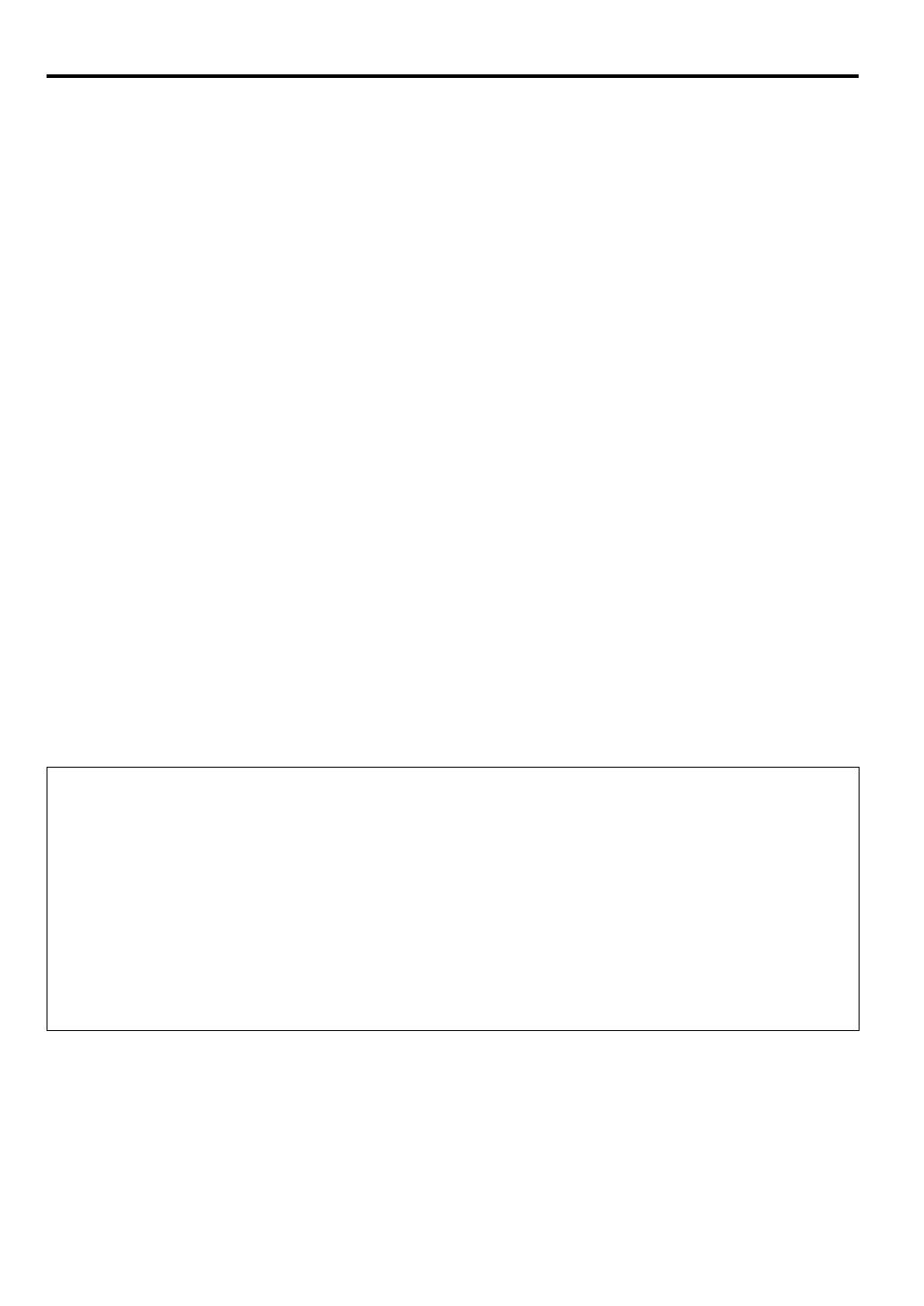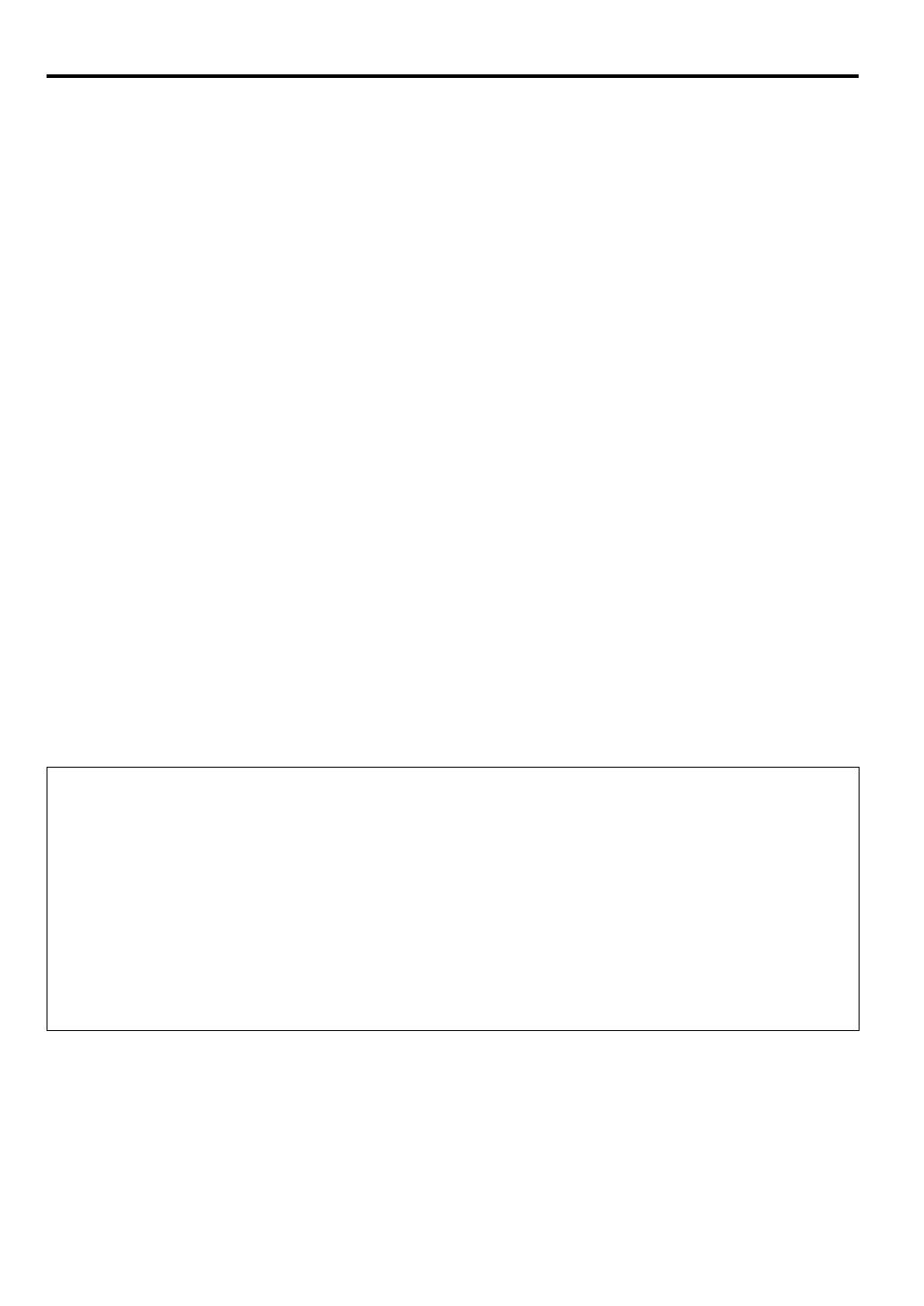
EN-6
WARNING:
Unplug immediately if there is something wrong with
your projector.
Do not operate if smoke, strange noise or odor comes out of your pro-
jector. It may cause fire or electric shock. In this case, unplug immedi-
ately and contact your dealer.
Never remove the cabinet.
This projector contains high voltage circuitry. An inadvertent contact
may result in an electric shock. Except as specifically explained in User
Manual, do not attempt to service this product by yourself. Please con-
tact your dealer when you want to fix, adjust, or inspect the projector.
Do not modify the projector.
It can lead to fire or electric shock.
Do not keep using the damaged projector.
If the projector is dropped and the cabinet is damaged, unplug the pro-
jector and contact your dealer for inspection. It may lead to fire if you
keep using the damaged projector.
Do not face the projection lens to the sun.
It can lead to fire.
Use correct voltage.
If you use incorrect voltage, it can lead to fire.
Do not place the projector on uneven surface.
Place the projector on a level and stable surface only.
Do not look into the lens when the projector is operating.
It may hurt your eyes. Never let children look into the lens when the
projector is on.
Do not unplug the power cord during operation.
It can lead to lamp breakage, fire, electric shock or other trouble. Wait
for the fan to stop before unplugging the power cord.
Do not touch the air outlet grilles and bottom plate.
Do not touch them or put other equipment close to the air outlet grilles
because they become hot during operation. The heated air outlet
grilles and bottom plate may cause injury or damage to other equip-
ment. Also, do not put the projector on a desk that is easily affected by
heat.
Do not look into the air outlet grilles when projector is
operating.
Heat, dust, etc. may blow out of them and hurt your eyes.
Do not block the air inlet and outlet grilles.
If they are blocked, heat may be generated inside the projector, caus-
ing deterioration in the projector quality and fire.
Do not use flammable solvents (benzene, thinner, etc.)
and flammable aerosols near the projector.
Flammable substances may ignite causing fire or breakdown because
the temperature inside the projector rises very high while the lamp is
illuminating.
Do not use the projector with condensation on it.
It can lead to breakdown or other failure.
Place of installation
For safety’s sake, do not use the projector at any place subjected to
high temperature and high humidity. Please maintain an operating tem-
perature, humidity, and altitude as specified below.
• Operating temperature: between +41°F (+5°C) and +95°F (+35°C)
• Operating humidity: between 30% and 90%
• Never put any heat-producing device under the projector to prevent
the projector from being overheated.
• Do not install the projector at a place that is unstable or subject to
vibration.
• Do not install the projector near any equipment that produces a
strong magnetic field. Also refrain from installing the projector near
any cable carrying a large amount of current.
• Place the projector on a solid, vibration-free surface. Otherwise it
may fall, causing serious injury or damage.
• Do not stand the projector on its end. It may fall, causing serious
injury or damage.
• Slanting the projector more than ±10° (right and left) or ±15° (front
and rear) may cause trouble or explosion of the lamp.
• Do not place the projector near air-conditioning unit, heater, or
humidifier to avoid hot or moist air to the exhaust and ventilation
hole of the projector.
• Be sure to use this projector at an altitude of less than 1500 meters.
COMPLIANCE NOTICE OF FCC
This equipment has been tested and found to comply with the limits for a Class B digital device, pursuant to Part 15 of the FCC Rules. These
limits are designed to provide reasonable protection against harmful interference in a residential installation. This equipment generates, uses
and can radiate radio frequency energy and, if not installed and used in accordance with the instructions, may cause harmful interference to
radio communications. However, there is no guarantee that interference will not occur in a particular installation. If this equipment does cause
harmful interference to radio or television reception, which can be determined by turning the equipment off and on, the user is encouraged to try
to correct the interference by one or more of the following measures:
• Reorient or relocate the receiving antenna.
• Increase the separation between the equipment and receiver.
• Connect the equipment into an outlet on a circuit different from that to which the receiver is connected.
• Consult the dealer or an experienced Radio / TV technician for help.
Changes or modifications not expressly approved by Mitsubishi could void the user’s authority to operate this equipment.
COMPLIANCE NOTICE OF INDUSTRY CANADA
This Class B digital apparatus complies with Canadian ICES-003.