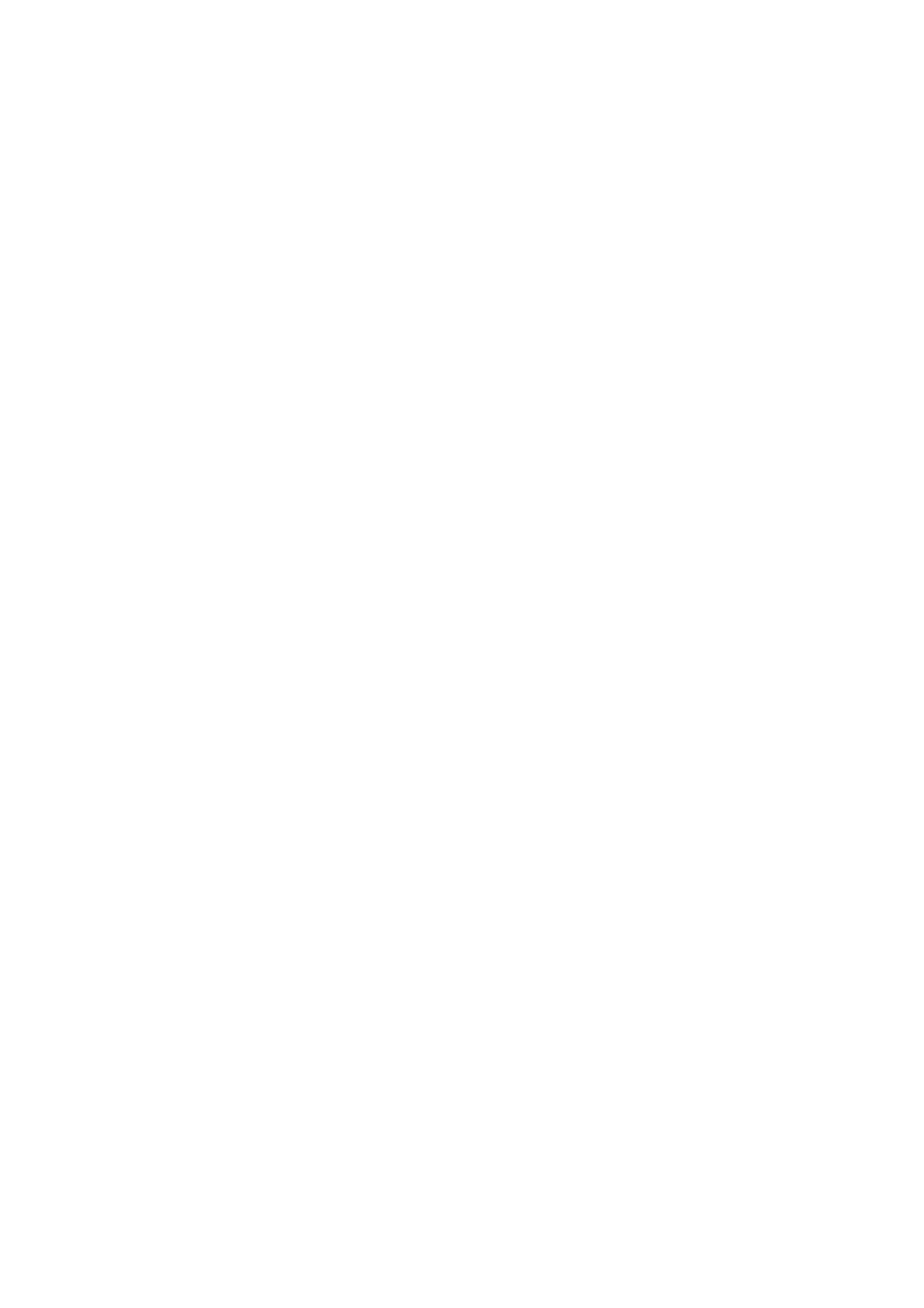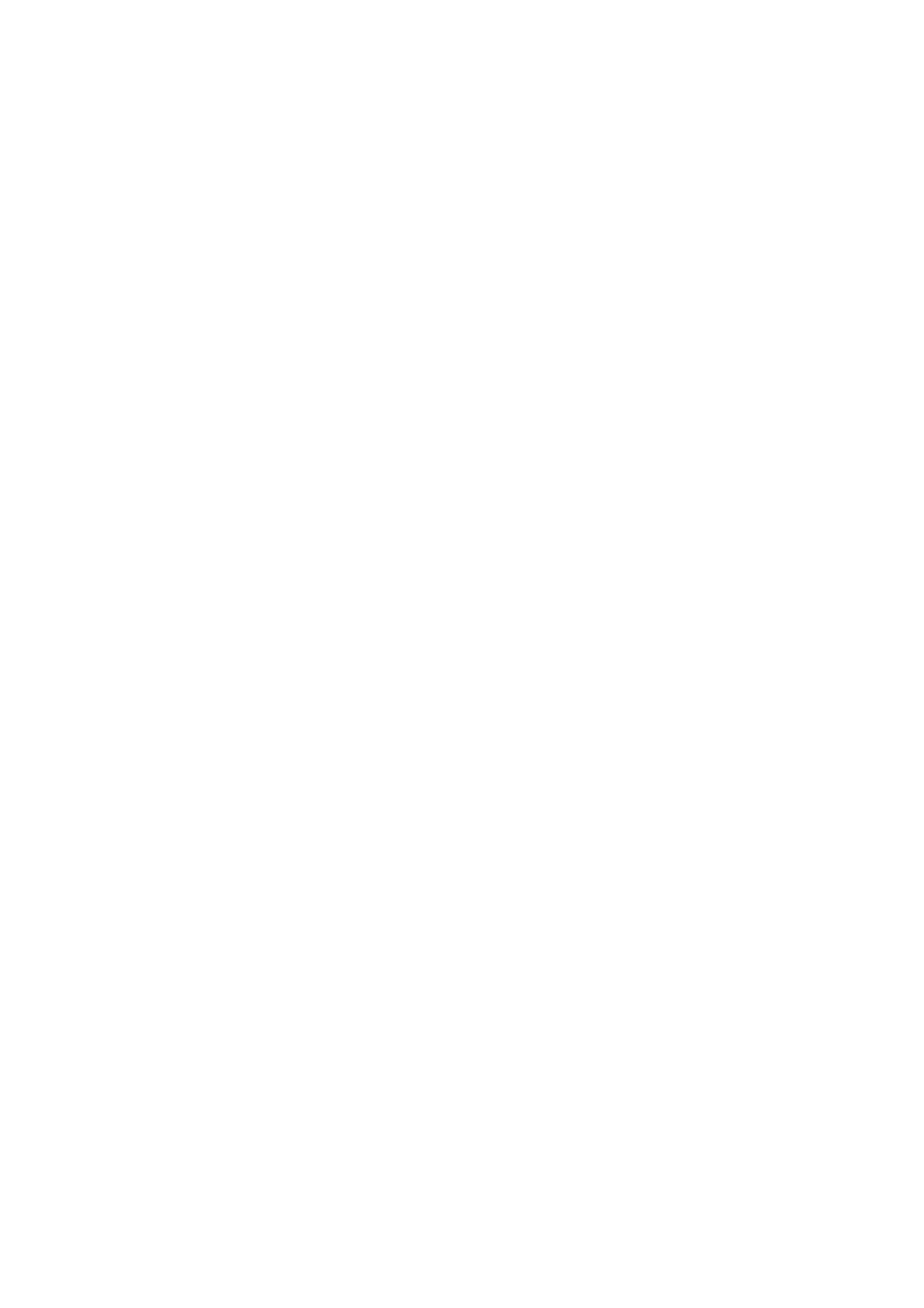
17
Contents
1. Description....................................................................................................................... 17
2. Controls and Connections................................................................................................ 18
3. Installation ....................................................................................................................... 19
3.1 Unpacking.................................................................................................................... 19
3.2 Rack-Mounting............................................................................................................ 19
4. Initial Operation............................................................................................................... 20
4.1 PC Connection and CAN Driver Installation .............................................................. 20
4.2 Installing IRIS.............................................................................................................. 20
4.3 CAN-Bus Connection.................................................................................................. 20
4.4 ISOLATED / GROUNDED Switch ............................................................................ 22
5. Monitor Bus..................................................................................................................... 23
6. Technical Information ..................................................................................................... 23
6.1 The UCC1 USB-CAN Converter ................................................................................ 23
6.2 The CAN-Bus Standard............................................................................................... 24
6.3 Maximum Cable Length on the CAN-Bus .................................................................. 25
7. Specifications................................................................................................................... 27
1. Description
The UCC1 USB-CAN CONVERTER is a bi-directional USB-to-CAN interface converter and is
therefore the perfect solution for interconnecting Electro-Voice appliances with serial CAN-busses and
PC or Notebook computers.
The UCC1 is a standalone unit with interface drivers for CAN and USB, audio monitoring output,
USB and CAN controllers as well as microphone controllers for converting commands and data
between PC and CAN-bus-units. The isolated CAN-bus interface reduces ground-loop interference
noise to an absolute minimum. The UCC1 receives its operational power via USB from the connected
PC, so that no external power supply unit is needed.
This owner’s manual illustrates installation and initial operation of the UCC1 when used together with
Electro-Voice P-Series Remote Amplifiers. Please, carefully read and mind all instructions and
precautions. Keep this owner’s manual at a save place for further reference.
Characteristics
• Data rate up to 500 kbit/s
• Galvanic separation of the CAN-bus, switchable
• 100 network devices possible
• Monitor-bus in network cabling; output signal via XLR-type connector
• Power supply via USB from the connected PC; separate power supply unit is not
needed