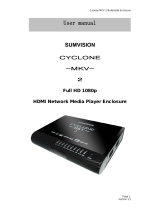Page is loading ...

All-In-One High Definition Media Player

Box Office Media Player User Manual
2
Table of Contents
1. Product Information .............................................................................................................................................................................................................................. 3
1.1 Specification .................................................................................................................................................................................................................................. 3
1.2 Package Contents ........................................................................................................................................................................................................................... 5
2. Easy Installation Guide ......................................................................................................................................................................................................................... 6
2.1 Front / Back Panel ......................................................................................................................................................................................................................... 6
2.2 HDD Installation............................................................................................................................................................................................................................ 7
3. Using Box Office .................................................................................................................................................................................................................................... 9
3.1 Remote Control.............................................................................................................................................................................................................................. 9
3.2 Getting Started .......................................................................................................................................................................................................................... 10
3.2.1 Connect Box Office to your TV .................................................................................................................................................................................... 10
3.2.2 Starting Box Office ........................................................................................................................................................................................................ 10
3.2.3 Setup .............................................................................................................................................................................................................................. 11
3.2.4 Browser & Play ............................................................................................................................................................................................................. 17
4. Transcoding Software .......................................................................................................................................................................................................................... 25
4.1 Install and run Transcode Server ................................................................................................................................................................................................. 25
4.2 Adding Share Folders on PC ....................................................................................................................................................................................................... 26
4.3 Connect to File Sharing folders and BitTorrent download management .................................................................................................................................... 27
4.3.1 Set up the Box Office ....................................................................................................................................................................................................... 27
4.3.2 Connect to File Sharing Folder ......................................................................................................................................................................................... 28
4.3.3 Connect to BT Download Management ........................................................................................................................................................................... 28
4.3.4 Account Management ....................................................................................................................................................................................................... 29

Box Office Media Player User Manual
3
1. Product Information
1.1 Specification
■ Hardware Spec.
Exterior
Interfaces
Video Output
RCA Composite Out
x 1
HDMI 1.3 Out
x 1
Audio Output
RCA Audio Out L/R
x 1
SPDIF(Optical)
x 1
File transfer port
USB 2.0 Host port
2 Ports (USB 1 / USB 2)
Data transfer with PC
USB 2.0 mini port
x 1
Ethernet
10/100Mbps RJ-45
x 1
■ Wireless Adapter: (Optional)
Patriot USB 802.11g Wi-Fi adapter – PWA20G
Optional
Note: For compatibility it is recommend to only use Patriot USB 802.11g Wi-Fi adapter (Part# PWA20G)

Box Office Media Player User Manual
4
■ Software Spec.
Multi-Media Support
Video Decoding
(Movie)
MPEG-1
MPEG-2
MPEG-4
DivX 3/4/5/6/7, Xvid
H.264, AVC
WMV 9
FLV
ISO
Real Video 8/9/10
MPG/MPEG/DAT support up to 1080p
MPG/MPEG/VOB/ISO/IFO/TS/TP/M2TS up to 1080p
MP4/AVI/MOV support up to 1080p
AVI/MKV/ support up to 1080p
TS/AVI/MKV/MOV/M2TS support up to 1080p
WMV support up to 1080p
FLV support 352x288
ISO image
RM/RMVB support up to 720p
Audio Decoding
(Movie)
Dolby™ Digital AC3, DTS (Not Pass Through)
MPEG-I Layer 1/2/3, MPEG-II Layer 1/2, Real Audio, AAC, WMA, LPCM
HDMI RAW/SPDIF RAW output to Amplifier for decoding 5.1/7.1 audio channels
Audio Decoding
(Music)
WMA, MP3, Real Audio (RA), WAV, OGG, AAC, FLAC
Picture Format
JPEG, BMP, PNG
Note: Product features and specifications are subject to change at any time without notice.

Box Office Media Player User Manual
5
1.2 Package Contents
Box Office High Definition Media Player x 1
Remote Control x 1
Power Adaptor (12V, 2A) x 1
Composite Video/Stereo audio Cable x 1
USB Cable x 1
Quick Start Guide x 1
User CD Disc x 1

Box Office Media Player User Manual
6
2. Easy Installation Guide
2.1 Front / Back Panel
IrDA Receiver
USB 1
Host Port
USB Device Indicator
HDD Indicator
LAN/ACC Indicator
Power/Standby Indicator
Composite
Output
Optical Output
HDMI Connector
Data Transfer
with PC
LAN Connector
Power Switch
USB 2 Host Port
Power Port

Box Office Media Player User Manual
7
2.2 HDD Installation
NOTE: Installing an internal 2.5” Hard Disk Drive is optional. Box Office can play back media through a connected USB storage
device or on the NET via the built-in 10/100 LAN connection or via the optional Patriot USB 802.11g Wi-Fi adapter.
Step 1: Remove the two screws in the rear panel, and then slide out the tray.
Step 2: Install a 2.5” SATA SSD or HDD to the SATA connector.

Box Office Media Player User Manual
8
Step 3: Secure the drive to the tray by installing the screws on both sides of the drive.
Step 4: Slide the tray back into the aluminum case and secure the try by installing the two screws removed in Step 1.

Box Office Media Player User Manual
9
3. Using Box Office
3.1 Remote Control
1. POWER
16. EJECT
31. CM SKIP
2. Display
17. TITLE
32. SELECT
3. Audio
18. HOME
33. COPY
4. Number Buttons
19. TV SYSTEM
5. GOTO
20. SUBTITLE
6. Setup
21. MENU
7. Enter/ZOOM
22. VOL + / -
8. Browser
23. MUTE
9. STOP
24. REPLAY
10. PLAY
25. Navigation
11. PREV
26. RETURN
12. SLOW
27. PAUSE
13. Option
28. NEXT
14. REPEAT
29. FR/FF
15. ANGLE
30. CONFIRM
24
33
3
20
31
17
15
13
1
5
2
27
9
10
11
7
8
18
23
19
22
6
28
25
26
29
30
32
21
12
14
16
4

Box Office Media Player User Manual
10
3.2 Getting Started
Installed the AAA batteries in the remote control.
3.2.1 Connect Box Office to your TV
Connect either the HDMI cable or Composite cable from Box Office to your TV.
When connecting with the HDMI cable, Box Office will automatically detect and use the highest resolution for your TV.
To use the Composite cable (CVBS) to connect Box Office to your TV, your TV must be either PAL or NSTC.
3.2.2 Starting Box Office
When using Box Office for the first time, you will be required to format the hard drive (if applicable).
NOTE: Installing an internal 2.5” Hard Disk Drive is optional. Box Office can play back media through a connected USB storage
device or on the NET via the built-in 10/100 LAN connection or via the optional Patriot USB 802.11g Wi-Fi adapter.

Box Office Media Player User Manual
11
3.2.3 Setup
In the main screen, you will find the Setup feature which allows access to Audio, Video, Network, System, and Misc. settings.
Enter “setting” by selecting and pressing ENTER (Key 7).

Box Office Media Player User Manual
12
3.2.3.1 Audio
There are 4 digital outputs, HDMI LPCM, HDMI RAW, SPDIF LPCM and SPDIF RAW.
HDMI LPCM (2CH): When Box Office audio output connects to TV via HDMI, the player will decode audio as STEREO.
HDMI RAW: When Box Office audio output connects to amplifier via HDMI, the player will send the RAW data to
amplifier. Amplifier will decode RAW data into multiple audio channels such as 5.1 or 7.1.
SPDIF LPCM (2CH): When Box Office audio output connects to amplifier via SPDIF, the player will decode audio as
STEREO through amplifier.
SPDIF RAW: When player audio output connects to amplifier via SPDIF, the player will send the RAW data to amplifier.
Amplifier will decode RAW data into multiple audio channels such as 5.1 or 7.1.
TIPS:
If your TV is only equipped with HDMI connector, select HDMI LPCM(Stereo)
If your HDMI TV is plugged in to a HDMI amplifier, please choose HDMI RAW or HDMI LPCM(Stereo)
If you have an HDMI TV with SPDIF amplifier, please choose SPDIF RAW or SPDIF LPCM(Stereo)

Box Office Media Player User Manual
13
3.2.3.2 Video
Aspect Ratio: Please choose the option that is suitable for your TV. Pan Scan 4:3, Letter Box 4:3, 16:9.
Pan Scan 4:3 : Keep the height of wide screen, and cut off the right/left screen to fit the 4:3 TV system.
Letter Box 4:3 : Keep wide screen, and black border will be covered on the top and bottom of screen to fit the 4:3 TV.
16:9 : Choose 16:9 to fit 16:9 TV system.
TV System: Choose the right resolution of output to TV.
TV System and Resolution
Standard Resolution(SD)
High Definition Resolution(HD)
NTSC
NTSC, 480p
720p@60Hz, 1080i@60Hz, 1080p@60Hz
PAL
PAL, 576p
720p@50Hz, 1080i@50Hz, 1080p@50Hz
TIPS:
Only HDMI supports High Definition Resolution
When connecting Box Office to TV via HDMI, TV will notify player what resolution it supported. If TV does not
support a resolution, it can not be selected.
If a wrong selection is made and your TV screen goes black, you can connect CVBS to set the correct resolution.

Box Office Media Player User Manual
14
3.2.3.3 Network
Wired LAN Setup: Set the network settings between DHCP (AUTO) and DHCP (Manual). If you have a network device
such as a Router, and it assigns IP by itself, please select DHCP (Auto). Otherwise, please manually enter your IP address,
subnet mask and default gateway.
Wireless Setup (Optional): Select to enable the wireless network setting. Connect a USB Wi-Fi adapter and Box Office will
detect the Wi-Fi adapter automatically.
Note 1: For best performance and compatibility it is recommended that the (optional) Patriot USB 802.11g Wi-Fi adapter be
used.
Note 2: When using the Wi-Fi Networking option, Box Office will only recognize WEP with Open system, or WPA Personal,
or WPA2-Personal settings.

Box Office Media Player User Manual
15
3.2.3.4 System
Menu Language: Select language. Supported languages: Dutch, English, French, German, Italian, Russian, Spanish and
Chinese (Simplified and Traditional).
Text Encoding: This setting is to display subtitle, file name and folder name in your language. Please select Unicode
(UTF8), Simplified Chinese or Traditional Chinese.
Login Control: Select ON to enable File Sharing and BitTorrent web management access control.
System Info: To enable File Sharing and BitTorrent services.
System Update: Select this setting to update the newest firmware. To update the firmware follow the steps below.
1. Copy the latest firmware file to the root directory of a USB flash drive.
2. Connect the USB flash drive to USB 1 or USB 2 ports on the Box Office.
3. Select System Upgrade, than press OK to proceed.
4. Please allow up to 5 minutes for update to complete. During the update process, DO NOT turn off the power.
5. When complete, Box Office will reboot automatically.
HDD Format: When you insert a 2.5” SATA SSD or HDD you will need to format the HDD. Press OK, for the system to
start the format process.
Restore to Default: This function, will restore all settings to default manufacturer stage.

Box Office Media Player User Manual
16
3.2.3.5 MISC
Resume Play: This feature will enable or disable the resume video function from where the movie was stopped.
Slide Show Timing: This function is to set the timing for picture viewing on TV. This option includes OFF / 2 Sec / 5 Sec /
10 Sec / 30 Sec / 1 Min and 2 Min timings.
Transition Effect: Select effect for slide show.
Ken Burns: This feature enables a widely used technique of slow zooming and panning effects, and fading transitions
between them.
Background Music: Play background music during slide shows.
Screen Saver: Screen saver will activate if the device is idle for more then 5 minutes.
Movie Preview: This feature will enable and disable the movie preview screen.

Box Office Media Player User Manual
17
3.2.4 Browser & Play
You can use Box Office to play Music, Photos and Movies by connecting a USB Flash Drive, USB External Drive, NET, UPnP devices on the
Network, internal 2.5” drive(see section 2.2).
After connecting a USB storage device to Box Office, wait a few seconds, for the USB LED indicator to illuminate. This indicates that the
device is been detected by Box Office. You can now browse media files. The USB LED indicator will go off once the USB storage device is
removed.
Use the Navigation Right/Left (Key 25) buttons on the remote control to browse Music (only), Photo (only), Movie (only) or Browse for All
files on the storage device. You can press RETURN (Key 26) at anytime to return to the previous page.
Use the Navigation Up/Down (Key 25) buttons on the remote control to select and browse USB, HDD(internal), NET, UPNP or Playlist. You
can press RETURN (Key 26) at anytime to return to the previous page.

Box Office Media Player User Manual
18
3.2.4.1 Play Movies
Select the “Movies” or “All” tab to browse movie files. In the browser, use the Up/Down (Key 25) button to select a file or
a folder, than press Enter (Key 7) to open/play the selected file or folder. Press RETURN (Key 26) to go back to the
previous page. In the browser, when moving the scroll bar to a movie file, you will see the preview on the right side
window.( see section 3.2.3.5 to enable the Movie Preview function)
Press PLAY (Key 10) on the remote control to play the movie.
Press STOP (Key 9) on the remote control to stop the movie.
Press PAUSE (Key 27) on the remote control to pause.
Press FF/FR (Key 29) on the remote control to Fast Forward or Go Backwards.
Press NEXT (Key 28) / PREV (key 11) on the remote control to advance or go back to a previous chapter if applicable.
Press SUBTITLE (Key 20) on the remote control to enable or switch subtitles. Box Office supports srt, sub, smi,
idx+sub, ssa, ass. It is strongly recommended to rename the subtitle file name to be the same as the movie file name.
Multi-Subtitles can carry the same file name; the player will display the different options for you to choose.
Text Encoding: This setting is to display subtitle, file name and folder name in different languages. Please select
Unicode (UTF8) as default. Selecting the wrong setting, may cause unknown characters to appear on the screen.
Time Sync: Adjust the time of subtitle.

Box Office Media Player User Manual
19
Color: Adjust the color for subtitles.
Size: Adjust the size for subtitles.
Off set: Adjust the position for subtitles.
Adjust the navigation key in playing mode:
Horizontal: Adjust the size of subtitles.
Vertical: Adjust the position of subtitles.
Press AUDIO (Key 3) on remote control to switch to different audio outputs.
Press VOL +/- (Key 22) on remote control to increase or decrease the volume.
Press MUTE (Key 23) on remote control to mute the audio output; press again to resume.
Press SELECT (Key 32) on remote control to add the movie into PLAYLIST. Press CONFIRM (Key 30) to confirm the
change.

Box Office Media Player User Manual
20
3.2.4.2 Play Music
Select the “Music” or “All” tab to browse music files. In the browser, use the Up/Down (Key 25) button to select a file or a
folder, then press Enter (Key 7) to play the file or open the folder. Press RETURN (Key 26) to go back to the previous page. In
the browser, bye moving the scroll bar to a music file, you will see the music information on the right side window.
Press PLAY (Key 10) on the remote control to play the music.
Press STOP (Key 9) on the remote control to stop the music.
Press PAUSE (Key 27) on the remote control to pause.
Press FF/FR (Key 29) on the remote control to Fast Forward or Backward.
Press REPEAT (Key 14) on the remote control to repeat the same music; press again to repeat all music.
Press VOL +/- (Key 22) on the remote control to increase or decrease the volume.
Press MUTE (Key 23) on the remote control to mute the audio output; press again to resume.
Press SELECT (Key 32) on the remote control to add the music into PLAYLIST. Press CONFIRM (Key 30) to confirm
the change.
/