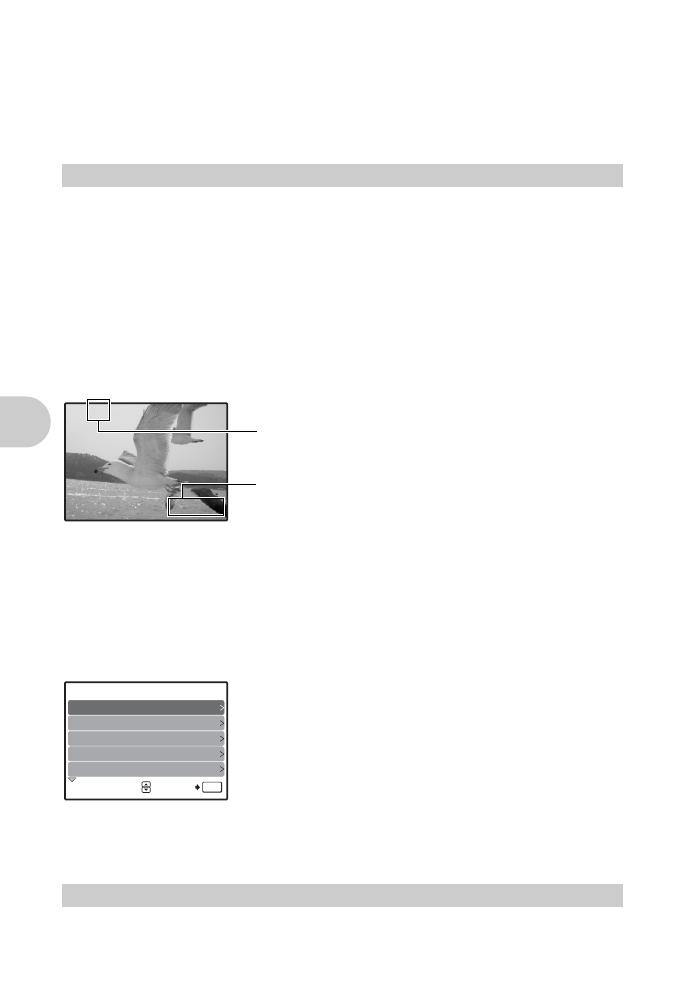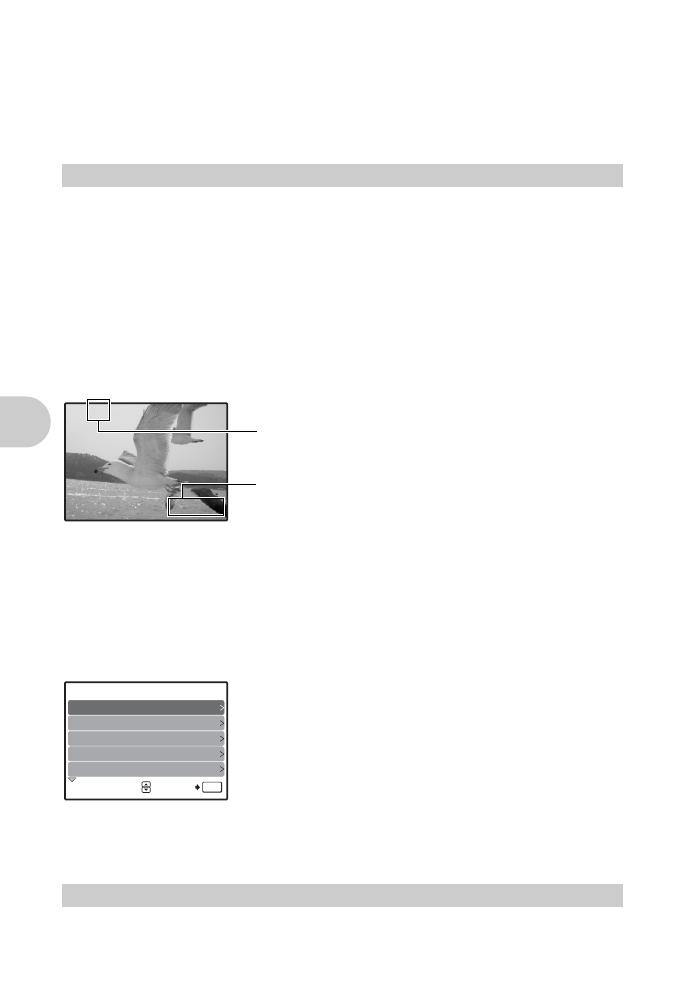
12 EN
Button operations
Recording movies
Normal mode
Press
K
, and select [
n
MOVIE], and lightly press the shutter button to lock the focus, and then press
the shutter button completely to start recording. Press the shutter button again to stop recording.
Simple mode
Movies cannot be recorded.
Switches to shooting mode, and the button lights up.
Normal mode
Press
K
to display the screen, and select a shooting mode. Press
for setting.
The camera determines the optimum settings for the shooting conditions automatically.
Records movies. Audio is recorded with the movie. Lightly press the shutter button to lock the
focus, and then press it fully to start recording. Press the shutter button again to stop recording.
•
Set [DIGITAL ZOOM] to [ON] to enable the zoom function for shooting.
g “DIGITAL ZOOM Zooming in on your subject”(P. 23)
This function allows you to shoot pictures by selecting a scene according to the shooting condition.
Change a scene mode to another one
•
Press
m
to select
s
from the top menu to switch to another scene mode.
•
By switching to the other scene, most settings will be changed to the default settings of each scene.
g “s (Scene) Selecting a scene mode according to the shooting situation”(P. 22)
This function allows you to set the target items by following the
shooting guide displayed on the screen.
• Press m to display the shooting guide again.
• To change the setting without using the shooting guide, press
K to switch to another shooting mode.
• Shooting guide settings can be reverted to their defaults by
pressing m, switching shooting mode, or pressing the
RESET.
Simple mode
Switches to shooting mode.
•
[
n
MOVIE], [
SCENE MODE], and [
GUIDE] cannot be selected in simple mode. It is fixed
at [
K
STILL PICTURE].
Switches to playback mode, and the button lights up. The last picture taken will be displayed.
3 K button (SHOOT)
Setting to shooting mode/Switching between shooting modes
K STILL PICTURES ........................................................... Shooting still pictures
n MOVIE .................................................................................... Recording movies
SCENE MODE .....
Shooting pictures by selecting a scene mode according to the situation
GUIDE ............................ Follow the shooting guide to take better pictures
4 q button(VIEW) Viewing still pictures/Selecting playback mode
This icon lights red during movie recording.
A
00:36
00:36
The remaining recording time is displayed.
When the remaining recording time reaches 0, recording will
stop automatically.
OK
SET
4
Set particular lighting.
5
Shooting into backlight.
Brightening subject.
Blurring background.
Adjusting area in focus.
3
2
1
SHOOTING GUIDE 1/ 3