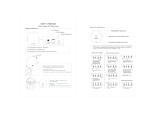Page is loading ...

DIGITAL CAMERA
Detailed explanation for each function such
as camera buttons and menus is separately
provided.
Advanced
Manual
Thank you for purchasing an Olympus digital camera. Before you start to use your new
camera, please read these instructions carefully to enjoy optimum performance and a
longer service life. Keep this manual in a safe place for future reference.
We recommend that you take test shots to get accustomed to your camera before taking
important photographs.
In the interest of continually improving products, Olympus reserves the right to update or
modify information contained in this manual.
The screen and camera illustrations shown in this manual were produced during the
development stages and may differ from the actual product.
/

2
How to use this manual
Search for a topic XXXTable of Contents
gP. 3
Contents
How to use this manual ............................................................................... 2
Contents ...................................................................................................... 3
o button.....................................Turning the camera on and off 8
Shutter button ......................................................... Shooting pictures 8
K/h/ button (Shooting)............Switching the shooting mode 9
K..............................................................Shooting still pictures 9
h .................Shooting pictures using digital image stabilization 9
..... Shoot pictures by selecting a scene according to the situation
9
1 Button operations.................................................8
Test out the functions of the camera buttons by following the illustrations
and actually trying them out on the camera.
Search for a term XXXIndex
gP. 80
Index
! Red-eye reduction flash . . . . . 12
# Fill-in flash . . . . . . . . . . . . . . . . . 12
$ Flash off . . . . . . . . . . . . . . . . . . 12
% Super macro mode . . . . . . . . . . 13
& Macro mode . . . . . . . . . . . . . . . 13
"/< button . . . . . . . . . . . . . . . . . 13
button (OK/FUNC) . . . . . . . . . . 10
K/h/ button (Shooting) . . . . 9
q button (playback) . . . . . . . . . . . 10
F button (exposure compensation)
. . . . . . . . . . . . . . . . . . . . . . . . . . 12
YS button (self-timer/erase) . . 12
# button (flash mode) . . . . . . . . 12
& button (macro) . . . . . . . . . . . . 13
BEEP . . . . . . . . . . . . . . . . . . . . . . . 32
BGM . . . . . . . . . . . . . . . . . . . . . . . . 22
BLACK & WHITE . . . . . . . . . . . . . . 24
BRIGHTNESS . . . . . . . . . . . . . . . . 25
C
CALENDAR . . . . . . . . . . . . . . . 24, 25
Calendar display . . . . . . . . . . . . . . . 11
CAMERA MENU . . . . . . . . . . . . . . . 19
Card . . . . . . . . . . . . . . . . . . 21
, 31, 74
Card access lamp . . . . . . . . 52
, 62, 76
CCD . . . . . . . . . . . . . . . . . . . . . 34
, 70
Close-up playback U . . . . . . . . . . . 11
Cloudy day 3 . . . . . . . . . . . . . . . . 19
CO O
Search by Objective
XXX
Shooting tips and information
gP. 57
5 Getting to know your camera better
Getting to know your camera better
The battery is not fully charged
• Charge the battery with the charger.
The battery is temporarily unable to function because of the cold
• Battery performance declines in low temperatures, and the charge may not be
sufficient to turn on the camera. Remove the battery and warm it by putting it
in your pocket for a while.
Shooting tips and information
Tips before you start taking pictures
The camera does not turn on even when a battery is loaded
No picture is taken when the shutter button is pressed
5

3
Contents
How to use this manual ............................................................................... 2
Contents ...................................................................................................... 3
o button.....................................Turning the camera on and off 8
Shutter button ......................................................... Shooting pictures 8
K/h/s button (Shooting)............Switching the shooting mode 9
K..............................................................Shooting still pictures 9
h .................Shooting pictures using digital image stabilization 9
s
..... Shoot pictures by selecting a scene according to the situation
9
q button (Playback)
.... Viewing still pictures/Selecting playback mode
10
Arrow pad (1243) ........................................................................ 10
o button (OK/FUNC)......................................................................... 10
P/AUTO.......................Shooting pictures with automatic settings 10
m button (MENU)......................................................................... 11
Zoom button.................... Zooming while shooting/close-up playback 11
1F button........................................... Changing picture brightness 12
3# button ...................................................................Flash shooting 12
2Y/S button...................Shooting with self-timer / Erasing images 12
Shooting with self-timer................................................................ 12
Erasing pictures ........................................................................... 13
4& button.............................. Shooting pictures close to the subject 13
/< button............................Brighten the monitor/Printing pictures 13
About the menus........................................................................................ 14
Using the menus........................................................................................ 15
Shooting mode menu................................................................................. 17
IMAGE QUALITY.................................... Changing the image quality 17
RESET ..........Change the shooting functions back to default settings 18
s (Scene)
..... Shooting pictures by selecting a scene according to the situation
18
1 Button operations.................................................8
Test out the functions of the camera buttons by following the illustrations
and actually trying them out on the camera.
2 Menu operations .................................................14
Learn everything about the menus, from basic operations to the functions
of each menu and their various settings.

4
CAMERA MENU................................................................................. 19
WB ...............................................Adjusting the color of a picture 19
ISO..................................................Changing the ISO sensitivity 19
DRIVE ......................................................... Continuous shooting 20
ESP/n
....Changing the area for measuring the brightness of a subject
20
DIGITAL ZOOM ................................Zooming in on your subject 20
AF MODE......................................... Changing the focusing area 21
R ............................................Recording sound with still pictures 21
PANORAMA ..................................Creating a panoramic picture 21
Playback mode menu ................................................................................ 22
SLIDESHOW .............................. Playing back pictures automatically 22
MOVIE PLAY ..................................................... Playing back movies 23
CALENDAR ............... Playing back the pictures in a calendar format 24
INDEX........................................ Viewing the pictures as a thumbnail 24
EDIT.................................................................................................... 24
Q .................................................Changing the size of pictures 24
REDEYE FIX..................................Fixing the red-eye in pictures 24
BLACK & WHITE .............. Changing pictures to black and white 24
SEPIA .................................... Changing pictures to a sepia tone 24
FRAME ............................. Synthesize the frame and the picture 24
TITLE .................................... Synthesize the title and the picture 25
CALENDAR ............... Synthesize the calendar using the picture 25
BRIGHTNESS.................... Change the brightness of the picture 25
SATURATION......................Change the vividness of the picture 25
INDEX .............................. Making an index picture from a movie 25
PRINT ORDER ............................. Making print reservations (DPOF) 26
PLAYBACK MENU ............................................................................. 26
0................................................................. Protecting pictures 26
y ...................................................................... Rotating pictures 26
R .................................................... Adding sound to still pictures 26
ALBUM ENTRY .............................. Adding pictures to an album 27
ERASE.............................. Erase selected pictures/Erase all pictures 28
SEL. IMAGE.........................Erase by selecting the single-frame 28
ALL ERASE .. Erase all the pictures in the internal memory and the card
28
ALBUM ............................... See the pictures registered in the album 28
Album playback menus ............................................................................. 29
SEL. ALBUM.............................................................See other album 29
PLAYBACK MENU ............................................................................. 30
UNDO ENTRY ......................................... Undoing album entries 30
LABEL IMAGE ..............................................Selecting the jacket 30
SETUP menus........................................................................................... 31
MEMORY FORMAT (FORMAT) Formatting the internal memory or card
31
BACKUP .....Copying pictures in the internal memory to the card 31

5
W .............................................. Selecting a display language 32
K/q
.......Using Shooting button / Playback button to turn on the camera
32
PW ON SETUP ............... Setting the startup screen and volume 32
SCREEN SETUP ..... Registering a picture as the startup screen 32
COLOR ............................ Setting the color of the menu screens 32
BEEP...... Adjust the volume of beep when the button is pressed 32
8 ..........................Adjust the volume of camera warning sound 32
SHUTTER SOUND ..... Selecting the sound of the shutter button 33
VOLUME .......................... Adjusting the volume during playback 33
REC VIEW .....................................Viewing pictures immediately 33
FILE NAME ..........................Resetting the file names of pictures 33
PIXEL MAPPING ......... Adjusting the image processing function 34
s ............................................Adjusting the monitor brightness 34
X .......................................................Setting the date and time 34
DUALTIME ......... Setting the date and time in another time zone 35
ALARM CLOCK ....................................................Setting alarms 35
VIDEO OUT ................................. Playing back pictures on a TV 36
Direct printing (PictBridge)......................................................................... 38
Using the direct printing function......................................................... 38
EASY PRINT....................................................................................... 38
Other print modes and print settings (CUSTOM PRINT) .................... 40
Print settings (DPOF)................................................................................. 43
How to make print reservations .......................................................... 43
Single-frame reservation..................................................................... 44
All-frame reservation........................................................................... 44
Resetting print reservation data .......................................................... 45
3 Printing pictures .................................................37
Learn how to print pictures you have taken.

6
Flow ........................................................................................................... 46
Using OLYMPUS Master........................................................................... 46
What is OLYMPUS Master? ............................................................... 46
Install the OLYMPUS Master software ............................................... 47
Connecting the camera to a computer ...................................................... 50
Start up the OLYMPUS Master software................................................... 51
Displaying camera images on a computer ................................................ 52
Downloading and saving images ........................................................ 52
Viewing still pictures and movies............................................................... 54
Printing pictures......................................................................................... 55
To download and save images to a computer without using OLYMPUS Master
... 56
Shooting tips and information .................................................................... 57
Tips before you start taking pictures................................................... 57
The camera does not turn on even when a battery is loaded ...... 57
No picture is taken when the shutter button is pressed ............... 57
The date and time have not been set .......................................... 58
Shooting tips....................................................................................... 58
Focusing on the subject ............................................................... 58
Subjects that are difficult to focus on ........................................... 58
Taking pictures without blurring ................................................... 59
Taking pictures without the flash.................................................. 59
The picture is too grainy............................................................... 59
Taking pictures with the correct color .......................................... 60
Taking pictures of a white beach or snow scene ......................... 60
Taking pictures of a subject against backlight ............................. 60
Additional shooting tips and information ............................................. 61
Increasing the number of pictures that can be taken ................... 61
Using a new card ......................................................................... 62
Lamp indicators............................................................................ 62
Extending the useful life of the battery......................................... 62
Functions that cannot be selected from menus ........................... 63
4 Connecting the camera to a computer .............46
Learn how to transfer pictures to a computer and save them.
5 Getting to know your camera better .................57
Find out more about your camera and learn what to do when you have a
question regarding operations.

7
Selecting the optimal record mode............................................... 63
To return the settings of functions to default settings................... 63
Playback help...................................................................................... 64
The red-eye cannot be fixed ........................................................ 64
The picture cannot be registered in the album............................. 64
Playback tips....................................................................................... 64
Playing back the picture in the internal memory .......................... 64
Quickly displaying a desired picture............................................. 64
Erasing sound recorded to still pictures ....................................... 64
Viewing pictures on a computer.......................................................... 65
Viewing the entire picture on a computer screen......................... 65
When you get an error message on the camera ....................................... 66
Functions available in shooting modes and scenes .................................. 68
Glossary of terms....................................................................................... 70
Camera care.............................................................................................. 72
Battery and charger ................................................................................... 73
Useful use of the accessories.................................................................... 74
The card.............................................................................................. 74
AC adapter.......................................................................................... 76
Safety Precautions..................................................................................... 77
Index............................................................................................................ 80
6 Miscellaneous .....................................................72
Read about convenient functions and safety precautions on how to use
your camera more effectively.

8
Button operations
1
1 Button o perations
Button operations
Shooting still pictures
Press the K/h/s button to select the shooting mode from P, AUTO, h
or s, and lightly press the shutter button (halfway). The green lamp lights
when the focus and exposure are locked (focus lock). Now press the shutter
button all the way (fully) to shoot a picture.
Locking the focus and then composing the
shot (focus lock)
Compose your picture with the focus locked, and
then fully press the shutter button to shoot a picture.
• When the green lamp blinks, the focus is not
adjusted properly. Try locking the focus again.
Locking the focus position (AF lock)
When the scene is k, H, or T, you can lock the
focus position by pressing 2. Press 2 again to
cancel the AF lock.
g“s (Scene) Shooting pictures by selecting
a scene according to the situation” (P. 18)
1 o button Turning the camera on and off
Power on: The camera is turned on in the shooting mode.
• Monitor turns on
• The lens cover opens.
2 Shutter button Shooting pictures
1
PO
W
ER
3
P
HQ
HQ
3072
3072
×
2304
2304
[
IN
IN
]
44
[ ]
Shooting mode
1
2
P
HQ
HQ
3072
3072
×
2304
2304
[
IN
IN
]
44
[ ]
Green lamp
HQ
HQ
3072
3072
×
2304
2304
[
IN
IN
]
44
[ ]
kk
AF lock mark

9
Button operations
1
Recording movies
Press the K/h/s button to set the shooting mode to s and select n
from the shooting scene. The sound is recorded at the same time. Lightly press
the shutter button to lock the focus, and then press the shutter button to start
recording. Press the shutter button again to stop recording.
Set the mode to the shooting mode. Press the K/h/s button repeatedly,
the shooting mode changes as follows: P/AUTO -> h -> s.
• The camera is turned on only by pressing the K/h/s button.
g “K/q Using Shooting button / Playback button to turn on the camera”
(P. 32)
The camera determines the optimum settings and shoots the picture.
This function stabilizes the blur caused by a moving subject or camera
movement when taking pictures.
• By switching to the other mode, most settings will be changed to the default
settings of each mode.
You can shoot pictures by selecting a scene according to the situation.
Change the scene to another one
• Press the m button to select [SCN] from the top menu, and change it to
another scene.
• By switching to the other scene, most settings will be changed to the default
settings of each scene.
3 K/h/s button (Shooting) Switching the shooting mode
K Shooting still pictures
h Shooting pictures using digital image stabilization
s
Shoot pictures by selecting a scene according to the situation
This lights red during movie recording.
A
00:36
00:36
00:36
The remaining recording time is displayed.
When the remaining recording time reaches 0,
recording stops.

10
Button operations
1
The last picture taken is displayed.
• Press the arrow pad (43) to view other pictures.
• Use the zoom button to switch among close-up playback, index display and
calendar display.
g Movie playback “MOVIE PLAY Playing back movies” (P. 23)
• The camera is turned on only by pressing the q button.
g “K/q Using Shooting button / Playback button to turn on the camera”
(P. 32)
Use the arrow pad to select scenes, playback picture, and the items on the menus.
Displays the function menu and sets the functions often used in shooting mode.
This button is also used to confirm your selection.
The functions you can set with the function menu
Use
P
/
AUTO
to select the shooting mode from
P
(Program auto) and
AUTO
(Full auto mode).
g “WB Adjusting the color of a picture” (P. 19)
“ISO Changing the ISO sensitivity” (P. 19)
“DRIVE Continuous shooting” (P. 20)
“ESP/n Changing the area for measuring the brightness of a subject”
(P. 20)
4 q button (Playback) Viewing still pictures/Selecting playback mode
5 Arrow pad (1243)
6 o button (OK/FUNC)
P/AUTO.............................................. Shooting pictures with automatic settings
P (Program auto) The camera automatically sets the optimum aperture value
and shutter speed for the brightness of the subject.
AUTO (Full auto mode) The camera automatically sets white balance and ISO
sensitivity in addition to the aperture and shutter speed.
P
O
W
ER
4
7
6
5
8
P
P
P
WB
AUTO
ISO
AUTO
o
h
P/AUTO
P/AUTO
ESP
43: Select a setting, and press o.
1
2
Function menu
: Select the setting items.

11
Button operations
1
Displays the top menu.
Shooting mode: Zooming in on your subject
Playback mode: Switching the picture display
7 m button (MENU)
8 Zoom button Zooming while shooting/close-up playback
4
4
4
3072
3072
×
2304
2304
HQ
HQ
4
4
4
3072
3072
×
2304
2304
HQ
HQ
Zoom out:
Press W on the
zoom button.
Zoom in:
Press T on the
zoom button.
Optical zoom: 3×
1 2
4
[
IN
IN
]
3
-- --
12:30
12:30
'06.03.26
'06.03.2 6
100-0004
1 0 0- 00 04
4
HQ
HQ
[
IN
IN
]
1
[
IN
IN
]
2 3
4 5 6
7 8 9
-- --
[
IN
IN
]
--
[
IN
IN
]
--
Close-up playback
• Press T to incrementally
enlarge the picture up to 10
times the original size. Press
W to reduce the size.
• Press the arrow pad
(1243) during close-up
playback to scroll the picture
in the indicated direction.
• When returning to the single-
frame playback, press o.
Index display
• Use the arrow pad
(1243) to select a
picture for playback, and
press o to play back the
single-frame of the
picture selected.
SUN
SUN
MON
MON
2006
2006
3
TUE
TUE
WED
WED
THU
THU
FRI
FRI
SAT
SAT
26
26
27
27
28
28
1 2 3
13
13
14
14
15
15
16
16
17
17
19
19
18
18
20
20
21
21
22
22
23
23
24
24
26
26
25
25
27
27
28
28
29
29
30
30
31
31
2
1
4
3
11
11
12
12
5 6 7
4 5 6
8 9 10
10
[
IN
IN
]
Calendar display
• Use the arrow pad (1243)
to select the date, and press
o or T on the zoom button to
display the pictures on the
date selected.
Single-frame playback
• Use the arrow pad (1243) to browse pictures.
WT
TW
W
T
W
W
T
W
T

12
Button operations
1
Press the 1F button in shooting mode to adjust the
exposure.
• Adjustable from - 2.0EV to +2.0 EV
Press the 3# button in shooting mode to select the flash mode.
Press o for setting.
Press the 2Y/S button in shooting mode to select on and off of the self-timer.
Press o for setting.
• The self-timer lamp lights for approximately 10 seconds, blinks for
approximately 2 seconds, and then the picture is taken.
• To cancel the self-timer, press the 2Y/S button.
• Self-timer shooting is automatically canceled after one shot.
9 1F button Changing picture brightness
0 3# button Flash shooting
AUTO (Auto-flash) The flash fires automatically in low light or backlight
conditions.
! Red-eye reduction flash This emits pre-flashes for red-eye reduction.
# Fill-in flash The flash fires regardless of the available light.
$ Flash off The flash does not fire even in low light conditions.
a 2Y/S button Shooting with self-timer / Erasing images
Shooting with self-timer
Y ON After the setting, press the shutter button fully.
Y OFF Cancel the self-timer.
P
HQ
HQ
3072
3072
×
2304
2304
[
IN
IN
]
44
[ ]
PO
W
ER
Self-timer
Flash mode
Macro mode/
Super macro mode
0
a
c
9
b
+
2.0
2.0
OK
SET
P
+
2.0
Activate the setting
contents.
3: Brighten
4: Darken

13
Button operations
1
Display the picture you want to erase one by one in the playback mode and press
the 2Y/S button.
• Once erased, pictures cannot be restored. Check each picture before erasing
to avoid accidentally erasing pictures you want to keep.
g“0 Protecting pictures” (P. 26)
• A single image cannot be erased during the close-up playback / index playback.
Press the 4& button in shooting mode to select the macro mode.
Press o for setting.
• Zoom and flash cannot be used in super macro mode.
Press the /< button.
The monitor will be set to the brightest state set in [s].
g“s Adjusting the monitor brightness” (P. 34)
When the printer is connected to the camera, display a picture to be printed out
in playback mode and press the /< button.
g“EASY PRINT” (P. 38)
Erasing pictures
b 4& button Shooting pictures close to the subject
& Macro mode This mode lets you shoot from as close as
20cm/7.8 in. (when the zoom is set for the
zoom-out angle) and as close as 30cm/11.8
in. (when the zoom is set for the zoom-in
angle) to your subject.
% Super macro mode This mode lets you shoot from as close as
7 cm/2.7 in. to your subject. If the distance
between the camera and the subject is over
50 cm/19.6 in., the picture will be out of
focus.
c /< button Brighten the monitor/Printing pictures
Making the monitor brighter
Printing pictures

14
Menu operations
2
2 Menu operati ons
Menu operations
Press the m button to display the top menu.
The items displayed on the top menu differ according to the mode.
About the menus
2
PO
W
ER
Arrow pad
(1243)
m
button
o
SCN
OK
MENU
SET
EXIT
SCN
SCN
SETUP
S E T U P
SETUP
RESET
RESET
IMAGE
IMAGE
QUALITY
QUALITY
IMAGE
QUALITY
RESET
SCN
CAMERA
CAMERA
MENU
MENU
SCN
CAMERA
MENU
OK
MENU
SET
EXIT
P
INDEX
INDEX
INDEX
SLIDE-
SLIDE-
SHOW
SHOW
SLIDE-
SHOW
EDIT
EDIT
EDIT
ERASE
ERASE
ERASE
SETUP
SETUP
SETUP
CALENDAR
CALENDAR
CALENDAR
PLAYBACK
PLAYBACK
MENU
MENU
PLAYBACK
MENU
PRINT
PRINT
ORDER
ORDER
PRINT
ORDER
ALBUM
ALBUM
ALBUM
• When [CAMERA MENU], [PLAYBACK
MENU], [EDIT], [ERASE], or [SETUP] is
selected, the menu corresponding to the
respective functions is displayed.
Top menu in the
playback mode
Top menu in the
shooting mode
Menu displayed when
[CAMERA MENU] is
selected
OK
SET
MENU
BACK
1
2
CA MER A M E NU
WB
AUTO
ISO AUTO
DIGITAL ZOOM
DRIVE
o
ESP
OFF
OK
SET
MENU
BACK
PL AYB A CK ME NU
0
OFF
y
R
ALBUM ENTRY
Menu displayed when
[PLAYBACK MENU]
is selected

15
Menu operations
2
Use the arrow pad (1243) and o to set menu items.
This explains how to use the menus with the [AF MODE] setting as an example.
Using the menus
1 Press the m button to
display the top menu, and
then press o.
• [AF MODE] is on a menu in
[CAMERA MENU]. Press o.
• To display other menus, use the
arrow pad (1243) to select a
menu, and press o.
• To close the top menu, press the
m button.
Select the shooting mode or playback mode.
•Press the K/h/s button to set the shooting mode to P.
Top menu
o
SCN
OK
MENU
SET
EXIT
SCN
SCN
SETUP
S E T U P
SETUP
RESET
RESET
IMAGE
IMAGE
QUALITY
QUALITY
IMAGE
QUALITY
RESET
SCN
CAMERA
CAMERA
MENU
MENU
SCN
CAMERA
MENU
m button
OK
SET
MENU
BACK
1
2
CA MER A M E NU
WB
AUTO
ISO AUTO
DIGITAL ZOOM
DRIVE
o
ESP
OFF
The selected
item is
displayed in a
different color.
2
1
This mark is
displayed when
there are more
menu items on
the next page.
OK
SET
MENU
BACK
2
1
CA MER A M E NU
AF MODE SPOT
R
OFF
PANORAMA
o
o
2 Press 12 to select a setting,
and press o.
• [AF MODE] is the sixth menu
item, so press 2 five times, and
then press o.
• Unavailable settings cannot be
selected.
Operation
guide
m button
o
1243 on
the arrow pad

16
Menu operations
2
3 Press 12 to select a setting, and
press o.
• Select the [AF MODE] from [iESP]
and [SPOT] and then press o.
• The menu item is set and the previous
menu is displayed.
OK
SET
MENU
BACK
2
1
CA MER A M E NU
AF MODE
R
PANORAMA
SPOT
iESP
o
o
1
2
OK
SET
MENU
BACK
CA MER A M E NU
WB
AUTO
ISO AUTO
DIGITAL ZOOM
DRIVE
o
ESP
OFF
Page display
When there are more menu items on the next
page, press 4 on the procedure 2 screen to
move the cursor to the page display.
Press 12 to change the page.
To return to the previous page, press 3 or o.

17
Menu operations
2
g “SETUP menus” (P. 31)
• Some menu cannot be selected according to the shooting mode.
g “Functions available in shooting modes and scenes” (P. 68)
• The factory default settings are displayed in gray ( ).
Still picture image quality and their applications
Movie image quality
Shooting mode menu K h s
1 IMAGE QUALITY Changing the image quality
Image quality/Image size
Compression Application
SHQ 3072
× 2304 Low
compression
• This is useful for printing large images
on full-size paper.
• This is useful for performing computer
image processing, such as contrast
adjustment and red-eye correction.
HQ 3072 × 2304 Standard
compression
SQ1 2560
× 1920 Standard
compression
• This is useful for postcard-sized prints.
• This is useful for computer editing
such as rotating or adding text to a
picture.
2304
× 1728
2048
× 1536
SQ2 1600
× 1200 Standard
compression
• This is useful for viewing pictures on a
computer.
1280
× 960
1024 × 768 • This is useful for sending as e-mail
attachments.
640
× 480 Low
compression
Image quality/Image size
SHQ 640 × 480
HQ 320 × 240
SQ 160 × 120
WB
ISO
DRIVE
ESP/n
DIGITAL ZOOM
AF MODE
R
PANORAMA
*1
SCN
OK
MENU
SET
EXIT
SCN
SCN
SETUP
S E T U P
SETUP
RESET
RESET
IMAGE
IMAGE
QUALITY
QUALITY
IMAGE
QUALITY
RESET
SCN
CAMERA
CAMERA
MENU
MENU
SCN
CAMERA
MENU
1
2
3
*2
4
CAMERA MENU
*1
An Olympus xD-Picture Card is required.
*2
s can be selected when the shooting
mode is set to s.

18
Menu operations
2
Restore shooting functions back to default settings.
Functions for returning the settings to the original when the reset
function is executed
The scene selection screen displays sample images
and the shooting mode to best suit the situation.
• By switching to the other scene, most settings will be
changed to the default settings of each scene.
*1 When the object is dark, noise reduction is automatically
activated. This approximately doubles the shooting time,
during which no other pictures can be taken.
*2 The focus is locked at the first frame.
*3 During sequential shooting, the camera focuses for each
frame.
*4 If the depth of water exceeds 5m, use the underwater housing.
*5 The focus distance is fixed at approximately 5m.
2 RESET Change the shooting functions back to default settings
NO /YES
Function Factory default setting Ref. Page
Flash AUTO P. 12
YYOFF P. 12
F 0.0 P. 12
& OFF P. 13
IMAGE QUALITY HQ P. 17
WB AUTO P. 19
ISO AUTO P. 19
DRIVE o P. 20
ESP/n ESP P. 20
DIGITAL ZOOM OFF P. 20
AF MODE SPOT P. 21
R OFF P. 21
3 s (Scene)
Shooting pictures by selecting a scene according to the situation
PORTRAIT / LANDSCAPE / LANDSCAPE+PORTRAIT / NIGHT SCENE
*1
/
NIGHT+PORTRAIT
*1
/ SPORT / INDOOR / CANDLE
*1
/ SELF PORTRAIT /
AVAILABLE LIGHT
*1
/ SUNSET
*1
/ FIREWORKS
*1
/ MUSEUM / CUISINE / BEHIND GLASS /
DOCUMENTS / AUCTION / SHOOT & SELECT1
*2
/ SHOOT & SELECT2
*3
/
BEACH & SNOW / UNDER WATER WIDE1
*4
/ UNDER WATER WIDE2
*4*5
/
UNDER WATER MACRO
*4
/ UNDERWATER SNAPSHOT/MOVIE
B
F
D
G
U
OK
SET
MENU
BACK
1 PORTRAIT
Scene selection
Press o to
decide the scene.

19
Menu operations
2
[e SHOOT & SELECT1] / [f SHOOT & SELECT2]
•
Press and hold the shutter button to shoot sequential pictures. After shooting
pictures, select the ones you want to erase, put the
R
to them, and press
2Y
/
S
button to erase them.
4 CAMERA MENU
WB
......................................................................... Adjusting the color of a picture
AUTO The white balance is adjusted automatically for natural
color, regardless of the light source.
5 Sunny day For shooting under a clear sky.
3 Cloudy day For shooting under a cloudy sky.
1 Tungsten light For shooting under tungsten lighting.
w Fluorescent
lamp 1
For shooting under daylight fluorescent lighting. (This
type of lamp is mainly used in homes.)
x Fluorescent
lamp 2
For shooting under a neutral white fluorescent lamp.
(This type of lamp is mainly used in desk lamps.)
y Fluorescent
lamp 3
For shooting under a white fluorescent lamp. (This type
of lamp is mainly used in offices.)
ISO..............................................................................Changing the ISO sensitivity
AUTO Sensitivity is automatically adjusted according to the conditions
of the subject.
80/100/200/
400/800/
1600
A low value lowers the sensitivity for daylight shooting of clear,
sharp pictures. The higher the value, the better the camera’s
light sensitivity and ability to shoot with a fast shutter speed and
in low light conditions. However, high sensitivity introduces noise
into the resulting picture, which may give it a grainy appearance.
ee
OK
S
BACK GO
MENU
Selected picture
Press 43 to scroll through the pictures.
Pictures with a
R mark are erased.
Select the pictures to be erased.

20
Menu operations
2
You can take a sequence of pictures at one time while holding down the shutter
button. The camera will take pictures in sequence until you release the shutter
button.
• In high speed sequential shooting, [IMAGE QUALITY] will be limited to below
[2048 × 1536].
The digital zoom can be used to take close-up pictures with stronger
magnification than the optical zoom. (Optical zoom × Digital zoom: the maximum
15x)
DRIVE.................................................................................... Continuous shooting
o Shoots 1 frame at a time when the shutter button is pressed.
j Focus, exposure and white balance are locked at the first frame.
The sequential shooting speed varies depending on the record
mode setting.
i Pictures can be taken at a faster speed than normal sequential
shooting.
ESP/n ............. Changing the area for measuring the brightness of a subject
ESP Meters the brightness at the center of the monitor and the
surrounding area separately to create a picture with balanced
brightness. When taking pictures against strong backlight, the
center of the picture may appear dark.
n Only the center of the monitor is metered. Suitable for taking a
picture of the subject in the center of the monitor against backlight.
DIGITAL ZOOM....................................................... Zooming in on your subject
OFF /ON
P
HQ
HQ
3072
3072
×
2304
2304
[
IN
IN
]
44
[ ]
Zoom bar
White area: The optical zoom area
Red area: The digital zoom area
P
HQ
HQ
3072
3072
×
2304
2304
[
IN
IN
]
44
[ ]
Optical zoom Digital zoom
/