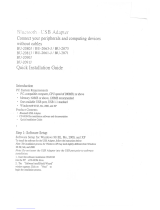Page is loading ...

1
®
Bluetooth
™
Wireless USB Adapter
User Manual (GBU221/321)
®

©2007 IOGEAR
®
. All Rights Reserved. M0345
IOGEAR, the IOGEAR logo, MiniView, VSE are trademarks or registered trademarks of IOGEAR, Inc. Microsoft and
Windows are registered trademarks of Microsoft Corporation. IBM is a registered trademark of International Business
Machines, Inc.
Macintosh, G3/G4 and iMac are registered trademarks of Apple Computer, Inc. IOGEAR makes no warranty of any kind
with regards to the information presented in this document. All information furnished here is for informational purposes
only and is subject to change without notice. IOGEAR, Inc. assumes no responsibility for any inaccuracies or errors that
may appear in this document.

Thank you for purchasing one of the most feature-rich Bluetooth™ to USB adapters available.
IOGEAR’s Bluetooth™ to USB adapters are fi rst-rate wireless connectivity accessories designed
to help reduce the frustration of dealing with cable glut in your home or offi ce. These adapters
allow computers with USB connections to become Bluetooth™ enabled computers. They comply to
Bluetooth 2.0 and USB 1.1 specifi cations, and provide users with a 2.1Mbps data rate. They also
enable wireless Personal Area Network (PAN) connectivity to Bluetooth™ enabled devices such as
PDA’s, printers, cellular phones, computers, etc.
We hope you enjoy using your IOGEAR Bluetooth™ to USB adapter, another connectivity solution
from IOGEAR.
Welcome

Table of Contents
Package Contents ......................................................................................................................................................... 5
Overview ........................................................................................................................................................................ 6
Features ........................................................................................................................................................................ 8
Requirements ................................................................................................................................................................ 9
Introduction .................................................................................................................................................................. 10
Installation-Windows XP .............................................................................................................................................. 11
Installation-Windows Vista ........................................................................................................................................... 14
Initial Bluetooth™ Confi guration Wizard ...................................................................................................................... 19
Uninstall Drivers .......................................................................................................................................................... 23
Installation-Mac OS X .................................................................................................................................................. 24
Connect to a Cellular Phone ........................................................................................................................................ 27
Connect to Network Access ........................................................................................................................................ 33
Connect to a Printer .................................................................................................................................................... 42
Connect to a PDA ........................................................................................................................................................ 45
Pairing ......................................................................................................................................................................... 50
Installation - Windows XP Service Pack2 .................................................................................................................... 52
Specifi cation ................................................................................................................................................................ 56
Technical Support ........................................................................................................................................................ 57
Radio & TV Interference Statement ............................................................................................................................. 58
Limited Warranty .......................................................................................................................................................... 59

5
Package Contents
This package contains:
GBU221/321
1 Bluetooth to USB adapter
1 Driver CD
1 User Manual
1 Warranty/Registration card
The Bluetooth™ Installation CD contains the following:
• Bluetooth drivers for Windows 2000/XP/Vista
• User Manual for IOGEAR Bluetooth Adapter
If any items are damaged or missing please contact your dealer.

6
Overview
Bluetooth™ is a low-power wireless networking standard which uses short radio waves to allow elec-
tronic devices to communicate with each other without using cables.
The following applications are supported by Bluetooth™ technology:
• Synchronize your Bluetooth™ PDA with your computer.
• Send your business card to anyone who has a Bluetooth™ device.
• Send or receive fi les to or from anyone who has a Bluetooth™ enabled device.
• Chat with anyone who has a Bluetooth™ enabled computer.
• Play a one-on-one serial game without a cable.
• Send an e-mail without being wired to the network.
• Dial up to the Internet on your computer over your Bluetooth cellular phone.
• Send a fax from your computer over your Bluetooth™ cellular phone.
• Transfer data between your cell phone and PC.
Most Bluetooth-enabled devices have the capability to act as:
• A Bluetooth server - these devices provide one or more services, such as access to the Internet,
or to other Bluetooth devices.
• A Bluetooth client - these devices use the service(s) provided by Bluetooth servers.
Most Bluetooth devices that can act as both server and client, and can often do both at the same time.

7
Bluetooth™ technology is supported under the following operating systems.
• Windows 2000
• Windows XP
• Windows Vista
• Mac OS X 10.3.9 or greater
Overview
Overview Continued

8
- Eliminates cables between your computers
- Controls and communicates with Bluetooth™ enabled devices
- Enables wireless Personal Area Network (PAN) connectivity
- Bluetooth™ specifi cation 2.0 compliant
- USB specifi cation 1.1 compliant
- Up to 20 meter (66 feet) wireless working distance for GBU221, up to 100 meter (330 feet) for GBU321
- Up to 2.1 Mbps data rate
- Small form factor makes it easy to carry and place
- Crisp, easy, and fast installation and setup
- Built-in security to assure the privacy of your communication – Pairing, Encryption, and Authentication
- PC and Mac compatible
Features

9
System Requirement:
Hardware Requirement:
· Available USB port
Operating System:
For PCs: Windows 2000/XP/Vista
For Macs: OS X v10.3.9 or later
Requirements

10
Introduction
IOGEAR®’s Wireless Bluetooth™ to USB Adapter is a Class 1 (for GBU321) device with a wireless
working distance of up 330 feet (100 meters), and Class 2 (for GBU221) device with a wireless
working distance of up to 66 feet (20 meters). This device allows any computer with USB connections
to become a Bluetooth™ enabled computer. It complies with Bluetooth 2.0 and USB 1.1 specifi cations,
and provides users with a 2.1 Mbps data transfer rate at ranges up to 330 feet. It also enables wireless
Personal Area Network (PAN) connectivity to Bluetooth™ enabled devices such as PDA’s, printers,
cellular phones, computers, etc.
The Wireless Bluetooth™ to USB adapter is compatible with both PC and Mac. It is easy to install and
use, and very portable. Another great solution from IOGEAR® for home and mobile networking needs.
GBU221 is a class 2 device with a wireless working distance of 60 feet (20 meters).

11
Installation-Windows XP
Windows XP Service Pack 2
The Microsoft Bluetooth stack comes included with
Service Pack 2 for Windows XP. If you already have
Service Pack 2 installed, you may choose not to
install drivers from the installation CD and instead
use the Microsoft Bluetooth drivers. Please see
Page 34 on the manual for more details.
1. Make sure that the IOGEAR Bluetooth adapter
is NOT plugged into the computer before
installing the software. Insert the IOGEAR
installation CD into your CD-ROM drive. The
auto-start feature will bring up the installation
window to begin the driver installation. If the
installation CD does not auto-start, simply
browse to your CD drive and run the setup fi le.
Please follow the on-screen instructions to
install the drivers.

12
Installation-Windows XP
2. If you accept the license agreement,
click Next.
3. When you approach the end of the installation
process, the Driver Signature Notice may
appear. Simply click OK to proceed with the
installation.

13
Installation-Windows XP
5. Once the driver installation has completed, click
Finish and RESTART your computer
6. After restarting the computer, proceed to plug in
the Bluetooth USB Adapter, and wait a few
seconds while Windows recognizes the device.
4. During the install, a “Bluetooth Device not
Found” window will appear. DO NOT plug
in the Bluetooth adapter at this time,
simply click Cancel to proceed with the
driver installation without connecting the
Bluetooth device.

14
Installation-Windows Vista
Windows Vista
Make sure the IOGEAR Bluetooth adapter is
plugged into the computer before installing
the software. Insert the IOGEAR installation
CD into your CD-ROM drive. The auto-start
feature will bring up the auto play options
for the installation CD. Simply click on Open
folder to view fi les to browse the CD.
1.

15
Installation-Windows Vista
A Window will bring up the fi les that are in
the installation CD. Simply double click on the
setup.exe fi le to start the driver installation.
2. If your IOGEAR Bluetooth adapter was not
plugged into the computer before you begin
the setup, a window will popup and ask you
to plug in the IOGEAR adapter to continue
installation.
3.

16
The Driver Signature Notice may appear
before getting into the installation window.
Simply click Install this driver software anyway
to proceed with the installation.
4. Installation window will be brought up and
simply click Next to begin the driver installation.
5.
Installation-Windows Vista

17
If you accept the agreement, click Next.6. Choose your destination folder to be installed
to, and then click Next.
7.
Installation-Windows Vista

18
Click Next to being the installation.8. Once installation has completed, click Finish
and RESTART your computer.
After restarting the computer, the IOGEAR
Bluetooth adapter will be recognized and will
function correctly.
9.
10.
Installation-Windows Vista

19
Initial Bluetooth™ Confi guration Wizard
Now double click the Bluetooth™ icon in the
system tray. This will start the “Initial Bluetooth-
Confi guration Wizard.”
1. Once the Initial Bluetooth™ Confi guration
Wizard has started, click Next.
2.

20
Initial Bluetooth™ Confi guration Wizard
Next, enter a unique name for this computer.
This name will be displayed to other Blue-
tooth™ devices. Select a computer type from
the drop-down menu and click Next.
3. Click Next to confi gure the services this
computer will offer to other Bluetooth™
devices.
4.
/