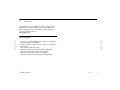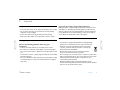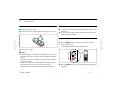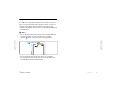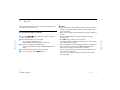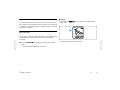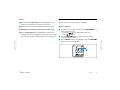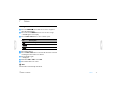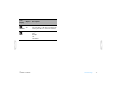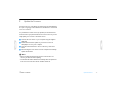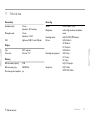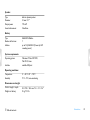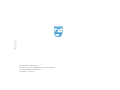Table of contents 2
Table of contents
1Welcome 3
Product highlights 3
2Important 4
Safety 4
Hearing safety 4
Disposal of your old product 4
3 Your Voice Tracer digital recorder 5
Whatʹs in the box? 5
Overview 6
4Get started 7
Insert the battery 7
Power on/off 7
Keypad lock (HOLD function) 7
Using the Voice Tracer with a computer 8
5Record 9
Record with the built-in microphone 9
Record with an external microphone 10
Add index marks 10
6 Playback 11
Playback of a recording 11
Playback functions 11
Repeated playback 12
7 Delete 14
Deleting files and index marks 14
8 Customize settings 15
9 Update the firmware 17
10 Frequently asked questions 18
11 Technical data 19

Welcome 3
Table of contents
1Welcome
Congratulations on your purchase and welcome to Philips! To fully
benefit from the support that Philips offers, visit our Website for
support information such as user manuals, software downloads,
warranty information and more:
www.philips.com
Product highlights
• ClearVoice – for dynamic enhancement of quiet recording passages
giving excellent speech intelligibility
• Instant one-touch recording – from power off to recording with a
single key press
• Record in the popular MP3 format
• Speedily transfer recordings and data via high-speed USB 2.0
• Voice-activated recording for hands-free note taking
• USB mass storage ensures maximum compatibility
• Organize recordings quickly and easily with four file folders

Important 4
Table of contents
2Important
Safety
• To avoid a short circuit, do not expose the product to rain or water.
• Do not expose the device to excessive heat caused by heating
equipment or dir
ect sunlight.
• Protect the cables from being pinched, particularly at plugs.
• Back up your files. Philips is not responsible for any loss of data.
Hearing safety
Observe the following guidelines when using your
headphones:
• Listen at reasonable volumes for reasonable periods of time.
• Be careful not to adjust the volume higher as your hearing adapts.
• Do not turn up the volume so high that you can’t hear what’s around
yo
u
.
• You should use caution or temporarily discontinue use in potentially
hazardous situations.
• Do not use headphones while operating a motorized vehicle, cycling,
or skat
eboarding, etc. It may create a traffic hazard and is illegal in
many areas.
Important (for models supplied with headphones):
Philips guarantees compliance with the maximum sound power of its
audio players as determined by relevant regulatory bodies, but only
with the original model of provided headphones. If these headphones
need replacement, we recommend that you contact your retailer to
order a Philips model identical to that of the original.
Disposal of your old product
• Your product is designed and manufactured with high quality
materials and components that can be recycled and re-used.
• When this crossed-out wheeled bin symbol is attached to
a product, it indicates that the product is covered by the
Euro
pean Directive 2002/96/EC.
• Become informed about your local separate collection
syste
m for electrical and electronic products.
• Act according to your local rules and do not dispose of old products
with normal household waste. The correct disposal of old products
will help prevent potential negative consequences for the
environment and human health.
• Batteries (including built-in rechargeable batteries) contain
subst
a
nces that may pollute the environment. All batteries should be
disposed of at an official collection point.

Your Voice Tracer digital recorder 5
Table of contents
3 Your Voice Tracer digital recorder
Whatʹs in the box?
Digital
recorder
battery
1 × AAA
Register your product and get support at
www.philips.com/welcome
LFH0612
LFH0617
LFH0632
LFH0633
LFH0642
LFH0646
LFH0652
Quick start guide
Quick start guide USB cable
Hands-free headset (LFH0635 only)

Your Voice Tracer digital recorder 6
Table of contents
Overview
MENU
j /DEL
g
INDEX/a
Record / play indicator
Display
Hold switch
Index, Folder, Repeat (INDEX / a)
Fast rewind, File selection, Set menu option (h)
Menu (MENU)
Power on/off, Play/Pause, Play speed (f)
Speaker
Strap hole
Volume up, Menu item selection (+)
Record, Pause, Power On (g)
Fast forward, File selection,
Set menu option (b)
Stop, Display, Delete (j / DEL)
Volume down, Menu item selection (–)
Microphone jack (MIC)
USB socket
Headphones jack (EAR)
Integrated microphone
1
2
3
4
5
6
7
8
9
10
11
12
13
14
15
16
17
18
5
2
1
3
4
6
7
9
8
14
13
12
11
10
15
16
17
18
f

Get started 7
Table of contents
4Get started
Insert the battery
1 Slide open the battery cover.
2 Insert the battery as indicated. Make sure the polarity is correct.
3 Close the cover again.
D Notes
• Remove the battery if you will not be using the Voice Tracer for an
exte
nded period. The Voice Tracer could be damaged by a leaking
battery.
• If the Voice Tracer does not function properly, remove the battery
and r
e-insert it again.
• Stop the Voice Tracer before replacing the battery. Removing the
batter
y while the recorder is in use may corrupt the file.
• When the battery is nearly empty, the battery indicator blinks.
Power on/off
1 To power on, press the f button until the display shows a short
animation [ ].
2 To power off, press the f button while the recorder is stopped
until the
display shows BYE.
Keypad lock (HOLD function)
1 Slide the HOLD switch up into the Hold position to lock the
keypad of the recorder.
• The display briefly shows ‘On Hold’ and turns off.
2 Slide the HOLD sw
itch down to the Off position to disengage the
keypad lock.
AAA
HOLD

Get started 8
Table of contents
Using the Voice Tracer with a computer
As a USB mass storage device, the Voice Tracer offers a convenient
way to save, back up and move files. The Voice Tracer connects to a
computer using a USB connection and does not require special
software to be installed. The Voice Tracer is automatically displayed as
a removable drive.
D Notes
• Do not disconnect the Voice Tracer from the computer while files
ar
e trans
ferred from or to the recorder. The record / play
indicat
or flashes orange, when data is being transferred.
• Do not format the drive of the Voice Tracer on a computer.
Formatting on the Voice Tracer uses the correct file system and
automatically creates the required folders.
1
1

Record 9
Table of contents
5Record
Please note the instructions in this section when you make the first
recording with your Voice Tracer!
Record with the built-in microphone
1 Press the INDEX / a button while the recorder is stopped to
select the desired folder.
2 Press the g button to start recording.
• The record / play indicator lights red.
• Point the built-in microphone toward the sound source.
3 To pause recording, press the g button.
• The record / play indicator will blink, and PAUSE will flash on the
display.
4 Press the g button again to resume recording.
5 To stop recording, press the j / DEL button.
D Notes
• Set the desired voice activation function and recording mode before
starting recording (see chapter 8, Customize settings on page 15 for
more information).
• Make a test recording to make sure that the Voice Tracer settings are
correct.
• Press and hold f during recording to display the remaining
recording time.
•Press b during recording to create a new file.
• The maximum number of files in each folder is 99, for a total capacity
of 396 files (99 files x 4 folders).
• If the recording time exceeds the available capacity or the number of
files reaches 396, recording stops and FULL will be displayed.
Delete a few recordings or move them to a computer.
• Do not remove the battery when recording is in progress. This can
cause the unit to malfunction.
• If you are to start a long recording session, replace the batteries
before you begin.

Record 10
Table of contents
Record with an external microphone
To record with an external microphone, connect the microphone to
the microphone jack and follow the same procedure as for the built-in
microphone. The built-in microphone is switched off when an external
microphone is connected.
Add index marks
Index marks can be used to mark certain points in a recording as points
of reference (for example, to mark the start of a new subject of
discussion).
1 Press the INDEX / a button during recording to add an index
mark.
• The index number is displayed for one second.
D Notes
• The index icon indicates that the recording contains
index marks.
• Up to 32 index marks can be set per file.
1
1

Playback 11
Table of contents
6Playback
Playback of a recording
1 Press the INDEX / a button while the recorder is stopped to
select the desired folder.
2 Press the h or b button to select the file to play back.
3 Press the f button.
• The playback time will be shown on the display, and the record / play
in
di
cator will light green.
4 Adjust the volume using the + and – buttons.
5 To stop playback, press the j / DEL button.
•
The total playback time of the current file will be shown on the
display.
6 Press the f button again to continue playback from the previous
position.
D
Notes
When headphones are connected to the headphones jack, the
recor
der speaker will be switched off.
Playback functions
Selecting a file
1 While the recorder is stopped, press button b briefly to jump to
the st
art of the next file.
2 While the recorder is stopped, press button h briefly to jump to
the
start of the previous file.
Slow, fast, normal playback
1 Press and hold the f button for one second or longer to switch
betw
een normal, slow and fast playback .
1
1

Playback 12
Table of contents
Search
1 Press and hold the h or b button during playback to scan
backwar
d or forward in the current file at a fast speed.
2 Release the button to resume playback at the selected speed.
Rewinding and forwarding / searching for an index mark
1 Press the h or b button during playback to rewind to the
begi
nning
of the file being played or forward to the next file. If the
file contains index marks, playback starts at the next index mark.
Repeated playback
You can set the Voice Tracer to play files repeatedly.
Repeat a sequence
1 To repeat or loop a sequence in a file, press the INDEX / a
button
at the chosen start point.
• The symbol on the display flashes and the loop
symbol
appears.
2 Press the INDEX / a button again at the chosen end point.
• The repeat sequence begins.
3 Press the j / DEL button to stop playback or press the INDE
X / a
button to resume normal playback.
1
2
1
2

Delete 14
Table of contents
7Delete
Deleting files and index marks
1 Press the INDEX / a button while the recorder is stopped to
select the desired folder.
2 Press and hold the j / DEL button for one second or longer.
•
DELETE appears on the display.
3 Press the h or b button to select a delete option:
4 Press the f button.
5 Press the h or b button to select the file, the folder or the file
containi
ng the index marks to be deleted.
6 Press button f again.
• NO appears.
7 Push button h or b to select YES.
8 Press the f button to confirm.
D Note
The files will be automatically renumbered.
Icon Description
Delete a single file.
Delete all files in a folder.
Delete all index marks in a file.

Customize settings 15
Table of contents
8 Customize settings
You can customize the settings of your Voice Tracer to suit the
recording conditions and your personal preferences.
1 Press the MENU butto
n while the recorder is stopped.
• The display shows MODE and the current setting for recording mode
is flashing.
2 Press the + or – butto
n to navigate the setting icons bar up or
down.
3 Press the h or b button to change the displayed setting. The
new setting is automatically accepted (exceptions: the FORMAT
and SPLIT functions must be confirmed by pressing the f
butto
n).
4 Customize settings as required or exit the menu by pressing the
MENU butt
on.
Icon /
Display
Option Description
SLP
LP
SP
HQ
Choose among several recording modes
includi
ng HQ, SP, LP or SLP for a longer
recording time. Refer to chapter 11, Technical
data on page 19 for details.
MIC
HI
LO
Adjust the recording sensitivity to avoid
recording background noises and to adjust to
the recording environment.
VA
On
Off
Voice-activated recording is a convenience fea-
ture for hands-free recording. When voice-
activated recording is enabled, recording will
start when you begin speaking. When you
stop speaking, the recorder will automatically
pause recording after three seconds of silence,
and resume only when you begin speaking
again.
CLVOICE
On
Off
Dynamic emphasis on quiet passages to
impro
ve the intelligibility of quiet voices.
BEEP
Ye s
No
The recorder gives sound feedback about but-
ton operations or errors.
AUTOOFF
5
15
The Voice Tracer automatically turns off after
5 or 15 minutes of inactivity
Icon /
Display
Option Description

Update the firmware 17
Table of contents
9 Update the firmware
Your Voice Tracer is controlled by an internal program called firmware.
As a part of ongoing product maintenance, the firmware is revised and
errors are corrected.
It is possible that a newer version (an "update") of the firmware has
been i
ssued since you purchased the Voice Tracer. In this case you can
easily update your recorder to the latest version.
1 Connect the Voice Tracer to your computer using the supplied
USB cable.
2 Do
wnload the firmware update for your Voice Tracer from
www
.philips.com onto your computer.
3 Copy the new firmware file to the root directory of the Voice
Tra
cer.
4 Disconnecting the Voice Tracer from the computer automatically
updates the firmware.
D Notes
• Please note that the firmware file must be located in the root
dir
e
ctory to allow automatic updating.
• The firmware file will be deleted automatically after the update has
been carried out. The Voice Tracer will then switch off.

Frequently asked questions 18
Table of contents
10 Frequently asked questions
The answers to frequently asked questions listed here are intended to
solve simple problems with the Voice Tracer. If you have no success
please contact your dealer or visit our website:
www.philips.com/support
My Voice Tracer cannot power on.
• The battery is flat or has been inserted incorrectly. Replace the
battery with a new one and make sure that it is inserted correctly.
My Voice Tracer does not record anything.
• The Voice Tracer is in HOLD mode. Slide the HOLD switch to the
"Off" position.
• The maximum number of recordings may be reached or the
re
cording capacity is full. Delete some recordings or move
recordings to an external device.
I cannot hear anything from the speaker.
• The headphones may be plugged in. Remove the headphones.
• The volume is at the lowest setting. Adjust the volume.
My Voice Tracer cannot play recordings.
• The Voice Tracer is in HOLD mode. Slide the HOLD switch to the
"Off" position.
• The battery is flat or has been inserted incorrectly. Replace the
batte
ry with a new one and make sure that it is inserted correctly.
• Nothing has been recorded yet. Check the number of recordings.
My Voice Tracer cannot stop, pause, play or record.
• The Voice Tracer is in HOLD mode. Slide the HOLD switch to the
"Off" position.
I cannot hear anything through the headphones.
• The headphones may not be plugged in properly. Plug in the
headphones properly.
• The volume is at the lowest setting. Adjust the volume.

Technical data 19
Table of contents
11 Technical data
Connectivity
Headphones jack 3.5 mm
Impedance: 16 Ω or above
Microphone jack 3.5 mm
Impedance: 2.2 k
Ω
USB High-speed USB 2.0, mini USB port
Display
Type LCD / segment
Screen size
34.5 mm / 1.4
"
Memory
Built-in memory capacity 2 GB
Built-in memory type NAND Flash
Mass storage class compliant yes
Recording
Format MPEG1 Layer 3 (MP3)
Microphone built-in high-sensitivity microphone,
mono
Recording modes HQ, SP, LP, SLP (MP3/mono)
Bit rate HQ: 64 kbits/ s
SP: 48 kbits/s
LP: 32 kbits/s
SLP: 8 kbits/s
Recording time (approx.) SLP: 22 days
LP: 5,5 days
SP: 4 days
HQ: 2,75 daysdays
Sample rate HQ: 22 kHz
SP/LP/ SLP: 16 kHz

Technical data 20
Table of contents
Speaker
Type built-in dynamic speaker
Diameter
23 mm / 0.9
"
Output power 110 mW
Sound enhancement ClearVoice
Battery
Type AAA/LR03 Alkaline
Number of batteries 1
Lifetime up to 15 (LFH0635: 22) hours (in SLP
recording mode)
System requirements
Operating system Windows 7/ Vista/XP/ 2000,
Mac OS X, Linux
Interface available USB port
Operating conditions
Temperature 5° – 45°C / 41° – 113°F
Humidity 10% – 90%, non-condensing
Dimensions and weight
Width × height × depth
38 × 105 × 16.4 mm / 1.5 × 4.1 × 0.6
"
Weight incl. battery 55 g / 0.12 lb
Page is loading ...
Page is loading ...
-
 1
1
-
 2
2
-
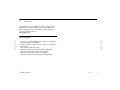 3
3
-
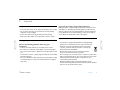 4
4
-
 5
5
-
 6
6
-
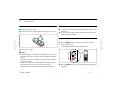 7
7
-
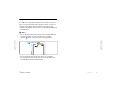 8
8
-
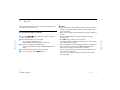 9
9
-
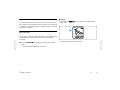 10
10
-
 11
11
-
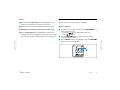 12
12
-
 13
13
-
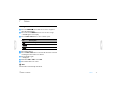 14
14
-
 15
15
-
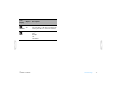 16
16
-
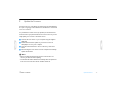 17
17
-
 18
18
-
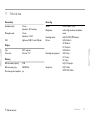 19
19
-
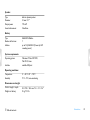 20
20
-
 21
21
-
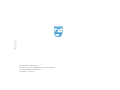 22
22