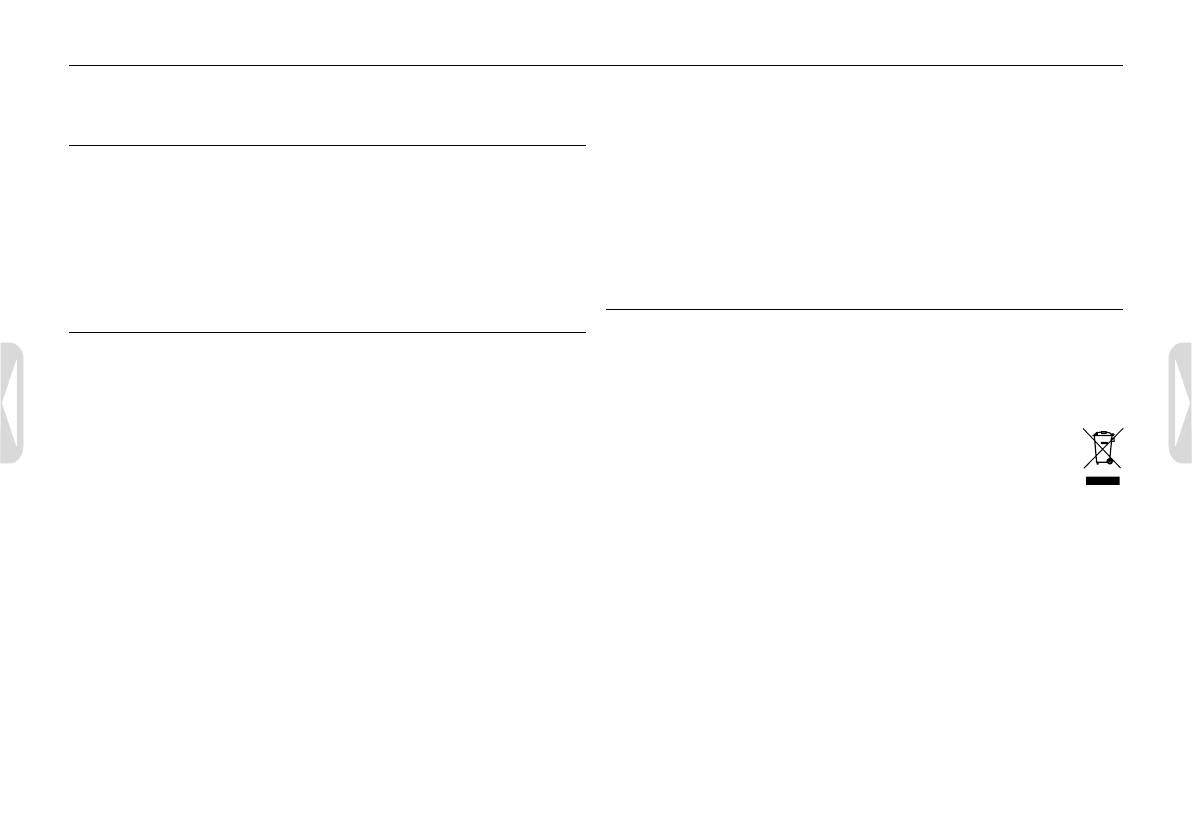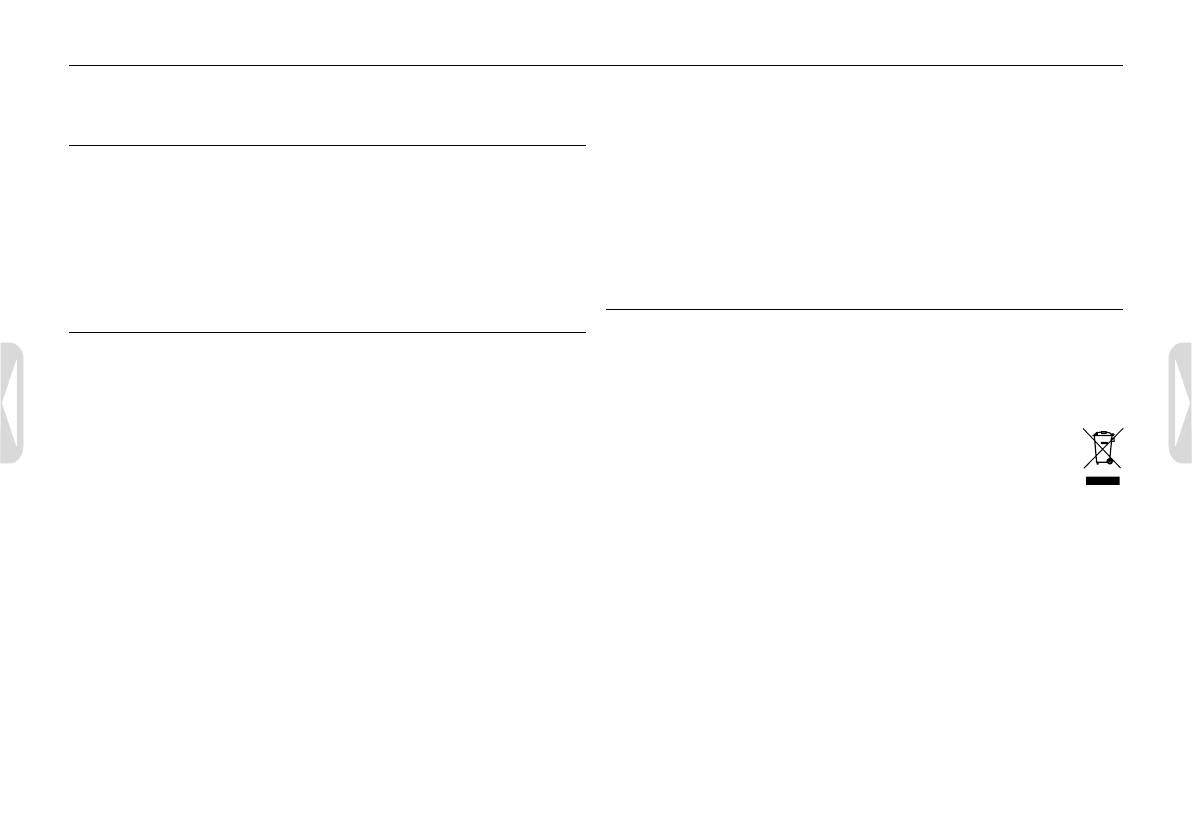
Important 4
Table of contents
2Important
Safety
• To avoid a short circuit, do not expose the product to rain or water.
• Do not expose the device to excessive heat caused by heating
equipment
or direct sunlight.
• Protect the cables from being pinched, particularly at plugs.
• Back up your files. Philips is not responsible for any loss of data.
Hearing safety
Observe the following guidelines when using your
headphones:
• Listen at reasonable volumes for reasonable periods of time.
• Be careful not to adjust the volume higher as your hearing adapts.
• Do not turn up the volume so high that you can’t hear what’s around
yo
u.
• You should use caution or temporarily discontinue use in potentially
hazardous situations.
• Do not use headphones while operating a motorized vehicle, cycling,
or s
kateboarding, etc. It may create a traffic hazard and is illegal in
many areas.
Important (for models supplied with headphones):
Philips guarantees compliance with the maximum sound power of its
audio players as determined by relevant regulatory bodies, but only
with the original model of provided headphones. If these headphones
need replacement, we recommend that you contact your retailer to
order a Philips model identical to that of the original.
Disposal of your old product
• Your product is designed and manufactured with high quality
materials and components that can be recycled and re-used.
• When this crossed-out wheeled bin symbol is attached to
a product, it indicates that the product is covered by the
Eur
opean Directive 2002/96/EC.
• Become informed about your local separate collection
syst
em for electrical and electronic products.
• Act according to your local rules and do not dispose of old products
with normal household waste. The correct disposal of old products
will help prevent potential negative consequences for the
environment and human health.
• Batteries (including built-in rechargeable batteries) contain
subst
ances that may pollute the environment. All batteries should be
disposed of at an official collection point.