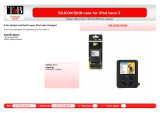Information on Disposal of Old
Electrical and Electronic Equipment
and Batteries (applicable for
EU countries that have adopted
separate waste collection systems)
Products and batteries with the
symbol (crossed-out wheeled bin)
cannot be disposed as household
waste.
Old electrical and electronic
equipment and batteries should
be recycled at a facility capable
of handling these items and their
waste byproducts.
Contact your local authority for
details in locating a recycle facility
nearest to you.
Proper recycling and waste disposal
will help conserve resources whilst
preventing detrimental effects on
our health and the environment.
Notice: The sign “Pb” below the
symbol for batteries
indicates that this battery
contains lead.
This Product is not installed by the
manufacturer of a vehicle on the production
line, nor by the professional importer of a
vehicle into an EU Member State.
The marking of products using
lasers
CLASS 1
LASER PRODUCT
The label is attached to the chassis/case and
says that the component uses laser beams
that have been classified as Class 1.
It means that the unit is utilizing laser beams
that are of a weaker class. There is no danger
of hazardous radiation outside the unit.
Declaration of Conformity with regard to the EMC Directive 2004/108/EC
Declaration of Conformity with regard to the R&TTE Directive 1999/5/EC
Manufacturer:
JVC KENWOOD Corporation
3-12, Moriyacho, Kanagawa-ku, Yokohama-shi, Kanagawa 221-0022, Japan
EU Representative’s:
Kenwood Electronics Europe BV
Amsterdamseweg 37, 1422 AC UITHOORN, The Netherlands
English
Hereby, Kenwood declares that this unit KDC-BT42U/ KDC-BT32U is in
compliance with the essential requirements and other relevant provisions
of Directive 1999/5/EC.
Français
Par la présente Kenwood déclare que l’appareil KDC-BT42U/ KDC-BT32U est
conforme aux exigences essentielles et aux autres dispositions pertinentes
de la directive 1999/5/CE.
Par la présente, Kenwood déclare que ce KDC-BT42U/ KDC-BT32U est
conforme aux exigences essentielles et aux autres dispositions de la
directive 1999/5/CE qui lui sont applicables.
Deutsch
Hiermit erklärt Kenwood, dass sich dieser KDC-BT42U/ KDC-BT32U in
Übereinstimmung mit den grundlegenden Anforderungen und den anderen
relevanten Vorschriften der Richtlinie 1999/5/EG befindet. (BMWi)
Hiermit erklärt Kenwood die Übereinstimmung des Gerätes KDC-BT42U/
KDC-BT32U mit den grundlegenden Anforderungen und den anderen
relevanten Festlegungen der Richitlinie 1999/5/EG. (Wien)
Nederlands
Hierbij verklaart Kenwood dat het toestel KDC-BT42U/ KDC-BT32U in
overeenstemming is met de essentiële eisen en de andere relevante
bepalingen van richtlijn 1999/5/EG.
Bij deze verklaat Kenwood dat deze KDC-BT42U/ KDC-BT32U voldoet aan
de essentiële eisen en aan de overige relevante bepalingen van Richtlijn
1999/5/EC.
Italiano
Con la presente Kenwood dichiara che questo KDC-BT42U/ KDC-BT32U è
conforme ai requisiti essenziali ed alle altre disposizioni pertinenti stabilite
dalla direttiva 1999/5/CE.
Español
Por medio de la presente Kenwood declara que el KDC-BT42U/ KDC-BT32U
cumple con los requisitos esenciales y cualesquiera otras disposiciones
aplicables o exigibles de la Directiva 1999/5/CE.
Português
Kenwood declara que este KDC-BT42U/ KDC-BT32U está conforme com os
requisitos essenciais e outras disposições da Directiva 1999/5/CE.
Polska
Kenwood niniejszym oświadcza, że KDC-BT42U/ KDC-BT32U spełnia
zasadnicze wymogi oraz inne istotne postanowienia dyrektywy 1999/5/EC.
Český
Kenwood timto prohlasuje, ze KDC-BT42U/ KDC-BT32U je ve shode se
zakladnimi pozadavky a s dalsimi prislusnymi ustanoveni Narizeni vlady
c. 426/2000 Sb.
Magyar
Alulírott, Kenwood, kijelenti, hogy a jelen KDC-BT42U/ KDC-BT32U megfelel
az 1999/5/EC irányelvben meghatározott alapvető követelményeknek és
egyéb vonatkozó előírásoknak.
Svenska
Härmed intygar Kenwood att denna KDC-BT42U/ KDC-BT32U stär l
överensstämelse med de väsentliga egenskapskrav och övriga relevanta
bestämmelser som framgår av direktiv 1999/5/EG.
Suomi
Kenwood vakuuttaa täten että KDC-BT42U/ KDC-BT32U tyyppinen laite on
direktiivin 1999/5/EY oleellisten vaatimusten ja sitä koskevien direktiivin
muiden ehtojen mukainen.
Slovensko
S tem Kenwood izjavlja, da je ta KDC-BT42U/ KDC-BT32U v skladu z
osnovnimi zahtevami in ostalimi ustreznimi predpisi Direktive 1999/5/EC.
Slovensky
Spoločnosť Kenwood týmto vyhlasuje, že KDC-BT42U/ KDC-BT32U spĺňa
zákldné požiadavky a ďalšie prislušné ustanovenia Direktĺvy 1999/5/EC.
Dansk
Undertegnede Kenwood erklærer harved, at følgende udstyr KDC-BT42U/
KDC-BT32U overholder de væsentlige krav og øvrige relevante krav i direktiv
1999/5/EF.
Ελληνικά
ΜΕ ΤΗΝ ΠΑΡΟΥΣΑ Kenwood ΔΗΛΩΝΕΙ ΟΤΙ KDC-BT42U/ KDC-BT32U
ΣΥΜΜΟΡΦΩΝΕΤΑΙ ΠΡΟΣ ΤΙΣ ΟΥΣΙΩΔΕΙΣ ΑΠΑΙΤΗΣΕΙΣ ΚΑΙ ΤΙΣ ΛΟΙΠΕΣ
ΣΧΕΤΙΚΕΣ ΔΙΑΤΑΞΕΙΣ ΤΗΣ ΟΔΗΓΙΑΣ 1999/5/EK.
Eesti
Sellega kinnitab Kenwood, et see KDC-BT42U/ KDC-BT32U vastab direktiivi
1999/5/EC põhilistele nõudmistele ja muudele asjakohastele määrustele.
Latviešu
Ar šo, Kenwood, apstiprina, ka KDC-BT42U/ KDC-BT32U atbilst Direktīvas
1999/5/EK galvenajām prasībām un citiem tās nosacījumiem.
Lietuviškai
Šiuo, Kenwood, pareiškia, kad šis KDC-BT42U/ KDC-BT32U atitinka
pagrindinius Direktyvos 1999/5/EB reikalavimus ir kitas svarbias nuostatas.
Malti
Hawnhekk, Kenwood, jiddikjara li dan KDC-BT42U/ KDC-BT32U jikkonforma
mal-ħtiġijiet essenzjali u ma provvedimenti oħrajn relevanti li hemm
fid-Dirrettiva 1999/5/EC.
Українська
Компанія Kenwood заявляє, що цей виріб KDC-BT42U/ KDC-BT32U
відповідає ключовим вимогам та іншим пов’язаним положенням
Директиви 1999/5/EC.
Turkish
Kenwood, işbu belge ile KDC-BT42U/ KDC-BT32U numaralı bu ünitenin
1999/5/EC Direktifi’nin özel gereksinimlerine ve ilgili diğer hükümlerine
uygun olduğunu beyan eder.
For Turkey
Bu ürün 26891sayılı Resmi Gazete’de yayımlanan
Elektrikli ve Elektronik Eşyalarda Bazı Zararlı
Maddelerin Kullanımının Sınırlandırılmasına Dair
Yönetmeliğe uygun olarak üretilmiştir.
This product complies with Directive,
Number 26891 regarding “REGULATION ON
THE RESTRICTION OF THE USE OF CERTAIN
HAZARDOUS SUBSTANCES IN ELECTRICAL AND
ELECTRONIC EQUIPMENT”.