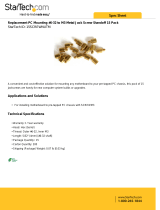Page is loading ...

Transport GT14
B2933
Service Engineer’s Manual


PREFACE
Copyright
This publication, including all photographs, illustrations, and soft-
ware, is protected under international copyright laws, with all rights
reserved. Neither this manual, nor any material contained herein,
may be reproduced without written consent of the manufacturer-.
Copyright 2007
Version 1.0
Disclaimer
Information contained in this document is furnished by TYAN Com-
puter Corporation and has been reviewed for accuracy and reliability
prior to printing. TYAN assumes no liability whatsoever, and dis-
claims any express or implied warranty, relating to sale and/or use of
TYAN products including liability or warranties relating to fitness for
a particular purpose or merchantability. TYAN retains the right to
make changes to product descriptions and/or specifications at any
time, without notice. In no event will TYAN be held liable for any
direct or indirect, incidental or consequential damage, loss of use,
loss of data or other malady resulting from errors or inaccuracies of
information contained in this document.
Trademark Recognition
All registered and unregistered trademarks and company names
contained in this manual are property of their respective owners
including, but not limited to the following.
TYAN and Transport GT14 B2933 are trademarks of TYAN Com-
puter Corporation.
AMD, Opteron, Athlon, and combinations thereof are trademarks of
AMD Corporation.
AMI and AMIBIOS are trademarks of AMI Technologies.
Microsoft and Windows are trademarks of Microsoft Corporation.
SuSE is a trademark of SuSE AG.
Marvell is a trademark of Broadcom Corporation and/or its
subsidiaries.
XGI and XG20 are trademarks of XGI Corporation
nVIDIA and nForce are trademarks of NVIDIA Corporation.
IBM, PC, AT, PS/2 are trademarks of IBM Corporation.
Winbond is a trademark of Winbond Electronics Corporation.
Portable Document Format (PDF) is a trademark of Adobe
Corporation.

ii
Federal Communications Commission (FCC)
Notice for the USA Compliance Information State-
ment (Declaration of Conformity Procedure) DoC FCC
Part 15: This device complies with part 15 of the FCC
Rules
Operation is subject to the following conditions:
1) This device may not cause harmful interference, and
2) This device must accept any interference received including inter-
ference that may cause undesired operation. If this equipment does
cause harmful interference to radio or television reception, which
can be determined by turning the equipment off and on, the user is
encouraged to try one or more of the following measures:
– Reorient or relocate the receiving antenna.
– Increase the separation between the equipment and the
receiver.
– Plug the equipment into an outlet on a circuit different from
that of the receiver.
Consult the dealer on an experienced radio/television technician for
help.
Notice for Canada
This apparatus complies with the Class B limits for radio interference
as specified in the Canadian Department of Communications Radio
Interference Regulations. (Cet appareil est conforme aux norms de
Classe B d’interference radio tel que specifie par le Ministere Cana-
dien des Communications dans les reglements d’ineteference
radio.)
Notice for Europe (CE Mark) This product is in conformity
with the Council Directive 89/336/EEC, 92/31/EEC
(EMC).
CAUTION: Lithium battery included with this board. Do not puncture,
mutilate, or dispose of battery in fire. Danger of explosion if battery
is incorrectly replaced. Replace only with the same or equivalent
type recommended by manufacturer. Dispose of used battery
according to manufacturer instructions and in accordance with your
local regulations.

iii
About this Manual
This manual provides you with instructions on installing your
Transport GT14. This manual is intended for experienced users and
integrators with hardware knowledge of personal computers.
This manual consists of the following parts
Chapter 1: Provides an Introduction to the Transport GT14
B2933 barebones, packing list, describes the
external components, gives a table of key compo-
nents, and provides block diagrams of the system.
Chapter 2: Covers procedures on installing the CPU, mem-
ory modules, a PCI Express card, and hard
drives.
Chapter 3: Covers removal and replacement procedures for
pre-installed components
Appendix: Describes the differences between mainboard
BIOS and system BIOS. Provides the cable con-
nection tables for reference of system setup.
Instructions on installing the SMDC card and
reversing the GT14 chassis are also provided.
For information on the mainboard, please refer to the attached main-
board user’s manual. You can find the detailed description about
jumper and BIOS settings from the motherboard manual.

iv
SAFETY INFORMATION
Before installing and using the Transport GT14, take note of the fol-
lowing precautions:
– Read all instructions carefully.
– Do not place the unit on an unstable surface, cart, or stand.
– Do not block the slots and opening on the unit, which are pro-
vided for ventilation.
– Only use the power source indicated on the marking label. If
you are not sure, contact the Power Company.
– The unit uses a three-wire ground cable, which is equipped
with a third pin to ground the unit and prevent electric shock.
Do not defeat the purpose of this pin. If your outlet does not
support this kind of plug, contact your electrician to replace
your obsolete outlet.
– Do not place anything on the power cord. Place the power
cord where it will not be in the way of foot traffic.
– Follow all warnings and cautions in this manual and on the
unit case.
– Do not push objects in the ventilation slots as they may touch
high voltage components and result in shock and damage to
the components.
– When replacing parts, ensure that you use parts specified by
the manufacturer.
– When service or repairs have been done, perform routine
safety checks to verify that the system is operating correctly.
– Avoid using the system near water, in direct sunlight, or near
a heating device.
– Cover the unit when not in use.

v
Table of Contents
Chapter 1:Overview
1.1 About the Transport GT14 B2933 . . . . . . . . . . . . . . . . . . . . . . . . . 1
1.2 Product Model. . . . . . . . . . . . . . . . . . . . . . . . . . . . . . . . . . . . . . . . .1
1.3 Features . . . . . . . . . . . . . . . . . . . . . . . . . . . . . . . . . . . . . . . . . . . . . . 2
1.4 Unpacking . . . . . . . . . . . . . . . . . . . . . . . . . . . . . . . . . . . . . . . . . . . . 4
1.5 About the Product . . . . . . . . . . . . . . . . . . . . . . . . . . . . . . . . . . . . . . 7
1.5.1 Front View . . . . . . . . . . . . . . . . . . . . . . . . . . . . . . . . . . . . . . 7
1.5.2 Rear View . . . . . . . . . . . . . . . . . . . . . . . . . . . . . . . . . . . . . . 7
1.5.3 LED Definition . . . . . . . . . . . . . . . . . . . . . . . . . . . . . . . . . . 8
1.5.4 Internal View . . . . . . . . . . . . . . . . . . . . . . . . . . . . . . . . . . . .9
1.5.5 Motherboard Block Diagram. . . . . . . . . . . . . . . . . . . . . . . 10
1.5.6 Motherboard Layout . . . . . . . . . . . . . . . . . . . . . . . . . . . . . 11
1.5.7 FRU List . . . . . . . . . . . . . . . . . . . . . . . . . . . . . . . . . . . . . . 13
Chapter 2:Setting Up
2.0.1 Before You Begin . . . . . . . . . . . . . . . . . . . . . . . . . . . . . . . 17
2.0.2 Work Area . . . . . . . . . . . . . . . . . . . . . . . . . . . . . . . . . . . . . 17
2.0.3 Tools . . . . . . . . . . . . . . . . . . . . . . . . . . . . . . . . . . . . . . . . . 17
2.0.4 Precautions. . . . . . . . . . . . . . . . . . . . . . . . . . . . . . . . . . . . . 18
2.1 Installing Motherboard Components. . . . . . . . . . . . . . . . . . . . . . . 19
2.1.1 Removing the Top Chassis Cover . . . . . . . . . . . . . . . . . . . 19
2.1.2 Installing the CPU and Heatsink . . . . . . . . . . . . . . . . . . . . 20
2.1.3 Installing the Memory . . . . . . . . . . . . . . . . . . . . . . . . . . . . 22
2.1.4 Installing the PCI-E Card. . . . . . . . . . . . . . . . . . . . . . . . . . 25
2.2 Installing the 3.5” Hard Drive. . . . . . . . . . . . . . . . . . . . . . . . . . . .27
2.2.1 Installing a 3.5” Hard Drive (front location) . . . . . . . . . . . 27
2.2.2 Installing a 3.5” Hard Drive (rear location). . . . . . . . . . . . 30
2.3 Installing the 2.5” Hard Drive. . . . . . . . . . . . . . . . . . . . . . . . . . . .33
2.3.1 Installing a 2.5” Hard Drive (front location) . . . . . . . . . . . 33
2.3.2 Installing a 2.5” Hard Drive (rear location). . . . . . . . . . . . 36
2.4 Installing Dual 2.5” Hard Drives (Option) . . . . . . . . . . . . . . . . . . 39
2.4.1 Installing Dual 2.5” Hard Drives (front location) . . . . . . . 39
2.4.2 Installing Dual 2.5” Hard Drives (rear location) . . . . . . . . 44
2.5 Rack Mounting . . . . . . . . . . . . . . . . . . . . . . . . . . . . . . . . . . . . . . . 47
2.5.1 Installing the Server in a Rack (with Rail kit A) . . . . . . . . 48
2.5.2 Installing the Server in an Open Rack (with Rail kit B) . .53
2.6 LCD Software Setup . . . . . . . . . . . . . . . . . . . . . . . . . . . . . . . . . . .56
2.6.1 Configuring the System . . . . . . . . . . . . . . . . . . . . . . . . . . . 56
2.6.2 M1000 Driver Installation for Windows . . . . . . . . . . . . . . 56
2.6.3 M1000 Driver Installation for Linux . . . . . . . . . . . . . . . . . 56
2.7 LCD Console. . . . . . . . . . . . . . . . . . . . . . . . . . . . . . . . . . . . . . . . . 57

vi
2.7.1 Key Definition . . . . . . . . . . . . . . . . . . . . . . . . . . . . . . . . . . 57
2.7.2 DOS Mode and Windows Mode . . . . . . . . . . . . . . . . . . . . 58
2.7.3 Linux Mode . . . . . . . . . . . . . . . . . . . . . . . . . . . . . . . . . . . . 61
Chapter 3:Replacing Pre-Installed Components
3.1 Introduction. . . . . . . . . . . . . . . . . . . . . . . . . . . . . . . . . . . . . . . . . . 63
3.1.1 Work Area . . . . . . . . . . . . . . . . . . . . . . . . . . . . . . . . . . . . . 63
3.1.2 Tools . . . . . . . . . . . . . . . . . . . . . . . . . . . . . . . . . . . . . . . . . 63
3.1.3 Precautions. . . . . . . . . . . . . . . . . . . . . . . . . . . . . . . . . . . . . 64
3.2 Disassembly Flowchart . . . . . . . . . . . . . . . . . . . . . . . . . . . . . . . . . 65
3.3 Removing the Top Chassis Cover. . . . . . . . . . . . . . . . . . . . . . . . . 66
3.4 Replacing Motherboard Components . . . . . . . . . . . . . . . . . . . . . . 67
3.4.1 Disconnecting All Motherboard Cables . . . . . . . . . . . . . . 67
3.4.2 Removing the Motherboard. . . . . . . . . . . . . . . . . . . . . . . . 68
3.5 Replacing the LCD Module and LED Board . . . . . . . . . . . . . . . . 69
3.5.1 M1017 LED Board Features . . . . . . . . . . . . . . . . . . . . . . . 72
3.5.2 M1017 LED Board Connector Pin Definition. . . . . . . . . . 72
3.6 Replacing the USB Board . . . . . . . . . . . . . . . . . . . . . . . . . . . . . . . 73
3.6.1 USB Board Features . . . . . . . . . . . . . . . . . . . . . . . . . . . . . 74
3.6.2 USB Board Connector Pin Definition . . . . . . . . . . . . . . . . 74
3.7 Replacing the Cooling Fans . . . . . . . . . . . . . . . . . . . . . . . . . . . . . 75
3.8 Replacing the Power Supply . . . . . . . . . . . . . . . . . . . . . . . . . . . . . 77
Appendix I: BIOS Differences
Appendix II: Cable Connection Tables
Appendix III: Installing the SMDC Card
Appendix IV: Installing the M2061 Riser Card
Technical Support

Chapter 1: Overview 1
Chapter 1: Overview
1.1 About the Transport GT14 B2933
Congratulations on your purchase of the TYAN Transport
TM
GT14 B2933, a highly-optimized rack-mountable barebone
system. The Transport GT14 B2933 is designed to support
up to 2 AMD
®
Athlon™ F Opteron™ 2000 1207-pin proces-
sors, providing a rich feature set and incredible performance.
Leveraging advanced technology from AMD
®
, the Transport
GT14 B2933 server system is capable of offering scalable 32
and 64-bit computing, high-bandwidth memory design, and a
lightning-fast PCI-Express bus implementation. The Trans-
port
TM
GT14 B2933 not only empowers your company in
today’s demanding IT environment but also offers a smooth
path for future application usage.
TYAN is also proud to deliver the Transport
TM
GT14 B2933 in
SATA flavor while supporting two (2) internal hard drives. The
Transport
TM
GT14 B2933 uses TYAN’s latest tooling-made
chassis featuring a robust structure, tool-less and modular-
ized design, and a solid mechanical enclosure. All of these
provide the Transport
TM
GT14 B2933 the power and flexibility
to meet the needs of nearly any server application.
1.2 Product Model
Model HDD Bays
Hot-Swap
Support
B2933G14S2M Internal, 2 HDDs No

2 Chapter 1: Overview
1.3 Features
Enclosure
• Industry 19” rack-mountable 1U
chassis
• Supports the following HDD
combination:
– (1) 3.5” HDD + (1) 2.5” HDD
– (2) 3.5” HDD (without PCIE
support)
– (3) 2.5” HDD (optional)
– (4) 2.5” HDD (without PCIE
support) (optional)
• Dimensions:
– With Bezel:
D 15.5 x W 17.2 x H 1.7 inch
(394x436x43.7mm)
– Without Bezel:
D 14.4 x W 17.2 x H 1.7 inch
(365x436x43.7mm)
Processors
• Dual 1207-pin ZIF sockets
• Supports up to 2 AMD
®
F
Opteron™ 2000 series processors
• Up to 1.0 GHz Hyper-Transport link
support
Chipsets
• nVIDIA NFP3600 chipset
• SMSC SCH5017
Memory
• Dual memory channels
• Supports up to eight (4+4) DDR2
667/533/400 DIMMs
• Up to 32 GB of registered, ECC
memory
Expansion Slot
• One (1) PCI Express slot with x16
signal
Back I/O Ports
• Stacked PS/2 mouse & keyboard
ports
• Stacked two (2) USB 2.0 ports
• One (1) 9-pin COM port
• One (1) 15-pin VGA port
• Two (2) LAN ports
Front Panel Features
• I/O: (2) USB 2.0 ports
• LED indicators
– Power LED
– (2) LAN LEDs
– HDD active LED
–ID LED
– Warning LED
•Switches
– Power switch
– ID switch
Integrated Serial ATA II
• Supports up to 4 Serial ATA ports
running at 3.0Gb/s
• Serial ATA II specification compliant
• nVidia Media Shield™ RAID
supports for RAID 0, 1, 0+1, 5,
JBOD
Storage
• Hard Disk Drives:
– (1) 3.5” HDD + (1) 2.5” HDD
– (2) 3.5” HDD (without PCIE
support)
– (3) 2.5” HDD (optional)
– (4) 2.5” HDD (without PCIE
support) (optional)
Networking
• Two NFP3600 integrated MAC with
2 Marvell 88E11116 port Gigabit
Ethernet PHY
– Integrated TCP offload Engine
(TOE)
– IEEE802.3 compliant, WOL/PXE
support
– Pin header for front panel LAN
LED
Video
• XGI VolariZ7 (XG20)
• 16MB Frame Buffer of video
memory
Motherboard
• TYAN S2933G2NR
• 10.4x9.4 inch (265mmx240mm) for
GT14 1U chassis
•8 layers PCB

Chapter 1: Overview 3
BIOS
• AMI BIOS on 8Mbit LPC Flash ROM
• Serial Console Redirect
• USB boot supported
• ACPI 2.0 supported
• PnP, DMI2.0, WfM2.0 power
management
System Management
• SMSC SCH5017 w/ 2xEMC6D103
• 8x4 pin system fan headers with
tachometer input and auto fan
control
• Temperature and voltage monitoring
• Watch dog timer
• Port 80 code display LED
Server Management
• TYAN M3291, IPMI 2.0 (2x25pin)
Remote system Mgmt card
• Renesas H8S2167 BMC controller
• BT, KCS, Logging support
• IPMI-over-LAN
• Remote power on/off
• Support TSM and LCM module
System Cooling
• (4) 4028 fans
• (1) passive CPU heatsink
Power Supply
• EPS 400W, 1U, 12V
(24pin+8pin+4pin) power
connectors
Regulatory
• FCC Class B (Declaration of
Conformity)
• CE (Declaration of Conformity)
Environment Temperature
• Operating temperature 5
o
C~35
o
C
• Non-operating temperature -40
o
C ~
70
o
C

4 Chapter 1: Overview
1.4 Unpacking
If any items are missing or appear damaged, contact your
retailer or browse to TYAN’s Web site for service:
http://www.tyan.com.
The Web site also provides information on other TYAN prod-
ucts, plus FAQs, compatibility lists, BIOS settings, and more.
1 x Tyan driver CD
Power Cables
Left to right: Europe, US
HDD Screws
Air Duct with Heatsink x 1
Barebone & Mainboard Manual
Power SATA Adapter x 1
LCD Bracket x 1
SATA Cable x 4
Mounting Ear Kit

Chapter 1: Overview 5
A. Rail for 4-post rack
Rail Kit
Rail kit options: A, B, C
The following three rail kits are available to rackmount your
GT14 B2933.
Sliding Rails x2
Sliding Brackets x4 (Front L-Bracket x2, Rear L-Bracket x2)
Mounting Brackets x 4
M4-4L screw x 18pcs
M5-8L screw x 10pcs
M5-15L screw x 4pcs
B. Rail for 2-post rack
Inner Rail Brackets x2 (including screws)
Mounting Brackets x2
M5-8L screw x 14pcs
M4-4L screw x 8pcs

6 Chapter 1: Overview
NOTE: For detailed information on rail kit of C, please contact
our sales representative.
C. Rail for 4-post rack
Inner Rails x2
Post Slide Mounting Brackets x4
Assembled Outer Sliding Rails x2
M4-4L screw x 30pcs
M5-8L screw x 10pcs
M5-15L screw x 4pcs

Chapter 1: Overview 7
1.5 About the Product
The following views show you the product.
1.5.1 Front View
1.5.2 Rear View
ID LED
Power button
Power LED
LAN2 LED
HDD Access LED
ID button
LAN1 LED
Warning LED
LCD buttons
LCD Display
2 x USB ports
Power Supply Fan
PS/2 Mouse/Keyboard Ports
2 USB Ports
Serial Port
2 GbE LAN Ports (10/100/1000)
Power Supply Socket
PCI-E Card
Opening
VGA Port

8 Chapter 1: Overview
1.5.3 LED Definition
Front Panel
Rear I/O LED
LED Color State Description
Power Green
OFF
ON
OFF
Power ON
Power OFF
HDD Access Amber
OFF
Random Blink
OFF
HDD access
No disk activity
LAN1/LAN2 Activity Green
Green
OFF
ON
Blinking
OFF
LAN linked
LAN accessing
No LAN linked
Warning Red
OFF
ON
OFF
System fails (fan fail/ over
voltage)
Normal
ID LED Blue
OFF
ON
OFF
System is identified
System is not identified
LED Color State Description
LAN Linkage/ Activity
(Left Side)
Green
Green
OFF
ON
Blinking
OFF
LAN linked
LAN accessing
No LAN linked
LAN Mode
(Right Side)
Orange
Green
OFF
ON
ON
OFF
1000Mb mode
100Mb mode
10Mb mode or No LAN linked

Chapter 1: Overview 9
1.5.4 Internal View
1. M2083 PCI-E Riser card
2. Memory slots
3. EPS Power supply
4. Power connector
5. CPU sockets
6. Fans (Left to Right: Fan1,
Fan2, Fan3, Fan4)
7. Front LED panel
8. 3.5” Hard disk drive bracket
9. 2.5” Hard disk drive bracket
1
3
9
8
6
4
2
7
5
FAN1 FAN2 FAN3 FAN4

10 Chapter 1: Overview
1.5.5 Motherboard Block Diagram
FAN8
FAN7FAN5 FAN6
FDD R/A
J25 J23J24 J22
SATA3
SATA2
SATA1
FDD
SATA4
USB2.0 x 1 front
panel headers
SMSC SCH5017
Marvell
J12
Marvell
88E1116
GBLAN1
U2
GBLAN2
88E1116
U4
USB1
RGMII BUS
RGMII BUS
USB2.0 port X 2
rear panel
J4
PCIEX16 BUS
J14J13J12J11J17
U52
U8
J6
U29
U22
U44
16MB RAM
U63
FAN4FAN3
EIDE (ATA/133) x1 R/A
U21
PCI32 BUS
AMD
Socket F
NVIDIA
VGA
16x16 HyperTransport OUT
LPC ROM
011010001000
LINK 1
LINK 1
I N
PS/2 Keyboard & Mouse
SMSC 6D103
I N
OUT
Serial Port I/O Port
LPC Super I/O
XG20
Hardware monitor
SMSC 6D103
LINK 0
LPC BUS
NFP3600
SMDC Interface
ID E1
FAN2
Hardware monitor
U42
FAN1
100 101
240 pin
DIMM0
533-667MHz
J16
100
J17
16x16 HyperTransport
J17
100
240 pin
DIMM0
240 pin
DIMM3
240 pin
DIMM2
240 pin
DIMM1
240 pin
DIMM3
240 pin
DIMM2
240 pin
DIMM1
533-667MHz
Socket F
CPU0
AMD
CPU1

Chapter 1: Overview 11
1.5.6 Motherboard Layout

12 Chapter 1: Overview
Jumpers & Connectors
Jumper
/Connector
Function
J14~J21 4-pin Fan Connectors with Speed Control
J21: FAN1, J20: FAN2, J19: FAN3, J18: FAN4
J17: FAN5, J16: FAN6, J15: FAN7, J14: FAN8
J11 Front Panel Header
J6 SMDC Connector
J5 Barebone FAN Tachometer Pin Header
J12 Front Panel USB2.0 Connector
J26 LCM Connector
JP1 Onboard ID LED Enable/Disable Jumper
Close Pin 1 & Pin 2: Enable (Default)
Close Pin 2 & Pin 3: Disable
JP2 Onboard VGA Enable/Disable Jumper
Close Pin 1 & Pin 2: Enable (Default)
Close Pin 2 & Pin 3: Disable
JP3 Clear CMOS Jumper
Close Pin 1 & Pin 2: Normal (Default)
Close Pin 2 & Pin 3: Clear
/