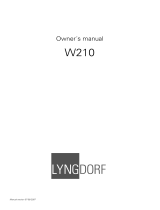11
How to Connect the MEN220 with Crossover
How to Connect the MEN220
with Crossover
The MEN220 has a built-in Electronic Crossover Net-
work with an adjustable Crossover Frequency.
It also has the ability to be remotely switched On/Off
from a McIntosh Preamplifier or A/V Control Cen-
ter via the Power Control connection. The Data Port
Connection allow for the remote operation of basic
functions using the MEN220 Remote Control. With
an external sensor connected to the MEN220, remote
control operation is possible from another room and/
or when the MEN220 is located in a cabinet with the
doors closed.
The connection instructions below, together with
the MEN220 Connection Diagram located on the
separate folded sheet “Mc2A” is an example of a typi-
cal audio system. Your system may vary from this,
however the actual components would be connected in
a similar manner. For additional information refer to
“Connector and Cable Information” on page 4.
Power Control Connections:
1. Connect a Control Cable from the Preamplifier or
A/V Control Center Power Control MAIN Jack to
the POWER CONTROL IN Jack on the McIntosh
MEN220.
2. Connect a Control Cable from the MEN220 POW-
ER CONTROL OUT Jack to the Power Amplifier
3 Power Control In Jack.
3. Connect a Control Cable from Power Amplifier 3
Power Control Out Jack to the Power Amplifier 1
Power Control In Jack.
4. Connect a Control Cable from Power Amplifier 1
Power Control Out Jack to the Power Amplifier 2
Power Control In Jack.
5. Connect any additional components in a similar
manner, as outlined in steps 2 thru 3.
Data Control Connections:
6. Connect a Control Cable from the Preamplifier or
A/V Control Center SUM Data Port Jack to the
McIntosh MEN220 DATA IN Jack.
Note: If the Preamplifier or A/V Control Center
doesn’t have a SUM Data Port Jack, contact
McIntosh for additional assistance.
Sensor Connections:
7. Connect an external Sensor to the McIntosh
MEN220 IR IN Jack.
Audio Connections:
8. Connect Balanced Cables from the McIntosh
MEN220 BALanced AUDIO INPUT Connectors
to the Preamplifier or A/V Control Center Bal-
anced Output Jacks.
Notes: 1. The Unbalanced Outputs on the MEN220
may be used instead of the Balanced Con-
nections.
2. By default the Unbalanced Inputs are
the active Connections. To use the Bal-
anced Inputs instead, it is first necessary
to change the default setting using the
MEN220 Setup Mode. Refer to pages 17
and 18.
9. Connect a Balanced Cable from the MEN220
Balanced AUDIO OUTPUT (1) (High Pass) R
Connector to Power Amplifier 3 Balanced Input R
Connector.
Note: The Unbalanced and Balanced Output Con-
nections are both active and may be used at
the same time.
10. Connect a Balanced Cable from the MEN220
Balanced AUDIO OUTPUT (1) (High Pass) L
Connector to Power Amplifier 3 Balanced Input L
Connector.
11. Connect a Balanced Cable from the MEN220
Balanced AUDIO OUTPUT (2) (Low Pass) R
Connector to Power Amplifier 3 Balanced Input
Connector.
12. Connect a Balanced Cable from the MEN220
Balanced AUDIO OUTPUT (2) (Low Pass) L
Connector to Power Amplifier 2 Balanced Input
Connector.
Loudspeaker Connections:
The following Loudspeaker Connection instructions
are based on the Crossover Settings outlined in the
Setup Section in this Owner’s Manual. Refer to pages
19 and 20 for additional information.
13. Refer to the Owner’s Manuals supplied with the
Power Amplifier and Loudspeakers for informa-
tion on connecting Power Amplifiers 1 and 2 to
the Low Frequency Section of the Loudspeakers.
When the Electronic Crossover Circuitry in the
MEN220 is active. It is important the sound coming
from the Low Frequency Section of the Loudspeaker
be in “Acoustical Phase” with the sound from the High
Frequency Section of the Loudspeaker. The connec-
tions between Power Amplifier 3 and the High Fre-
quency Section of the Loudspeakers need the electri-
cal connection phase reversed at the Loudspeaker
High Frequency Section Terminals. This reversed
phase connection will achieve the correct “Acoustical
Phase” from the Loudspeaker System.
14. Connect COM (- negative) terminal of Amplifier 3
to the + (positive) terminal of the High Frequency
Section of the Loudspeaker. Then connect 8Ω (+
positive) terminal of Amplifier 3 to the - (nega-
tive) terminal of the High Frequency Section of the
Loudspeaker.
AC Power Cords Connections:
15. Connect the McIntosh MEN220 AC Power Cord to
a live AC outlet.