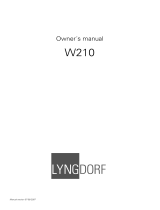Page is loading ...

Owner´s manual
RP-1
RoomPerfect™
MENUMENU
ENTERENTER
RP-1 Room Processor

2

3
Table of Contents
Operating Voltage 4
Unpacking the RP-1 4
Serial Number Registration 4
Introduction 5
Accessories 6
Front Panel 7
Display Indicators 8
Rear Panel 8
Remote Control 10
Connecting the RP-1 12
- Connecting to sources and amplifi ers 12
- Setup options of Main and Line outputs 14
Menu System 15
- Navigating the Menu System 15
Menu Tree 16
Introduction to RoomPerfect™ 17
- Global Listening 17
- Focus Listening 17
- Voicing 17
RoomPerfect™ 18
- Guided Setup 18
- Setting the Measurement Volume Level 19
- Focus Measurement 20
- Room Measurements 20
- Adding more Room Measurements 21
- Calculation of Focus and Global Filters 22
- Advanced Options 23
- Change Focus Pos. 23
- Measure Room Pos. 23
- RoomKnowledge 24
- RoomCorrection 24
Display 25
Display Timeout 25
Display Brightness 25
Input Connection 25
Input Sensitivity 26
Advanced Setup 26
- Communication 26
- Comm Address 26
- Comm Speed 26
- Line Out Level 27
- Routing 27
- Crossover Frequency 28
- Filter Type 28
- Delay 29
- Remote Control 29
- Firmware Versions 30
- Factory Reset 30
Troubleshooting 31
- RoomPerfect™ 31
- RP-1 32
Firmware Upgrading 33
Connectors 34
- Mains Connector 34
- Balanced Inputs 34
- Unbalanced Inputs 34
Cleaning and Maintenance 34
Technical Specifi cations 35
- Audio 35
- Protection 35
- Mains 35
- Mechanical 35
Technical Assistance 36
Appendix 37
- Voicing Curves 37
Manual version 02-05-08

4
Operating Voltage
The RP-1 can be switched between 115V and 230V mains voltage.
In 115V mode the RP-1 requires a mains voltage of 100V-120V at 50-60Hz.
In 230V mode the RP-1 requires a mains voltage of 220V-240V at 50-60Hz.
The mains voltage setting for your RP-1 can be changed on the rear selector.
Make sure the rear selector is in the correct position and connect the power input
only to the appropiate AC source. The warranty will not cover any damage caused
by connecting to the wrong type of AC mains.
The RP-1 has three power modes:
OFF 1.
No circuitry is powered. Please note that some parts of the mains entry section still carry live mains.
STANDBY 2.
The microprocessor is active..
ON 3.
All circuits active.
Unpacking the RP-1
Carefully remove the unit and accessory kit from the carton, visually check for shipping damage.
Contact both the shipper and your Lyngdorf Audio representative immediately if the unit bears any sign
of damage from mishandeling. All Lyngdorf Audio equipment is carefully inspected before leaving our
factory.
Keep shipping carton and packing material for future use or in the unlikely event that
the unit needs servicing. If this unit is shipped without the original packaging, dam-
age could occur and void the warranty.
Serial Number Registration
Please record the serial number of your RP-1 here for future reference. The serial number is printed on
the label on the rear panel. You will need this serial number, should you ever require service for your
RP-1.
RP-1 serial number: _____________________

5
Introduction
Congratulations on the purchase of your Lyngdorf Audio RP-1 with RoomPerfect™.
This ‘Black Box’ expands your existing music system with the most advanced room correction system
on the market. It is implemented in such a way that you will always achieve the perfect result. No com-
puter needed, no acoustic knowledge needed, no user input needed. We leave nothing to chance in the
fully automated calibration process.
However, for the advanced user there are plenty of challenges since the RP-1 is also a complete ‘Control
Centre’ that allows you to build advanced multi-way passive or active speaker systems. This is possible
due to the very powerful built-in DSP ‘engine’ which facilitates signal routing, creation of active cross-
overs, delay settings etc.
In fact we believe the RP-1 to be a true ‘Black Box’ in the way that it sets new standards for what’s pos-
sible to improve sonically in a music system.

6
Owner´s manual
RP-1
RoomPerfect™
MENUMENU
ENTERENTER
RP-1 Room Processor
Accessories
You should fi nd the following accessories included:
Mains cord 8 m (26.25 feet)
XLR – XLR cable
Microphone
Programming cable
Microphone stand with Mic clamp
(delivered in a separate carton)
Remote control This manual
Warnings
Warnings
CAUTION: RISK OF ELECTRICAL SHOCK. DO NOT OPEN.
CAUTION: TO REDUCE THE RISK OF ELECTRICAL SHOCK, DO NOT REMOVE COVER. NO
USER-SERVICEABLE PARTS INSIDE. REFER SERVICING TO QUALIFIED PERSONNEL.
TO REDUCE RISK OF FIRE OR ELECTRIC SHOCK, DO NOT EXPOSE THIS APPLIANCE TO RAIN OR MOISTURE.
Explanation of graphical symbols
Exclamation symbol
The exclamation point within an equilateral triangle is intended to alert the user to the presence of impor-
tant operating and maintenance (servicing) instructions in the literature accompanying the product.
Lightning symbol
The lightning with arrowhead symbol within an equilateral triangle is intended to alert the user to the
presence of uninsulated “Dangerous Voltage” within the products’ enclosure that may be of suffi cient
magnitude to constitute a risk of electrical shock to a person.
Light bulb symbol
The light bulb is intended to note the user of important information or a detailed explanation.
Important safety instructions
1. Read these instructions carefully before installing or operating this apparatus.
2. Keep these instructions.
3. Heed all warnings.
4. Follow all instructions.
5. Do not use this apparatus near water.
6. Clean only with a dry cloth.
7. Do not block any ventilation openings. Install in accordance with the manufacturer’s instructions.
8. Do not install near any heat sources such as radiators, heat registers, stoves, or other apparatus that produce heat.
9. Do not defeat the safety purpose of the grounding-type plug. A grounding-type plug has two pins and a third
grounding prong. The third prong is provided for your safety. If the provided plug does not fi t into your outlet, con-
sult an electrician for replacement of the obsolete outlet.
10. Protect the power cord from being walked on or pinched, particularly at plugs, convenience receptacles, and the
point where they exit from the apparatus. Do not use this unit with a damaged cord or plug.
11. Only use attachments and accessories specifi ed by the manufacturer.
12. Use only with cart, stand, bracket, or table specifi ed by the manufacturer, or sold with the apparatus. When a cart is
used, use caution when moving the cart/apparatus combination to avoid injury from tipping over.
13. Unplug this apparatus during lightning storms or when unused for long periods of time.
14. Connect only to the proper mains voltage.
15. The mains plug is used as a disconnect device and shall remain readily operable.
16. Do not connect any output from the amplifi er to any other amplifi er’s output or any other voltage source.
17. Do not expose this apparatus to dripping or splashing and ensure that no objects fi lled with liquids, such as vases,
are placed on the apparatus.
18. To avoid electrical shock, make sure that no conductive part of the loudspeaker wiring is exposed while the amplifi er
is operating. Do not connect loudspeakers with uninsulated terminals to the amplifi er.
19. Refer all servicing to qualifi ed service personnel. Servicing is required when the apparatus has been damaged in any
way, such as when the power-supply cord or plug are damaged, liquid has been spilled or objects have fallen into
the apparatus, the apparatus has been exposed to rain or moisture, does not operate normally or has been dropped.
Version 23-08-2007
1
2 3
4
5
6
7
digital
info
analog
A/B
random
repeat
AMP
channel
ENTER
volume
RCS CD
TUNER
menu
8
0
9

7
Front Panel
1 2 3 4
MENUMENU
ENTERENTER
RP-1 Room Processor
Controls
The buttons/controls on the front panel of the RP-1 can all be operated with a direct press.
1. Mains Switch
Powers the RP-1 on/off.
2. Display
Display with all information on menu system and status.
3. Navigation Keys
Pressing the Enter button for 3 seconds will set the RP-1 in stand-by mode and turns On the RP-1 from
stand-by mode with a short press.
In normal operation mode the Up/Down toggles between the Focus and Global fi lter and Bypass where-
as the Left/Right toggles between neutral and the available voicings.
In menu mode used for navigation in the menu system: Up/Down, Left/Right & Enter. Pressing and hold-
ing down the Up/Down, Right/Left keys, changes some selected values fast.
4. Menu Button
Toggles Menu mode on/off and navigates one level back when in menu mode.

8
Display Indicators
1 32
1. Menu
Alphanumeric Display (2*20 Characters).
2. Standby Indicator
Power On is indicated with display showing all information on status. Standby mode is indicated with the
Standby Indicator being lit only.
3. RoomPerfect Logo
Is illuminated whena RoomPerfect fi lter is engaged.
Rear Panel
64 87
2
3
1
5
1. Analog Output
Double pairs of balanced/XLR Left/Right analog outputs (Main and Line out).
The best performance is obtained by using the balanced output. Also, it is possible to mix balanced and
unbalanced connections - i.e. to connect e.g. the main channel via the balanced output and the line chan-
nel via the unbalanced output.
Never connect balanced and unbalanced Line or Main out at the same time.
Only connect either balanced or unbalanced for each Main out, Line out.
2. 115V and 230V mains voltage switch.
Switches between 115V and 230V mains input voltage.
Make sure the rear selector is in the correct setting and connect the power input
only to an appropiate AC source. The warranty will not cover any damage caused by
connecting to a wrong type of AC mains.

9
3. Analog Input
Balanced/XLR Left/Right Analog input.
Never connect balanced and unbalanced Input at the same time.
4. Analog Input
Unbalanced/RCA Left/Right Analog input.
The default Input setting is “Balanced / XLR”. This can be changed to “Unbalanced
/ RCA” from the “Input Connection” menu.
If the setting is not set correctly you may experience humming.
5. Analog Output
Double pairs of unbalanced/RCA Left/Right analog outputs (Main and Line out).
Never connect balanced and unbalanced Output at the same time.
6. Mic. In
Mic. in for connection of RoomPerfect™ microphone.
7. RS232 Input/Aux
RS232 communication connectors for communication with a PC for fi rmware update, remote control
from other Lyngdorf equipment with broadcast commands or linked control between several other ampli-
fi ers or other suitable equipment with a remote start.
The ‘INPUT’ is used for connection to a PC, or as a control input from a Lyngdorf master amplifi er. •
The ‘AUX’ connection bypasses input from other master amplifi ers to the next amplifi er.•
8. Mains Input

10
Remote Control
The remote control is used to access the menu system as well as the buttons directly accessible on the
front panel. To control the RP-1 the RCS (Room Correction System) key must be pressed.
The functionality of the buttons when RCS is pressed are as follows:
1
2 3
4
5
6
7
digital
info
analog
A/B
random
repeat
AMP
channel
ENTER
volume
RCS CD
TUNER
menu
8
0
9
1
2
3
5
6
4
7
13
10
14
8
9
11
12
15
17
18
19
16
1. Standby
The standby button puts the RP-1 in stand-by mode.
2. Numerical Button 1
Select focus listening mode.
3. Numerical Buttons 2-8
No function
4. Numerical Button 9
Selects global listening mode.
5. Digital
No function
6. Numerical Button 0
Selects bypass listening mode (no room correction fi lter selected).
7. Info
To select a specifi c Voicing fi lter, press the ‘Info’ followed by numerical
button 0-6 within 2 seconds.
8. Analog
No function
9. Mute
No function.
10. Menu
Activates or de-activates the Menu system on the Main display.
11. AMP
Selects the remote for operation with a Lyngdorf Amplifi er/Pre-amp.
12. RCS
Selects the remote for operation with a Lyngdorf Room Processor.
13. CD
Selects the remote for operation with a Lyngdorf CD Player.
14. Tuner
No function.
15. Channel -/+
No function.

11
16. Volume Up/down
No function.
17. Up / Down / Left / Right
In normal operation mode the Up/Down toggles between Bypass, Focus and Global fi lter and the Left/
Right toggles between Neutral and the available voicings.
In menu mode they are used for navigation in the menu system. Pressing and holding down the Up/
Down, Right/Left keys, changes some selected values fast.
18. Enter
Turns the RP-1 On from stand-by mode and works as Enter in menu system.
19. No Function.

12
Connecting the RP-1
The photos used are only meant as visual aids to show the versatility of the RP-1,
Lyngdorf Audio doesn’t necessarily carry all other products with the described speci-
fi cations in the product assortment.
Connecting to sources and amplifi ers
The RP-1 is very simple to hook up. There are three basic ways to connect the RP-1 to your system.
1. Connect all sources to your preamplifi er and connect it to the RP-1 input.
Then connect the RP-1 output signal to a poweramplifi er.
Source(s)
Poweramp
DPA-1 Digital Pre-Amplifier
RP-1
Preamp
2. Connect a single audio source to the RP-1 input.
Then connect the RP-1 output signal to your integrated- or preamplifi er.
Source
DPA-1 Digital Pre-Amplifier
RP-1
Integrated amplifier / Preamp

13
3. If your integrated amplifi er or preamp has a ‘tape 2’ loop (sometimes called recording loop) or ‘Pre
in/out’:
Connect the output of the ‘tape 2’ loop / ‘Pre out’ to the input of the RP-1.•
• Then connect the output of the RP-1 to the input of the ‘tape 2’ loop / ‘Pre in’.
Using this confi guration enables you to use multiple audio sources without switching source and/or
cables, since the ‘tape 2’ loop ‘Pre in/out’ is always active and not depending on other used inputs
and outputs.
Source(s)
DPA-1 Digital Pre-Amplifier
RP-1
Integrated amp / Preamp-poweramp
When using Option 2 or a ‘tape 2’ loop as described in Option 3, be aware that your
amplifi ers volume control is set at an appropriate level when making the RoomPer-
fect calibration.
Please refer to the chapter “Setting the Measurement Volume Level” for further
information.

14
Setup options of Main and Line outputs
As described in “Routing” and “Crossover Frequency” there are many ways to utilize the Main and Line out-
puts. Here we have described the three most common set-up´s. Please note the products, outputs and cross-
over frequencies are chosen randomly in these descriptions. Combine them as you see fi t.
1. Single-amp set-up with full range main speakers (no subwoofer).
A poweramp is connected to Main Outputs Left and Right. No crossover is selected.
Speaker Poweramp Speaker
RP-1Main Output Left
No filter
Main Output Right
No filter
2. Poweramplifi er and subwoofer set-up.
A poweramp is connected to the Main Outputs Left and Right and the highpass crossover is set at 80Hz.
The Subwoofer is connected to the Line Output and the lowpass crossover is set at 80Hz. Remember to
bypass or set the subwoofer cut-off frequency to maximum.
RP-1
Poweramp
Active subwooferSpeakers
Main Output Left + Right
Highpass filter set at 80Hz
Line Output Right
Mono lowpass filter set at 80Hz
3. Lyngdorf 2+2 setup.
A poweramp is connected to Line Outputs Left and Right and the highpass crossover is set at 400Hz.
Lyngdorf boundary woofers are connected to Main Outputs Left and Right, through a poweramp, and
the lowpass crossover set at 400Hz.
RP-1
Poweramp
Speakers
Poweramp Boundary woofers
Line Output Left + Right
Highpass filter set at 400Hz
Main Output Left + Right
Lowpass filter set at 400Hz

15
Menu System
The Main Display on the front panel of the RP-1 shows all functionality and current status of the RP-1. An
overview of the menu tree can be seen in the ‘Menu Tree’ chapter.
Navigating the Menu System
Pressing the Menu button on the front panel or the remote enters the menu or steps back one level in
the menu system.
Use the left/right arrows keys to navigate the Menu system. To access a sub menu setting press the
Enter button. To change a setting, use the Up/Down and/or Left/Right arrows and press Enter to accept
the change, or Menu to exit without applying any changes.
Pressing and holding down the Up/Down, Right/Left keys, changes some selected values fast.

16
Menu Tree
This is an overview of the entire RP-1 menu structure.
RP-1 Main Menu
Display
Display Timeout
Disp . Brightness
RoomPerfect
Guided setup
Advanced options
Measure Room Pos
Change Focus Pos
RoomKnowledge
RoomCorrection
Input Connection
Input Sensitivity
Advanced setup
Communication
Comm Address
Comm Speed
Line Out Level
Routing
Firmware Versions
Remote Control
Factory Reset
Crossover freq
Filter Type
Delay

17
Introduction to RoomPerfect™
Once the guided set-up has been successfully completed you have the option to listen to music through
two listening settings; Focus and Global room correction fi lters. To toggle between the two fi lters and
‘Bypass’ you simply press the Up/Down buttons on the front panel or remote control.They can also be
selected directly with the numerical buttons on the remote, 0 for bypass, 1 for Focus or 9 for Global.
Global Listening
The Global fi lter improves the sound quality across the whole room. When you are listening to music in
a room but are not sat in any particular listening position, the global fi lter gives the best result.
Focus Listening
The Focus fi lter improves the sound quality at a listening position by exploiting the 3-dimensional acous-
tic properties gained through the room measurements. This makes the Focus fi lter the best solution for
optimal sound quality at a specifi c listening position.
Voicing
When using RoomPerfect™ you will experience a much more precise and detailed sound reproduction
– which could also be described as more analytical.
The Voicing setting is an EQ fi lter that can be used to gently amplify or attenuate certain frequencies ac-
cording to your personal preferences and/or to compensate if a given recording sounds too ‘bright’ or too
‘dark’. The standard voicing settings, and their numerical value on the remote control, are:
• Neutral (0), Music 1 (1), Music 2 (2), Relaxed (3), Open (4), Open Air (5), Soft (6).
The frequency curves of the different voicing settings can be viewed in the appendix. Neutral is a bypass
setting.
You can toggle between neutral and the available voicings by pressing the Left/Right buttons on the re-
mote or front panel. The can also be selected directly by pressing “info” followed by the voicing number
on the remote control.

18
RoomPerfect™
The sub menus accessible in the RoomPerfect™ menu are:
Advanced options is only available when Guided set-up has been performed.
Guided Setup
When you enter the RoomPerfect™ Main Menu for the fi rst time, only the Guided setup is available.
Press Enter to initiate the guided set-up.
The main steps in the guided set-up procedure are:
• Setting the measurement volume level
• Taking one Focus (listening position) measurement
• Taking at least three room position measurements
• Finally, automatic calculation of Focus and Global fi lters
If you wish to leave the guided set-up at any time during the set-up, simply press the ‘Menu’ button and
the following message appears, ‘Exit without saving? No/Yes’.
• Choose Yes to exit the guided set-up without saving any data or,
• Choose No to cancel and continue with the guided set-up.
RoomPerfect
Guided setup Advanced options

19
Setting the Measurement Volume Level
When setting the measurement volume level, it is important that you always judge whether the calibra-
tion volume is too loud. The calibration volume should not be so loud that it causes:
• uncomfortably loud sounds that are inconvenient to you or your environment, or
• damage to your loudspeakers.
When the message ‘Connect and place mic. in focus pos.’ appears, connect the microphone to the mi-
crophone input found on the back panel. Thereafter, place the microphone, using the microphone stand,
in an appropriate focus/listening position. This location should be at your main listening position, typically
more or less centered between the loudspeakers.
Make sure that the height and the orientation of the microphone corresponds to your typical listening
height and direction as illustrated and do not block the line of sight between the microphone and the
loudspeakers.
When the microphone has been correctly connected and placed in the focus position, you are ready to
set the calibration volume. The calibration signal is a combination of the high and low frequency measur-
ing signals and is only presented in your left loudspeaker. The measuring signals sound very artifi cial and
disharmonic due to the fact that they are composed of pure tones at different frequencies.
Press Enter to confi rm and to commence the calibration process.
If the RP-1 is connected before the volume control of your amplifi er e.g. when using
Option 2 or a ‘tape 2’ loop as described in Option 3 in the “Connecting the RP-1”
chapter, be aware that the volume control of your amplifi er is set at an appropriate
level when making the RoomPerfect calibration.
The volume control should be set at 0dB, which typically is in the “12 o´ clock” po-
sition. This setting must be used again if you wish to add additional RoomPerfect
measurements later.
The test signal will start and shortly thereafter the RP-1 will suggest an initial estimate of the desired
maximum calibration volume, displayed as ‘Adjust level: XX up/down - Retry/Save Current’
Please raise or lower the volume by pressing the Up/Down buttons on the RP-1 front panel or remote
control towards the desired number of steps shown on the display but ensure you avoid clipping, uncom-
fortably loud levels and damage to the loudspeakers. Continue choosing Retry for a re-estimation of the
desired maximum calibration volume, until an appropriate calibration volume is reached. If you fi nd the
suggested calibration volume too loud simply turn down the volume to an appropriate level and choose
Save current.

20
When the message ‘Calibration ok. Press Enter to continue’ is displayed, the calibration volume has suc-
cessfully been set and saved.
Focus Measurement
When the calibration is OK, press Enter to start the measuring process and ‘Measuring Focus position
…’ will be displayed. Each measurement comprises four steps:
• A low and a high frequency measuring signal fi rst in the left and then in the right channel.
The length of each measurement depends on a combination of the measurement volume, set in the
calibration process, and the background noise in your local environment. Typical measuring times for the
low and high frequency measuring signals are 25 and 5 seconds, respectively.
You can exit a commenced measurement by pressing the “Menu” button.
Do not sit in the listening position during focus measurements.
The measurement will stop prematurely if an error occurs during the measuring process. In this case,
an error message is displayed. Press Enter to continue and ‘Retry focus measurement – press Enter’ is
displayed.
If the error needs correcting this should be done at this point (see RoomPerfect™ troubleshooting),
thereafter press Enter to retry the measurement. The measurement procedure will start again.
A measurement has ended successfully when the last measuring signal stops and the display shows a
RoomKnowledge rating, as ‘RoomKnowledge XX% - Measurement ok’. Press Enter to continue.
Room Measurements
The number of room positions needed depends on the value of RoomKnowledge, if it is below 90% after
the third measurement the guide automatically includes extra room measurements until a RoomKnowl-
edge of 90% or more has been achieved.
The remaining measurements are to be placed in random positions in the room with random orienta-
tions of the microphone. Choosing these random or arbitrary positions and orientations is easy. All you
have to do is place the microphone at different positions in the room and with different orientations. It is
important to perform well spaced measurements to get a covering image of the acoustical properties in
the room, i.e. varying positions, heights and orientations of the microphone.
/