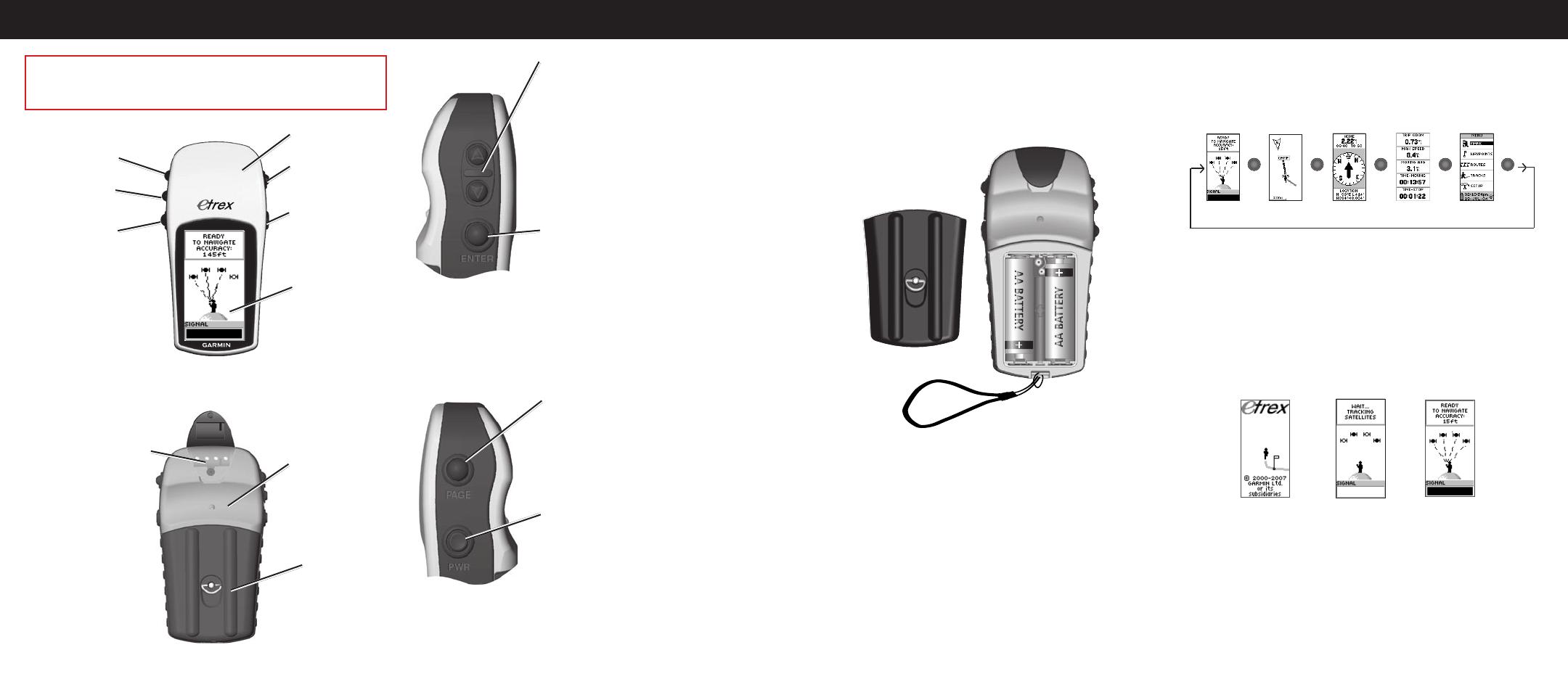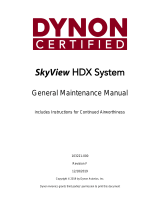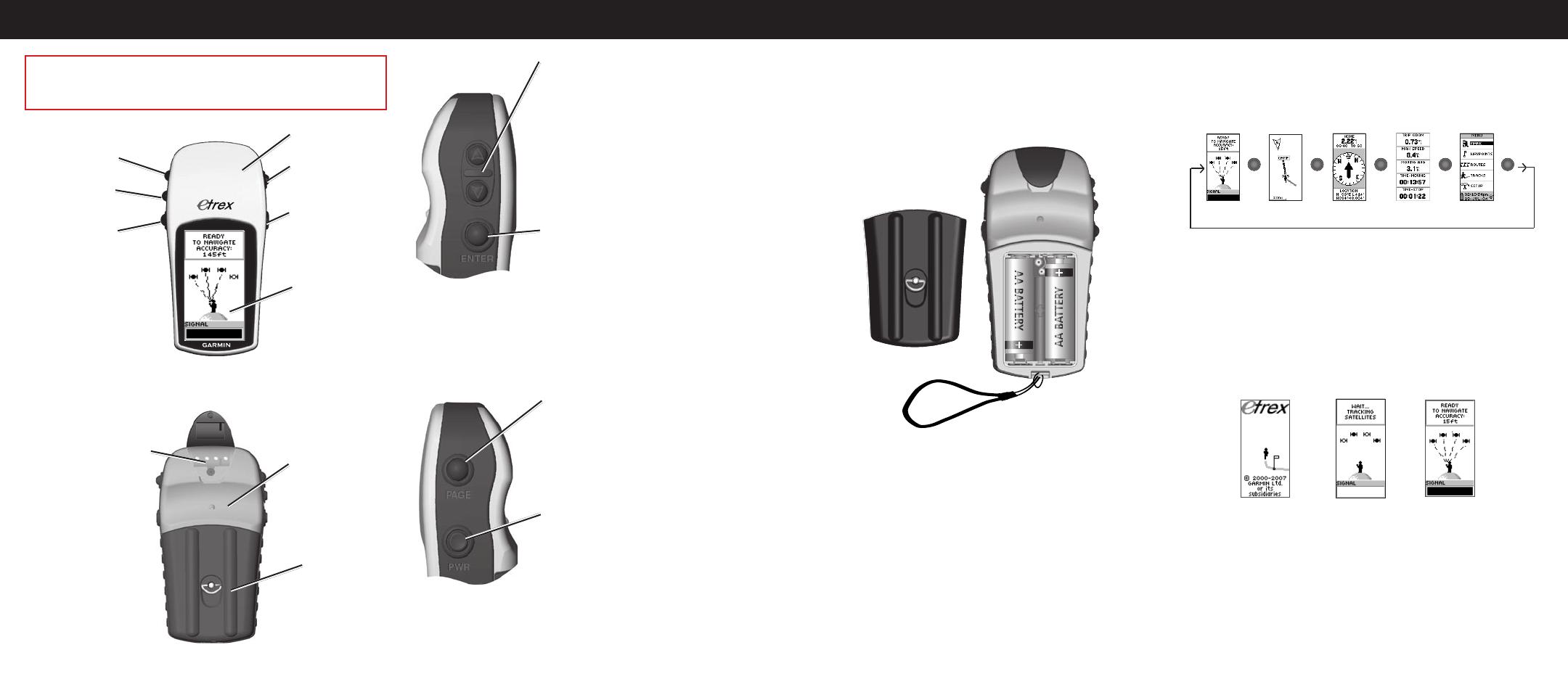
Overview
Key Functions
PAGE key:
• Switches display pages
• Allows you to exit/quit a function
POWER key:
• Press and hold to turn the unit on/off
• Press to turn the display backlight
on/off
ENTER key:
• Confirms data entry or menu
selections
• Displays options on main pages
• Press and hold the ENTER
button to activate the Mark Waypoint
page
UP/DOWN keys:
• Select options on pages and menus
• Adjust Contrast on the SkyView
page
• Zoom in and out on the Map page
• Cycle through trip computer data on
the Pointer page
Start Up
To install batteries:
1. Remove the battery cover by turning the locking ring
counter-clockwise and pulling out.
2. Insert two AA batteries (alkaline or NiMH), observing
proper polarity.
Lanyard installation
Battery installation
To install the lanyard:
1. Remove the battery cover and place the loop of the
lanyard through the slot in the base of the unit.
2. Route the strap through the loop, and pull tight.
To turn on the backlight:
1. Press and release POWER from any screen. The
backlight stays on for 30 seconds.
To adjust the contrast:
1. Press PAGE until the SkyView page appears.
2. Press UP to darken, and DOWN to lighten the screen.
Basic Operation
To select a page:
1. Press POWER to turn on the unit, and then press PAGE/
QUIT to move through the SkyView, Map, Pointer, Trip
Computer, and Menu pages.
Map Pointer
Menu
SkyView
Trip Computer
To nd your current location:
1. Take your eTrex to an area with a clear view of the sky.
2. Press and hold POWER to turn the unit on.
3. AllowaboutaminutefortheeTrextogetalocationx
(initialization) using satellites overhead.
4. A WAIT TRACKING SATELLITES message appears on
the SkyView page, followed by a READY TO NAVIGATE
messagewhenalocationxhasbeenattained.
Ready To
Navigate
Welcome
Page
SkyView
Page
DOWN key
UP key
ENTER/MARK
key
Internal
GPS Antenna
LCD display
(with backlight)
POWER key
PAGE/QUIT key
External power
and
data connector
Battery
compartment
Waterproof case
WARNING: See the Important Safety and Product Information
sheet in the product box for product warnings and other important
information.