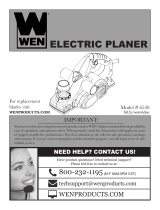Page is loading ...

HP Compaq 6530s Notebook PC
HP Compaq 6531s Notebook PC
HP Compaq 6535s Notebook PC
Display Replacement Guide

© Copyright 2009 Hewlett-Packard
Development Company, L.P.
AMD Athlon, AMD Sempron, and AMD
Turion are trademarks of Advanced Micro
Devices, Inc. Bluetooth is a trademark
owned by its proprietor and used by Hewlett-
Packard Company under license. Intel, Core,
Celeron are trademarks of Intel Corporation
in the United States and other countries.
Microsoft, Windows, and Windows Vista are
U.S. registered trademarks of Microsoft
Corporation. SD Logo is a trademark of its
proprietor.
The information contained herein is subject
to change without notice. The only
warranties for HP products and services are
set forth in the express warranty statements
accompanying such products and services.
Nothing herein should be construed as
constituting an additional warranty. HP shall
not be liable for technical or editorial errors
or omissions contained herein.
First Edition: September 2009
Document Part Number: 592193-001

Safety warning notice
WARNING! To reduce the possibility of heat-related injuries or of overheating the computer, do not
place the computer directly on your lap or obstruct the computer air vents. Use the computer only on a
hard, flat surface. Do not allow another hard surface, such as an adjoining optional printer, or a soft
surface, such as pillows or rugs or clothing, to block airflow. Also, do not allow the AC adapter to contact
the skin or a soft surface, such as pillows or rugs or clothing, during operation. The computer and the
AC adapter comply with the user-accessible surface temperature limits defined by the International
Standard for Safety of Information Technology Equipment (IEC 60950).
ENWW iii

iv Safety warning notice ENWW

Table of contents
1 Removal and replacement procedures
Preliminary replacement requirements ................................................................................................. 2
Tools required ...................................................................................................................... 2
Service considerations ......................................................................................................... 2
Plastic parts ......................................................................................................... 2
Cables and connectors ....................................................................................... 3
Drive handling ..................................................................................................... 3
Grounding guidelines ........................................................................................................... 4
Equipment guidelines .......................................................................................... 4
Component replacement procedures ................................................................................................... 5
Display assembly ................................................................................................................. 5
2 Recycling
Display ................................................................................................................................................ 17
Index ................................................................................................................................................................... 23
ENWW v

vi ENWW

1 Removal and replacement procedures
ENWW 1

Preliminary replacement requirements
Tools required
You will need the following tools to complete the removal and replacement procedures:
●
Flat-bladed screwdriver
●
Magnetic screwdriver
●
Phillips P0 and P1 screwdrivers
●
Torx T8 screwdriver
Service considerations
The following sections include some of the considerations that you must keep in mind during
disassembly and assembly procedures.
NOTE: As you remove each subassembly from the computer, place the subassembly (and all
accompanying screws) away from the work area to prevent damage.
Plastic parts
Using excessive force during disassembly and reassembly can damage plastic parts. Use care when
handling the plastic parts. Apply pressure only at the points designated in the maintenance instructions.
2 Chapter 1 Removal and replacement procedures ENWW

Cables and connectors
CAUTION: When servicing the computer, be sure that cables are placed in their proper locations
during the reassembly process. Improper cable placement can damage the computer.
Cables must be handled with extreme care to avoid damage. Apply only the tension required to unseat
or seat the cables during removal and insertion. Handle cables by the connector whenever possible. In
all cases, avoid bending, twisting, or tearing cables. Be sure that cables are routed in such a way that
they cannot be caught or snagged by parts being removed or replaced. Handle flex cables with extreme
care; these cables tear easily.
Drive handling
CAUTION: Drives are fragile components that must be handled with care. To prevent damage to the
computer, damage to a drive, or loss of information, observe these precautions:
Before removing or inserting a hard drive, shut down the computer. If you are unsure whether the
computer is off or in Hibernation, turn the computer on, and then shut it down through the operating
system.
Before handling a drive, be sure that you are discharged of static electricity. While handling a drive,
avoid touching the connector.
Before removing a diskette drive or optical drive, be sure that a diskette or disc is not in the drive and
be sure that the optical drive tray is closed.
Handle drives on surfaces covered with at least one inch of shock-proof foam.
Avoid dropping drives from any height onto any surface.
After removing a hard drive, an optical drive, or a diskette drive, place it in a static-proof bag.
Avoid exposing a hard drive to products that have magnetic fields, such as monitors or speakers.
Avoid exposing a drive to temperature extremes or liquids.
If a drive must be mailed, place the drive in a bubble pack mailer or other suitable form of protective
packaging and label the package “FRAGILE.”
ENWW Preliminary replacement requirements 3

Grounding guidelines
Equipment guidelines
Grounding equipment must include either a wrist strap or a foot strap at a grounded workstation.
●
When seated, wear a wrist strap connected to a grounded system. Wrist straps are flexible straps
with a minimum of one megohm ±10% resistance in the ground cords. To provide proper ground,
wear a strap snugly against the skin at all times. On grounded mats with banana-plug connectors,
use alligator clips to connect a wrist strap.
●
When standing, use foot straps and a grounded floor mat. Foot straps (heel, toe, or boot straps)
can be used at standing workstations and are compatible with most types of shoes or boots. On
conductive floors or dissipative floor mats, use foot straps on both feet with a minimum of one
megohm resistance between the operator and ground. To be effective, the conductive strips must
be worn in contact with the skin.
The following grounding equipment is recommended to prevent electrostatic damage:
●
Antistatic tape
●
Antistatic smocks, aprons, and sleeve protectors
●
Conductive bins and other assembly or soldering aids
●
Nonconductive foam
●
Conductive tabletop workstations with ground cords of one megohm resistance
●
Static-dissipative tables or floor mats with hard ties to the ground
●
Field service kits
●
Static awareness labels
●
Material-handling packages
●
Nonconductive plastic bags, tubes, or boxes
●
Metal tote boxes
●
Electrostatic voltage levels and protective materials
The following table lists the shielding protection provided by antistatic bags and floor mats.
Material Use Voltage protection level
Antistatic plastic Bags 1,500 V
Carbon-loaded plastic Floor mats 7,500 V
Metallized laminate Floor mats 5,000 V
4 Chapter 1 Removal and replacement procedures ENWW

Component replacement procedures
Display assembly
NOTE: All display assembly spare part kits include 2 WLAN antenna transceivers and cables.
Description Spare part number
For use only with HP Compaq 6535s Notebook PC models
14.1-inch, WXGA BrightView display assembly with camera
493155-001
14.1-inch, WXGA BrightView display assembly 493154-001
14.1-inch, WXGA display assembly with camera 493152-001
14.1-inch, WXGA display assembly 493151-001
For use only with HP Compaq 6530s and 6531s Notebook PC models
14.1-inch, WXGA BrightView display assembly with camera
491643-001
14.1-inch, WXGA display assembly with camera 491642-001
14.1-inch, WXGA BrightView display assembly 491641-001
14.1-inch, WXGA display assembly 491640-001
Remove the display assembly:
1. Shut down the computer. If you are unsure whether the computer is off or in Hibernation, turn the
computer on, and then shut it down through the operating system.
2. Disconnect all external devices connected to the computer.
3. Disconnect the power from the computer by first unplugging the power cord from the AC outlet and
then unplugging the AC adapter from the computer.
4. Turn the computer upside down on a flat surface, with the battery bay toward you.
5. Slide the battery release latches (1) to release the battery.
ENWW Component replacement procedures 5

6. Remove the battery (2) from the computer.
7. Remove the following screws:
(1) Two slotted Torx ST8M2.5×7.0 screws
(2) Two Torx T8M2.0×2.0 broadhead (9-mm) screws
6 Chapter 1 Removal and replacement procedures ENWW

8. Remove the two slotted Torx ST8M2.5×7.0 screws that secure the keyboard to the computer.
9. Turn the computer display-side up, with the front toward you.
10. Open the computer as far as possible.
11. Lift the switch cover (1) straight up until it disengages from the computer, and slide it back (2) until
it rests on the display assembly.
ENWW Component replacement procedures 7

12. Release the zero insertion force (ZIF) connector to which the LED board cable is attached,
disconnect the LED board cable from the system board (1), and lift the switch cover up to remove
it (2) from the system board.
13. To disengage the four tabs (1) on the back of the keyboard from the switch cover, lift up the rear
edge of the keyboard (2), and slide it back (3).
8 Chapter 1 Removal and replacement procedures ENWW

14. Release the swinging ZIF connector (1) to which the keyboard cable is attached, and disconnect
the keyboard cable (2) from the system board.
15. Remove the keyboard.
16. Turn the switch cover over.
17. Remove the two Phillips PM2.0×2.0 broadhead screws (1) from the switch cover.
18. Remove the LED power button board (2) from the switch cover.
19. Disconnect the speaker cable (1) from the system board and remove the speaker cable from the
clips and routing channel.
NOTE: The two speakers are connected with a single cable.
20. Remove the four Phillips PM2.5×4.0 screws (2) that secure the speakers to the top cover.
ENWW Component replacement procedures 9

21. Remove the speakers (3) from the top cover.
22. Turn the computer right-side up, with the front toward you.
23. Open the computer as far as possible.
24. Disconnect the display panel cable (1) from the system board.
CAUTION: There is a ground loop off the display panel cable that is secured to the left hinge. Be
sure you do not pull or damage the cable.
25. Disconnect the camera and microphone module cables (2) from the system board, and then
remove the cables from the routing path (3).
26. Remove the wireless antenna cables (4) from the clips and routing channels built into the top cover.
10 Chapter 1 Removal and replacement procedures ENWW

27. Remove the following:
CAUTION: The display assembly will be unsupported when the following screws are removed.
To prevent damage to the display assembly, support it before removing the screws.
(1) Four slotted Torx ST8M2.5×7.0 screws that secure the display assembly to the computer.
CAUTION: There is a ground loop off the display panel cable (2) that is secured to the left hinge.
Be sure you do not pull or damage the cable.
(3) Lift the display assembly straight up and remove it.
28. If it is necessary to replace the display bezel, display inverter, or display hinges, remove the eight
rubber screw covers (1) and the eight Torx T8M2.5×6.0 screws (2) that secure the display bezel
to the display assembly. The rubber screw covers are available in the Rubber Kit, spare part
numbers 497622-001 (for use only with HP Compaq 6535s Notebook PC models) and 491654-001
(for use only with HP Compaq 6530s and 6531s Notebook PC models).
29. Flex the inside edges of the left and right sides (1) and the top and bottom sides (2) of the display
bezel until the bezel disengages from the display enclosure.
ENWW Component replacement procedures 11

30. Remove the display bezel (3). The display bezel is available using spare part numbers 497619-001
(for use only with HP Compaq 6535s Notebook PC models without a webcam), 497617-001 (for
use only with HP Compaq 6535s Notebook PC models with a webcam), 491636-001 (for use only
with HP Compaq 6530s and 6531s Notebook PC models with a webcam), and 491635-001 (for
use only with HP Compaq 6530s and 6531s Notebook PC models without a webcam).
31. If it is necessary to replace the webcam module from the display enclosure, gently pull the webcam
module from the double-sided tape on the display enclosure (1) and disconnect the webcam cable
from the module (2). The webcam module can be ordered by using spare part numbers 491630-001
(for use only with HP Compaq 6530s and 6531s Notebook PC models) and 493171-001 (for use
only with HP Compaq 6535s Notebook PC models).
NOTE: To replace the webcam module in the display enclosure, align the holes on the webcam
module with the pins on the display enclosure and press onto the double-sided tape.
32. If it is necessary to replace the display inverter, remove the inverter (1) from the display enclosure
as far as the display panel cable and the backlight cable will allow.
12 Chapter 1 Removal and replacement procedures ENWW

33. Disconnect the display panel cable (2) and the backlight cable (3) from the display inverter.
34. Remove the display inverter. The display inverter is available using spare part numbers
497615-001 (for use only with HP Compaq 6535s Notebook PC models) and 491634-001 (for use
only with HP Compaq 6530s and 6531s Notebook PC models).
35. If it is necessary to replace the display hinges, remove the four Torx T8M2.5×5.0 screws (1) that
secure the display panel to the display enclosure.
36. Remove the display panel (2).
37. Remove the four Phillips PM2.0×3.0 screws (1) that secure each display hinge to the display
panel.
NOTE: When removing or replacing the eight Phillips screws, be sure to remove or replace them
in the same sequence as the numbering found on the display hinges (1–2–3–4).
ENWW Component replacement procedures 13

38. Remove the display hinges (2). The left and right display hinges are available in the Bracket Kit,
spare part numbers 493170-001 (for use only with HP Compaq 6535s Notebook PC models) and
491639-001 (for use only with HP Compaq 6530s and 6531s Notebook PC models).
39. If it is necessary to replace the wireless antenna cables, remove the two Torx T8M2.5×4.0 screws
(1) that secure the wireless antenna transceiver to the top cover. The wireless antenna cables are
included in the Display Cable Kit, spare part numbers 497620-001 (for use only with HP Compaq
6535s Notebook PC models) and 491637-001 (for use only with HP Compaq 6530s and 6531s
Notebook PC models).
40. Remove the wireless antenna (2).
41. Remove the wireless antenna cables (3) from the clips and routing channels built into the top cover.
14 Chapter 1 Removal and replacement procedures ENWW
/