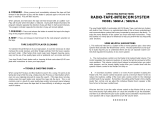Page is loading ...

INSTALLATION
INSTRUCTIONS
RADIO-INTERCOM SYSTEM
MODEL: IMA-3303 Series Master Station
This booklet contains information for installing the Master
Station. All system wiring and rough-in frames should be
installed before mounting and wiring the master station.
Refer to the installation instructions packaged with the
rough-in frame for detailed wiring information. For more
IMA-3303 SERIES SYSTEM
WIRING DIAGRAM
IMA-3303 SERIES REPRESENTATIVE WIRING ILLUSTRATION
USE THIS DIAGRAM FOR REFERENCE ONLY –
SEE IR-104 ROUGH-IN FRAME INSTALLATION
INSTRUCTIONS FOR DETAILED WIRING
detailed information on wiring and mounting other system
components (i.e. speakers, remote controls, etc.), refer to
the installation instructions packaged with each separate
component.
MODEL IMA-3303 SERIES
RADIO/INTERCOM MASTER
IN IR-104 ROUGH-IN FRAME

2
Wiring Specifications
NuTone IW-2: 22 GA. Twisted Pair.
NuTone IWA-3: Flat Ribbon Type 3-wire, 22 GA. cable.
NuTone S-143: 18 GA. 2-conductor insulated.
No. 14/2: 120v, 60Hz Power Cable: Class 1. U.L. Listed
(not supplied by NuTone).
14 GA.: Ground Wire (not supplied by NuTone).
Speaker Wiring
An individual 3-wire cable (IWA-3) must be connected from
each remote speaker or remote control to the master unit’s
terminal board.
• Maximum speaker run: 300 feet.
• Maximum total of IWA-3 per system: 2000 feet.
IMPORTANT: NuTone cannot be responsible for improper
radio-intercom operation that results from interference
generated by light dimmers, fluorescent lighting fixtures,
and similar electrical products. Such interference must be
corrected at the source. TO HELP REDUCE THIS
INTERFERENCE, ALL REMOTE SPEAKER WIRES
AND CABLES MUST BE PLACED AT LEAST 12 INCHES
FROM ANY A.C. POWER WIRING.
Maximum Number of Speakers
Refer to Figure 1. The System will accommodate up to 13
speakers and up to 3 door speakers. If more than 9 Remote
Stations are connected, use only terminals 1, 2, 6 and 7 for
double wiring connections.
Mounting the Terminal Board
1. Refer to Figure 2. Locate the terminal board in the left rear
section of the rough-in frame.
2. Use four No. 6 x
3
⁄8" screws (supplied) to secure the terminal
board to rough-in frame.
3. Make certain that the lower right screw is secure and snug
against the ground lug which covers mounting hole in
terminal board. Do not bend ground lug. Make sure it is
positioned between mounting screw and terminal board.
FOR SYSTEMS
USING 10-13
SPEAKERS, MAKE
DOUBLE
CONNECTIONS TO
ONLY TERMINALS
1, 2, 6, 7.
FIGURE 2
RED
SILVER
CENTER
BLUE
COPPER
67
RED
SILVER
CENTER
BLUE
COPPER
GROUND
LUG
1
2
INSTALLATION
FIGURE 1
IMPORTANT:
DO NOT APPLY POWER TO THE SYSTEM
UNTIL ALL
CONNECTIONS ARE COMPLETE.

3
Wire Matching Chart
NuTone has adopted the use of a 3-wire color-coded cable. If
you are replacing an older model radio-intercom, use this chart
to match the copper/center/silver designations of older wiring
with the blue/grey/red-stripe color-coded wire.
Connecting the Remote
Speaker Wiring
NOTE: All speaker and door wiring must return directly to
Master unit. Do not connect wiring from speaker to speaker.
1. Dress all speaker wiring through the oblong wire holes in the
rough-in frame. All wiring connections are made to the
Master unit’s terminal board.
2. Refer to Figure 6. When routing speaker wires through
rough-in, run wires through the LEFT-HAND side of the
upper and/or lower wiring channels.
3. Refer to Figures 3, 4 & 5. Connect the three-conductor wire
(IWA-3) from each speaker to a set of terminal screws.
Connect speaker wiring as follows:
RED STRIPE wire to terminal screw marked RED SILVER.
GREY wire to terminal screw marked CENTER. BLUE wire
to terminal screw marked BLUE COPPER.
4. Refer to Figure 5. The system will accommodate up to 13
speakers. If more than 9 speakers are connected, use only
terminals 1, 2, 6 and 7 for double wiring connections.
When connecting two remotes to screw terminals 1, 2, 6 and 7.
• Connect both red wires to the RED SILVER terminal screw.
• Connect one remote’s GREY wire to a CENTER terminal
screw, and connect the second remote’s center wire to the
second CENTER terminal screw.
• Connect one remote’s BLUE wire to a BLUE COPPER
terminal screw, and connect the second remote’s BLUE
wire to the second BLUE COPPER terminal screw.
Repeat this procedure for each double remote
connections. NOTE: Failure to make these double
connections properly will cause the unit to squeal.
5. Refer to installation instructions packaged with remote
speakers or remote controls for wiring of the units.
6. See “Wire Matching Chart” if you are retrofitting a
system with the previously used Copper/ Center/
Silver wire.
OLD CABLE NEW CABLE
Wire Insulation
Copper Blue
Center Grey
Silver Red Stripe
RED
SILVER
CENTER
BLUE
COPPER
RED
SILVER
CENTER
BLUE
COPPER
RED
SILVER
CENTER
BLUE
COPPER
RED
SILVER
CENTER
BLUE
COPPER
EARTH
DOOR
SPKR
RED
STRIPE
GREY
BLUE
RED
STRIPE
SINGLE REMOTE CONNECTION
DOUBLE REMOTE CONNECTION
GREY
BLUE
TERMINAL BOARD
RED
SILVER
1
CENTER
BLUE COPPER
1234
6789
5
CN702
CN701
CN703
CN704
1
2
6
7
INSTALLATION
(Continued)
FIGURE 4
FIGURE 3
FIGURE 5
FOR SYSTEMS
USING 10-13
SPEAKERS, MAKE
DOUBLE
CONNECTIONS TO
ONLY TERMINALS
1, 2, 6, 7.
Connecting the Door
Speaker Wiring
1. The door speaker connects to the Master
terminal board with two conductor (IW-2)
22 gauge twisted pair wire.
2. Refer to Figure 4. Connect the two wires
from the door speaker(s) to the two terminal
screws marked DOOR SPKR on the Master
Te r minal board.
RED
SILVER
CENTER
BLUE COPPER

4
FIGURE 7 FIGURE 8 FIGURE 9 FIGURE 10
INSTALLATION
(Continued)
Mounting the Master Panel
1. Refer to Figure 6. Use two (2) no. 6 x
3
⁄8" screws to attach
mounting brackets to rough-in frame Using bottom set
holes, make sure brackets are flush to wall or rough-in
and screws are tight.
2. Refer to Figures 7 and 8. For rough-in frames which are
recessed into the wall opening, insert two (2) shoulder
screws (provided) into the front two holes in the rough-in
frame. For rough-in frames which are mounted flush with
the wall, insert two (2) shoulder screws (provided) into the
back two holes in the rough-in frame.
FIGURE 6
SUPPORT STRAP
ROUTE SPEAKER
WIRES THROUGH
LEFT-HAND SIDE
OF CHANNEL
AM/FM
ANTENNA
HEAT SINK
3. Refer to Figure 9. Attach master panel to rough-in frame by
placing keyhole slots in both mounting hinges over screw
heads in rough-in frame.
4. Refer to Figure 10. Slide master panel to the right, then
forward until panel is flush with the wall.
5. Align master panel with rough-in frame.
6. Refer to Figure 6. Attach support strap to rough-in by
attaching onto oblong hole in top of rough-in frame.

5
INSTALLATION
(Continued)
Connecting Antenna
1. Connect the AM/FM antenna (supplied with the IR-104
rough-in) to the 2-pin connector located in the upper right
corner of the main PC board.
In most locations, the antenna supplied with the rough-in
provides adequate AM reception. However, in rural or weak signal
areas a separate AM antenna may be required. Use the following
instructions for selecting and connecting a separate AM antenna.
1. Refer to Figure 11. Move the the auxiliary AM antenna
selector switch to the AM position.
2. Connect 50 feet of 22 GA. insulated wire (not supplied by
NuTone) to the screw terminal marked AUX AM ANTENNA.
3. Run the wire from the Master location to the attic. Fasten the
insulated wire at one end of the attic, stretch the wire to its full
length, and fasten at the opposite end. Fasten the insulated
wire at several locations between ends to prevent sagging.
Selecting Remote Radio
Control Features
CONTROLLING THE RADIO FROM
REMOTE STATIONS
The radio may be turned on/off or a stored radio memory
channel may be selected at any remote station as follows:
RADIO ON/OFF
Press and hold the END CALL key for 2 seconds. The radio will
turn on or off depending on the present state of the radio.
RADIO MEMORY CHANNEL SELECTION
Momentarily press the END CALL key. The radio will
sequentially step through the stored radio memory channels.
If desired, these functions may be disabled as follows:
DISABLING REMOTE STATION RADIO ON/OFF
Refer to Figure 12. Slide the switch labeled POWER located
on the master station’s main PC board to the OFF position.
This will disable the remote station radio on/off function at
ALL remote stations.
DISABLING REMOTE STATION RADIO
MEMORY CHANNEL SELECTION
Refer to Figure 12. Slide the switch labeled TUNING located
on the master station’s main PC board to the OFF position.
This will disable the remote station radio memory channel
selection function at ALL remote stations.
Installing and Connecting
Optional Door Release
Push Button
Refer to Figure 13.
1. Open right-hand panel door.
2. Cut 4 retainer webs from pushbutton hole cover.
3. Remove cover.
4. Feed one wire from Door Release Transformer and one
wire of Door Release mechanism through push button hole.
NOTE: The door release requires a separate 301T Transformer.
5. Connect the 2 wires to the pushbutton.
6. Rotate the pushbutton so the screws are on the top and bottom
as illustrated, then snap the button into the mounting hole.
FIGURE 11
AUXILIARY AM
ANTENNA TERMINAL
SELECTOR SWITCH
ANTENNA
GROUND
AUXILIARY AM
ANTENNA
TERMINAL
AM/FM NOTCH
DIPOLE ANTENNA
CONNECTOR
FIGURE 12
OFF
ON
TUNING
POWER
FIGURE 13

6
Connecting the Master Panel
to the Terminal Board
Refer to Figure 14. Connect the 11, 9, 4 & 2 pin plugs
from the Master to the appropriate connectors on the terminal
boards.
Connecting Optional
Accessories
1. Refer to Figure 15. To connect an external audio source
(CD, Cassette, etc.) to the IMA-3303 Radio Intercom, locate
the CD/TAPE and AUXiliary input on the lower right side of
the master station’s main PC board.
2. Insert the audio source output plug into the appropriate input
jack on the master station.
NOTE: The CD/TAPE input has an input level control
to allow matching of the external audio source to the
built-in AM/FM tuner.
3. To use the selected source audio for recording onto a
cassette recorder, insert the tape recorder’s input plug
into the master station’s LINE OUT jack.
4. OPTIONAL HOOK-UP TO PROVIDE RADIO ONLY:
The radio and optional entertainment sources can be
channeled through an auxiliary amplifier (purchase NuTone
Model: IMA-516 separately) to provide uninterrupted music
(no intercom) to separate speakers. This type of installation
can be used for a doctor’s office, where intercom and music
are desired in the office area, but music only in the waiting
room.
NOTE: If an auxiliary amplifier is used, connect the
master station’s line out jack to the auxiliary amplifier’s
low-level radio input wires.
Connecting the Optional
Electronic Chime
Refer to Figure 16.
1. Connect NuTone IW-2 cable from the chime to the (+) and (-)
screw terminals.
2. Refer to the Installation Instructions packaged with the chime
for complete wiring information.
IMPORTANT: FAILURE TO USE NUTONE IW-2 CABLE WILL
CAUSE THE SYSTEM TO HUM AT ALL TIMES.
INSTALLATION
(Continued)
FIGURE 14
FIGURE 15
AUXILIARY
INPUT
CD/TAPE INPUT
CD/TAPE INPUT
LEVEL ADJUSTMENT
LINE OUTPUT
9 PIN
11 PIN
2 PIN
4 PIN
FIGURE 16
ELECTRONIC CHIME INPUT

7
Connecting the Optional
Electronic Chime Module
MODELS IA-28 OR IA-29
1. Connect wires from door pushbuttons - front, rear and side -
to chime module.
2. Refer to the instructions packaged with the chime module
for complete wiring information.
3. Refer to Figure 17. Locate the chime module mounting
bracket.
4. Align the chime module with the mounting bracket. Apply firm,
even pressure to each side of the chime module. The chime
module will snap into place. Fasten module to panel with one
screw (supplied with chime module).
5. Plug 4 pin plug from chime module into connector on Master
board.
MODEL IA-29 ONLY
5. Locate the chime selector switch mounting bracket.
6. Remove the chime selector switch retaining screws.
7. Position the chime selector switch onto the posts and reinstall
the retaining screws.
8. Route the selector switch wires as illustrated to prevent the
wires from interferring with the front panel mounting bracket.
Connecting the Transformers
NOTE: Be sure all intercom wiring has been properly
terminated to the terminal board and remote stations before
applying power to the system.
1. Refer to Figure 18. The transformers’ primary leads should
already be connected to the 120vAC house supply wiring.
Be sure power is off to transformer before connecting
Master.
2. Two sets of low voltage supply leads are located in the
bottom left corner of the master station. Connect one pair of
supply leads to each transformer located in the bottom of the
rough-in.
INSTALLATION
(Continued)
FIGURE 17
FIGURE 18
TRANSFORMERS

8
Securing the Master Panel
1. Refer to Figure 20. Inspect all wiring connections to make
sure they are complete and correct.
2. Make sure all antenna connections are secure.
3. Position all Remote Speaker wires toward the LEFT-HAND
side of the wiring channel to prevent interference with the
unit’s heat sink.
4. Position Master panel over rough-in frame, and align screw
holes in Master panel with mounting brackets.
5. Secure Master panel to rough-in mounting brackets with
two screws (supplied).
NOTE: The screws will pierce the wall surface behind the
mounting brackets. If wall surface is hard, a clearence hole
must be drilled behind mounting brackets before securing
Master panel.
INSTALLATION
(Continued)
FIGURE 19

9
SYSTEM OPERATING CONTROLS
PM
21
22
20
19
18 17 16 15 14
13
12 11
1
2
3
4 5
6
7
8
9 10
Master Station Controls
1
END CALL: Ends intercom communication and returns system
to audio source.
2 DOOR TALK: Initiates intercom communication to the door
speakers.
3
INSIDE/PATIO: Initiates intercom communication to remote
stations.
4 TIMER: Enables or disables the radio timer. The indicator
light will illuminate next to the timer button when the Radio
timer is enabled.
5 PROGRAM AUDIO SOURCE: Selects the program audio
source: AM, FM, CD/TAPE and AUX. The indicator light will
illuminate next to the selected program audio source.
6 PROGRAM OFF: Turns off the selected program audio source.
NOTE: The Program Off key does not affect the intercom
operation.
7 MASTER VOLUME: Adjusts the volume at the master
station.
8 MEMORY 1-6 KEYS: Provides direct access to stored radio
frequencies.
9 ▲ ▼ UP/DOWN TUNING: Provides manual tuning of the
AM/FM radio.
10 SCAN: Activates scan tuning during AM/FM operation.
11 DOOR RELEASE KNOCKOUT: Mounting hole for optional
door release push button.
12 MICROPROCESSOR RESET: Initiates a reset of the micro-
processor. NOTE: A reset of the microprocessor will erase the
system’s memory.
13 MEMORY SET: Stores desired radio frequency into a selected
memory location.
14 TIME SET/HOUR/MIN: Used when setting the timer and
clock.
15 TREBLE: Adjusts the high frequency audio content of the
source audio.
16 BASS: Adjusts the low frequency audio content of the source
audio.
17 SYSTEM VOLUME: Adjusts the program audio level
throughout the system.
18 LOUDNESS: Compensates for the loss of bass and treble
response the human ear has when listening to audio at low
volume levels.
19 INTERCOM VOLUME: Adjusts intercom audio level
throughout the system.
20 MASTER STATION STATUS SWITCH: Sets the master station
in one of the following modes: RADIO INTERCOM,
INTERCOM ONLY, OFF or MONITOR.
21 REMOTE STATION STATUS SWITCHES: Sets the remote
stations in one of the following modes: RADIO INTERCOM,
INTERCOM ONLY, OFF or MONITOR.
22 ELECTRONIC CHIME TUNE SELECTION: Selects the tune
of the optional IA-29 Electronic chime.
FIGURE 20

10
SYSTEM OPERATING CONTROLS
Digital Clock
SETTING THE TIME
1.
Press the TIME SET key one time. The display will begin
flashing, and the words SET TIME will be displayed.
2. Within 5 seconds, press the HOUR key to advance the hours.
Use the HOUR key
to select AM/PM by
advancing past
12:00 on the
display.
3. Within 5 seconds,
press the MIN key to advance the minutes.
4. After entering the correct time, release the key. The display will
stop flashing after 5 seconds, and the time will be set.
Operational Checkout
If the Radio-Intercom does not operate according to the
following instructions, refer to the Installer's Troubleshooting
Guide.
1. Set STATION STATUS SWITCHES to the RADIO/
INTERCOM position.
2. Set the MASTER VOLUME control to maximum.
3. Set each individual station VOLUME control to maximum.
4. Set the SYSTEM VOLUME control to
1
⁄2 position.
5. Set the INTERCOM VOLUME to
3
⁄4 position.
6. Set the BASS and TREBLE controls to the
1
⁄2 position.
7. Tune in a strong FM radio station as follows:
A. Press the FM key
B. Use the ▲ ▼ keys to locate a strong FM radio station.
Beginning with the master station, check each station in the
system for proper operation using the following procedure:
1. Adjust the station's Volume Control (Master Volume
on the master station) between maximum and minimum,
making sure the audio is completely muted in the minimum
position and no noise is created by the volume control
during adjustment.
2. Press the INSIDE/PATIO key. Radio audio will mute and
audio from the station will be heard at all stations in the
system, except the door speaker(s).
3. Release the INSIDE/PATIO key to hear the reply.
NOTE: To reply to an intercom call initiated at a remote
station, the Inside/Patio key must be pressed at the station
responding to the intercom call. If, however, an intercom
call is initiated at the master station, the Inside/Patio key
does not
need to be pressed at the station responding to
the intercom call. Audio from the responding stations and
all stations in the system will be heard at the master station
when the INSIDE/PATIO key is released.
4. Press the END CALL key. Intercom communication will end,
and radio audio will return to all stations in the system.
5. Press the DOOR TALK key. Radio audio will mute, and audio
from the station will be heard at the door speaker(s) and all
stations in the system.
6. Release the DOOR TALK key. Audio from the door speakers
will be heard at all stations in the system.
7. Press and hold the END CALL key. Door communication will
end, and radio audio will return to all stations in the system.
8. Press and hold the END CALL key for 2 seconds. The radio
will turn off.
9. Press and hold the END CALL key for 2 seconds.
The radio will turn on. See page 5 for information on
controlling the radio from a remote station.
10. Repeat procedure at next station.
Setting System Volume
The volume levels required at each Station may vary with the
locations of the speaker and the size of the room where the
speaker is located. Spend some time experimenting with
volume levels, and adjust each speaker so that you can clearly
hear the radio and intercom. Use the following procedures to set
your system’s volume levels:
1. At each remote station, turn the volume control completely
clockwise to maximum volume.
2. At the master station, set the REMOTE and MASTER
SPEAKER STATUS switches to the RADIO INTERCOM
position.
3. Turn the MASTER VOLUME control to maximum volume.
4. Turn the SYSTEM VOLUME control on the master station to
approximately one-third volume.
5. Select an AM or FM radio station with a strong, clear signal.
6. Adjust the master station's SYSTEM VOLUME control until
you have enough volume at the remote station that requires
the highest volume (i.e. a large living room, family room,
basement, etc.).
NOTE: The Master Station and all Remote Stations
(except the door speakers) are equipped with their own
volume controls. Although the Master Station SYSTEM
VOLUME sets the System's Volume level, you may adjust
an individual speaker's volume level as desired.
7. Adjust the MASTER VOLUME control and all remote
stations' VOLUME controls to the volume level you
desire. Do not set the remote stations' volume controls
below
1
⁄2 volume.
Setting Intercom Volume
1. Initiate Intercom call from the master station by pressing the
INSIDE PATIO key.
2. Speak with a normal voice about 2-3 feet from the station
speaker.
3. Adjust the INTERCOM VOLUME control until the initiating
station’s audio is clearly heard at all stations in the system.
NOTE: The volume control at all stations should be set
between
1
⁄2 to maximum volume for proper intercom
operation.
4. Repeat the above procedure at several locations until an
acceptable intercom audio level is achieved at all stations.
PM

11
OPERATIONAL CHECKOUT
The following diagnostic test have been incorporated into
the NuTone IMA-3303 Radio Intercom to assist in system
troubleshooting.
1. Master station keyboard test
2. Control line voltage test
3. Display test
The following applies to all three diagnostic tests:
1. To access any of the diagnostic tests, the system must
be in the quiescent state (radio off and intercom in the
standby mode).
2. Pressing the MEMORY SET key will end the current
diagnostic test.
3. The current diagnostic test will end after one minute of
inactivity.
NOTE: An incorrect control line voltage caused by miswiring
or a defective remote station may prevent the unit from entering
the diagnostic mode. This condition, however, can
be circumvented by first placing all station selector switches
into the OFF mode and then disconnecting CN701 from the
terminal board. The voltage on the control line can then be
measured by activating the control line voltage test mode and
then reconnecting CN701.
1. MASTER STATION’S KEYBOARD TEST – Verifies that
all keys on the master station are functioning properly.
To Activate: Press and HOLD
1. ▲ key
2. ▼ key
3. MEMORY 1 key.
In this mode the hours in the display represent the current
diagnostic test and the minutes indicate the current key
being pressed. The following will be displayed as each key
is pressed.
2. CONTROL LINE VOLTAGE TEST – Displays the voltage
on the control line.
To activate: Press and HOLD
1. ▲ key
2. ▼ key
3. MEMORY 2 key.
Example:
In this mode, the hours represent the diagnostic test,
and the minutes indicate the voltage on the control line.
The control line voltage windows for the three intercom modes
are listed above. For proper intercom operation, the control
voltage produced when an intercom key is pressed at a remote
station should fall between the voltages indicated.
NOTE: Pressing END CALL, DOOR TALK or INSIDE/PATIO
keys at the master station will not change the voltage on the
control line.
If a remote station does not produce a voltage within the above
windows for a specific intercom function, check the following:
• Make sure all connectors from the master station are properly
installed into the terminal PC board.
• Check IWA-3 connections at the terminal PC board and at
each remote station.
• Confirm that the suspect remote speaker station functions
properly by replacing it with a known good Remote Station.
3. DISPLAY TEST – Displays all of the segments in the display.
To Activate: Press and HOLD
1. ▲ key
2. ▼ key
3. MEMORY 3 key
Pressing the ▲ key toggles the display on and off.
Diagnostic Tests
KEY DISPLAY
No key pressed 1:00
SCAN 1:01
▲
1:02
▼ 1:03
PROGRAM OFF 1:04
AM 1:05
FM 1:06
CD/TAPE 1:07
AUX 1:08
TIMER 1:09
INSIDE/PATIO 1:10
DOOR TALK 1:11
END CALL 1:12
MEMORY 1 1:13
MEMORY 2 1:14
MEMORY3 1:15
MEMORY 4 1:16
MEMORY 5 1:17
MEMORY 6 1:18
TIME SET 1:19
HOUR 1:20
MIN 1:21
MEMORY SET
1:22
VOLTAGE ON
DISPLAY CONTROL LINE
2:34 3.4 volts
2:17 1.7 volts
2:06 .6 volts
VOLTAGE WINDOW
MODE MAX MIN
End Call 4.5V - 2.4V
Door Talk 2.4V - 1V
Inside/Patio 1.0V - 0
11

12
TROUBLE
No radio, no intercom.
(No Display).
No radio, intercom working.
(AM/FM indicator on.).
Low or distorted radio
volume.
Low or no intercom volume
from remote speaker in
MONITOR mode.
System squeals when using
intercom.
No electrical power.
Defective transformer.
Faulty Master Station.
Installation problem.
Antenna problem.
Incorrect volume setting.
Improper operation.
Program and Intercom Volume
Control adjustment.
Shorted wire on master or
remote terminal board.
Two or more Remote Stations on
same wire run to Master.
Speakers in adjacent rooms
mounted on common wall, or
mounted back to back.
Improper wire used in
installation.
Improper double connections
of Remote Stations on terminal
screws 1, 2, 6 & 7.
Be certain 120VAC, 60Hz power has been provided to the primaries of
both 301T Transformers. No less than 16VAC should be measured on
the secondary of either Transformer.
Replace transformer.
Isolate Master Station from installation by removing ribbon cables from
terminal board and wait one minute for timeout. With power on, radio
should be playing at Master. If no radio, Master is probably faulty. If
radio plays, reconnect ribbon cables.
Check terminal board for shorted terminals or miswired cables.
Remove one 3-wire cable at a time to locate faulty line. When radio
comes on, check speaker connections and run continuity check of
speaker wiring.
Check for shorted antenna connection. Remove antenna connector
from tuner board and touch each pin with metallic object. If radio plays,
antenna is not functioning; be sure it is installed properly. In weak
signal areas, an outside antenna may be necessary. Also see
Connecting Auxiliary AM Antenna
Follow “Setting Volume” instructions under OPERATIONAL
CHECKOUT.
Be sure remote speaker set for MONITOR has its volume control set
between
1
⁄2 and max, and receiving speakers have volume controls set
between
1
⁄2 and max. Follow “SETTING VOLUME” instructions in
Operation Checkout.
Follow these instructions whenever the radio tends to overpower
transmissions from a remote speaker in the MONITOR mode. These
instructions will help you get the proper balance between the radio and
the monitored speaker.
1. Set system volume control to midpoint.
2. Set master to CD/TAPE or AUX position.
3. Adjust volume control for each remote station and speaker in
master station
3
⁄4
position.
4. Set master to AM or FM and tune to a strong AM or FM station.
5. Adjust program volume control for a desired listening level.
6. Increase Intercom volume control setting. Adjust clockwise to
desired monitor volume.
Check for short between terminals or loose wire.
Make separate cable (IWA-3) runs from each Remote Station to the
Master.
If speakers are mounted directly back to back, one speaker will have to
be relocated. If speakers are in a common wall, try placing fiberglass
insulation behind each speaker, or isolate the speakers from the wall
by placing rubber washers or weather stripping between speaker and
wall.
NuTone Model IWA-3-conductor, flat-ribbon cable must be used.
Follow “Connecting the Remote Speaker Wiring” under
INSTALLATION.
POSSIBLE CAUSE POSSIBLE REMEDY
INSTALLER'S TROUBLESHOOTING GUIDE

Opitional Electronic Chime
(Models IA-28 or IA-29) does
not operate or operates at a
low level.
Wire installation.
Improper volume setting.
13
TROUBLE
Hum in speakers.
Static.
Remote Station not working.
No door communication.
Cannot receive radio station
which is received by another
radio in home.
Intercom wiring run too close to
household AC power wiring.
Shorted intercom power wiring
or power wiring shorted to
ground.
Interference from household
electrical fixtures.
Loose ground connection.
Interference from household
electrical fixtures.
Interference from household
electrical appliances.
Wire installation.
Speaker.
Wire installation.
Speaker.
Wire installation.
Improper volume setting.
Faulty antenna connection.
Keep intercom wiring as far as practical from household AC power
wiring. Do not run intercom wiring parallel to AC power wiring.
Check power connections to Master and connections to transformers.
A dimmer may cause interference. For dimmer and fluorescent lighting
interference, use filters (G.E. 89G635 or equivalent; NuTone Part No.:
1559A-000).
Check ground connection to Master and connection to earth ground
source.
A dimmer may cause interference. For dimmer and fluorescent lighting
interference, use filters (G.E. 89G635 or equivalent; NuTone Part No.:
1559A-000).
Correct interference at the source: fish tank, heater, hand tool, coffee
pot, etc.
Check terminal board for broken wire or loose connection. Check
continuity of wire.
Check continuity of speaker. Clean switch controls. Substitute with
speaker known to be in working order.
Check continuity of wiring. Check connections at speaker and Master.
Check with a speaker known to be in working order.
Be certain the chime is properly connected to the master station. Also,
be certain the front, side and rear buttons are properly connected to
the chime board.
Adjust the volume of the chime module by turning the volume
potentiometer located on the chime module. NOTE: Chime Audio will
NOT be heard at stations selected to the OFF or MONITOR.
Be certain the electronic chime is properly connected to the master
station's electronic chime input screw terminals.
Adjust the volume of the electronic chime by turning volume
potentiometer located on the chime.
Antenna should be located in attic and connected to tuner in Master.
Check antenna connector to be sure it is connected to header on tuner
board.
POSSIBLE CAUSE POSSIBLE REMEDY
INSTALLER'S TROUBLESHOOTING GUIDE
Electronic chime can't be
heard through the master
station or remote speakers.

14

15

Product specifications subject to change without notice.
4820 Bank Road, Cincinnati, Ohio 45227
Printed in China, 10/03, Part No. 83068
Two Year Limited Warranty
WARRANTY OWNER: NuTone warrants to the original consumer purchaser of its products that such products will be free from defects in materials or workmanship for a period
of two (2) years from the date of original purchase. THERE ARE NO OTHER WARRANTIES, EXPRESS OR IMPLIED, INCLUDING, BUT NOT LIMITED TO, IMPLIED
WARRANTIES OF MERCHANTABILITY OR FITNESS FOR A PARTICULAR PURPOSE.
During this two year period, NuTone will, at its option, repair or replace, without charge, any product or part which is found to be defective under normal use and service.
THIS WARRANTY DOES NOT EXTEND TO FLUORESCENT LAMP STARTERS OR TUBES, FILTERS, DUCT, ROOF CAPS, WALL CAPS AND OTHER ACCESSORIES
FOR DUCTING. This warranty does not cover (a) normal maintenance and service or (b) any products or parts which have been subject to misuse, negligence, accident,
improper maintenance or repair (other than by NuTone), faulty installation or installation contrary to recommended installation instructions.
The duration of any implied warranty is limited to the one year period as specified for the express warranty. Some states do not allow limitation on how long an implied warranty
lasts, so the above limitation may not apply to you.
NUTONE’S OBLIGATION TO REPAIR OR REPLACE, AT NUTONE’S OPTION, SHALL BE THE PURCHASER’S SOLE AND EXCLUSIVE REMEDY UNDER THIS
WARRANTY. NUTONE SHALL NOT BE LIABLE FOR INCIDENTAL, CONSEQUENTIAL OR SPECIAL DAMAGES ARISING OUT OF OR IN CONNECTION WITH
PRODUCT USE OR PERFORMANCE. Some states do not allow the exclusion or limitation of incidental or consequential damages, so the above limitation or exclusion may
not apply to you. This warranty gives you specific legal rights, and you may also have other rights, which vary from state to state. This warranty supersedes all prior warranties.
WARRANTY SERVICE: To qualify for warranty service, you must (a) notify NuTone at the address stated below or telephone 1/800-543-8687, (b) give the model
number and part identification and (c) describe the nature of any defect in the product or part. At the time of requesting warranty service, you must present
evidence of the original purchase date.
Date of Installation Builder or Installer
Model No. and Product Description
IF YOU NEED ASSISTANCE OR SERVICE:
For the location of your nearest NuTone Independent Authorized Service Center:
Residents of the contiguous United States Dial Free 1-800-543-8687
Please be prepared to provide:
Product model number • Date and Proof of purchase • The nature of the difficulty
Residents of Alaska or Hawaii should write to: NuTone Inc. Attn: Department of National Field Service, 4820 Red Bank Road, Cincinnati Ohio 45227-1599.
Residents of Canada should write to: Broan-NuTone Canada, 1140 Tristar Drive, Mississauga, Ontario, Canada L5T 1H9.
Rev. 03/2001
/