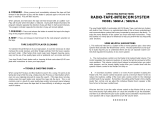Page is loading ...

PRINTER’S INSTRUCTIONS:
MANUAL,OWNER’S,DMCMP3 - LINEAR P/N: 235158 B - INK: BLACK - MATERIAL: 20 LB. MEAD BOND WITH 80 LB. WHITE COATED COVER - SIZE: 5.500” X 8.500” - TOL: ± .125" - SCALE: 1-1 - FOLDING: ALBUM FOLD - BINDING: SADDLE-STITCH
Intercom and Music System
Operation & User’s Guide
USA & Canada (800) 421-1587 & (800) 392-0123
(760) 438-7000 - Toll Free FAX (800) 468-1340
www.linearcorp.com
DMC1
System Master
DMC1 System Master with
DMCMP3 - CD/MP3 Player

Safety Warnings
CAUTION!
The exclamation point within an equilateral triangle is
intended to alert the user to the presence of important
operating and maintenance (servicing) instructions in
the literature accompanying the product.
SHOCK WARNING!
The lightning fl ash with arrowhead symbol within an
equilateral triangle is intended to alert the user to the
presence of un-insulated “dangerous voltage” within the
product’s enclosure that may be of suffi cient magnitude
to constitute a risk of electric shock to persons.
READ ALL INSTRUCTIONS CAREFULLY BEFORE
INSTALLING OR USING THE DMC1 SYSTEM.
THE DMC1 MUST BE INSTALLED BY TRAINED DEALERS OR
INSTALLERS, AND MUST CONFORM TO ALL LOCAL BUILDING AND
ELECTRICAL CODES.
Warning: Always follow these safety instructions.
Retain these instructions for future system reference.
DO NOT expose the DMC1 to moisture. Doing so can create fi re or
shock hazards and impair the warranty.
DO NOT expose Patio Stations to direct water spray or damage to
the station may occur.
DO NOT attempt to service this product yourself as opening or
removing covers may expose you to dangerous voltage or other
hazards and will invalidate your warranty. Neither the Master Station
nor the Room/Patio Stations contain any user-serviceable parts.
REFER ALL SERVICING TO QUALIFIED SERVICE PERSONNEL.
USE ONLY M&S Systems replacement parts and have them installed
by an M&S Systems dealer or installer. Unauthorized substitutions
can result in fi re, electric shock, or other hazards and will void the
warranty.
Upon completion of any service or product repair, have the M&S
Systems dealer or installer conduct a safety check to ensure the
system is in proper operating condition.
Use only a dry cloth to clean the Master Station, Room/Patio
Stations, Door Stations, and speakers. Do not use liquid cleaners or
aerosol cleaners.
CAUTION
RISK OF ELECTRIC SHOCK
DO NOT OPEN
CAUTION: TO REDUCE THE RISK
OF ELECTRIC SHOCK, DO NOT
REMOVE COVER (OR BACK). NO
USER-SERVICEABLE PARTS INSIDE,
REFER SERVICING TO QUALIFIED
SERVICE PERSONNEL.

1
Table of Contents
Introduction . . . . . . . . . . . . . . . . . . . . . . . . . 2
System Overview . . . . . . . . . . . . . . . . . . . . . 3
THE DMC1 SYSTEM . . . . . . . . . . . . . . . . 3
Master Station . . . . . . . . . . . . . . . . . . . . . 3
Room and Patio Stations . . . . . . . . . . . . . 4
Door Stations . . . . . . . . . . . . . . . . . . . . . . 4
System Setup . . . . . . . . . . . . . . . . . . . . . . . . 5
SYSTEM SETTINGS . . . . . . . . . . . . . . . . . 5
Display Brightness . . . . . . . . . . . . . . . . . . 5
Clock Settings . . . . . . . . . . . . . . . . . . . . . 5
Scan Mode . . . . . . . . . . . . . . . . . . . . . . . . 6
Music Auto On/Off . . . . . . . . . . . . . . . . . . 6
AUDIO SETTINGS . . . . . . . . . . . . . . . . . . 7
Music Volume . . . . . . . . . . . . . . . . . . . . . 7
Treble . . . . . . . . . . . . . . . . . . . . . . . . . . . . 7
Bass . . . . . . . . . . . . . . . . . . . . . . . . . . . . . 7
Master Station Volume . . . . . . . . . . . . . . 7
Loudness . . . . . . . . . . . . . . . . . . . . . . . . . 7
Intercom Volume . . . . . . . . . . . . . . . . . . . 7
Station Mode Switches . . . . . . . . . . . . . . . 8
STATION MODES . . . . . . . . . . . . . . . . . . . 8
Operating the Intercom. . . . . . . . . . . . . . . 10
INTERCOM FUNCTIONS . . . . . . . . . . . . 10
Intercom Talk . . . . . . . . . . . . . . . . . . . . . 10
Intercom Listen . . . . . . . . . . . . . . . . . . . 10
Intercom Monitor . . . . . . . . . . . . . . . . . . 11
Monitor Override . . . . . . . . . . . . . . . . . . 11
Station Privacy . . . . . . . . . . . . . . . . . . . . 11
DOOR STATION OPERATION . . . . . . . . 12
Door Talk / Listen . . . . . . . . . . . . . . . . . . 12
Door Release / Security Option . . . . . . . 12
ROOM & PATIO STATION OPERATION 13
Station Volume . . . . . . . . . . . . . . . . . . . 13
Intercom Listen . . . . . . . . . . . . . . . . . . . 13
Intercom Talk . . . . . . . . . . . . . . . . . . . . . 13
Station Privacy . . . . . . . . . . . . . . . . . . . . 13
Door Talk / Listen . . . . . . . . . . . . . . . . . . 13
Door Release / Security Option . . . . . . . 13
Playing Music . . . . . . . . . . . . . . . . . . . . . . 14
MASTER STATION CONTROLS . . . . . . 14
Music Source . . . . . . . . . . . . . . . . . . . . . 14
Radio Tuning . . . . . . . . . . . . . . . . . . . . . 14
Setting Radio Presets . . . . . . . . . . . . . . 14
Tuning Radio Presets . . . . . . . . . . . . . . . 14
ROOM & PATIO STATION CONTROLS 15
Music Source On / Off . . . . . . . . . . . . . . 15
Adjusting System Music Volume . . . . . . 15
Station Volume . . . . . . . . . . . . . . . . . . . 15
Selecting the Music Source . . . . . . . . . . 15
CD/MP3 Player . . . . . . . . . . . . . . . . . . . . 16
CD Player Source Selection . . . . . . . . . . 16
Playing from an MP3 Player . . . . . . . . . . 17
Playing a CD . . . . . . . . . . . . . . . . . . . . . . 18
CD Playing Controls . . . . . . . . . . . . . . . . 18
Ejecting a CD . . . . . . . . . . . . . . . . . . . . . 18
Index . . . . . . . . . . . . . . . . . . . . . . . . . . . . . . 19
Limited Warranty . . . . . . . . . . . . . . . . . . . . 21
2- Year Limited Warranty . . . . . . . . . . . 21

2
Figure 1. System Overview
DMC1
Music/Communication System
Optional
DMCMP3 CD/MP3 Player
Patio Station
Room
Station
Room Station
w/Remote Scan
Ceiling-mount
Music
Speaker
Wall-mount
Music
Speaker
Up to 15 stations
and/or speakers
total can be in the system
Volume
Controls
External Input
Wall Plate
Door Station
w/Bell Button
Room
Station
The DMC1 is an intercom and sound system
designed for today’s home. Its compact size
and modern, elegant look complement any
décor. But it offers more than just sensible
good looks. It gives you peace of mind as
it allows you to communicate with family
members and monitor specifi ed rooms.
Plus you can listen to music from AM or FM
radio and other sources throughout your
home with high-quality sound. With the
optional CD/MP3 Player, the system can
play from popular phone/music devices
and other portable media players.
Please read all of the instructions and
safety warnings before changing any
settings on your DMC1.
Keep this manual in a safe place for future
reference. If you lose the manual, you
can download it from the Linear Web site:
www.linearcorp.com
Introduction

3
THE DMC1 SYSTEM
The DMC1 System consists of three major
components:
• The Master Station — The Master Station
contains the central control electronics, radio
receiver, and optional CD/device player for
the system and is usually installed in the
kitchen or a central location.
• Room Stations & Patio Station — Up to
nine Room Stations in individual zones, or
15 Room Stations in shared zones, including
one Patio Station can be installed in rooms
and outside on the patio.
• Door Stations — Up to three Door Stations
can be installed at entry doors.
Master Station
The Master Station gives you control
over the system intercom and music
capabilities.
The Master Station has switches that
determine how the Master Station and
each intercom station functions in the
system. Each room can be set to Intercom
Only, Radio and Intercom, Off, or Monitor.
The DMC1 provides the ability to monitor
other stations and communicate with Door
Stations at entry doors.
The system can also provide optional
electric door control, home security, or
home automation features if integrated by
your installer.
System Overview
STATION MODE
SWITCHES
Switches behind cover
control each station
DISPLAY
Shows the time
and operating
information
AUTO BUTTON
Turns on or off
the Auto Music
feature
TIME BUTTON
Sets clock and
music on/off time
PRESET BUTTON
Sets AM & FM
radio station
presets
SOURCE BUTTON
Selects the
music source
TONE BUTTON
Selects the
volume and tone
settings
SPEAKER
For music and
intercom
POWER BUTTON
Turns the music part
of the system on & off
(intercom is always on)
VOLUME BUTTONS
Changes volume,
adjusts tone &
time settings
TUNE BUTTONS
Tunes AM & FM
radio stations
INTERCOM BUTTONS
Press to talk & listen
to other stations
Press both to talk
to door station
Figure 2. Master Station Features

4
Room and Patio Stations
The Room Stations and Patio Stations
provide intercom functions and system
music control capabilities. The DMC1
system supports up to 15 stations.
Depending on the station confi guration at
the Master Station, a Room Station or Patio
Station can communicate with or monitor
other stations and communicate with the
Door Stations. The system’s music can be
turned on and off, music volume adjusted,
and music sources changed from certain
models of room stations.
Door Stations
The Door Station is an exterior intercom
speaker and doorbell installed at home
entrances. The DMC1 system supports
up to three door stations. The door station
allows for communications from within the
house to visitors at the door. Any station
with its Intercom Selector Switches
set to INTERCOM or RADIO/INT can
communicate with the Door Station.
System Overview
PRIVACY
BUTTON
LISTEN
BUTTON
TALK
BUTTON
VOLUME
KNOB
MUSIC
VOLUME +
MUSIC
VOLUME -
Figure 3. Patio/Room Station Features
SPEAKER &
MICROPHONE
CHIME
BUTTON
Figure 4. Door Station Features

5
SYSTEM SETTINGS
Several general system options are setup
at the Master Station including:
• Setting the display brightness.
• Setting the clock
• Setting the Scan Mode
• Setting the automatic music on and off times
• Setting the volume, loudness,
treble, and bass.
Display Brightness
The display on the Master Station can be
set to three brightness levels to suit the
installation location.
Clock Settings
You can set two clock functions:
• Time Display — Displays the current time of
day with AM or PM indication.
• Music Auto On/Off — Sets the times to
automatically turn the last music source on
and then off.
✓NOTE: You can enable or disable the Music
Auto On/Off function.
System Setup
Figure 5. Master Station Buttons
Setting the Display Brightness:
1. Simultaneously press the TUNE ▲ and
POWER buttons. Each press will cycle the
display through the three brightness levels:
low, medium, then high.
2. Press the TUNE ▲ and POWER buttons
repeatedly until you reach the brightness
you prefer.
Changing the Clock Settings:
1. Press TIME. The hour number blinks and
SET TIME appears on the display.
2. Press VOLUME ▲ or VOLUME ▼ to set
the current hour. An A or P indicates AM
or PM.
3. Press TIME. The minute number blinks.
4. Press VOLUME ▲ or VOLUME ▼ to set
the current minute.
5. Press TIME. The hour number blinks and
AUTO SET ON TIME appears on the display.
6. Press VOLUME ▲ or VOLUME ▼ to set
the auto on time hour. An A or P indicates
AM or PM.
7. Press TIME. The minute number blinks.
8. Press VOLUME ▲ or VOLUME ▼ to set
the auto on time minute.
9. Press TIME. The hour number blinks and
AUTO SET OFF TIME appears on the display.
10. Press VOLUME ▲ or VOLUME ▼ to set
the auto off time hour. An A or P indicates
AM or PM.
11. Press TIME. The minute number blinks.
12. Press VOLUME ▲ or VOLUME ▼ to set
the auto off time minute.
13. Press TIME to return to current time
display.

6
System Settings
Scan Mode
The Scan Mode determines how the
system will act when scan is selected from
a scan compatible room station or patio
station.
Two Scan Modes are available:
• Scan Mode 1 uses radio station presets. It
allows the Room & Patio stations to scan
through the four music sources (AUX, AM,
FM, and CD). On AM and FM radio bands,
Scan Mode 1 scans through the preset
radio stations: AM 1-8 and FM 1-8.
• Scan Mode 2 stops at all strong radio
stations. Same selection of sources as Scan
Mode 1, but on AM and FM radio bands,
Scan Mode 2 scans all strong stations
before moving on to the next source.
Music Auto On/Off
You can set the system to turn music on
automatically at the preset time and to turn
the music off automatically at the preset
time.
Setting the Scan Mode:
1. To change the Scan Mode, simultaneously
press and release PRESET and SOURCE
buttons. The display shows either Scan1 or
Scan2.
2. Repeat Step 1 to select one Scan Mode or
the other.
✓Note: Exit out of setting the scan mode
by pressing PRESET and SOURCE or wait
fi ve seconds for the display to show the
clock time again.
Automatically Turning Music
On and Off:
1. Set the Auto On/Off times as described
under Clock Settings.
2. Press the AUTO button to toggle between
On and Off. When the Auto function is on,
AUTO appears on the display.
SCAN MODE 1
SOURCE SELECTION ORDER
AUX AM STATION
PRESETS 1-8
FM STATION
PRESETS 1-8CD
SCAN MODE 2
SOURCE SELECTION ORDER
AUX STRONG
AM STATIONS
STRONG
FM STATIONSCD
Figure 6. Scan Modes 1 and 2

7
AUDIO SETTINGS
The system’s audio can be adjusted at the
Master Station to suit your preferences.
The six system audio adjustment options
available. The system will return to normal
operation fi ve seconds after the last
setting is made.
Music Volume
Adjusts the volume for system music.
✓Note: The music volume setting may vary
depending on which source is selected.
Treble
Adjusts the level of the system’s high
frequency audio.
Bass
Adjusts the level of the system’s low
frequency audio.
Master Station Volume
Adjusts the volume for intercom
communications through the speaker on
the Master Station ONLY.
Loudness
When set to ON, adjusts the bass tone for
better listening at low audio levels.
Intercom Volume
Adjusts the volume for system intercom
communications to the Room Stations,
Door Stations, and Patio Stations.
System Settings
Setting the System Music Volume:
1. Press POWER to turn on the music.
2. The music volume setting will be the same
as it was last set.
3. Use VOLUME ▲ and VOLUME ▼ to adjust
the music volume from 0-29.
Setting the Intercom Volume:
1. Press TONE until INTERCOM VOLUME is
displayed.
2. Use VOLUME ▲ and VOLUME ▼ to adjust
the intercom volume from 0-29.
✓Note: The intercom volume sets the
audio level from the Master Station to
the Room Stations, Door Stations, and
Patio Stations. The Master Station’s
volume is set separately.
Setting the Master Station Volume:
1. Press TONE until MASTER VOLUME is
displayed.
2. Use VOLUME ▲ and VOLUME ▼ to adjust
the Master Station’s intercom volume from
0-29.
✓Note: When the music is off, use
VOLUME ▲ and VOLUME ▼ to set the
Master Station’s intercom volume.
Setting the Treble Level:
1. Press POWER to turn on the system.
2. Press TONE until TREBLE is displayed.
3. Use VOLUME ▲ and VOLUME ▼ to adjust
the treble level from 0-14.
Setting the Bass Level:
1. Press POWER to turn on the system.
2. Press TONE until BASS is displayed.
3. Use VOLUME ▲ and VOLUME ▼ to adjust
the bass level from 0-14.
Turning Loudness On and Off:
1. Press POWER to turn on the system.
2. Press TONE until LOUDNESS is displayed.
3. Press VOLUME ▲ to turn on the loudness
feature. ON will be displayed to the right of
the clock.
4. Press VOLUME ▼ to turn off the loudness
feature. OFF will be displayed to the right of
the clock.

8
STATION MODES
Behind the hinged cover on the left side of
the Master Station are 11 slide switches
and a PRIVACY pushbutton.
These switch settings determine how
the Master Station and each intercom
station functions in the system. The way
the system operates is called the “Station
Mode”.
These switch settings can be changed
at any time to adjust the way the system
operates. Over time, as rooms in your
residence are used for different members
of the family, or for different uses, you can
change these switch settings to suit your
own requirements.
✓Note: When the system has more than nine
Room Stations, some intercom selector
switches will control two Room Stations.
Station Mode Switches
PULL ON TAB TO OPEN
MODE SWITCH COVER
STATION MODE SWITCHES
CAN BE SET TO THESE FOUR
DIFFERENT POSITIONS
EACH MODE SWITCH HAS
A NUMBER THAT CAN
BE USED TO LABEL THE
ROOM STATION'S LOCATION
INSIDE THE COVER
MASTER STATION
MODE SWITCH
PATIO STATION
MODE SWITCH
MASTER STATION
PRIVACY BUTTON
Figure 7. Master Station Switches

9
Station Mode Switches
Station Switch Set to INTERCOM:
• You can talk and listen from this station.
• The station does not receive music.
• The station cannot be continuously
monitored.
• The station cannot be used to hear other
rooms that are set to MONITOR.
• The station hears the door chime and
users can talk and listen to the Door
Station.
✓Note: When a station is set to INTERCOM,
the sound and activity in that room can
be heard by another Room Station
by manually pressing another Room
Station’s LISTEN button.
Station Switch Set to RADIO/INT:
• You can talk and listen from this station.
• The station can receive music.
• The station can monitor any other station
that is set to MONITOR.
✓Note: When music is on, the audio from
a monitored room is heard in addition to
the music.
• The station cannot be continuously
monitored.
✓Note: When a station is set to RADIO/
INT, the sound and activity in that room
can be heard by another Room Station
by manually pressing another Room
Station’s LISTEN button.
• The station hears the door chime and
users can talk and listen to the Door
Station.
Station Switch Set to OFF:
• You can communicate from a Room
Station but you cannot communicate
from a Patio Station.
• Other Room Stations cannot listen to the
station.
• The station cannot receive music or
intercom-related audio.
• The station cannot be continuously
monitored.
• The station does not hear the door
chime and cannot talk and listen to the
Door Station.
Station Switch Set to MONITOR:
• Any station set to RADIO/INT can
continuously hear all sound and activity
in the this station’s room.
• You can communicate with other Room
Stations.
• The station cannot hear the door chime.
• You can talk to the Door Station, but will
not be able to listen to it.
• The station cannot receive music.
• Other rooms can talk to a monitored
station, if the monitor override is set to
ON.
Each station can be set to one of the four
Station Modes using its mode switch:
Intercom Mode
Off Mode Monitor Mode
Radio Intercom Mode

10
Operating the Intercom
INTERCOM FUNCTIONS
Operation of the intercom will vary
depending on the setting of the Station
Mode switches on the Master Station (see
Page 8).
The intercom operation methods detailed
here describe the how the system will
function with Station Mode switches set in
various positions.
Intercom Talk
Talk allows users to talk to all stations
set to INTERCOM or RADIO/INT on the
Master Station, unless the station has the
PRIVACY button pushed in.
Intercom Listen
Listen allows users to manually listen to all
stations set to INTERCOM or RADIO/INT
on the Master Station. You cannot hear
stations that have their PRIVACY button
activated.
TUNE
SOURCE
Figure 8. Intercom Talk
TUNE
SOURCE
Figure 9. Intercom Listen
Starting an Intercom Session:
1. Press TALK and begin speaking to the other
stations.
2. You can hear remote users if you press the
LISTEN button or if they press their TALK
button.
Listening with the Intercom:
1. Press the LISTEN button to listen to the
other stations.
2. Press TALK if you want to speak to the other
stations.
✓Note: If a station has its PRIVACY button
pressed, you will not be able to listen to it.

11
Intercom Monitor
Monitoring is useful for listening to baby’s
rooms, play rooms, and elderly care rooms.
All stations set to RADIO/INT on the Master
Station can continually hear the sound and
activity from a station set to MONITOR on
the Master Station.
Monitor Override
From the Master Station, you can
temporarily override the Monitor function
so you can communicate with stations set
to MONITOR.
Station Privacy
The Master Station and certain models of
Room Stations have a PRIVACY button.
When the PRIVACY button is activated at
a station, the station cannot be listened to
or monitored.
• The station can still communicate using the
Talk feature.
• The station still receives music.
• The station will still hear the door chime.
Operating the Intercom
Monitor Mode
Radio Intercom Mode
SOUNDS FROM STATIONS SET TO
MONITOR MODE WILL BE PLAYED AT
STATIONS SET TO RADIO INTERCOM MODE
Figure 10. Intercom Monitor
Turning Monitor Override On and Off:
1. On the Master Station, press and hold the
AUTO and POWER buttons at the same
time.
2. The display will show “MO” and ON or OFF
to the right of the clock. When Monitor
Override is OFF stations set to MONITOR
cannot hear any intercom communication or
the door chime. When Monitor Override is
ON, stations set to MONITOR can hear only
incoming talk from other room stations.
3. Repeat Step #1 to toggle the Monitor
Override to ON or OFF.
✓Note: Exit the monitor override setting by
pressing AUTO and POWER or by waiting
fi ve seconds.
MASTER STATION
PRIVACY BUTTON
BUTTON LOCKS IN
FOR PRIVACY
Figure 11. Master Station Privacy Button
Monitoring Stations:
1. On the Master Station, set the Station
Mode switch for the desired station(s) to
continually listen for to the MONITOR
position.
2. All stations set to RADIO/INT on the Master
Station will play sounds from all station(s)
set to MONITOR on the Master Station.
ROOM STATION
PRIVACY BUTTON
BUTTON LOCKS IN
FOR PRIVACY
Figure 12. Room Station Privacy Button

12
Operating the Intercom
VISITOR
PRESSES
THE DOOR
STATION'S
BUTTON TO
SOUND CHIME
VISITOR AND
RESIDENT THEN
CAN TALK AND
LISTEN
Figure 13. Door Station Operation
Activating the Door Release Option:
1. Press and hold the VOLUME ▲ and
VOLUME ▼ buttons for about fi ve seconds.
2. The display will indicate RELEASE when the
option is activated. The Door Release output
is active for as long as both buttons are held
pressed.
3. Release the buttons to stop the Door Release
output.
✓Note: This function is available from the
Master Station and all remote scan Room
Stations. For security reasons, it is not
available from a Patio Station.
DOOR STATION OPERATION
The Door Stations are used to announce
visitors with the door chime. The chime can
be answered and persons in the residence
can have a conversation with the visitor.
When the button on the Door Station is
pressed, the chime is heard on all stations
set to INTERCOM or RADIO/INT, even if the
PRIVACY button is activated.
• All system audio (music and intercom) is
muted when the chime rings.
• If the Door Station is engaged in a talk or
listen session, the chime will be disabled until
the session is over.
Door Talk / Listen
On the Master Station (or on a Patio or
Room Station), press TALK and LISTEN
together to enter Door Talk Mode. This
allows you to talk to the Door Stations. All
other stations set to INTERCOM or RADIO/
INT can hear the conversation, unless they
have the PRIVACY button activated.
Release the TALK and LISTEN buttons to
listen to the Door Station. The Door Listen
Mode is active for a total of 25 seconds
after you release the TALK and LISTEN
buttons. You may talk again at any time
by pressing the TALK and LISTEN buttons.
Each time the buttons are released, you
can listen for another 25 seconds.
✓Note: Door Talk mode is suspended at the
end of the 25 second listening period or if you
press either the TALK or the LISTEN button
individually.
Door Release / Security Option
This optional feature can control another
system connected by your installer. For
example, it may control a door release
mechanism, turn on the lights, or activate
an alarm.
PRESS BOTH THE
LISTEN AND TALK
BUTTONS TO TALK
TO THE DOOR STATION
ROOM STATION
OR
PATIO STATION
Figure 14. Door Talk / Listen

13
Operating the Intercom
ROOM & PATIO STATION
OPERATION
The Room Stations and Patio Stations
support the talk and listen intercom
functions of the system and also feature
several buttons and knobs that control the
system.
Station Volume
You can set the volume for each station
independently.
• Adjust the SPEAKER VOLUME knob to set
the station’s volume.
Intercom Listen
You can listen to all stations set to
INTERCOM or RADIO/INT, unless they
have their PRIVACY button pressed.
• Press the LISTEN button on the station to
listen to the other stations.
Intercom Talk
You can talk to all stations set to INTERCOM
or RADIO/INT.
• Press the TALK button on the station to talk
to the other stations.
Station Privacy
With the privacy feature, you can prevent
others from listening to a station.
• Press the PRIVACY button on the station
prevent listening by other stations. The button
will stay latched in.
• Press the PRIVACY button on the station
again to release the button latch to allow
listening by other stations.
Door Talk / Listen
When the door chime sounds, you can talk
and listen to Door Stations.
• Press TALK and LISTEN together to enter
Door Talk Mode and talk to the visitor.
• Release TALK and LISTEN to listen to the
visitor. Door Listen Mode lasts 25 seconds
each time the buttons are released.
Door Release / Security Option
You can activate the door release or
security option from Room Stations (not
allowed from Patio Stations).
• Press and hold the VOLUME + and
VOLUME - buttons on the station for about
fi ve seconds to activate the Door Release
Output.
PRIVACY BUTTON
Disables listen and
monitor function
LISTEN BUTTON
Listen to all stations set
to RADIO/INT, unless
they have PRIVACY
button pressed
TALK BUTTON
Talk to all stations
set to INTERCOM
or RADIO/INT
VOLUME KNOB
Adjusts room station
speaker volume
MUSIC VOLUME +
Press and hold to turn on system music
Press to adjust system music volume
MUSIC VOLUME -
Press and hold to turn off system music
Press to adjust system music volume
Press both to scan
music sources
Press both to
talk and listen
to Door Stations
Figure 15. Room Station and Patio Station Intercom Controls

14
Playing Music
MASTER STATION
CONTROLS
The Master Station has controls for
operating the music functions of the
intercom system.
Music Source
You can select from four music sources:
• AM — The AM radio band (530 to 1710 KHz).
• FM — The FM radio band (87.5 to 107.9 MHz).
• CD — The optional built-in CD Player or CD/
MP3 Player.
• AUX — Any source you connect to the
optional Audio Input Wall Plate, such as an
external CD player, portable music player, or
a stereo system.
✓Note: The music volume setting may vary
depending on which source is selected.
Radio Tuning
FM or AM radio stations can be tuned
to manually or tuned with stored station
presets.
Setting Radio Presets
Up to eight presets can be stored for the
FM band. Up to eight presets can also be
stored for the AM band.
Tuning Radio Presets
Preset radio stations can be selected at
the Master Station.
Selecting a Music Source:
1. Press POWER to turn on music.
2. Press SOURCE repeatedly to cycle through
AM, FM, CD and AUX until you reach the
music source you prefer.
Tuning to a Preset Radio Station:
1. Press POWER to turn on music.
2. Press SOURCE to select FM or AM.
3. Press PRESET to select one of the preset
stations. The station preset number is
indicated on the Master Station’s display.
Tuning to a Radio Station:
1. Press POWER to turn on the music.
2. Press SOURCE to select FM or AM.
3. Use TUNE ▲ or TUNE ▼ to fi nd a station. If
you press and release TUNE ▲ or TUNE ▼,
within 1 second, the tuner goes into Seek
Mode and fi nds the next station with a
strong signal. If you press and hold TUNE ▲
or TUNE ▼, the tuner goes into Scan Mode
and scans all frequencies until you release
the button.
✓Note: For the fi rst two seconds, the
tuner scans at slow speed to allow for
fi ne tuning. After two seconds, the tuner
scans at fast speed.
Setting Radio Station Presets:
1. Press POWER to turn on the music.
2. Press SOURCE to select FM or AM.
3. Use TUNE ▲ or TUNE ▼ to fi nd a station.
See above for seek and scan functions.
4. Press and hold the TUNE ▲ and TUNE ▼
buttons to enter Store Preset Mode. The
display shows PRESET and a preset number.
Continue to hold the TUNE ▲ and TUNE ▼
buttons for 5 seconds. The display updates to
show the new station for the preset number.
5. If you want to select the preset number, use
the TUNE ▲ and TUNE ▼ button to fi nd
a station. Press and hold the TUNE ▲ and
TUNE ▼ buttons to enter the Store Preset
Mode. Press the PRESET button repeatedly
to cycle through numbers 1-8 until you reach
the preset number you want. Wait 5 seconds.
The display updates to show the new station
for the preset number.
✓Note: This activity can be cancelled
at any time during the process by
pressing TUNE UP and TUNE DOWN
simultaneously again, and no new preset
is stored.

15
ROOM & PATIO STATION
CONTROLS
The Room Stations and Patio Stations
support the music functions of the intercom
system.
Music Source On / Off
You can turn the Music Source on and off
from any Room Station or Patio Station.
Adjusting System Music Volume
You can adjust the system wide music
volume from any Room Station or Patio
Station.
Station Volume
You can set the volume for each station
independently.
Selecting the Music Source
The system music source can be selected
from any Room Station or Patio Station.
The music sources that are available vary
depending on which Scan Mode is set in
the Master Station (see Page 6).
✓Note: The music volume setting may vary
depending on which source is selected.
In the Master Station has two Scan Modes:
• Scan Mode 1 — Allows the Room/Patio
stations to scan through the four music
sources (AM, FM, CD, and AUX). On radio
bands AM and FM, Scan Mode 1 scans
through the preset radio stations: AM 1-8
and FM 1-8.
• Scan Mode 2 — Same selection of sources.
On radio bands AM and FM, Scan Mode 2
scans all strong stations before moving
on to the next source.
✓Note: You cannot select specifi c tracks on a
CD or remotely control a portable device or
an MP3 player from a Room Station or Patio
Station.
Turning Music Source On or Off:
• To turn the Music Source on, press the
MUSIC VOLUME + button.
• To turn the Music Source off, press the
MUSIC VOLUME - button until the volume
level goes to zero.
Playing Music
MUSIC VOLUME PLUS & MINUS
ADJUSTS THE SYSTEM'S
MUSIC VOLUME
VOLUME KNOB
ADJUSTS THIS
STATION'S VOLUME
Figure 16. Room Station and Patio Station
Music Controls
Adjusting System Music Volume:
• Adjust the system music volume from any
Room/Patio Station by pressing VOLUME +
or VOLUME -.
Adjusting a Station’s Volume:
• Adjust the SPEAKER VOLUME knob to set
the station’s volume.
To Select a Music Source:
• Press and release the VOLUME + and
VOLUME - buttons at the same time to switch
music sources.

16
Playing Music
CD/MP3 Player
One of the options for the system is the
CD/MP3 Player that can be installed below
the Master Station.
The multi-source player can provide music
from four types of devices:
• Generic portable MP3 players connected to
the 3.5 mm audio input jack on the side of
the device drawer. The drawer also provides
a USB connector for charging the portable
MP3 player.
• Standard music CD discs. Also CD-ROMs
in standard CDA audio format burned by
computer CD writers on CD-R or CD-RW
recordable media.
• MP3 music CD discs. CD-ROMs of MP3
audio fi les burned by computer CD writers on
CD-R or CD-RW recordable media.
CD Player Source Selection
The system can play music from four
sources (AM, FM, CD, and AUX). Select the
CD source to play music from the CD/MP3
disc player or the audio input jack on the
player.
CD/MP3 PLAYER
DISC SLOT
MOBILE DIGITAL DEVICE DRAWER
Figure 17. DMCMP3 CD & MP3 Player
Selecting the CD Player as Source:
1. Press POWER to turn on the system.
2. On the master Station, press SOURCE
repeatedly to cycle through AM, FM, CD and
AUX until you reach CD.
CD
PRESS SOURCE BUTTON
UNTIL CD LIGHTS ON DISPLAY
BE SURE POWER IS ON
Figure 18. CD/MP3 Player Source Selected

17
Playing from an MP3 Player
Portable MP3 players sit on top of the
device drawer’s rubber inner cover.
Audio from the player’s headphone jack
connects to the 3.5 mm audio input jack
on the side of the device drawer with the
cable supplied.
The player can be charged (whether its
currently being used for music or not)
using the USB charging jack on the side of
the device drawer (cable is not supplied).
✓Note: Depending on their design, some
devices may not accept a battery charge
when connected to the USB charging jack on
the device drawer.
Playing Music
Playing a Portable MP3 Player:
1. Press POWER to turn on the system.
2. On the master Station, press SOURCE
repeatedly to cycle through AM, FM, CD
and AUX until you reach CD.
3. Press on the front of the device drawer
to unlatch the spring lock and extend the
drawer all the way out.
4. Connect the headphone jack on your MP3
Player to one end of the 3.5 mm audio cable.
5. Connect the other end of the audio cable
into the audio input jack on the side of the
device drawer.
6. Set your MP3 Player on top of the rubber cover.
7. To charge the MP3 Player (optional) connect a
charging cable between the MP3 Player and
the USB jack on the side of the device drawer.
8. If a CD is inserted in the player, press the
SOURCE/EJECT button on the CD Player to
choose between the CD and the MP3 Player.
9. Select your music on the MP3 Player and
begin playing. THE BUTTONS ON THE
MASTER STATION DO NOT CONTROL
THE PLAYER, USE THE BUTTONS ON THE
PLAYER.
10. The MP3 player’s volume control will affect
the overall volume of the system, set it
about mid-level, then use the master and
station volume controls.
SET MP3 PLAYER ON
DOCK'S SLIDE OUT
RUBBER TRAY
CONNECT MP3 PLAYER
TO AUDIO INPUT JACK
USB
CHARGING
JACK
Figure 19. MP3 Player on Device Drawer
TRACK
1
3
CD
THE DISPLAY WILL SHOW
THE CLOCK AND CD SOURCE ONLY
WHEN THE AUDIO INPUT JACK IS SELECTED
THE TRACK DISPLAY AREA WILL BE BLANK
Figure 20. Display Showing Audio Input Jack
Selection
✓Note: To prevent damage, be sure to close
the device drawer when a player is not
connected.

18
Playing a CD
One standard CD disc or a CD-ROM
containing MP3 audio fi les can be played
at a time. The MODE button selects the
way the CD Player will play the CD:
• Normal play will play all the tracks on the CD
in order until the disc is fi nished.
• Repeat Song continuously plays the current
track on the CD.
• Repeat Disc continuously plays the entire
disc in normal track order.
• Random Disc plays the entire disc once in
random order.
• Random All continuously plays the entire disc
in random track order.
CD Playing Controls
Five buttons are provided to control the
player when a CD is inserted.
Ejecting a CD
To eject a CD disc, press and hold the
SOURCE/EJECT button.
Playing Music
Playing a CD:
1. Press POWER to turn on the system.
2. On the master Station, press SOURCE
repeatedly to cycle through AM, FM, CD and
AUX until you reach CD.
3. Insert a CD into the player’s slot.
4. Use the MODE button to choose a playing
mode. See Figure 21 for the display’s mode
indication.
5. Play the CD using the player’s controls (see
Figure 23). The display shows the current
player status (see Figure 22.)
TRACK
1
CD
REPEAT
SONG
USE MODE BUTTON TO SELECT CD PLAY MODE
CONTINUOUSLY PLAYS
CURRENT CD TRACK
CONTINUOUSLY PLAYS
CD IN NORMAL TRACK ORDER
PLAYS CD ONCE IN
RANDOM TRACK ORDER
CONTINUOUSLY PLAYS
CD IN RANDOM TRACK ORDER
TRACK
1
CD
REPEAT
DISC
TRACK
1
CD
DISC
RANDOM
TRACK
1
CD
RANDOM
ALL
TRACK
1
3
CD
THE TRACK DISPLAY SHOWS
THE TRACK NUMBER
LINES MOVE AROUND THE TRACK NUMBER
TO INDICATE THAT THE DISC IS PLAYING OR PAUSED
"3" SHOWS WHEN
PLAYING AN MP3 CD
Figure 21. CD Mode Displays
Figure 22. CD Status Display
SOURCE / EJECT
PRESS TO SWITCH
BETWEEN CD AND
AUDIO INPUT JACK
PRESS AND HOLD
TO EJECT CD DISC
MODE
PRESS TO CHANGE CD PLAY MODES
PRESS AND HOLD TO DISPLAY TOTAL
CD DISC TIME AND NUMBER OF TRACKS
(NOT AVAILABLE FOR MP3 CD-ROMS)
PREVIOUS TRACK
PRESS TO PLAY PREVIOUS TRACK
OR RESTART THE CURRENT TRACK
PRESS AND HOLD TO REVERSE
THROUGH CURRENT TRACK
DISABLED IN RANDOM MODES
PLAY / PAUSE
PRESS TO PAUSE CD
PRESS AGAIN TO PLAY CD
NEXT TRACK
PRESS TO PLAY NEXT TRACK
PRESS AND HOLD TO FAST
FORWARD THROUGH THE
CURRENT TRACK
IN RANDOM DISC, SELECTS
THE NEXT RANDOM TRACK,
IN RANDOM ALL, SELECTS
ANY RANDOM TRACK
Figure 23. CD Player Controls
/