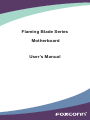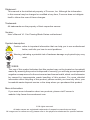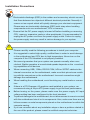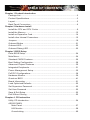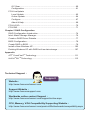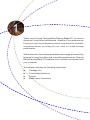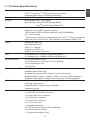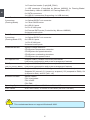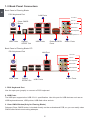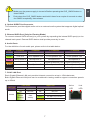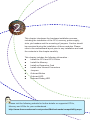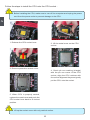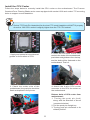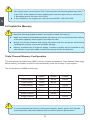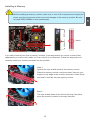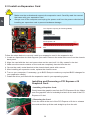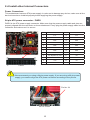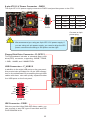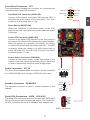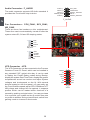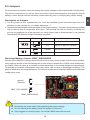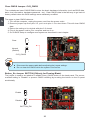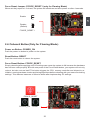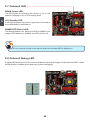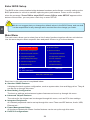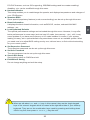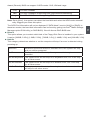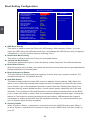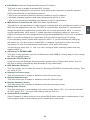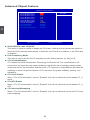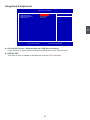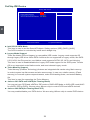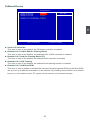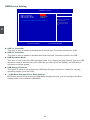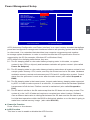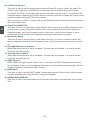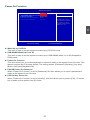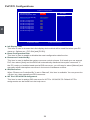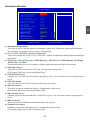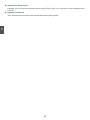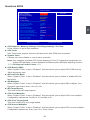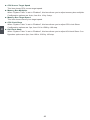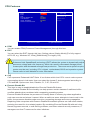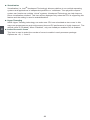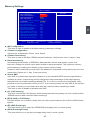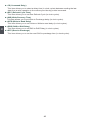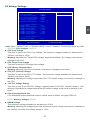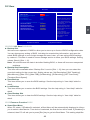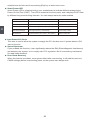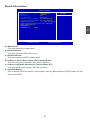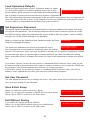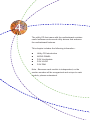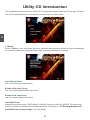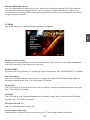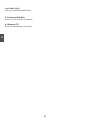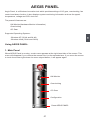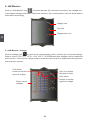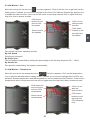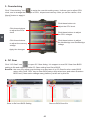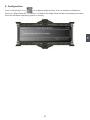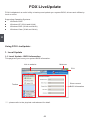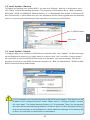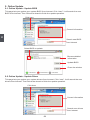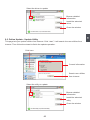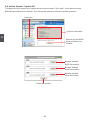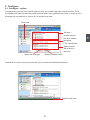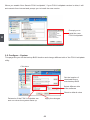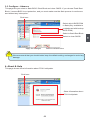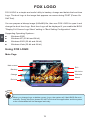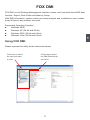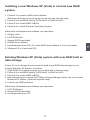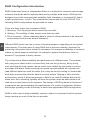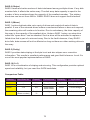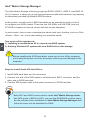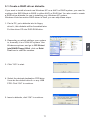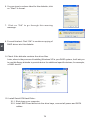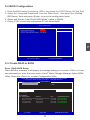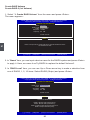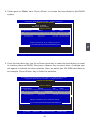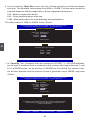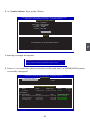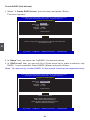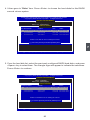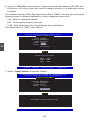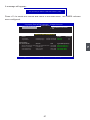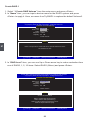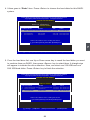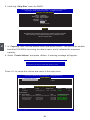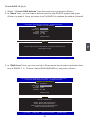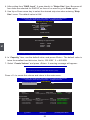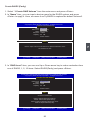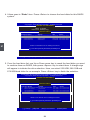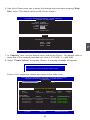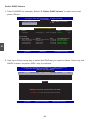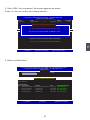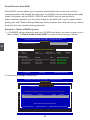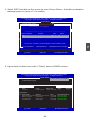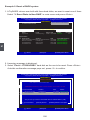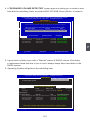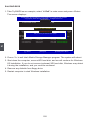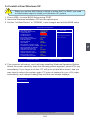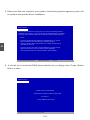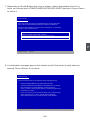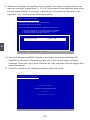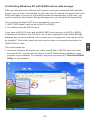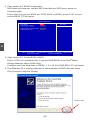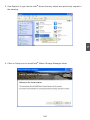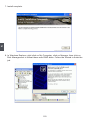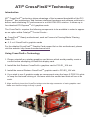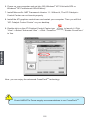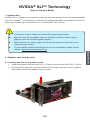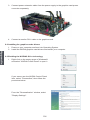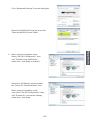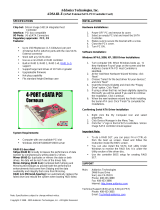Flaming Blade Series
Motherboard
User’s Manual

Statement:
This manual is the intellectual property of Foxconn, Inc. Although the information
in this manual may be changed or modied at any time, Foxconn does not obligate
itself to inform the user of these changes.
Trademark:
All trademarks are the property of their respective owners.
Version:
User’s Manual V1.1 for Flaming Blade Series motherboard.
Symbol description:
Caution: refers to important information that can help you to use motherboard
better, and tells you how to avoid problems.
Warning: indicating a potential risk of hardware damage or physical injury may
exist.
WEEE:
The use of this symbol indicates that this product may not be treated as household
waste. By ensuring this product is disposed of correctly, you will help prevent potential
negative consequences for the environment and human health, which could otherwise
be caused by inappropriate waste handling of this product. For more detailed
information about recycling of this product, please contact your local city ofce, your
household waste disposal service or the shop where you purchased this product.
More information:
If you want more information about our products, please visit Foxconn’s
website: http://www.foxconnchannel.com
C
A
U
T
I
O
N
!
W
A
R
N
I
N
G
!
© All rights reserved.
All trade names are registered trademarks of respective manufacturers listed.
All images are for reference only, please refer to the physical motherboard for specic features.

Declaration of conformity
HON HAI PRECISION INDUSTRY COMPANY LTD
66 , CHUNG SHAN RD., TU-CHENG INDUSTRIAL DISTRICT,
TAIPEI HSIEN, TAIWAN, R.O.C.
declares that the product
Motherboard Flaming Blade/Flaming Blade GTI
is in conformity with
(reference to the specication under which conformity is declared in
accordance with 89/336 EEC-EMC Directive)
■ EN 55022: 1998/A2: 2003 Limits and methods of measurements of radio
disturbance characteristics of information technology
equipment
■ EN 61000-3-2/:2000 Electromagnetic compatibility (EMC)
Part 3: Limits
Section 2: Limits for harmonic current emissions
(equipment input current <= 16A per phase)
■ EN 61000-3-3/A1:2001 Electromagnetic compatibility (EMC)
Part 3: Limits
Section 2: Limits of voltage uctuations and icker in low
voltage supply systems for equipment with rated current <=
16A
■ EN 55024/A2:2003 Information technology equipment-Immunity characteristics
limits and methods of measurement
Signature : Place / Date : TAIPEI/2009
Printed Name : James Liang

Declaration of conformity
Trade Name: FOXCONN
Model Name: Flaming Blade/Flaming Blade GTI
Responsible Party: PCE Industry Inc.
Address: 458 E. Lambert Rd.
Fullerton, CA 92835
Telephone: 714-738-8868
Facsimile: 714-738-8838
Equipment Classication: FCC Class B Subassembly
Type of Product: Motherboard
Manufacturer: HON HAI PRECISION INDUSTRY
COMPANY LTD
Address: 66 , CHUNG SHAN RD., TU-CHENG
INDUSTRIAL DISTRICT, TAIPEI HSIEN,
TAIWAN, R.O.C.
Supplementary Information:
This device complies with Part 15 of the FCC Rules. Operation is subject to the following
two conditions : (1) this device may not cause harmful interference, and (2) this device
must accept any interference received, including interference that may cause undesired
operation.
Tested to comply with FCC standards.
Signature : Date : 2009

Installation Precautions
Please carefully read the following procedures to install your computer :
■ It is suggested to select high-quality, certied fans in order to avoid damage
to the motherboard and CPU due to high temperature. Never turn on the
computer if the CPU Heatsink is not properly installed.
■ We cannot guarantee that your system can operate normally when over-
clocked. Stable operation at overclocked speeds depends on the overclock-
ing capabilities of all devices
■ When connecting USB, 1394a, RS232 COM, IrDA or S/PDIF cables to the
internal connectors on the motherboard, make sure their pinouts are match-
ing with the connectors on the motherboard. Incorrect connections might
damage the motherboard.
■ When handling the motherboard, avoid touching any metal leads or connec-
tors.
■ If there is a PCI Express x16 graphics card installed in your system, we
recommend using a 24-pin ATX power supply to get the best performance.
■ Before turning on the power, please make sure the power supply AC input
voltage setting has been congured to the local standard.
■ To prevent damage to the motherboard, do not allow screws to come in contact
with the motherboard circuit or its components. Also, make sure there are no
leftover screws or metal components placed on the motherboard or within the
computer casing.
■ If you are uncertain about any installation steps or have a problem related to
the use of the product, please consult a certied computer technician.
C
A
U
T
I
O
N
!
■ Electrostatic discharge (ESD) is the sudden and momentary electric current
that ows between two objects at different electrical potentials. Normally it
comes out as a spark which will quickly damage your electronic equipment.
Please wear an electrostatic discharge (ESD) wrist strap when handling
components such as a motherboard, CPU or memory.
■ Ensure that the DC power supply is turned off before installing or removing
CPU, memory, expansion cards or other peripherals. It is recommended to
unplug the AC power cord from the power supply outlet. Failure to unplug
the power supply cord may result in serious damage to your system.
W
A
R
N
I
N
G
!

TABLE OF CONTENTS
Chapter 1 Product Introduction
Package List ..................................................................................................2
Product Specications ...................................................................................3
Layout ............................................................................................................5
Back Panel Connectors .................................................................................6
Chapter 2 Hardware Install
Install the CPU and CPU Cooler ...................................................................9
Install the Memory .......................................................................................12
Install an Expansion Card............................................................................14
Install other Internal Connectors..................................................................15
Jumpers .......................................................................................................19
Onboard Button ...........................................................................................21
Onboard LED...............................................................................................22
Onboard Debug LED ...................................................................................22
Chapter 3 BIOS Setup
Enter BIOS Setup ........................................................................................24
Main Menu ...................................................................................................24
Standard CMOS Features ...........................................................................26
Boot Setting Conguration...........................................................................28
Advanced Chipset Features ........................................................................30
Integrated Peripherals .................................................................................31
Power Management Setup ..........................................................................35
PnP/PCI Congurations...............................................................................38
Hardware Monitor ........................................................................................39
Quantum BIOS ...........................................................................................41
Board Information ........................................................................................51
Load Optimized Defaults .............................................................................52
Set Supervisor Password ............................................................................52
Set User Password ......................................................................................52
Save & Exit Setup........................................................................................52
Exit Without Saving .....................................................................................52
Chapter 4 CD Instruction
Utility CD Introduction ..................................................................................54
AEGIS PANEL
Main Panel .............................................................................................57
HW Monitor ............................................................................................58
Overclocking...........................................................................................60

OC Gear .................................................................................................60
Conguration ..........................................................................................61
FOX LiveUpdate
Local Update ..........................................................................................62
Online Update ........................................................................................64
Congure ...............................................................................................67
About & Help ..........................................................................................69
FOX LOGO ..................................................................................................70
FOX DMI ......................................................................................................71
Chapter 5 RAID Conguration
RAID Conguration Introduction ..................................................................74
Intel
®
Matrix Storage Manager .....................................................................76
Create a RAID Driver Diskette.....................................................................77
BIOS Conguration......................................................................................79
Create RAID in BIOS ...................................................................................79
Install a New Windows XP .........................................................................103
Existing Windows XP with RAID built as data storage ..............................107
Appendix
ATI
®
CrossFireX
TM
Technology .................................................................. 111
NVIDIA
®
SLI
TM
Technology ..........................................................................113
Technical Support :
Website :
http://www.foxconnchannel.com
Support Website :
http://www.foxconnsupport.com
Worldwide online contact Support :
http://www.foxconnchannel.com/support/online.aspx
CPU, Memory, VGA Compatibility Supporting Website :
http://www.foxconnchannel.com/product/Motherboards/compatibility.aspx
Support

Thank you for buying Flaming Blade/Flaming Blade GTI, a Foxconn
Quantum Force series motherboard. Quantum Force products are
Foxconn's high end enthusiast products engineered to maximize
computing power, providing all you need for break-through
performance.
With advanced overclocking capabilities and a range of connectivity
features for today's multi-media computing requirements, Flaming
Blade/Flaming Blade GTI enables you to unleash more power from
your computer.
This chapter includes the following information:
■ Package List
■ Product Specications
■ Layout
■ Back Panel Connectors

2
1
Package List
Check your product package for the following items:
Before your purchase, if any of the above items is damaged or missing, please contact
your retailer. Accessories are not in the warranty, only the motherboard is.
C
A
U
T
I
O
N
!
Motherboard Foxconn Flaming Blade/Flaming Blade GTI motherboard
Cables 1 X Ultra DMA cable
3 X SATA Signal cables
Accessory I/O Shield
Quantum Force SLI Bridge(Only for Flaming Blade)
Application CD Foxconn motherboard support CD
Documentation User’s Manual
Quick Installation Guide
Registration Card

3
1
1-1 Product Specications
CPU Support LGA1366 Intel
®
CPU:
Core
TM
i7 and Core
TM
i7 Extreme Series processors
Supports Intel
®
Hyper-Threading Technology
QPI Up to 6.4GT/s
Chipset North Bridge: Intel
®
X58 chipset
South Bridge: Intel
®
ICH10R(Flaming Blade)
Intel
®
ICH10(Flaming Blade GTI)
Memory 3 x 240-pin DDR3 DIMM sockets
Supports up to 12GB of system memory
Triple channel DDR3 1800(oc)/1600(oc)/1333/1066/800MHz
(oc*: Overclocking)
* The memory controller is integrated into the Core
TM
i7 CPU, overclocking
might vary from CPU to CPU. Intel ofcially only supports DDR3 1333
Audio Realtek ALC888 chip
High Denition Audio
2/4/5.1/7.1-channel
Support for S/PDIF out
Support Jack-Sensing function
LAN 2 x Realtek 8111C Gigabit LAN(Flaming Blade)
1 x Realtek 8111C Gigabit LAN(Flaming Blade GTI)
Expansion Slots 2 x PCI Express x16 slots
1 x PCI Express x1 slot(Only for Flaming Blade)
1 x PCI Express x4 slot
2 x PCI slots
Onboard Serial ATA 6 x SATA connectors
300MB/s data transfer rate
Supports hot plug and NCQ (Native Command Queuing )
Supports RAID 0, RAID 1, RAID 5, RAID 0+1(Only for Flaming Blade)
Supports Intel
®
Matrix Storage Technology(Only for Flaming Blade)
USB Supports 12 USB 2.0 ports (8 rear panel ports, 2 onboard USB connectors
providing 4 extra ports)
Supports USB 2.0 protocol up to 480Mb/s
Supports hot plug
Internal Connectors 1 x 24-pin ATX main power connector
1 x 8-pin ATX 12V power connector
1 x Floppy disk drive connector
1 x Front panel connector
1 x Front Audio connector
1 x CD_IN connector
1 x Speaker connector
1 x VFD connector (Only for Flaming Blade)
1 x CPU fan header (4-pin)
1 x System fan header (3-pin)

4
1
1 x Power fan header (3-pin)(NB_FAN1)
1 x IDE connector (Controlled by JMicron JMB363, for Flaming Blade/
Controlled by JMicron JMB368, for Flaming Blade GTI)
6 x SATA connectors
2 x USB 2.0 connectors (Supporting 4 x USB devices)
Back Panel 1 x PS/2 Keyboard port
Connectors 1 x Optical S/PDIF out connector
(Flaming Blade) 1 x Clear CMOS button
8 x USB 2.0 ports
2 x RJ-45 LAN ports
2 x External SATA ports (Controlled by JMicron JMB363)
8-channel audio ports
Back Panel 1 x PS/2 Keyboard port
Connectors 1 x Optical S/PDIF out connector
(Flaming Blade GTI) 8 x USB 2.0 ports
1 x RJ-45 LAN port
8-channel audio ports
Hardware Monitor System voltage detection
CPU/System temperature detection
CPU/System fan speed detection
CPU/System overheating shutdown
CPU/System fan speed control
PCI Express x16 Support 8GB/s (16GB/s concurrent) bandwidth
Low power consumption and power management features
PCI Express x1 Supports 500MB/s (1GB/s concurrent) bandwidth
(Only for Flaming Blade) Low power consumption and power management features
Green Function Supports ACPI (Advanced Conguration and Power Interface)
Supports S0 (normal), S1 (power on suspend), S3 (suspend to RAM), S4
(suspend to disk), and S5 (soft - off)
Bundled Software AEGIS PANEL
FOX LiveUpdate
FOX LOGO
FOX DMI
Operating System Supports for Microsoft
®
Windows
®
Vista/XP
Form Factor ATX Form Factor, 12 inches x 9.6 inches (30.5cm x 24.4cm)
This motherboard does not support Windows
®
2000.
C
A
U
T
I
O
N
!

5
1
1-2 Layout
Note : The above motherboard layout is for reference only, please refer to the physical
motherboard for detail.
1. 8-pin ATX 12V Power Connector
2. System Fan Header
3. PCI Express x1 Slot(Only for Flaming Blade)
4. PCI Express x16 Slots
5. PCI Express x4 Slot
6. PCI Slots
7. CD_IN Connector
8. Front Audio Connector
9. VBAT_DISCHARGE Jumper
10. Floppy Connector
11. Speaker Connector
12. Front USB Connectors
13. Front Panel Connector
14. Reset Button(Only for Flaming Blade)
15. Power on Button(Only for Flaming Blade)
16. Debug LED
17. IDE Connector
18. SATA Connectors
19. South Bridge: Intel® ICH10R(Flaming
Blade)/ Intel® ICH10(Flaming Blade GTI)
20. VFD Connector (Only for Flaming Blade)
21. 24-pin ATX Power Connector
22. Force Reset Button(Only for Flaming Blade)
23. Force_Reset1 Jumper (Only for Flaming
Blade)
24. Clear CMOS Jumper
25. Button_En Jumper (Only for Flaming Blade)
26. DDR3 DIMM Slots
27. NB_FAN1 Header
28. CPU Fan Header
29. LGA1366 CPU Socket
30. North Bridge: Intel® X58 Chipset
24
27
28
25
29
26
1
6
34
5 2
13
11
7
8
9
10
12
14
15
2116 17 18 20 23
30
19
22

6
1
1-3 Back Panel Connectors
1. PS/2 Keyboard Port
Use the uper port (purple) to connect a PS/2 keyboard.
2. USB Ports
The USB port supports the USB 2.0/1.1 specication. Use this port for USB devices such as an
USB keyboard/mouse, USB printer, USB ash drive and etc.
3. Clear CMOS Button(Only for Flaming Blade)
Onboard Clear CMOS button is located directly on the motherboard PCB, so you can easily clear
CMOS after failed overclocking attempts.
External SATA
Ports
USB Ports
LAN Ports
PS/2 Keyboard Port
Optical
S/PDIF Out
1 7
Audio PortsUSB Ports
Line Out
Microphone In
Subwoofer
Rear Speaker
Side Speaker
Line In
5
2
2
64
Back Panel of Flaming Blade
Back Panel of Flaming Blade GTI
USB Ports
LAN Port
PS/2 Keyboard Port
Optical
S/PDIF Out
1 7
Audio PortsUSB Ports
Line Out
Microphone In
Subwoofer
Rear Speaker
Side Speaker
Line In
2
2
64
Clear CMOS
Button
3

7
1
4. Optical S/PDIF Out Connector
This connector provides digital audio out to an external audio system that supports digital optical
audio.
5. External SATA Port (Only for Flaming Blade)
To connect external SATA device(s) to your system by expanding the internal SATA port(s) to the
chassis back panel. External SATA device shall provide power by its own.
6. Audio Ports
For the denition of each audio port, please refer to the table below :
7. RJ-45 LAN Port
Each Gigabit Ethernet LAN port provides Internet connection at up to 1Gb/s data rate.
Both Gigabit Ethernet LAN ports can be combined in teming mode to support connection speeds
up to 2Gb/s!
Port 2-channel 4-channel 5.1-channel 7.1-channel
Blue Line In Line In Line In Line In
Green Line Out Front Speaker Out Front Speaker Out Front Speaker Out
Pink Microphone In Microphone In Microphone In Microphone In
Orange - - Center/Subwoofer Out Center/Subwoofer Out
Black - Rear Speaker Out Rear Speaker Out Rear Speaker Out
Grey - - - Side Speaker Out
LAN Type
Left: Active Right: Link
Status Description Status Description
1000M
Off No Link Off No Link
Green
Blinking
Data
Activity
Off 10 Mb/s Connection
Green 100 Mb/s Connection
Orange 1000 Mb/s Connection
Active
LED
Link
LED
■ Make sure the power supply is turned off before pressing the CLR_CMOS button to
clear CMOS.
■ Push down the CLR_CMOS button and hold it there for a couple of seconds to clear
the CMOS completely, then release.
C
A
U
T
I
O
N
!

This chapter introduces the hardware installation process,
including the installation of the CPU, memory, power supply,
slots, pin headers and the mounting of jumpers. Caution should
be exercised during the installation of these modules. Please
refer to the motherboard layout prior to any installation and read
the contents in this chapter carefully.
This chapter includes the following information :
■ Install the CPU and CPU Cooler
■ Install the Memory
■ Install an Expansion Card
■ Install other Internal Connectors
■ Jumpers
■ Onboard Button
■ Onboard LED
■ Onboard Debug LED
Please visit the following website for further details on supported CPUs,
Memory and VGAs for your motherboard :
http://www.foxconnchannel.com/product/Motherboards/compatibility.aspx

9
2
2-1 Install the CPU and CPU Cooler
Install the CPU
Locate the alignment keys on the motherboard CPU socket and the notches on the CPU.
LGA1366 CPU Socket
Alignment Key
Pin_1 Corner of the CPU Socket
LGA1366 CPU
Notch
Pin_1 triangle marking of CPU
Read the following guidelines before you begin to install the CPU :
■ Make sure that the motherboard supports the CPU.
■ Always turn off the computer and unplug the power cord from the power supply before
installing the CPU to prevent hardware damage.
■ Unlock and open the CPU socket carefuly.
■ Remove the socket protection cap.
■ Locate the Pin_1 of the CPU. The CPU cannot be inserted if oriented incorrectly. (Or
you may locate the notches on both sides of the CPU and alignment keys on the CPU
socket.)
■ Close and lock the CPU socket carefuly.
■ Check if your heatsink has a thermal pad or thermal grease preapplied. If yes make
sure to remove possible plastic protections from the bottom of the Heatsink before
you install it. If no, apply an even and thin layer of thermal grease on the surface of
the CPU.
■ Do not turn on the computer if the CPU cooler is not installed, otherwise overheating
and damage of the CPU may occur.
■ Install and fasten the CPU Heatsink.
■ Connect the Heatsinks dan to the CPU fan connector.
■ After the rst boot up we recommend entering the BIOS by hitting the "DEL" key and
loading the setup/optimized defaults.
■ Apply an even and thin layer of thermal grease on the surface of the CPU.
■ Remember to always check if your system works properly and stable with the default
conguration before voiding your warranty by altering the system conguration.
C
A
U
T
I
O
N
!

10
2
Follow the steps to install the CPU onto the CPU socket :
2. Lift the metal cover on the CPU
socket.
5. When CPU is properly seated,
replace the metal cover and push the
CPU socket lever back to its locked
position.
4. Check pin one marking (triangle)
with the pin one corner of the CPU
socket, align the CPU notches with
the socket alignment keys and gently
put the CPU onto the socket.
Before installing the CPU, make sure to turn off the computer and unplug the power
cord from the power outlet to prevent damage to the CPU.
C
A
U
T
I
O
N
!
3. Remove protective socket cover.
1. Release the CPU socket lever.
Lift up the socket cover with only vertical motion.
C
A
U
T
I
O
N
!

11
2
Install the CPU Cooler
Follow the steps below to correctly install the CPU cooler on the motherboard. The Foxconn
QuantumForce Flaming Blade series come equipped with socket 1366 and socket 775 mounting
holes to support current heatsinks.
1. Apply and spread an even thermal
grease on the surface of CPU.
2. Place the four bolts of the CPU
cooler to the holes of the motherboard,
push them straight down from the top,
and the bolts will be fastened on the
motherboard. That's it.
3. Check the solder side of the
motherboard, the push pin should be
xed as depicted in the picture.
3
2
1
4. Attach the 4-wire CPU cooler
connector to the CPU fan socket on
the motherboard .
Release bolts of CPU cooler from
motherboard :
1. Turning the push pin (bolt)
along with the direction of arrow
(counterclockwise).
2. Pull the push pin straight up.
3. Turning push pin clockwise to its
default position.
Socket 775 Push-Pin Heatsinks like the Intel 775 stock Heatsinks will NOT t properly
since the 1366 CPU socket is slightly higher than the 775 CPU socket!
W
A
R
N
I
N
G
!

12
2
2-2 Install the Memory
Triple Channel Memory Conguration
This motherboard provides three DDR3 memory sockets and supports Triple Channel Technology.
When memory is installed, the BIOS will automatically check the memory in your system.
The combinations of DIMM modules are :
DIMM1 DIMM2 DIMM3
Triple Channel DS/SS DS/SS DS/SS
Dual Channel DS/SS DS/SS -
Dual Channel DS/SS - DS/SS
Dual Channel - DS/SS DS/SS
Single Channel DS/SS - -
Single Channel - DS/SS -
Single Channel - - DS/SS
(DS : Double Side, SS : Single Side, - : No Memory)
It is recommended that memory of the same capacity, brand, speed, and chips be
used and please select dual channel rst to achieve optimum performance.
C
A
U
T
I
O
N
!
Read the following guidelines before you begin to install the memory :
■ Make sure that the motherboard supports the memory. It is recommended that memory
of the same capacity, brand, speed, and chips be used.
■ Always turn off the computer and unplug the power cord from the power outlet before
installing the memory to prevent hardware damage.
■ Memory modules have a foolproof design. A memory module can be installed in only
one direction. If you are unable to insert the memory, switch the direction.
C
A
U
T
I
O
N
!
■ Use caution when removing the CPU cooler because the thermal grease may stick it
to the CPU. If the Heatsink is stuck slightly twist it left and right until you can remove
it. Be patient and do not use a lot of force.
■ In the installation, we suggest you use the normal INTEL 1366 CPU FAN.
C
A
U
T
I
O
N
!

13
2
Installing a Memory
If you take a look at front side of memory module, it has asymmetric pin counts on both sides
separated by a notch in the middle, so it can only t in one direction. Follow the steps below to
correctly install your memory modules into the sockets.
Step 1:
Spread the clips at both ends of the memory socket.
Place the memory module onto the socket, then put your
ngers on top edge of the module, and push it down rmly
and seat it vertically into the memory socket.
Step 2:
The clips at both ends of the socket will snap into place
when the memory module is securely inserted.
Before installing a memory module, make sure to turn off the computer and unplug the
power cord from the power outlet to prevent damage to the memory module. Be sure
to install DDR3 DIMMs on this motherboard.
C
A
U
T
I
O
N
!
144-Pin
96-Pin
Notch
Page is loading ...
Page is loading ...
Page is loading ...
Page is loading ...
Page is loading ...
Page is loading ...
Page is loading ...
Page is loading ...
Page is loading ...
Page is loading ...
Page is loading ...
Page is loading ...
Page is loading ...
Page is loading ...
Page is loading ...
Page is loading ...
Page is loading ...
Page is loading ...
Page is loading ...
Page is loading ...
Page is loading ...
Page is loading ...
Page is loading ...
Page is loading ...
Page is loading ...
Page is loading ...
Page is loading ...
Page is loading ...
Page is loading ...
Page is loading ...
Page is loading ...
Page is loading ...
Page is loading ...
Page is loading ...
Page is loading ...
Page is loading ...
Page is loading ...
Page is loading ...
Page is loading ...
Page is loading ...
Page is loading ...
Page is loading ...
Page is loading ...
Page is loading ...
Page is loading ...
Page is loading ...
Page is loading ...
Page is loading ...
Page is loading ...
Page is loading ...
Page is loading ...
Page is loading ...
Page is loading ...
Page is loading ...
Page is loading ...
Page is loading ...
Page is loading ...
Page is loading ...
Page is loading ...
Page is loading ...
Page is loading ...
Page is loading ...
Page is loading ...
Page is loading ...
Page is loading ...
Page is loading ...
Page is loading ...
Page is loading ...
Page is loading ...
Page is loading ...
Page is loading ...
Page is loading ...
Page is loading ...
Page is loading ...
Page is loading ...
Page is loading ...
Page is loading ...
Page is loading ...
Page is loading ...
Page is loading ...
Page is loading ...
Page is loading ...
Page is loading ...
Page is loading ...
Page is loading ...
Page is loading ...
Page is loading ...
Page is loading ...
Page is loading ...
Page is loading ...
Page is loading ...
Page is loading ...
Page is loading ...
Page is loading ...
Page is loading ...
Page is loading ...
Page is loading ...
Page is loading ...
Page is loading ...
Page is loading ...
Page is loading ...
Page is loading ...
-
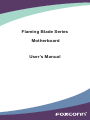 1
1
-
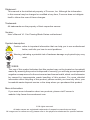 2
2
-
 3
3
-
 4
4
-
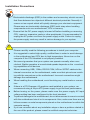 5
5
-
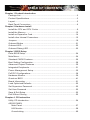 6
6
-
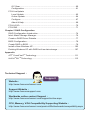 7
7
-
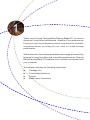 8
8
-
 9
9
-
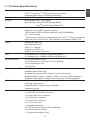 10
10
-
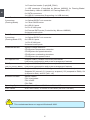 11
11
-
 12
12
-
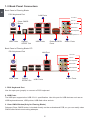 13
13
-
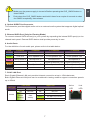 14
14
-
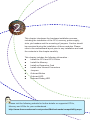 15
15
-
 16
16
-
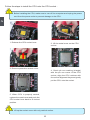 17
17
-
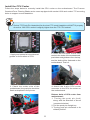 18
18
-
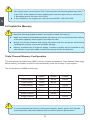 19
19
-
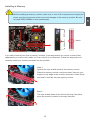 20
20
-
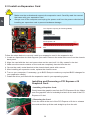 21
21
-
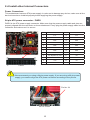 22
22
-
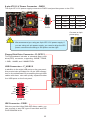 23
23
-
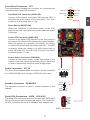 24
24
-
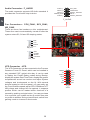 25
25
-
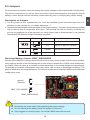 26
26
-
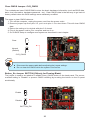 27
27
-
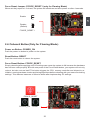 28
28
-
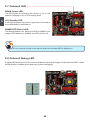 29
29
-
 30
30
-
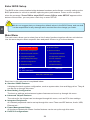 31
31
-
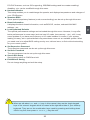 32
32
-
 33
33
-
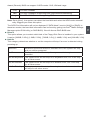 34
34
-
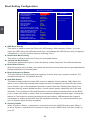 35
35
-
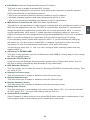 36
36
-
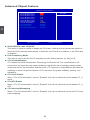 37
37
-
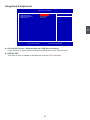 38
38
-
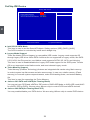 39
39
-
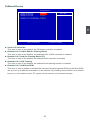 40
40
-
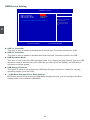 41
41
-
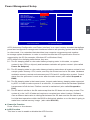 42
42
-
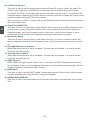 43
43
-
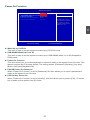 44
44
-
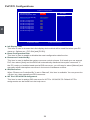 45
45
-
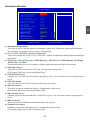 46
46
-
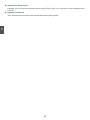 47
47
-
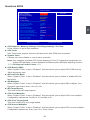 48
48
-
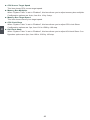 49
49
-
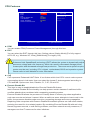 50
50
-
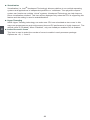 51
51
-
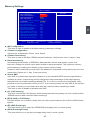 52
52
-
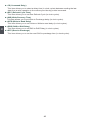 53
53
-
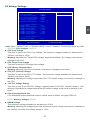 54
54
-
 55
55
-
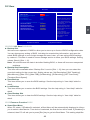 56
56
-
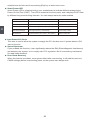 57
57
-
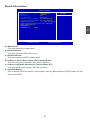 58
58
-
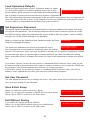 59
59
-
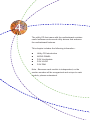 60
60
-
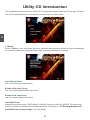 61
61
-
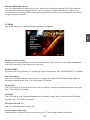 62
62
-
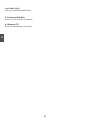 63
63
-
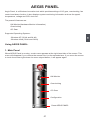 64
64
-
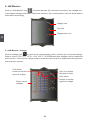 65
65
-
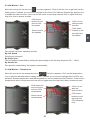 66
66
-
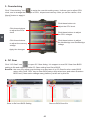 67
67
-
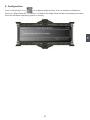 68
68
-
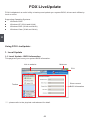 69
69
-
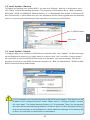 70
70
-
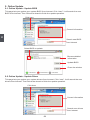 71
71
-
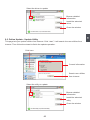 72
72
-
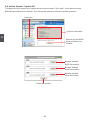 73
73
-
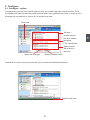 74
74
-
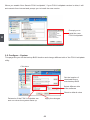 75
75
-
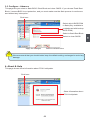 76
76
-
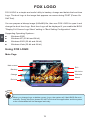 77
77
-
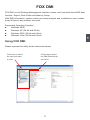 78
78
-
 79
79
-
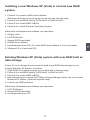 80
80
-
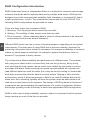 81
81
-
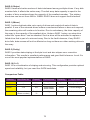 82
82
-
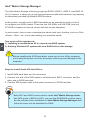 83
83
-
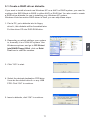 84
84
-
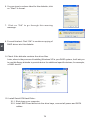 85
85
-
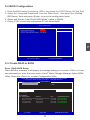 86
86
-
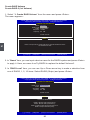 87
87
-
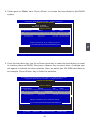 88
88
-
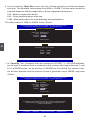 89
89
-
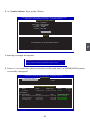 90
90
-
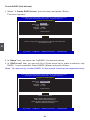 91
91
-
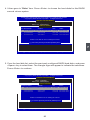 92
92
-
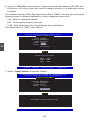 93
93
-
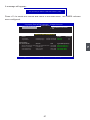 94
94
-
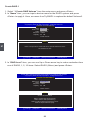 95
95
-
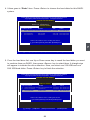 96
96
-
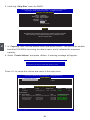 97
97
-
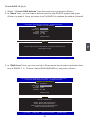 98
98
-
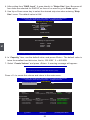 99
99
-
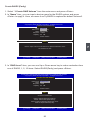 100
100
-
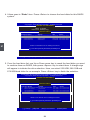 101
101
-
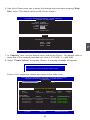 102
102
-
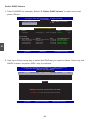 103
103
-
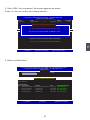 104
104
-
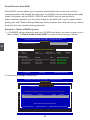 105
105
-
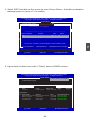 106
106
-
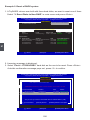 107
107
-
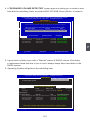 108
108
-
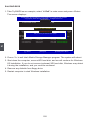 109
109
-
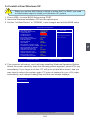 110
110
-
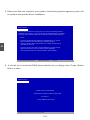 111
111
-
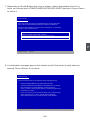 112
112
-
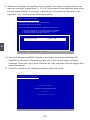 113
113
-
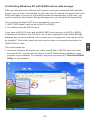 114
114
-
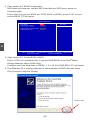 115
115
-
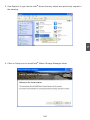 116
116
-
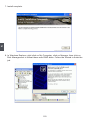 117
117
-
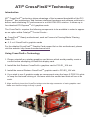 118
118
-
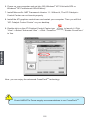 119
119
-
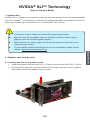 120
120
-
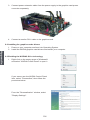 121
121
-
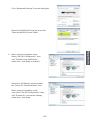 122
122
Foxconn FlamingBlade GTI User manual
- Type
- User manual
- This manual is also suitable for
Ask a question and I''ll find the answer in the document
Finding information in a document is now easier with AI
Related papers
-
Foxconn G45MG Series User manual
-
Foxconn M61PML Series User manual
-
Foxconn Renaissance User manual
-
Foxconn MARS User manual
-
Foxconn M61PMX series User manual
-
Foxconn G41S-K User manual
-
Foxconn A79A Series User manual
-
Foxconn A7GMP series User manual
-
Foxconn 945P7MD User manual
-
Foxconn 720AL Series User manual
Other documents
-
M-Cab 7070008 Datasheet
-
M-Cab 7070007 Datasheet
-
ASROCK C216 WS Quick start guide
-
ASROCK C226 WS Quick start guide
-
Intel DX58SO2 User manual
-
Rosewill RC-209-EX User manual
-
Equip 111820 Datasheet
-
SYBA SD-SATA-1E1I User manual
-
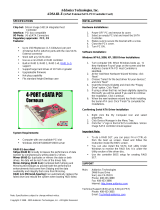 Addonics Technologies ADSA4R-E User manual
Addonics Technologies ADSA4R-E User manual
-
Seagate SATA300 PCI CARD Owner's manual