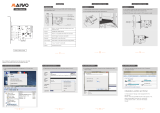Page is loading ...

M61PML Series Motherboard
User’s Manual

Statement:
This manual is the intellectual property of Foxconn, Inc. Although the information
in this manual may be changed or modied at any time, Foxconn does not obligate
itself to inform the user of these changes.
Trademark:
All trademarks are the property of their respective owners.
Version:
User’s Manual V1.0 for M61PML Series motherboard.
Symbol description:
Caution : refers to important information that can help you to use motherboard
better, and tells you how to avoid problems.
Warning : indicating a potential risk of hardware damage or physical injury
may exist.
WEEE:
The use of this symbol indicates that this product may not be treated as household
waste. By ensuring this product is disposed of correctly, you will help prevent potential
negative consequences for the environment and human health, which could other-
wise be caused by inappropriate waste handling of this product. For more detailed
information about recycling of this product, please contact your local city ofce, your
household waste disposal service or the shop where you purchased this product.
More information:
If you want more information about our products, please visit Foxconn’s
website: http://www.foxconnchannel.com
C
A
U
T
I
O
N
!
W
A
R
N
I
N
G
!
© All rights reserved.
All trade names are registered trademarks of respective manufacturers listed.
All images are for reference only, please refer to the physical motherboard for specic features.

Declaration of conformity
HON HAI PRECISION INDUSTRY COMPANY LTD
66 , CHUNG SHAN RD., TU-CHENG INDUSTRIAL DISTRICT,
TAIPEI HSIEN, TAIWAN, R.O.C.
declares that the product
Motherboard M61PML/M61PML-K
is in conformity with
(reference to the specication under which conformity is declared in
accordance with 89/336 EEC-EMC Directive)
■ EN 55022:1998/A2: 2003 Limits and methods of measurements of radio
disturbance characteristics of information technology
equipment
■ EN 61000-3-2/:2000 Electromagnetic compatibility (EMC)
Part 3: Limits
Section 2: Limits for harmonic current emissions
(equipment input current <= 16A per phase)
■ EN 61000-3-3/A1:2001 Electromagnetic compatibility (EMC)
Part 3: Limits
Section 2: Limits of voltage uctuations and icker in low
voltage supply systems for equipment with rated current
<= 16A
■ EN 55024/A2:2003 Information technology equipment-Immunity
characteristics limits and methods of measurement
Signature : Place / Date : TAIPEI/2011
Printed Name : James Liang

Declaration of conformity
Trade Name: FOXCONN
Model Name:
M61PML/M61PML-K
Responsible Party: PCE Industry Inc.
Address: 458 E. Lambert Rd.
Fullerton, CA 92835
Telephone: 714-738-8868
Facsimile: 714-738-8838
Equipment Classication: FCC Class B Subassembly
Type of Product: Motherboard
Manufacturer: HON HAI PRECISION INDUSTRY
COMPANY LTD
Address: 66 , CHUNG SHAN RD., TU-CHENG
INDUSTRIAL DISTRICT, TAIPEI HSIEN,
TAIWAN, R.O.C.
Supplementary Information:
This device complies with Part 15 of the FCC Rules. Operation is subject to the following
two conditions : (1) this device may not cause harmful interference, and (2) this device
must accept any interference received, including interference that may cause undesired
operation.
Tested to comply with FCC standards.
Signature : Date : 2011

Please carefully read the following procedures to install your computer :
■ It is suggested to select high-quality, certied fans in order to avoid damage
to the motherboard and CPU due to high temperature. Never turn on the
computer if the CPU fan is not properly installed.
■ We cannot guarantee that your system can operate normally when your
CPU is overclocked. Normal operation depends on the overclocking capac-
ity of your device.
■ If there is any, when connecting USB, audio, RS232 COM, CIR or S/PDIF
cables to the internal connectors on the motherboard, make sure their
pinouts are matching with the connectors on the motherboard. Incorrect con-
nections might damage the motherboard.
■ When handling the motherboard, avoid touching any metal leads or connec-
tors.
■ If there is a PCI Express x16 graphics card installed in your system, we
recommend using a 24-pin ATX power supply to get the best performance.
■ Before turning on the power, please make sure the power supply AC input
voltage setting has been congured to the local standard.
■ To prevent damage to the motherboard, do not allow screws to come in contact
with the motherboard circuit or its components. Also, make sure there are no
leftover screws or metal components placed on the motherboard or within the
computer casing.
■ If you are uncertain about any installation steps or have a problem related to
the use of the product, please consult a certied computer technician.
C
A
U
T
I
O
N
!
Installation Precautions
■ Electrostatic discharge (ESD) is the sudden and momentary electric current
that ows between two objects at different electrical potentials. Normally it
comes out as a spark which will quickly damage your electronic equipment.
Please wear an electrostatic discharge (ESD) wrist strap when handling
components such as a motherboard, CPU or memory.
■ Ensure that the DC power supply is turned off before installing or removing
CPU, memory, expansion cards or other peripherals. It is recommended to
unplug the AC power cord from the power supply outlet. Failure to unplug
the power supply cord may result in serious damage to your system.
W
A
R
N
I
N
G
!

TABLE OF CONTENTS
Chapter 1 Product Introduction
Product Specications ..................................................................2
Layout ...........................................................................................4
Back Panel Connectors ................................................................5
Chapter 2 Hardware Install
Install the CPU and CPU Cooler .................................................. 8
Install the Memory ...................................................................... 10
Install an Expansion Card .......................................................... 12
Install other Internal Connectors ................................................ 13
Jumpers ...................................................................................... 16
Chapter 3 BIOS Setup
Enter BIOS Setup .......................................................................18
Main Menu ..................................................................................
18
System Information ................................................................. 20
Advanced BIOS Features ........................................................... 22
Fox Central Control Unit .............................................................23
Advanced Chipset Features ....................................................... 26
Integrated Peripherals ................................................................ 29
Power Management Setup .........................................................
33
PC Health Status ........................................................................35
BIOS Security Features .............................................................. 36
Load Optimal Defaults ................................................................37
Save Changes and Exit .............................................................. 37
Discard Changes and Exit ..........................................................37
Chapter 4 CD Instruction
Utility CD content ........................................................................ 39
Install driver and utility ................................................................40
FOX ONE
Main Page .............................................................................43
CPU Control ..........................................................................47
Frequency Control ................................................................ 49
Limit Setting .......................................................................... 50
Voltage Control ..................................................................... 52

Fan Control ........................................................................... 53
FOX LiveUpdate
Local Update .........................................................................54
Online Update ....................................................................... 56
Congure ............................................................................. 59
About & Help .........................................................................61
FOX LOGO ................................................................................. 62
FOX DMI .................................................................................... 63
Chapter 5 RAID Conguration
RAID Conguration Introduction ................................................. 66
NVIDIA® MediaShield Driver ..................................................... 68
Create RAID Driver Diskette ...................................................... 70
RAID Enable in BIOS ................................................................. 72
Select a RAID Array for Use .......................................................72
Install a New Windows XP.......................................................... 82
Setting Up a Non-Bootable RAID Array ...................................... 89
Technical Support :
Website :
http://www.foxconnchannel.com
Support Website :
http://www.foxconnsupport.com
Worldwide Online Contact Support :
http://www.foxconnchannel.com/support/online.aspx
CPU, Memory, VGA Compatibility Supporting Website :
http://www.foxconnchannel.com/support/online.aspx
Support

Thank you for buying Foxconn M61PML Series motherboard.
Foxconn products are engineered to maximize computing power,
providing only what you need for break-through performance.
With advanced overclocking capability and a range of connectivity
features for today multi-media computing requirements, M61PML
/M61PML-K enables you to unleash more power from your com-
puter.
This chapter includes the following information:
■ Product Specications
■ Layout
■ Back Panel Connectors

1
2
CPU
Support AM3 socket processors
(PhenomII, dual power plane)
Max processor power up to 95W
For the latest CPU information,
please visit:
http://www.foxconnsupport.com/cpusupportlist.aspx
HyperTransport Hyper Transport 1.0 interface
Chipset MCP61P
Memory 2 x 240-pin DDR3 DIMMs
Support up to 8GB of system memory
Dual channel DDR3 1333/1066 MHz architecture
Expansion Slots 1 x PCI Express x16 slot
1 x PCI Express x1 slot
2 x PCI slots
VGA NVIDIA Radeon HD 6100 Graphics
Support Direct X 9 compliant
Storage
MCP61P chipset:
- 4 x SATA connectors
- 300MB/s data transfer rate
- Support RAID 0, 1 and 10
- Support hot plug and NCQ (Native Command Queuing )
LAN
Realtek RTL8201 10/100Mb/s PHY LAN chip
(co-lay Realtek RTL8211 10/100/1000Mb/s PHY Gigabit LAN chip)
Audio Realtek ALC662 audio chip:
- High Denition Audio
- 2/4/5.1-channel
- Support Jack-Sensing function
USB Support hot plug
Support up to 8 x USB 2.0 ports (4 rear panel ports, 2 onboard USB
headers supporting 4 extra ports)
Support USB 2.0 protocol up to 480Mb/s
Internal Connectors 1 x 24-pin ATX main power connector
1 x 4-pin ATX 12V power connector
4 x SATA connectors
2 x USB 2.0 connectors (supporting 4 x USB devices)
1 x CPU fan header (4-pin)
1 x System fan header (4-pin)
1 x Front Audio connector
1 x Front panel connector
1 x CD_IN connector
1 x CIR connector
1 x Chassis intrusion alarm header
1-1 Product Specications
(Continued on the next page)

1
3
Internal Connectors 1 x Speaker connector
1 x TPM/TCM connector (reserve)
Back Panel 1 x PS/2 Keyboard port
Connectors 1 x PS/2 Mouse port
1 x VGA port
4 x USB 2.0 ports
1 x RJ-45 LAN port
1 x Series port
6-channel Audio ports
Hardware Monitor System voltage detection
CPU/System temperature detection
CPU/System/NB fan speed detection
CPU overheating warning
CPU/System/NB fan speed control
PCI Express x1 Suppor
t 250MB/s bandwidth
Low power consumption and power management features
PCI Express x16 Gen2.0 Support
2.5GB/s bandwidth
Low power consumption and power management features
Green Function Support ACPI (Advanced Conguration and Power Interface)
Support S0 (normal), S1 (power on suspend), S3 (suspend to RAM),
S4 (suspend to disk), S5 (soft - off)
Bundled Software FOX ONE, FOX LiveUpdate, FOX LOGO, FOX DMI
Operating System Support for Microsoft® Windows® 7/Vista/XP
Form Factor Micro ATX Form Factor, 9.6 inches x 8.0 inches (24.4cm x 20.3cm)

1
4
1-2 Layout
1. 4-pin ATX 12V Power Connector
2. Chassis Intrusion Alarm Header
3. CIR Connector
4. PCI Express x16 Slot
5. PCI Express x1 Slot
6. PCI Slots
7. Front Audio Connector
8. CD_IN Connector
9. Front Panel Connector
10. Speaker Connector
11. Front USB Connectors
12. Clear CMOS Jumper
13. SATA Connectors
14. Chipset: MCP61P
15. 24-pin ATX Power Connector
16. DDR3 DIMM Slots
17. CPU_FAN Header
18. CPU Socket
19. System Fan Header
Note : The above motherboard layout is for reference only, please refer to the physical mother-
board for detail.
18
1
11
16
8
46 5
13 15
17
7
12
3 2
9
10
14
19

1
5
1-3 Back Panel Connectors
1. PS/2 Mouse Port
Use the upper port (green) to connect a PS/2 mouse.
2. PS/2 Keyboard Port
Use the lower port (purple) to connect a PS/2 keyboard.
3. Serial Port
This is output of RS232 COM1 port.
4. VGA Port
To connect with external display devices, such as monitor or LCD display.
5. USB Ports
The USB port supports the USB 2.0/1.1 specication. Use this port for USB devices such as an
USB keyboard/mouse, USB printer, USB ash drive and etc.
6. Audio Ports
For the denition of each audio port, please refer to the table below :
* : Please refer to Chapter 4, and install the Realtek audio driver (in CD) to assign the audio
output ports for different applications of 2/4/5.1 channels. The fundamental audio outputs are
depicted in the table above.
PS/2 Mouse Port
1
LAN Port
7
VGA Port
4
PS/2 Keyboard Port
2
USB Ports
5
Line Out
Microphone
Line In
3
Serial Port
6
Audio Ports
Port 2-channel 4-channel 5.1-channel
Blue Line In Rear Speaker Out* Rear Speaker Out*
Green Line Out Front Speaker Out Front Speaker Out
Pink Microphone In Microphone In Center/Subwoofer Out*

1
6
7. RJ-45 LAN Port
The Ethernet LAN port provides Internet connection at up to 10/100/1000Mb/s data rate.
Link
LED
Active
LED
LAN Type
Left: Active Right: Link
Status Description Status Description
100M
Off No Link Off No Link
Green
Blinking
Data Activity Orange 10/100Mb/s Connection
1000M
Off No Link Off No Link
Green
Blinking
Data Activity
Off 10Mb/s Connection
Green 100Mb/s Connection
Orange 1000Mb/s Connection
M61PML supports 10/100Mb/s Ethernet.
M61PML-K supports 1Gb/s Ethernet.
C
A
U
T
I
O
N
!

This chapter introduces the hardware installation process, including
the installation of the CPU, memory, power supply, slots, pin headers
and the mounting of jumpers. Caution should be exercised during
the installation of these modules. Please refer to the motherboard
layout prior to any installation and read the contents in this chapter
carefully.
This chapter includes the following information :
■ Install the CPU and CPU Cooler
■ Install the Memory
■ Install an Expansion Card
■ Install other Internal Connectors
■ Jumpers
This motherboard supports low power energy-saving CPUs (drawing less than
95W under normal operation).
This currently includes most Phenom
TM
Series, Athlon
TM
64X2 Dual-Core pro-
cessors, and all Athlon
TM
64 and Sempron
TM
models.
CPUs with a power rating higher than 95W are not supported, and will result in
system working abnormally or damaging the hardware.
Please visit this website for more supporting information about CPU, Memory
and VGA for your motherboard :
http://www.foxconnchannel.com/product/Motherboards/compatibility.aspx

2
8
2-1 Install the CPU and CPU Cooler
Install the CPU
Locate the Pin-1 CPU triangle mark and the Pin-1 of the CPU socket.
Pin-1 triangle
marking of CPU
Pin-1 corner of the
CPU socket
1. Release the CPU socket lever.
2. Align Pin-1 of the CPU with the CPU
socket, and gently put the CPU
onto the socket.
Read the following guidelines before you begin to install the CPU :
■ Make sure that the motherboard supports the CPU.
■ Always turn off the computer and unplug the power cord from the power supply before
installing the CPU to prevent hardware damage.
■ Locate the Pin-1 of the CPU. The CPU cannot be inserted if oriented incorrectly.
■ Apply an even and thin layer of thermal grease on the surface of the CPU.
■ Do not turn on the computer if the CPU cooler is not installed, otherwise overheating
and damage of the CPU may occur.
■ Set the CPU host frequency in accordance with the CPU specications. It is not
recommended that the system bus frequency be set beyond hardware specications
since it does not meet the standard requirements for the peripherals. If you want to
set the frequency beyond the standard specications, please do so according to your
hardware specications including the CPU, graphics card, memory, hard drive, etc.
C
A
U
T
I
O
N
!

2
9
3. When CPU is properly seated,
push the CPU socket lever back
to its locked position.
Install the CPU Cooler
Follow the steps below to correctly install the CPU cooler. (The following procedures use Foxconn
cooler as the example.)
1. Apply and spread an even thermal
grease on the surface of CPU.
2. Buckle the heatsink rmly at one
side of the stand.
3. Buckle the heatsink at another
side, and press the fasten lever
down to tightly seat the cooler.
4. Attach the 4-wire CPU cooler
connector to the CPU fan header
on the motherboard .
Use extreme care when removing the CPU cooler because the thermal grease may
adhere to the CPU. Inadequately removing the CPU cooler may damage the CPU.
C
A
U
T
I
O
N
!

2
10
2-2 Install the Memory
Dual Channel Memory Conguration
This motherboard provides two DDR3 memory sockets and supports Dual Channel Technology.
When memory is installed, the BIOS will automatically check the memory in your system.
Two DDR3 memory sockets are divided into two channels :
Channel 0 : DIMM1
Channel 1 : DIMM2
The combinations of DIMM modules are :
It is recommended that memory of the same capacity, brand, speed, and chips be
used and please select dual channel rst to achieve optimum performance.
C
A
U
T
I
O
N
!
Read the following guidelines before you begin to install the memory :
■ Make sure that the motherboard supports the memory. It is recommended that memory
of the same capacity, brand, speed, and chips be used.
■ Always turn off the computer and unplug the power cord from the power outlet before
installing the memory to prevent hardware damage.
■ Memory modules have a foolproof design. A memory module can be installed in only
one direction. If you are unable to insert the memory, switch the direction.
C
A
U
T
I
O
N
!
DIMM1 DIMM2
Single Channel DS/SS -
Single Channel - DS/SS
Dual Channel DS/SS DS/SS
(DS : Double Side, SS : Single Side, - : No Memory)

2
11
Installing a Memory
If you take a look at front side of memory module, it has asymmetric pin counts on both sides separated
by a notch in the middle, so it can only t in one direction. Follow the steps below to correctly install
your memory modules into the sockets.
Step 1:
Spread the clips at both ends of the memory socket. Place
the memory module onto the socket, then put your ngers
on top edge of the module, and push it down rmly and
seat it vertically into the memory socket.
Step 2:
The clips at both ends of the socket will snap into
place when the memory module is securely inserted.
Before installing a memory module, make sure to turn off the computer and unplug the
power cord from the power outlet to prevent damage to the memory module. Be sure
to install DDR3 DIMMs on this motherboard.
C
A
U
T
I
O
N
!
144-Pin
96-Pin
Notch

2
12
2-3 Install an Expansion Card
Follow the steps below to correctly install your expansion card in the expansion slot.
1. Locate an expansion slot that supports your card. Remove the metal slot cover from the chassis
back panel.
2. Align the card with the slot, and press down on the card until it is fully seated in the slot.
3. Make sure the metal contacts on the card are completely inserted into the slot.
4. Secure the card's metal bracket to the chassis back panel with a screw.
5. After installing all expansion cards, replace the chassis cover.
6. Turn on your computer. If necessary, go to BIOS Setup to make any required BIOS changes for
your expansion card(s).
7. Install the driver provided with the expansion card in your operating system.
Installing and Removing a PCI Express x16 Graphics Card :
• Installing a Graphics Card:
Gently insert the graphics card into the PCI Express x16 slot.
Make sure the graphics card is locked by the latch at the end of
the PCI Express x16 slot.
• Removing the Card:
Push the latch at the end of the PCI Express x16 slot to release
the card and then pull the card straight up from the slot.
PCI
PCI Express x1
PCI Express x16
■ Make sure the motherboard supports the expansion card. Carefully read the manual that
came with your expansion card.
■ Always turn off the computer and unplug the power cord from the power outlet before
installing an expansion card to prevent hardware damage.
C
A
U
T
I
O
N
!

2
13
2-4 Install other Internal Connectors
Power Connectors
This motherboard uses an ATX power supply. In order not to damage any device, make sure all the
devices have been installed properly before applying the power supply.
24-pin ATX power connector : PWR1
PWR1 is the ATX power supply connector. Make sure that the power supply cable and pins are
properly aligned with the connector on the motherboard. Firmly plug the power supply cable into the
connector and make sure it is secure.
4-pin ATX 12 V Power Connector : PWR2
Connect the 4-pin ATX 12V power supply to PWR2 and provides power to the CPU.
We recommend you using a 24-pin power supply.
If you are using a 20-pin power supply, you need
to align the ATX power connector according to
the picture.
C
A
U
T
I
O
N
!
20-Pin Power
Pin No. 24
Pin # Denition
1 GND
2 GND
3 +12V
4 +12V
3 1
GND
+12V
4 2
PWR2
Pin # Denition Pin # Denition
1 3.3V 13 3.3V
2 3.3V 14 -12V
3 GND 15 GND
4 +5V 16 PS_ON(Soft On/Off)
5 GND 17 GND
6 +5V 18 GND
7 GND 19 GND
8 Power Good 20 NC
9 +5V SB(Stand by +5V) 21 +5V
10 +12V 22 +5V
11 +12V 23 +5V
12 3.3V 24 GND
PWR1
24
13
12
1
/