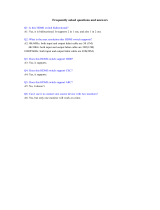Page is loading ...

Source | Mute | 2ch
(HDMI Out Audio)
INSTALLATION
MANUAL
HDMI MATRIX SWITCHER
B-520-MTRX-230-8x8
B-520-MTRX-230-6x4+2

2
The lightning flash with arrowhead symbol, within an
equilateral triangle, is intended to alert the user to the
presence of uninsulated dangerous voltage within the
product’s enclosure that may be of sufficient magnitude to
constitute a risk of electric shock to persons.
The exclamation point within an equilateral triangle is
intended to alert the user to the presence of important
operating and maintenance (servicing) instructions in the
literature accompanying the appliance.
IMPORTANT SAFETY INSTRUCTIONS
To reduce the risk of re or electric shock, read and follow all instructions and warnings in this manual. Keep this
manual for future reference.
1. Do not expose this apparatus to rain or moisture. Do not expose this equipment to dripping or splashing, and
ensure that no objects lled with liquids, such as vases, are placed on the equipment. Do not use this apparatus
near water.
2. Do not remove cover. No user serviceable parts inside.
3. Clean only with a dry cloth.
4. Do not block any ventilation openings. Install according to manufacturer’s instructions.
5. Do not install near any heat sources such as radiators, heat registers, stoves or other apparatus (including
ampliers) that produce heat.
6. Do not override the safety purpose of the polarized or grounding plug. A polarized plug has two blades, one
of which is wider than the other. A grounding plug has two matching blades and a third grounding prong. The
wide blade or the third prong is provided for your safety. If the provided plug does not t into your outlet,
consult an electrician for replacement of the obsolete outlet.
7. Protect the power cord from being walked on or pinched, particularly at the plug end and where the power
cord is attached to the apparatus.
8. Only use attachments and accessories specied by the manufacturer.
9. Refer all servicing to qualied service personnel. Servicing is required when the apparatus has been damaged
in any way, such as when the power-supply cord or plug is damaged, liquid has been spilled on or objects have
fallen into the apparatus, the apparatus has been exposed to rain or moisture, the apparatus does not operate
normally, or it has been dropped.
10. To completely disconnect this equipment from power, disconnect the power supply cord from the power
outlet.
LEGAL NOTICE
CAUTION
CAUTION: TO REDUCE THE RISK OF
ELECTRICAL SHOCK.
DO NOT REMOVE COVER. NO USER
SERVICEABLE PARTS INSIDE.
REFER SERVICING TO QUALIFIED
SERVICE PERSONNEL.

3
CONTENTS
1. Product Overview ...................................................................................................................................................................................................................................................................4
2. Features .......................................................................................................................................................................................................................................................................................4
3. Package Contents ....................................................................................................................................................................................................................................................................4
4. Recommended for Installation ...........................................................................................................................................................................................................................................5
5. Device Layout ............................................................................................................................................................................................................................................................................ 5
5.1. Front Panel of the B-520-MTRX-230-8x8 Switcher ................................................................................................................................................................................... 5
5.2. Rear Panel of the B-520-MTRX-230-8x8 Switcher ....................................................................................................................................................................................6
5.3. Front Panel of the B-520-MTRX-230-6x4+2 Switcher .............................................................................................................................................................................7
5.4. Rear Panel of the B-520-MTRX-230-6x4+2 Switcher ............................................................................................................................................................................... 8
6. Installation & Setup.................................................................................................................................................................................................................................................................9
6.1. B-520-MTRX-8x8 Basic Installation Diagram .............................................................................................................................................................................................. 9
6.2. Basic Instructions ...................................................................................................................................................................................................................................................... 10
6.3. Installation Tips ..........................................................................................................................................................................................................................................................10
6.4. Switcher Location and Placement ......................................................................................................................................................................................................................11
6.4.1. Rack Installation .......................................................................................................................................................................................................................................... 11
6.5. HDMI Input Connections .......................................................................................................................................................................................................................................11
6.6. Output Connections ................................................................................................................................................................................................................................................12
6.6.1. Choosing the Correct Output Connection ....................................................................................................................................................................................... 12
6.6.2. HDMI Outputs .............................................................................................................................................................................................................................................12
6.6.3. HDBaseT Outputs ......................................................................................................................................................................................................................................12
6.6.3.1. HDBaseT Wiring Recommendations ....................................................................................................................................................................................12
6.6.3.2. Installation Instructions .............................................................................................................................................................................................................13
6.7. Matrix Control Connections .................................................................................................................................................................................................................................13
6.7.1. Matrix Control Connections ..................................................................................................................................................................................................................13
6.7.2. RS-232 Control ............................................................................................................................................................................................................................................ 14
6.7.3. Ethernet/IP Control ................................................................................................................................................................................................................................... 14
6.8. IR Passthrough Installation and Setup ..............................................................................................................................................................................................................14
6.8.1. Matrix Switcher IR Connections ...........................................................................................................................................................................................................15
6.8.2. Matrix Switcher IR Port Conguration .............................................................................................................................................................................................. 15
6.9. B-520-RX-230-IR IR Connections ......................................................................................................................................................................................................................16
6.9.1. Point-to-Point IR Control - Stereo (3.5mm) IR Receiver ............................................................................................................................................................. 16
6.9.2. Control System - Mono (3.5mm) IR .....................................................................................................................................................................................................16
6.9.3. IR Flasher........................................................................................................................................................................................................................................................16
6.10. IR Application Diagrams ......................................................................................................................................................................................................................................17
6.10.1. IR Passthrough from Control System...............................................................................................................................................................................................17
6.10.2. IR Passthrough from Rooms to Sources ..........................................................................................................................................................................................19
7. EDID Conguration ................................................................................................................................................................................................................................................................20
7.1. Source Setup ...............................................................................................................................................................................................................................................................20
7.2. Display Setup ..............................................................................................................................................................................................................................................................21
7.3. Auto EDID Conguration .......................................................................................................................................................................................................................................21
7.3.1. How to Congure Auto EDID ................................................................................................................................................................................................................21
7.4. Embedded EDID Conguration ...........................................................................................................................................................................................................................21
7.4.1. Embedded EDID Chart ............................................................................................................................................................................................................................. 21
7.4.2. How to Set Embedded EDID for a Single Input ...............................................................................................................................................................................22
7.4.3. How to Set Embedded EDID for All Inputs .......................................................................................................................................................................................22
7.5. EDID Learning ............................................................................................................................................................................................................................................................22
7.5.1. How to Learn EDID to a Single Input ..................................................................................................................................................................................................23
7.5.2. How to Learn EDID to All Input ............................................................................................................................................................................................................23
7.6. Viewing Input EDID Status ....................................................................................................................................................................................................................................23
8. Advanced Setup Using the Conguration Utility ........................................................................................................................................................................................................24
8.1. IR Source Routing ......................................................................................................................................................................................................................................................24
8.2. IR Front Panel IR Enable ......................................................................................................................................................................................................................................... 24
8.3. Matrix Control from Room Enable .....................................................................................................................................................................................................................24
8.4. Front Panel Power Button Active ....................................................................................................................................................................................................................... 24
9. Firmware Update .....................................................................................................................................................................................................................................................................25
10. Operation and Control .......................................................................................................................................................................................................................................................25
10.1. IR Remote ..................................................................................................................................................................................................................................................................25
10.1.1. Route Inputs to Outputs ........................................................................................................................................................................................................................26
10.1.2. Turn Off (Mute) Outputs .......................................................................................................................................................................................................................26
10.1.3. Display Output Status ............................................................................................................................................................................................................................ 26
10.1.4. Resetting to Factory Defaults ............................................................................................................................................................................................................. 27
11. Troubleshooting ....................................................................................................................................................................................................................................................................27
11.1. General Troubleshooting Guidelines ..............................................................................................................................................................................................................27
11.2. No Signal from Source to any Display ............................................................................................................................................................................................................28
11.3. No Signal from any Source to any Display ....................................................................................................................................................................................................28
11.4. Audio Issues .............................................................................................................................................................................................................................................................. 28
12. System Layout Chart ..........................................................................................................................................................................................................................................................29
13. Specications ..........................................................................................................................................................................................................................................................................30
14. Contacting Tech Support ...................................................................................................................................................................................................................................................31
15. Warranty ..................................................................................................................................................................................................................................................................................31

4
1. PRODUCT OVERVIEW
Welcome to Binary™. This product is engineered to provide years of exceptional reliability. We appreciate your
business, and we stand committed to providing our customers with the highest degree of quality and service in the
industry.
The B-520-MTRX-230-8x8 / B-520-MTRX-230-6x4+2 is a state-of-the-art HDMI matrix switcher with both
HDMI and HDBaseT outputs. It provides true matrix routing for HDMI signals. With features such as HDMI 3D
support, sophisticated EDID handling, and IR, RS-232 and Ethernet control, this product is ideal for residential
and commercial media distribution systems. The HDBaseT connection on each output extends HDMI signal and
bidirectional IR to remote rooms up to 230 feet away via Category cable.
Note: This manual covers installation and setup of the B-520-MTRX-230-8x8 / B-520-MTRX-230-6x4+2 for most
applications. Some features must be congured using the Conguration Utility software. Go to the product page
for the B-520-MTRX-230-8x8 / B-520-MTRX-230-6x4+2 at www.SnapAV.com and click on the Support tab to
download the Conguration Utility and manual.
2. FEATURES
• 8 HDMI inputs by (8) mirrored HDMI and HDBaseT outputs (B-520-MTRX-230-8x8)
• 6 HDMI inputs by (6) HDMI and (4) HDBaseT outputs (B-520-MTRX-230-6x4+2)
• PoC capable – HDBaseT receiver B-520-RX-230-IR can be powered via the Category cable
• Supports video resolutions up to1080p/60 36bit color
• Supports all HDMI audio formats
• Supports all HDMI 3D formats
• Sophisticated EDID handling including embedded, learned, and auto modes
• HDMI or DVI with adapter (not included)
• IR Control from integrated receiver or 3.5mm input
• Bidirectional IR passthrough when using B-520-RX-230-IR
• Home Control via IR, RS-232 and Ethernet
• PC Setup and conguration using dedicated software
• HDCP 2.0 compliant
• CEC Passthrough
3. PACKAGE CONTENTS
• 1x B-520-MTRX-230-8x8 / B-520-MTRX-230-6x4+2
• 2x rack ears for mounting
• 4x screws
• 1x IR remote control
• 1x Power supply 12VDC, 16A
• 1x Installation Manual
• 1x CD-ROM

5
4. RECOMMENDED FOR INSTALLATION
• Phillips screwdriver (for rack ear attachment)
• Binary High Speed HDMI Cables to connect sources to B-520-MTRX-230-8x8/B-520-MTRX-230-6x4+2
HDMI inputs
• Binary HDMI cables or B-520-RX-230-IR units and Category cable installed between matrix switcher location
and displays (See section 7.6.3.1, page 10 for HDBaseT wiring recommendations)
• RJ45 connectors and termination tools (if using B-520-RX-230-IR)
• Control system to control operation of B-520-MTRX-230-8x8 / B-520-MTRX-230-6x4+2
• Windows PC with Conguration Utility installed and RS-232 adapter
• Conguration Utility Manual
• Binary™ brand high-speed HDMI cables to connect the sources
5. DEVICE LAYOUT
2
FIGURE 1: B-520-MTRX-230-8x8 Switcher Layout (Front View)
5.1. Front Panel of the B-520-MTRX-230-8x8 Switcher
A. Power On/Off Switch
Lights up blue when power is on and lights up red when in stand-by. Can be disabled from conguration utility
software
B. Source Status LEDs
Indicates that the selected source is On and transmitting an HDMI signal
C. Output Display
Displays the last output selected
D. IR Receiver Window
IR receiver for matrix to capture commands sent by IR remote
E. Input Display
Displays the last input selected
A EDCB

6
5.2. Rear Panel of the B-520-MTRX-230-8x8 Switcher
FIGURE 2: B-520-MTRX-230-8x8 Switcher Layout (Rear View)
A. Power LED
Lights up red when powere is applied
B. Power Jack
+12V DC, 16A power supply connection
C. RS-232 control port (DB9)
To communicate with control system or Windows PC for serial control of matrix
D. IR Input to Room - 1 through 8 (3.5mm mono)
To connect a control system and send IR signals to displays or other devices in a room (when using an HDBaseT
receiver such as B-520-RX-230-IR)
E. System IR In
To connect a control system with 3.5mm mono IR input for matrix control
F. System All IR Out
3.5mm mono mini port, repeats all IR commands from all connected HDBaseT outputs (from IR Receiver
port of B-520-RX-230-IR).
G. IR Output to Source - 1 through 8 (3.5mm mono)
To connect IR ashers for controlling sources. These ports may be congured to route commands only from
the IR output corresponding to the HDBaseT output number (IR zone routing), or directly to the source
selected for viewing on an HDBaseT output (IR source routing). (See Conguration Utility Manual)
H. RJ45 HDBaseT Outputs - 1 through 8
Connect 568B terminated Category HDBaseT cable routed to a B-520-RX-230-IR up to 230 feet away to
feed HDMI signal to display. Output simultaneously displays the same source as the HDMI output of the same
number
I. Link LEDs -1 through 8
The green Link LEDs indicate the status of the HDBaseT connection. Off = no link; On = link is active
J. HDMI Outputs - 1 through 8
Connect HDMI cables to route to displays. Output simultaneously displays the same source as the HDBaseT
output of the same number
K. Ethernet Port
RJ45 port for connecting an ethernet Cat5e/6 cable for IP control of the B-520-MTRX-230-8x8
L. HDMI Inputs (1 through 8)
Connect HDMI cables from sources to the matrix switcher for distribution
A JD G
I
B C
K
L
E F H

7
5.3. Front Panel of the B-520-MTRX-230-6x4+2 Switcher
FIGURE 3: B-520-MTRX-230-6x4+2 Switcher Layout (Front View)
A. Power On/Off Switch
Lights up blue when power is on and lights up red when in stand-by. Can be disabled from Conguration Utility
software
B. Source Status LEDs
Indicates that the selected source is on and transmitting an HDMI signal
C. Output Display
Displays the last output selected
D. IR Receiver Window
IR receiver for matrix to capture commands sent by IR remote
E. Input Display
Displays the last input selected
A EDCB

8
5.4. Rear Panel of the B-520-MTRX-230-6x4+2 Switcher
FIGURE 4: B-520-MTRX-230-6x4+2 Switcher Layout (Rear View)
A. Power LED
Lights up red when power is Applied
B. Power Jack
+12V DC, 16A power supply connection
C. RS-232 control port (DB9)
To communicate with control system or Windows PC for serial control of matrix
D. IR Input to Room - 1 through 4 (3.5mm mono)
To connect a control system and send IR signals to displays or other devices in a room (when using an HDBaseT
receiver such as B-520-RX-230-IR)
E. System IR In
To connect a control system with 3.5mm mono IR input for matrix control
F. System All IR Out
3.5mm mono mini port, repeats all IR commands from all connected HDBaseT outputs (from IR Receiver
port of B-520-RX-230-IR)
G. IR Output to Source - 1 through 6 (3.5mm mono)
To connect IR ashers for controlling sources. These ports may be congured to route commands only from
the IR output corresponding to the HDBaseT output number (IR zone routing), or directly to the source
selected for viewing on an HDBaseT output (IR source routing). (See Conguration Utility Manual)
H. RJ45 HDBaseT Outputs - 1 through 4
Connect 568B terminated Category HDBaseT cable routed to a B-520-RX-230-IR up to 230 feet away to
feed HDMI signal to display. Output simultaneously displays the same source as the HDMI output of the same
number.
I. Link LEDs -1 through 4
The green Link LEDs indicate the status of the HDBaseT connection. Off = no link; On = link is active.
J. HDMI Outputs - 1 through 6
Connect HDMI cables to route to displays. Output simultaneously displays the same source as the HDBaseT
output of the same number
K. Ethernet Port
RJ45 port for connecting an ethernet Cat5e/6 cable for IP control of the B-520-MTRX-230-6x4+2
L. HDMI Inputs (1 through 6)
Connect HDMI cables from sources to the matrix switcher for distribution
A
J
D
G
I
B
C
K
L
E
F
H

9
6. INSTALLATION & SETUP
6.1. Basic Installation Diagram
Complete the basic installation section to set up the matrix switcher for media distribution before completing any other
setup. Use this diagram for reference during basic installation of the matrix switcher, sources, displays and wiring.
B-520-RX-230-IR
FIGURE 5: B-520-MTRX 8x8 Installation
B-520-RX-230-IR
FIGURE 6: B-520-MTRX 6x4+2 Installation
Control System
AC Power
Projector
TV TV TV
Blu-ray Player
Cable/Sat Box
PC
Game
Console
HDMI
HDMI
HDMI
HDMI
HDMI
HDMI
HDMI
HDMI
RS-232
Cat5e/6
Control System
AC Power
Projector
HDTV HDTV HDTV
Blu-ray Player Cable/Sat Box
PC
Game
Console
HDMI
HDMI
HDMI
HDMI
HDMI
HDMI
HDMI
HDMI
RS-232
Cat5e/6

10
6.2. Basic Instructions
These are the basic steps that must be taken to connect equipment to the inputs and outputs of the matrix
switcher and congure the system for use. See the sections listed for full information on completing each step.
1. Unpack the matrix and install it near the source equipment. (6.4. Switcher Location and Placement, page 11)
Note: Do not power the matrix switcher until it is indicated to do so.
2. Install and connect each source to an input on the matrix switcher using the shortest HDMI cable possible.
(6.5. HDMI Input Connections, page 11).
3. Install the displays and output wiring to the matrix location using HDMI cables for standard HDMI output or
Cat5e/6 if B-520-RX-230-IR receivers will be used. (6.6. Output Connections, page 12).
4. Record the inputs and outputs used in the System Layout Chart for future reference. (13. System Layout Chart,
page 30).
5. If using a control system, connect it to the appropriate port on the matrix switcher for the driver type being
used: IR, RS-232, or IP control. (6.7. Matrix Control Connections, page 11).
6. Install and congure the driver for matrix switching control into the control system processor. (6.7. Matrix
Control Connections, page 13).
7. Install the IR equipment and set up IR passthrough if using it. (6.8. IR Passthrough Installation and Setup, page
14).
8. Attach the power supplies to the matrix, sources, and displays, then power up the system.
9. Test all input and output selections for sync, reliable switching, correct audio format and video resolution. Use
the factory remote or the Matrix Conguration Utility to set up EDIDs as needed. (7. EDID Conguration, page
20).
10. Change any advanced settings in the Matrix Conguration Utility as needed to suit the installation. (8.
Advanced Setup Using the Conguration Utility, page 24).
6.3. Installation Tips
Following these tips during the installation process will help guarantee a successful installation.
• Always test every cable before use.
Field-terminated cables should be checked for continuity after termination to be sure the connectors were
installed correctly.
• Label each cable as it is installed.
This will aid in connection setup and programming, and will also make it easier to come back to a job at a later
date and immediately know what is connected where.
• Complete the System Layout Chart (page 29) in the back of the manual during installation.
Record the source connected to each input, the output number of each display, and the method of routing
signal in the chart for reference during installation and setup. Use it afterward to keep track of equipment in
use, open ports for expansion, and to help identify where to troubleshoot issues if they arise later.
• Leave an RS-232 connection easily accessible for using the Conguration Utility.
The B-520-MTRX-230-8x8 / B-520-MTRX-230-6x4+2 is equipped with many setup functions that must be
accessed by using a PC and the Conguration Utility. Leave an RS-232 cable connected during setup and
testing that can easily be connected to the PC. If the matrix is being controlled by RS-232, disconnect the
control system while using the Utility.

11
• Do not fully secure wiring and equipment until setup and testing has been successfully completed.
Wait until all programming, sources, and zones have been set up and thoroughly tested to strap wiring and
equipment down, in order to avoid restricting access to connections and settings on the equipment.
• Complete initial setup with all sources connected to the matrix locally.
If a source will be connected to an input by an HDMI extender, complete initial setup by connecting directly to
the input with a short HDMI cable. Relocate the source and install the extender after the source has been set
up and tested, and then conrm the new arrangement works.
6.4. Switcher Location and Placement
Binary matrix switchers are designed to deliver unsurpassed technology with superior performance. However,
where you install the switcher could greatly affect the performance of the system, and the life of the unit. Here are
some guidelines to follow when installing a B-520-MTRX-230-8x8 / B-520-MTRX-230-6x4+2 switcher.
• Be sure that the unit is in a well-ventilated area that provides adequate cooling.
• Do not block the cooling vents located on both sides of the unit.
• Do not place the unit on carpeting or any similar material.
• Do not install the unit near a source of heat, or in an extremely humid or wet location.
• If your enclosure lacks good air ow (such as solid cabinet doors or wall-mounted racks), it may be necessary to
create ventilation to allow outside air into the space.
• Allow a minimum of 3” of free air space on either side of the unit. (Does not apply to rack mounting).
• Allow a minimum of 2” of depth behind unit to accommodate cables and connectors.
• When placing on a cabinet shelf, position the unit with all feet resting on a solid level surface.
6.4.1. Rack Installation
The B-520-MTRX-230-8x8 / B-520-MTRX-230-6x4+2 can be mounted in a rack with the front or rear panel facing
outward, and will displace 2U of vertical space when installed. Rear-facing installation allows for easy access to the
connections for installations that do not require the front panel of the unit to be accessed. Front-facing mounting is
useful for applications where the front panel must be accessible or visible.
The rack ears are packaged separately from the matrix switcher in the box. Attach the ears to the sides of the
matrix at the front or back using the included screws. Tighten with a #2 Phillips Screwdriver. It may be necessary to
remove the feet from the bottom when rack mounting the matrix switcher. Remove the screws for the feet with a
#2 Phillips Screwdriver and store the feet and screws together in case they are needed in the future.
Note: The rack ears and mounting holes are only designed to safely hold the weight of the B-520-MTRX-230-8x8 /
B-520-MTRX-230-6x4+2.
CAUTION: Do not use the matrix switcher as a shelf for other equipment in the rack.
6.5. HDMI Input Connections
Each of the eight inputs on the B-520-MTRX-230-8x8 and six inputs on the B-520-MTRX-230-6x4+2 utilize a
standard HDMI port for connection. Follow these guidelines when connecting sources to the inputs.
• Always use the shortest cable possible between source equipment and the matrix switcher inputs. Use
high-speed rated cables to guarantee the best possible performance.
• Always run one continuous cable when possible and avoid using HDMI cable adapters in runs.

12
6.6. Output Connections
The B-520-MTRX-230-8x8 / B-520-MTRX-230-6x4+2 is equipped with HDMI and HDBaseT output ports. See the
sections below for specic instructions and details for each connection type.
Note: Any input selected on an output zone is played on both the HDMI and HDBaseT outputs for that zone
simultaneously. This can be used to feed the same source to two devices. Read more about this feature below.
6.6.1. Choosing the Correct Output Connection
• Outputs to sinks (TVs, AV receivers, etc.) can be connected using either an HDMI cable or a Category cable
along with an HDBaseT Receiver (with a short HDMI cable).
• Use HDBaseT for any run over about 50 feet or for any output that will utilize IR passthrough.
• Use HDMI for short runs where IR passthrough is NOT needed.
• In some situations it may be benecial to use both outputs. If two displays need to be fed the same source at all
times, one display can be fed from the HDBaseT output, and one from the HDMI output.
Example: In a setup where an AV receiver feeding surround sound to a zone, the audio can be fed to the receiver
via HDMI, and an HDBaseT receiver can be used to route video to the display. This is benecial with AV receivers
that have older or less reliable HDMI scaling or passthrough.
6.6.2. HDMI Outputs
The HDMI outputs of the Matrix can be connected to the input of a sink device (TV, AV receiver, ber extender,
etc.). Please follow the guidelines below to ensure best performance and reliability.
• Always use the shortest, possible cable between equipment. Use high speed rated cables to guarantee the best
possible performance.
• Always run continuous HDMI cables and avoid using HDMI cable adapters.
• When routing HDMI to an AV receiver, make sure to set the AV receiver to an HDMI mode where the signal
will not be processed or scaled to a different format. This will avoid signal timing issues that can cause
intermittent sync or total loss of sync. Contact the device manufacturer for details regarding HDMI setup.
6.6.3. HDBaseT Outputs
Follow the guidelines outlined below when selecting and installing the HDBaseT cable.
6.6.3.1. HDBaseT Wiring Recommendations
Cable Type- Shielded or Unshielded Cat
• Cable Distance Limitations:
Cat5e/6: Up to 200 ft
Cat6a/7: Up to 230 ft
• Use the shortest possible length of high-quality twisted pair solid conductor Category cable rated to at least
350 Mhz bandwidth. The higher the cable standard, the better it will perform.
• For best results, install shielded cable with grounded shield drains. This reduces signal dropouts and artifacts
caused by electromagnetic and radio interference (EMI/RFI) from ceiling fans, appliances, electric motors, etc.
• Up to two patch cables can be used provided that they are not longer than 5m in length, and 568B terminated.
Use shielded patch cables if the run is shielded to maintain shield continuity.
• Use no more than two keystones or couplers in the run. Use shielded keystones or couplers with shielded cable
to maintain continuity.
• Cleanly terminate all cable ends and test every cable used before connecting the extender to avoid having to
troubleshoot termination problems later.
• Mark each end of the HDBaseT cable with the included labels to avoid confusion.

13
Connector Type- RJ45
• Use a high quality RJ45 connector that matches or exceeds the standard of the cable in use. Shielded
connectors must be used with shielded cables, and must maintain continuity of the shield to both connectors
to protect from interference.
• Snap AV highly discourages the use of EZ style, open end RJ45’s with HDMI extenders.
• Always terminate RJ45 connectors in the HDBaseT signal path to the 568B termination standard as required
by HDBaseT standards.
TIA/EIA Standard 568B (Gold Pins Facing Up)
Pin 1 White/Orange Pin 5 White/Blue
Pin 2 Orange Pin 6 Green
Pin 3 White/Green Pin 7 White/Brown
Pin 4 Blue Pin 8 Brown
FIGURE 7: RJ45 Pinout Conguration
6.6.3.2. Installation Instructions
1. Install the Category cable and terminate the ends, then test the cable to ensure operation.
2. Connect the Category cable to the desired HDBaseT output of the matrix switcher.
3. Connect the Category cable to the B-520-RX-230-IR Receiver or the HDBaseT device in use. The Power
over Cable (PoC) feature enables the receiver to be powered via a compatible HDBaseT transmitter, or by
connecting to an optional 12V DC, 2A power supply (B-PS-12VDC-2A).
4. Connect an HDMI cable (2 meters or shorter is recommended) between the HDMI OUT port on the receiver
and the desired HDMI input on the display.
5. Installation is now complete. Test all connected inputs and outputs together to ensure reliable operation.
Note: For IR Passthrough integration, see section 7.8. IR Passthrough Installation and Setup, page 12.
6.7. Matrix Control Connections
All drivers, associated software and extra documentation is available under the Support tab on the
B-520-MTRX-230-8x8 / B-520-MTRX-230-6x4+2 product page at www.SnapAV.com
IR IN
ALLIROUT
FIGURE 8: System IR
6.7.1. Matrix Control Connections
The matrix switcher will also process commands received on IR Receiver inputs from B-520-RX-230-IR in zones
connected via HDBaseT. (See Section 7.10.2. IR Passthrough from Rooms to Sources on page 15 for an application
example of this feature.)
Note: System IR control and the front panel IR receiver can be disabled when not in use by using the Conguration
Utility. See the Conguration Utility Manual section, Other Settings for more information.
Matrix IR
Control Input

14
6.7.2. RS-232 Control
To control the B-520-MTRX-230-8x8 / B-520-MTRX-230-6x4+2 with RS-232, the devices must connect using the
correct pin conguration for the control system in use.
The matrix switcher receives control data on pin 2 (RxD – Data Receive) and transmits control data on pin 3
(TxD-Data Transmit). See the diagram below for details.
Conguration for control system serial ports can vary. Refer to the documentation for the system in use to ensure
proper connection and conguration.
Note: This port is also used to communicate with a PC when using the PC Conguration Utility. Refer to the
Conguration Utility Manual for details.
Pin Function
2 RxD (Data Receive)
3 TxD (Data Transmit)
5 Ground/Common
FIGURE 9: RS-232 (DB9) Pin Congurations
6.7.3. Ethernet/IP Control
The B-520-MTRX-230-8x8 / B-520-MTRX-230-6x4+2 includes an Ethernet port that can be used to control
the device using Telnet Protocol. This port follows TIA 568 A/B standards; please refer to these standards when
terminating cables.
To congure the matrix switcher for use with the driver, it will be necessary to connect the unit to a PC and access
it with the Matrix Conguration Utility. See the Conguration Utility Manual and the IP driver documentation for
complete setup instructions.
6.8. IR Passthrough Installation and Setup
To utilize IR passthrough between a display location and the matrix switcher, install a B-520-RX-230-IR HDBaseT
receiver at the display and connect using Category cable to the matrix. The matrix switcher and the matrix receiver
are equipped with ports to allow IR commands to be sent to the display or from the display area. This section
details the pinouts and correct use of the IR passthrough ports.
DB9 Female Connector
RxD (Data Receiver
TxD (Data Transmit)
GND

15
6.8.1. Matrix Switcher IR Connections
The ports indicated in the diagram are described in detail below. Guides for standard applications are included on
the following pages for reference during setup.
FIGURE 10: IR Connections
A. IR Input to Room
Use 3.5mm mini-mono cables to connect IR outputs on a control system to these ports to send commands to
displays or equipment located at the B-520-RX-230-IR HDBaseT receiver location. The number corresponds
to the output zone number, so IR Input to Room port 1 will send signals to HDBaseT Output 1.
B. System IR In (3.5mm mono)
IR input port for matrix switcher IR control.
C. System All IR Out
This port repeats any command sent from the IR receiver ports on B-520-RX-230-IR HDBaseT receivers
connected to any HDBaseT output.
D. IR Output to Source
The IR output from each connected HDBaseT receiver such as the B-520-RX-230-IR is transmitted to the IR
Output to Source ports. Commands can be routed to the source selected or passed from the like-numbered
HDBaseT port.
6.8.2. Matrix Switcher IR Port Conguration
All IR connection ports on the B-520-MTRX-230-8x8 / B-520-MTRX-230-6x4+2 are 3.5mm mono and use this
pinout conguration.
Note: Consult with the manufacturer of any attached IR equipment to conrm their pinout matches before use.
FIGURE 11: IR Port Conguration
A
A
D
D
B
B
C
C
B-520-MTRX-230-8x8
B-520-MTRX-230-6x4+2
IR Signal (Tip)
GND (Sleeve)

16
6.9. B-520-RX-230-IR IR Connections
The B-520-RX-230-IR IR ports are described below. Use the diagram for reference.
HDMI OUT
IR
Receiver
IR
Flasher
FIGURE 12
A. IR Flasher–IR output to connect to IR Flasher
B. IR Receiver–IR input to connect to IR Receiver or to output of a control system
6.9.1. Point-to-Point IR Control - Stereo (3.5mm) IR Receiver
When using a powered IR receiver, the DIP switch for IR RCVR PWR should be set to ON. In this case a 3.5mm
(1/8”) stereo jack has to be used to send 9V DC power to the receiver.
CAUTION: Do not connect a mono cable to this connection as damage may occur.
1
ON
IR Signal (Tip)
GND (Ring)
9V DC(Sleeve)
FIGURE 13
6.9.2. Control System - Mono (3.5mm) IR Receiver
When using a control system which generates the signal through a mono jack, the IR RCVR PWR switch should be
in the OFF position.
1
ON
IR Signal (Tip)
GND (Sleeve)
FIGURE 14
6.9.3. IR Flasher
IR ashers attached to this port will control equipment using commands sent from a control system asher output
into the matrix IR Input to Room ports.
FIGURE 15
A B
IR Signal (Tip)
GND (Sleeve)

17
6.10. IR Application Diagrams
6.10.1. IR Passthrough from Control System
IR Outputs
RS232
IR Inputs
PLAY
IR Outputs
RS232
IR Inputs
PLAY
256
256
12V DC
INPUT
OFF
12V DC
IR FLASHER
LEVEL
HDMI OUT
IR
Receiver
IR
Flasher
12V DC
INPUT
OFF
12V DC
IR FLASHER
LEVEL
HDMI OUT
IR
Receiver
IR
Flasher
FIGURE 16: IR Passthrough Using Control System
Ethernet Connection
Ethernet Connection
Ethernet Connection
Ethernet Connection
Projector
Projector
B-520-RX-230-IR
B-520-RX-230-IR
HDTV
HDTV
HDMI Source
Control System
Control System
HDMI Source
HDMI Source
HDMI Source
IR Flasher
IR Flasher
IR Flasher
IR Flasher
IR Flasher
IR Flasher
Cat 5e/6
Cat 5e/6
Cat 5e/6
Cat 5e/6
Cat 5e/6
Cat 5e/6
RS-232 Cable
RS-232 Cable
3.5mm Mono
3.5mm Mono
HDMI
HDMI
HDMI
HDMI
HDMI
HDMI
HDMI
HDMI
B-520-MTRX-230 -8x8
B-520-MTRX-230-6x4+2
AC Power
AC Power

18
The diagram on page 17 illustrates a typical installation with a B-520-MTRX-230-8x8 / B-520-MTRX-230-6x4+2
where all of the equipment is being controlled by a control system.
• The control system sends commands to each device being controlled. Custom programming by the installer
sets the control system up to automatically switch inputs and outputs in the matrix switcher as needed, so the
end user only has to select the source they want to watch.
• Each display (only one is pictured for reference) requiring IR control is connected to the system via the
HDBaseT output of the matrix switcher. Category cable connects to a B-520-RX-230-IR receiver, which
is attached to the display via HDMI for signal. An IR asher connected to the IR asher port sends the IR
commands to the display. Sources are directly controlled by the control system.
• IR control for displays is routed from the control system to the matrix switcher using 3.5mm mono cables
plugged into IR Input to Room ports. The commands pass from a matrix switcher port to the HDBaseT output
of the same number. This allows discrete control of each display connected, even if they are models with the
same codes.
Example: In the diagram the mono cable used to send commands to the HDBaseT output 4 zone is plugged into IR
Input to Room port 4.
• Some displays and projectors can be controlled by other methods than IR. The projector pictured features IP
control, so it is receiving commands from the control system over an Ethernet connection. An HDMI cable is
connecting it to the matrix switcher output since it is installed close enough to the equipment and requires no
IR asher.
• When the system is in use, if two outputs are connected to the same input, the source will change on both
outputs with any command sent since it can’t send two HDMI streams at once. This must be considered when
deciding on the sources to connect for distribution.
Example: In a home with ve displays connected, if users in every room want to watch satellite on different
channels, there must be ve satellite receivers set up as sources. With custom programming, each output can be
programmed to use only one of the satellite source inputs, giving each output a dedicated cable box, while allowing
other less-used sources to connect to any output.

19
6.10.2. IR Passthrough from Rooms to Sources
12V DC
INPUT
OFF
12V DC
IR FLASHER
LEVEL
HDMI OUT
IR
Receiver
IR
Flasher
12V DC
INPUT
OFF
12V DC
IR FLASHER
LEVEL
HDMI OUT
IR
Receiver
IR
Flasher
12V DC
INPUT
OFF
12V DC
IR FLASHER
LEVEL
HDMI OUT
IR
Receiver
IR
Flasher
12V DC
INPUT
OFF
12V DC
IR FLASHER
LEVEL
HDMI OUT
IR
Receiver
IR
Flasher
FIGURE 17: IR Passthrough
The diagram above illustrates a typical installation with a B-520-MTRX-230-8x8 / B-520-MTRX-230-6x4+2 where
all of the equipment is being controlled by IR remotes in each output zone.
HDMI SOURCE
HDMI SOURCE
HDMI SOURCE
HDMI SOURCE
B-520-RX-230-IR
B-520-RX-230-IR
B-520-RX-230-IR
B-520-RX-230-IR
B-520-MTRX-230-8x8
B-520-MTRX-230-6x4+2
IR Receiver
IR Receiver
IR Receiver
IR Receiver
Projector
Projector
HDTV
HDTV
HDMI
HDMI
HDMI
HDMI
HDMI
HDMI
HDMI
HDMI
IR Flasher
IR Flasher
IR Receiver
IR Receiver
IR Receiver
IR Receiver
IR Flasher
IR Flasher
Cat 5e/6
Cat 5e/6
AC Power
AC Power

20
• An entry-level universal IR remote is being used to control the display and sources from each room with an
HDBaseT receiver. Custom programming by an installer enables the remote controllers to send IR commands
out to the display in the room, the sources, and the matrix switcher simultaneously. The matrix commands can
be programmed so the end user has to simply select the source they want to watch.
• To make this system work seamlessly, two advanced IR options have been enabled in the matrix switcher
Conguration Utility Other Settings menu: IR Source Routing and IR Matrix Control From Room.
• IR Source Routing allows the commands from the room to be routed directly to the source selected to be
displayed in the room. This simplies IR routing because only one asher has to connect to the source.
• IR Matrix Control sets the matrix switcher so that any command sent from any HDBaseT output to control
the matrix is automatically received internally, eliminating the need for an external connection back to
the matrix for control. See Section 8: Advanced Setup Using the Conguration Utility on page 24 for more
information on changing these settings.
• When the commands are sent, the display device is controlled directly by the remote. The commands for the
matrix switcher and sources are picked up by the IR receiver connected to the B-520-RX-230-IR and sent back
to the correct IR Output to Source port and to the matrix.
• When the system is in use, if two outputs are connected to the same input, the source will change on both
outputs with any command sent since it can’t send two HDMI streams at once. This must be considered when
deciding on the sources to connect for distribution.
Example: In a home with ve displays connected, if users in every room want to watch satellite on different
channels, there must be ve satellite receivers set up as sources. With custom programming, each output can be
programmed to use only one of the satellite source inputs, giving each output a dedicated cable box while allowing
other less-used sources to connect to any output.
7. EDID CONFIGURATION
The displays used within an installation usually vary from room to room, and some may not support all resolutions
available from a source. It is necessary to make sure sources will provide a video and audio format compatible with
all connected displays programmed to use them. To accomplish this, the B-520-MTRX-230-8x8 /
B-520-MTRX-230-6x4+2 includes built-in EDID management for each source input. The stored EDID is per
source, so all display locations will see the same resolution and have the same audio format when that source is
selected.
Note: Source is only able to output one video resolution and one audio format.
Note: The default EDID for each input is always 1080p with 2 channel stereo audio, since this format is accepted
by most displays with no issues.
The following sections explain conguring EDIDs via the included IR remote. Before conguring the EDID, be
sure to refer to the source and display manuals for available features and resolutions for each device. For more
information about using the included remote, see Section 10.1 IR Remote on page 25.
While all EDID congurations are available via the remote, the Conguration Utility can be used for faster setup.
Download the Conguration Utility and manual on the Support tab at the product page for the
B-520-MTRX-230-8x8 / B-520-MTRX-230-6x4+2 at www.SnapAV.com.
What is EDID? EDID, or Extended Display Identication Data, is a stream of information sent from a display to a
source when the two devices are connected to tell the source what video and audio formats the display can use.
This prevents sources from outputting media that won’t work with the display.
7.1. Source Setup
Check each source and conrm that the audio format and video resolution are set so that they will change based
on the EDID. Normally this setting is called Auto or similar.
Note: EDID setup is not required if the source supports setting one xed video resolution and audio format.
/