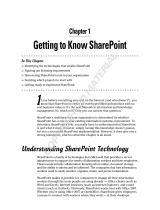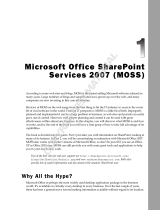Page is loading ...

Part 1
Preparing for Microsoft
SharePoint Foundation 2010
Chapter 1: SharePoint Foundation 2010 Under the Hood
Chapter 2: Installation Standalone
Chapter 3: Complete Installation
626382c01.indd 1 1/27/11 10:47:20 AM
COPYRIGHTED MATERIAL

626382c01.indd 2 1/27/11 10:47:21 AM

Chapter 1
SharePoint Foundation 2010
Under the Hood
SharePoint Foundation (SPF) is a nifty web-based collaboration, data management, commu-
nication, idea-creating, problem-solving tool that costs you nothing (assuming you already
have a licensed server). SharePoint Foundation 2010 needs to run on Windows Server 2008
(Standard Service Pack 2 or higher).
SharePoint Foundation has its needs, its shortcomings, and its weaknesses, but overall, it is a
surprisingly useful, flexible, and powerful web-based tool for any administrator. The best part
is that using it doesn’t require any web development skills at all. As a matter of fact, this book is
being written for IT admins specifically because they seem to be the people who are ultimately
responsible for managing SharePoint, without really being trained for it. This book should help
fill in some of those holes in training.
So, what is SharePoint? SharePoint comes in two flavors for the 2010 version: SharePoint
Foundation 2010 (SharePoint Foundation) and Microsoft SharePoint Server 2010 (SharePoint
2010). SharePoint Foundation is a free download and falls under the server’s license model.
However, SharePoint 2010, which during installation installs SharePoint Foundation and then
installs its added components, costs thousands of dollars (depending on volume license) and
requires at least one Client Access License (CAL) for each user.
The free version doesn’t require separate CALs for each user (assuming each user already has
a standard CAL for server access) and is the foundation for SharePoint. The paid-for version just
adds more functionality to the foundation. So yes, SharePoint Foundation 2010 is free and (as the
name implies) is the foundation for the more expensive SharePoint components.
What does SharePoint do? It presents a web interface for people to collaborate, communicate,
and share data in an environment that is consistent, easy for administrators to control, designed
to store data and documents, and very scalable. SharePoint can be installed on a single server, or
it can be installed on numerous web front-end servers sharing the client load in what is called a
SharePoint server farm.
Fundamentally, SharePoint is a collection of web pages containing web parts and lists on top
of a database. However, SharePoint takes advantage of that simple framework and uses it to offer
lists, libraries, workspaces, team sites, blogs, wikis, site collections, workflows, and web parts.
With these tools, you can offer shared calendars, discussions, file libraries, surveys, and more. For
process management, you can require document checkout, co-authoring, content approval, and
versioning. You can even establish workflows to trigger alerts and other changes based on where
documents or list items are in a process. Some lists and libraries can be set up with their own
email accounts, so people can email entries without going to the SharePoint site. Existing external
data can used to populate certain lists. And when integrating with Office 2010, users can seam-
lessly work on files and documents using Outlook, PowerPoint, Word, Excel, and the rest.
626382c01.indd 3 1/27/11 10:47:21 AM

4
|
CHAPTER 1 SharePoint Foundation 2010 under the hood
This chapter will give you an idea of what you need to know to prepare for installing
SharePoint Foundation. This kind of product does require planning. This isn’t an “install it
and then think about what you want to do with it later” kind of product. To make sure the
initial installation and configuration of your SharePoint implementation goes smoothly, it
is a good idea to know what you are going to need for success before you start.
In this chapter, you’ll learn to
Determine the software and hardware requirements you need for installing SharePoint
•u
Foundation.
Identify the three ways of installing SharePoint Foundation.
•u
Set up the necessary accounts that SharePoint needs to run.•u
Recognize the new features and requirements of SharePoint.•u
Hardware Requirements
Trying to pin down the exact hardware requirements for a product like SharePoint is tough
(And when I say SharePoint, I generally mean SharePoint Foundation in this book unless I
specify otherwise.). There are many different ways to use it; therefore, there are many ways
to configure the resources.
Microsoft has some suggested hardware requirements. This time around, Microsoft seems
to be hedging its bets and beefing up the requirements. Your mileage may vary, but chances are
good that these suggestions will easily handle an average server load. There is no suggested
minimum anymore, only “recommended” requirements.
Processor 64-bit, multi-core (4 preferably), 2.5 GHz per core minimum.
RAM 4 GB for developer or evaluation installations (usually meaning single-server, testing
situations, not production loads), 8 GB or more for production use. Microsoft is serious about
the 8 GB recommendation. SharePoint uses IIS Web Sites and application pools, which, for
each one, use a considerable amount of RAM. So, the more IIS Web Sites (which correspond
with a SharePoint “web application”) you need, the more RAM you’ll need.
Disk 80 GB, NTFS. More disk space is recommended, depending on your storage needs,
such as SQL databases (if you are going to do a single-server install) or anything else run-
ning on the server.
Disk Space: Bigger Is Better
I have noticed that, for the virtual machines I am running for this book, about 28 GB are used just
for Server 2008 R2 and SharePoint Foundation. Generally, plan for about 28 GB just for OS and
SharePoint, if nothing else. Also keep in mind that log files and indexes can grow to be unexpectedly
large very quickly, so 80 GB is a good suggested minimum.
Planning for storage is particularly important if you are running SQL and SharePoint on the same
server (as is the case in a single-server environment). You will need to plan for the storage space
of SharePoint pages in IIS, SMTP mail store (if you enable incoming email), indexing files used for
search, all storage space the databases would use for site lists and libraries, and all other databases
SharePoint uses for additional services, such as Logging and Business Data Connectivity. As you
can see, the space that SharePoint might need for its files is not the only space you’ll need. In this
case, everything is stored in one place. Size it well, and guard it carefully.
626382c01.indd 4 1/27/11 10:47:21 AM

SoFtware requirementS
|
5
DVD Drive This is not really required for SharePoint but is useful.
Display Microsoft avoids mentioning a recommended resolution. I’ve found 1024
×768 on
the client is a functional minimum. Pages don’t display well at lower resolutions. To avoid
any scroll bars, many pages in SharePoint are now better viewed at resolutions closer to
1152×864 or higher.
Network Microsoft, again, doesn’t mention a real requirement here. But I find that 1 Gbps
is a good recommendation.
These recommendations are just starting points; however, they are more than adequate for
most simple SharePoint server farm installations. Most single-server or simple server farm
installations can probably handle 1,000 people creating an average load on the SharePoint
server, without seeing a lag in operations per second. Commonly, each gigahertz of processing
power in a SharePoint server can handle about nine operations per second.
Software Requirements
To make all that SharePoint goodness possible, the following roles and technologies must be
installed and running on the SharePoint server. These are the underlying technologies that
make SharePoint function. Without them, SharePoint won’t even install.
For this version of SharePoint, these prerequisites are pretty lengthy. So to make installing
SharePoint Foundation easier, most of the software prerequisites (after you install the operat-
ing system, of course) can be installed automatically on the server during setup by selecting to
install prerequisites on the preinstallation screen. Keep in mind that this version of SharePoint
is all about 64-bit; it cannot be installed on a 32-bit operating system, nor can its databases be
stored in 32-bit SQL.
Operating System SharePoint requires a 64-bit operating system. In production, the
server needs to be at least Server 2008 SP2 (during installation, if the server is not up to
Service Pack 2, it will be installed—you have been warned). It is suggested to use Server
2008 R2 or higher.
The prerequisites installer will also install some hotfixes to support claims-based authen-
tication (a security token–based authentication method now supported by this version of
SharePoint). For Server 2008, it is KB976394. For Server 2008 R2, it is KB976462.
Windows Server 2008 and 2008 R2 come in different versions, and SharePoint Foundation
will install on Standard, Enterprise, and Datacenter. It will not install on Core, Web Server, or
Foundation. Installing SharePoint on a domain controller is not supported.
Windows 7
For the sake of developers, Microsoft has finally made it possible to install SharePoint on a Windows 7
workstation. It takes additional modifications, but it can be done. This is for development and testing
purposes only, but there are numerous blogs and articles detailing the tweaking necessary to make
it work.
626382c01.indd 5 1/27/11 10:47:21 AM

6
|
CHAPTER 1 SharePoint Foundation 2010 under the hood
Web Server and Application Server Roles For Server 2008, IIS 7.0, or 2008 R2, IIS 7.5, with
IIS 6.0 compatibility must be installed. This makes sense. SharePoint is web-based because
IIS allows Windows Server (2008 or higher) to host websites and service HTTP requests from
clients. Many SharePoint capabilities are dependent upon and colored by the functions and
needs of IIS. For example, IIS contains Web Sites, which hold web pages. In SharePoint, IIS
Web Sites are considered to be web applications and contain web pages organized into sites
and subsites, called site collections. SharePoint web applications are considered containers
and security boundaries for those site collections, largely because of the built-in proper-
ties of IIS Web Sites and their management (for example, specifying application pools and
whether anonymous access is allowed). Those settings may be configured in SharePoint but
are applied to the IIS Web Site (aka web application). This explains why anonymous access is
enabled at the web application level and then trickles down to each site collection contained
within. The IIS server role must be installed before SharePoint can be installed. An additional
SharePoint feature that depends on IIS is incoming email, which requires that the SMTP ser-
vice be enabled in IIS.
Database SharePoint obviously requires a database on the back end in order to store data.
Currently, SharePoint only supports SQL Server for its content and configuration databases
(although external data can be accessed from other types of data sources in other ways).
SQL Server SharePoint Foundation requires the 64-bit version of either SQL Server
2005 SP3 with Cumulative Update (CU) 3, SQL Server 2008 SP1, CU2, or SQL Server
2008 R2. This pricey SQL package is a database powerhouse. Network-aware, it can be
made to support clustering and more. It is ideal for handling the huge amounts of data
a large server farm might generate. It can also be clustered for failover scenarios (which
SharePoint can support). SQL Server is possibly overkill for small offices that are consid-
ering SharePoint. However, if you already have SQL Server 2005 SP3 CU3, 2008 SP1, CU2,
or SQL 2008 R2 on your network, then by all means use it.
SQL Server 2008 Express If you don’t have SQL handy (and don’t want to shell out
the cash to install and use it), you can do the poor man’s single SharePoint server install,
as discussed in Chapter 2, “Installation Standalone.” This will install SQL Server 2008
Express during SharePoint’s initial setup. SQL Express is a free, local-only database
(meaning that it cannot be remotely accessed). With SQL Express, SharePoint can create
and manage its databases just fine. The catch is that the Express version of SQL cannot
support any other SharePoint servers accessing it and has a hard database size limit of 4
GB (you can upgrade it SQL Express 2008 R2, which can support 10 GB after install). It is
not as robust as its big brother SQL 2008, and it has no graphical tools built in with which
to manage and update it. The previous version of SharePoint used a different kind of
single-server database engine, which had no database size limitations.
Migrating?
If you are considering upgrading to SPF from WSS 3.0 and you have a basic or single server instal-
lation, you will need to do a few extra things to prepare for the upgrade because of this database
version change. See Chapter 15, “Migrating from WSS 3.0 to Windows SharePoint Foundation 2010,”
for details.
626382c01.indd 6 1/27/11 10:47:21 AM

SoFtware requirementS
|
7
It’s important to realize how pivotal SQL is to SharePoint. In addition to hosting nifty-
looking websites, SharePoint’s real primary purpose is to store and access data from its data-
bases. SharePoint is really an extensive database front end. It’s all about lists (and a special
kind of list called a library, discussed in Chapter 8, “Introduction to Libraries”). Lists contain
data in records and fields (or, visually, rows and columns). Therefore, SharePoint logically
requires databases on the back end to hold all that data.
As you know, SharePoint does not necessarily need to be installed on the same server as the
databases themselves, although it can be if you need it. That is the beauty of SQL Server: it can
be accessed remotely. This means that a SharePoint server just needs to be pointed at a nearby
SQL server to create and use a database there. This is convenient for several reasons, such as
separating resources and storage, helping eliminate the SharePoint server as a single point
of failure, and scalability. If a SQL database can be accessed by one SharePoint server, then it
stands to reason that other SharePoint servers can access the same database. Being able to share
the SQL databases is what makes server farms possible. Using this approach, multiple installa-
tions of SharePoint can be pointed to the same configuration and content databases, so they can
do load balancing and share the same consistent configuration and administration settings.
This is obviously why SharePoint requires SQL. It is also where you see a functional split
between installing SharePoint to be hosted by a single server and installing SharePoint to be
managed across a server farm. Single-server installations only need local access to a database,
and they can easily use SQL Express to accomplish that. A server farm requires a remote SQL
server that all SharePoint front-end servers can share.
You also may notice that there are a lot of references to service packs, cumulative updates,
and hotfixes. At this point, Microsoft has so many products out in the middle of its release cycles,
and those products have numerous fixes and improvements, that some of the features SharePoint
requires must have underlying technologies with specific modifications applied. So, keep that
in mind if you have other technologies that share the same resources (such as SQL) but require
those modifications not be made. There may be incompatibility issues to contend with.
This version of SharePoint has greatly improved integration features with SQL, as well as
more functionality in terms of claims-based authentication, communicating with external data
sources, command-line scripting, and more. To facilitate that, this version of SharePoint has a
number of additional features and components it needs in order to function properly.
The following components can be installed (if you have Internet access) during the installa-
tion process, by clicking Install Prerequisites on the SharePoint Foundation installation screen
(Figure 1.1).
Windows PowerShell 2.0 This feature is extremely important for SharePoint Foundation,
because SharePoint uses PowerShell to run a number of things in the background, and
PowerShell is swiftly replacing STSADM as SharePoint’s fundamental command-line
interface. A number of SharePoint commands and capabilities depend on PowerShell 2.0.
SQL Server 2008 Native Client Even if you’re not running that version of the server for
your databases, you need it anyway. This is used to create new applications or enhance exist-
ing applications that need to take advantage of new SQL Server 2008 features. It’s needed to
support some new, under-the-covers database capabilities in SharePoint.
Microsoft Windows Identity Foundation Sometimes also known as Windows Identity
Framework, it extends .NET’s Cardspace support and makes it possible for SharePoint to sup-
port claims-based, security token system authentication. It particularly supports claims-based
authentication for ASP.NET applications and Windows Communication Foundation services.
626382c01.indd 7 1/27/11 10:47:22 AM

8
|
CHAPTER 1 SharePoint Foundation 2010 under the hood
Microsoft Sync Framework Runtime v1.0 (x64): This improves SharePoint’s ability to syn-
chronize data with ADO.NET-enabled data sources or FeedSync feeds (such as RSS or Atom).
Microsoft Chart Controls for the Microsoft .NET Framework 3.5 Installs new assemblies
for ASP.NET and Windows Form Chart Controls. It’s particularly useful for visualization
with Visual Studio.
Microsoft Filter Pack 2.0 This installs and registers ifilters with the Windows Indexing
Service, which integrates with search services to index the contents of Microsoft-supported
files, such as .docx, .zip, .pptx, .xlsm, .zip, and so on.
Microsoft .NET Framework 3.5 SP1 .NET (and subsequently ASP.NET) are required by
SharePoint. This service also contains the Windows Workflow Foundation, Communication
Foundation, Presentation Foundation, and Cardspace. It also supports ASP.NET Ajax,
Language Integrated Query (LINQ), and web protocol support for WCF services (including
Ajax, JSON, REST, POX, RSS, ATOM, and so on), as well as new classes in .NET Framework’s
base library. This is required for Server 2008 but already built into Server 2008 R2.
Microsoft SQL Server 2008 Analysis Services ADOMD.NET This improves data analysis,
business intelligence capabilities, and data warehousing capabilities of SharePoint using SQL
(it is backward compatible with earlier versions of SQL).
ADO.NET Data Services Update for .NET Framework v3.5 SP1 This supports Windows
Communication Framework (WCF) in accessing data and exposing that data via web services
over HTTP. This capability, along with the fully fledged WCF, enables SharePoint Foundation
to perform Business Connectivity Services, discussed in Chapters 3 and 16. This is installed
with Analysis Services.
Microsoft Speech Platform Runtime (x64) and Language – TELE (en-US) An optional
service but installed automatically by the prerequisite installer, it assists SharePoint accessi-
bility with speech recognition and speech synthesis. It also requires an appropriate language
pack. There is a little more configuration needed (especially if you are going to use additional
language packs) concerning a registry key change. Search TechNet for more details.
SQL 2008 R2 Reporting Services SharePoint 2010 add-in Also an optional service, this
add-on is convenient if you are using SQL 2008 R2 with Reporting Services installed, have
Figure 1.1
The SharePoint
Foundation instal-
lation screen
626382c01.indd 8 1/27/11 10:47:22 AM

SoFtware requirementS
|
9
SharePoint installed on the same server, and want to use Report Builder (or another tool) to
make reports that can be stored in (and read from) a SharePoint library.
Of course, from the client side, users will need a browser to access the SharePoint sites.
Browser support comes in two levels. Level 1 describes browsers that are fully supported,
and SharePoint is considered optimized for their access. Not surprisingly, the only browser that
supports all of SharePoint’s advanced features is Internet Explorer 7 or higher, 32-bit (yes, 64-bit
IE is not entirely compatible with all SharePoint features). This is largely because of SharePoint’s
use of proprietary ActiveX controls. Mozilla’s Firefox 3.5 or higher is a quasi level 1 browser, but
some ActiveX features, such as Datasheet view, do not function.
Level 2 browsers are mostly supported, but they are intended to be used to do rudimentary
things with SharePoint, such as reading and writing in the SharePoint sites, and to do basic
SharePoint administration. Anything that truly requires ActiveX will not work for level 2 browsers.
So, what browsers are considered level 2? Any browser that isn’t IE 7, 8, or higher, or isn’t
Firefox 3.6. That means any IE version older than 7 (or IE for Mac), Safari 4.04, Opera, and so on.
IE version 6 and lower are definitely not supported.
The bottom line is that Microsoft wants you to use the most recent versions of Microsoft IE to
use SharePoint—that and Office 2010, of course.
Office 2010 is really integrated with SharePoint; half the things you can do with SharePoint you
can do better with Office 2010. Don’t get me wrong, though; Office 2007 can integrate too, but not as
completely as Office 2010. Keep in mind that SharePoint prefers you use the 32-bit version of Office
2010 to integrate; not all features are supported with 64-bit Office at this point (sadly enough).
There you have it. That’s SharePoint Foundation under the hood—a Windows Server operat-
ing system, IIS 7.0 or higher with 6.0 support, PowerShell, .NET Framework 3.5, a handful of
additional components that extend .NET 3.5, filtering, and SharePoint’s use of SQL, specifically
64-bit SQL Server 2005 SP3 CU3 or higher (or you can let SharePoint install SQL Server 2008
Express). These roles and technologies, working in tandem, power SharePoint. The strengths
and weaknesses of this underlying infrastructure lend their particular traits to SharePoint.
Knowing about them teaches you both how SharePoint works and how to manage it, especially
when it comes to troubleshooting.
In s t a l l I n g sh a r e Po I n t : sI n g l e se r v e r o r se r v e r Fa r m
Now that you know what you need to have on the server before you even consider installing
SharePoint, let’s take a look at what you need to know about the installation process itself, which
I’ll take you through in Chapters 2 and 3.
There are essentially two ways to install SharePoint. Either you don’t have a copy of SQL run-
ning on your network (or even on the same server) that you can use to host SharePoint’s data-
bases or you do.
SharePoint may come in two sizes (Standalone and Server Farm; see Figure 1.2), but it can
actually be installed three different ways: Standalone, Standalone Server, and Complete. The
last two options are under the heading Server Farm (see Figure 1.3) and indicate that the SQL
Server 2008 Express database won’t be installed locally; instead, the installation process will
prompt for SQL server and database information.
Standalone The Standalone install assumes that you are going to use only one server
ever to run SharePoint and that you don’t have a copy of SQL handy to use for its data-
bases. What it does in that case is install SharePoint assuming all necessary services are
going to run locally and that you need it to install the free SQL Server 2008 Express ver-
sion of SQL on the same server.
626382c01.indd 9 1/27/11 10:47:22 AM

10
|
CHAPTER 1 SharePoint Foundation 2010 under the hood
Server Farm, Stand-alone This installation is essentially the same as the Standalone install
you get by just clicking the Standalone button. Use this installation method if you intend
to install SharePoint on one server only (you cannot use it as a server farm server), and you
want SharePoint to install and use the SQL Server 2008 Express database engine on the same
server. The only difference between this install type and Standalone is that it gives you the
option to specify the location of your search index files.
Server Farm, Complete This installation method is intended to, at its very simplest, let
you specify to SharePoint, during installation, the SQL Server deployment you want it to use
instead of installing SQL Server 2008 Express locally. Even if a full version of SQL Server is
Figure 1.2
SharePoint Foun-
dation installation
types
Figure 1.3
The two Server
Farm options for
installation
626382c01.indd 10 1/27/11 10:47:22 AM

SoFtware requirementS
|
11
installed on the same machine as you are installing SharePoint, SharePoint will not notice if
you don’t specify that you want a Complete installation.
That’s because Standalone and Server Farm Stand-alone install SQL Server 2008 Express
without your involvement; they don’t give you a chance to specify anything. This means that
if you have SQL Server anywhere on your Windows network (2005 SP3 CU3 or 2008 SP1 CU2)
and you want to use it to house your SharePoint databases, then the Server Farm Complete
install is the only type that lets you specify where your databases will go.
The other reason to use a Server Farm installation method would be if you want a server
farm topology. A SharePoint server farm uses more than one server to support SharePoint.
This can be simply one SharePoint server and one SQL server, or it can be scaled up to a more
complex topology, such as numerous SharePoint servers (generally called web front-end serv-
ers) and a SQL database cluster. The simplest server farm consists of a database server and a
server with SharePoint installed on it, so the two functions are separated between two serv-
ers. Together they are a server farm. Of course, there is more to it than that. Usually, people
create bigger server farms, comprising more SharePoint servers all using the same SQL data-
bases. This is appropriate if they have a lot of SharePoint sites and they want to spread HTTP
requests between servers to improve performance; typically this means having multiple
SharePoint servers and even multiple, clustered database servers. You can also separate roles
such as incoming email, central administration, or services such as Search, Business Data
Connectivity, Sandboxed Code, or the Subscription Settings Service.
If you choose to do a Server Farm installation, you can specify whether the SharePoint server
you are installing is the first on the farm or you are adding it to an existing server farm. The
first SharePoint server on a server farm is kind of like the first domain controller in a domain.
Because it’s the first, it tends to hold all the services and is the one used to set up the data-
bases. Choosing to add a server to an existing server farm means that the installation will
install only the files needed to make that new server a web front-end server to help support
the first server with client requests.
Server farms work because the databases that hold all the information about SharePoint and
its server farm configuration settings (including which other databases on the server contain
what data for what sites) already exist in a configuration database on the SQL server. All you
have to do at that point is specify which configuration database the new server will share
with the first server, and presto change-o, you’ve got a new SharePoint server with the same
configuration and content.
The Gorilla in the Room
Something that isn’t mentioned much is that server farms, in addition to having front-end servers
that all access the same databases, are usually configured to do load balancing, using Windows
Network Load Balancing software, DNS round-robin, or a hardware load-balancing device. Real
server farm, load-balancing functionality requires additional setup using something other than
SharePoint. Installing additional SharePoint front-end servers is only one part of it.
To make matters worse, there has been little documentation about how to do load balancing. So,
check out Chapter 16, “Advanced Installation and Configuration,” for a brief demonstration of how
to do simple network load balancing with SharePoint.
626382c01.indd 11 1/27/11 10:47:22 AM

12
|
CHAPTER 1 SharePoint Foundation 2010 under the hood
The differences between the kinds of SharePoint installations are not the stuff of rocket sci-
ence. However, if you intend to do more than run everything on one server or if you don’t want
to end up with the SQL Express database engine, you really need to understand those differ-
ences before you install SharePoint.
SharePoint Sites and Databases
This section briefly outlines the IIS Web Sites and the databases that SharePoint will create dur-
ing installation.
sh a r e Po I n t IIs We b sI t e s
SharePoint needs at least two different IIS Web Sites (otherwise known as SharePoint web appli-
cations) to function. Most of the web applications contain the web pages that you will access to
either administer SharePoint or actually use SharePoint’s lists, subsites, and libraries. In addi-
tion, SharePoint Foundation adds another IIS Web Site during installation to support web ser-
vices, such as Business Data Connectivity, Security Token Service, and Topology.
At the minimum, say for a simple Standalone installation, you will have these three IIS Web
Sites available on the SharePoint server:
The Central Administration V4 This web application is used to control the configuration and
administration of all servers on the server farm, as well as all web applications. This site is set
up on a unique port, completely different from the standard one for HTTP. If you do a Server
Farm installation, you can specify the port or use the one suggested. If you do a Standalone
installation, the port will be chosen at random for you during installation and configuration (or
you can specify your own). The range is somewhere between 1023 and 32767. The unique port
helps obscure this site from anyone surfing the standard ports on the server.
The SharePoint Site The default name for the first SharePoint web application (that isn’t
dedicated to Central Administration) is usually SharePoint-80. SharePoint tends to want to
name its web applications with SharePoint, a dash, and the web application’s port number
(or host header and port number). It will contain the first top-level site for SharePoint, just to
get you started (or in a Server Farm installation, you can create it yourself—or have the con-
figuration wizard do it). Web applications were meant to contain site collections, which are
collections of sites. Each one starts with a top-level site, but they can also include additional
subsites. Web applications can contain as few as one site collection with one top-level site, or
many site collections, each with multiple subsites. Because a web application is essentially a
container for your SharePoint sites, when you configure settings at the web application level,
they can affect all sites contained therein.
SharePoint Web Services This web application, on a random port for both HTTP and
HTTPS, is the one that does not contain any web pages to be used for any standard reason.
This web application is used exclusively by SharePoint web services to use all of the nifty
features and components available for SharePoint. It allows them to make external connec-
tions to data not stored in SharePoint’s databases, handle security token for claims-based
authentication, or manage the farm’s topology.
626382c01.indd 12 1/27/11 10:47:22 AM

SharePoint SiteS and databaSeS
|
13
Keep in mind that these are the web applications that are created during simple Standalone
SharePoint installation. You can create more if you’d like. If you inherit a SharePoint server and
find that more than three web applications are being used by SharePoint, that’s fine. Someone
probably added more for a good reason (see Chapter 10 for more information about how and
why to create additional web applications) or enabled additional services, and now you are
responsible for them. Congratulations.
th e sh a r e Po I n t Da t a b a s e s
SharePoint, of course, creates databases during the course of its installation. Each SharePoint web
application needs at least one content database to contain its data. The Central Administration
web application also accesses the server farm’s configuration database (which stands to reason,
because that is where all the configuration settings are for SharePoint). Because SharePoint is
capable of performing full-text, site-collection-wide searches, Search also has its own database. In
addition, there will be a logging database, as well as a database for Business Data Connectivity.
This means that six databases will be created when SharePoint is installed as a Standalone
server (meaning most services will be enabled and configured automatically). The following list
describes them using the default names. When you do a Complete installation, you can choose
to specify the database names if you need a different naming convention. However, even for the
Complete installation, SharePoint will suggest the default names below.
SharePoint_Config_(GUID) This is the configuration database for SharePoint. It holds
all the configuration data and settings for the entire server farm. What makes separate
SharePoint servers all members of the same server farm is that all of them use the same
configuration database. This makes it possible for all those servers to have the same configu-
ration settings. When you do a standalone server installation, the database will be called
SharePoint_Config_(a string of random alphanumerics to generate a unique global ID or
GUID). If you do a server farm installation, the suggested default (which you can easily
change) is simply SharePoint_Config.
WSS_Search_Servername This is the database that contains all the search data acquired
when the index (or content access) service crawled through the SharePoint site collection.
Search is an interesting beast in SharePoint, both overly simple and potentially complex.
WSS_Content This is usually the content database for the first web application made in
SharePoint for SharePoint sites (it’s the default, unless you are doing a Complete installation
and choose to name it something else). It will contain information about the site collections
that the web application contains, and it will contain all the list, library, and web part meta-
data, documents, and attachments. Keep in mind that you can have more than one content
database for a web application, and it easy to grow out of the first one pretty quickly.
SharePoint_AdminContent_(GUID) This is the content database for the Central
Administration web application. Because the Central Administration website is just like
any other SharePoint website, it is prone to the same strengths and weaknesses. Site set-
tings can be changed, including those for the master page. Novices should not do this. As
a matter of fact, no one should. They could potentially delete the document library folder
containing the help files and more.
626382c01.indd 13 1/27/11 10:47:22 AM

14
|
CHAPTER 1 SharePoint Foundation 2010 under the hood
Extra Databases
This version of SharePoint does come with some additional services that, when enabled and con-
figured, require their own databases. Their default names are as follows:
WSS_Logging This database is used by SharePoint’s diagnostic logging and usage to store
logging and usage data.
Bdc_Service_DB_(GUID) This is the database used by SharePoint to store Business Data
Connectivity data. If you use external data sources to have external lists and list fields in
SharePoint, this database is critical for storing the information SharePoint needs to make
those connections happen.
Subscription Settings Service Database This database doesn’t necessarily have a default
name like the others do, because it has to be configured by hand in PowerShell (so you explicitly
have to name it). It is not enabled in a Standalone server installation by default. However, if it
is enabled in your environment, chances are good the person who did so will give the database
a name related to the service. The Subscription Settings service can be enabled to offer multi-
tenant, subscription-based hosting on the SharePoint server to separate customers, depart-
ments, whatever group or organization that requires isolated administration, authentication
(if configured), and feature management. For more information about it, see Chapter 16.
Although each web application gets its own content database initially, you can add more
content databases to a web application if necessary. Web applications can contain more than one
site collection, and each site collection can contain multiple sites that can contain lists and librar-
ies that can get really big (I’m not guaranteeing anything; I’m just saying that they can). Frankly,
using a single database to contain large sites full of data can be an invitation for that database
to become really slow and unwieldy. There is always a reasonable limit to how much any one
database can hold, and it’s surprising how quickly that limit can be reached. Don’t think of it as
a bad thing; it just means that people are using the sites.
To help you cope, SharePoint allows you to add extra content databases to web applications
to keep up with the ever-increasing data load. This is why it is possible to have several content
databases for one web application. In addition, you can configure database capacity settings (by
limiting the number of site collections per database) so that you can be warned when a database
is getting too big and be prepared to add a new database. Site collections themselves can have
quotas that limit their size in megabytes to give you further control. This is particularly impor-
tant should you be using a Standalone installation.
Overall, this means that SharePoint uses IIS Web Sites to drive the web applications that hold
site collections. Those site collections can each contain a lot of data. Additionally, a SharePoint
server farm can have a number of web applications, each with several content databases. This
means your SharePoint implementation can contain numerous content databases. However,
there can only be one configuration database for each server farm. The configuration database
specifies the configuration for the whole farm and, therefore, must be the only one. It is shared
by each of the SharePoint servers in a farm configuration. That’s why, during installation, if you
choose to do a Complete installation and you specify you’d like to add the server to an existing
farm, you just indicate the SQL server and the configuration database, and you’re basically done.
626382c01.indd 14 1/27/11 10:47:23 AM

SharePoint Service accountS and ServiceS
|
15
SharePoint Service Accounts and Services
After it installs, SharePoint creates and enables a number of services and application pools in
order to work properly. To be able to do their jobs, these services need to run with some sort of
account context. Some of those services do work only on the local machine and therefore can
get away with using local accounts. But some will need to access the SQL server or other servers
on the network and therefore should not use local accounts. There is also a service or two that,
because of the work it does (or from a troubleshooting standpoint) should be a unique account,
not shared by any other service.
Depending on how you install SharePoint, you may have to create domain accounts to apply
to those services. As a matter of fact, SharePoint has a health analyzer in which there are rules
that certain services must have unique domain accounts. To understand SharePoint and keep it
in good working order, it helps to know what those services are, what they do, and what access
their accounts need while remaining secure.
Service Accounts
Depending on how SharePoint is installed, you may have the following service accounts:
Setup Account (Standalone Install) To install SharePoint, you must be logged in on the
server with an administrative account. If your server is not in a domain, this account needs
to be the local Administrator (or the equivalent). On a domain, the account can be a domain
admin. The account must be able to install software locally and should also be allowed to
add and start services on the server.
With a Standalone installation, all other service accounts used by SharePoint are set up auto-
matically (using local system or network service accounts). It really is the easiest installation,
in addition to being the cheapest. Although it is not really scalable, it is convenient. It is also
a great way to get an understanding of what SharePoint and its services look like when run-
ning, and it gives you a chance to simply get started using SharePoint. Once you’ve explored
its functions, it makes it easier to then do a Complete installation and configure the services
manually, because you will know how they work.
The Cheese Stands Alone
You don’t have to install SharePoint in a domain environment. You also can install SharePoint on
a stand-alone server in a workgroup with no domain controller.
Just install SharePoint using the Standalone option on the server (or, if you don’t want to use SQL Server
2008 Express, install SQL on the server, and then install SharePoint using the Complete option).
If you choose a Standalone install, the databases and services setup will be done for you by SharePoint
using the administrative account you used to log in. It will specify that all services will run using
local system or network service server accounts.
Having both SharePoint and SQL on the same server means that all the database and service man-
agement can be done without needing to access anything on a different server and therefore only
need to use local accounts.
626382c01.indd 15 1/27/11 10:47:23 AM

16
|
CHAPTER 1 SharePoint Foundation 2010 under the hood
Local users and groups will be used to give users access to SharePoint in that scenario, rather than
going through a domain controller. You can still support incoming email in that scenario by enabling
SMTP in IIS and then setting it up in Central Administration.
It just goes to show that SharePoint is scalable down as well as up.
Setup Account (Complete Install) In a domain server farm install, the setup account
should be a domain admin (you can use local administrator accounts to install SharePoint
on each individual server, but it is easier simply to use one setup account that is a domain
admin). This account should be allowed to install SharePoint on any server in the domain,
and it must be able to access the SQL server that SharePoint will be using to build databases.
On the SQL server, the setup account must have these SQL server security roles on the target
SQL server: Login, SecurityAdmin, and DBCreator.
Farm Account Also known as the configuration database account, this account is powerful
and critical to SharePoint. It does not need to have administrative privileges, but it should
be a domain account. All other rights for this account will be configured automatically by
the setup account during installation. The setup account adds the farm account to the SQL
server’s Logins, DBCreator, and SecurityAdmin roles. This is why the farm account ends up
being the owner (DBO) of most of the SharePoint databases.
This account is the Central Administration application pool identity. This means that it is the
account that accesses and changes the configuration database for the server farm. It is also
the account used to power the SharePoint Timer service, which is in charge of any jobs that
need to be started and stopped at different times (such as getting incoming mail, managing
quotas, and managing alerts). This account should be guarded and not used for anything
else (except for the one rare occasion of setting up a super-admin account in PowerShell).
The DBO Exception
Oddly enough, the farm account does not become the DBO of the configuration database for the
server farm, because the setup account creates that database during installation and then assigns
ownership of it to the database access account. This means that, by default, the setup account is the
DBO, but the farm account holds an owner role. This also means that, in a pinch, the setup account
can be used to do farm administration in PowerShell, if necessary.
Content Database Access Account Also known as the content database account, web applica-
tion account, or web application application pool account, this is the account that uses the content
database(s) of a web application. There should be one of these per web application—although
under some circumstances (as is the case in businesses with security policies that limit ser-
vice accounts), web applications can share an account. This account should be a domain user
and otherwise is given (and requires) database ownership of all content databases associated
with the web application it is working for.
If you are going to have more than one web application, you may want to consider creating a
content database access account for each of them. This helps give the account least privilege
(if it is compromised, it can only affect that web application; if it fails, it causes only one web
application to fail), and it is easier to troubleshoot if each web application has its own content
626382c01.indd 16 1/27/11 10:47:23 AM

SharePoint Service accountS and ServiceS
|
17
database access account. However, each application pool does use server resources to func-
tion, so some organizations actually require there be a limited number of application pools
for a SharePoint implementation. It can be a balancing act, but it’s something to keep in mind
when planning accounts for SharePoint.
Search Account This account should be a domain user. It directly accesses the Search data-
base. Because it takes the questions entered into the search field in SharePoint and queries
the Search database records with them, it is considered the query account.
Content Access Account Also known as the index, gatherer, or crawler account, this account
analyzes all the content in SharePoint site collections. It must be a domain user, and it will
automatically be given full read rights to all web applications. It also has access to the search
database to write in the information it has gathered. Often administrators just use the search
account for both search and content access services.
Additional Services Might Need Love Too
If you enable the new Business Data Connectivity service, Sandboxed Code, or Subscription Settings
service, they will need their own service accounts as well. Keep in mind that content database and
service accounts like Search (but not Index, strangely enough), will require that their account be
registered in SharePoint as a managed account before being applied. So, it is a good idea to plan for
the accounts, create them in Active Directory, and then register them as managed accounts soon
after SharePoint installation.
Optional SharePoint Admin or SharePoint utility Account I also suggest you consider a
general-purpose SharePoint administrator account. This account should be a domain admin
(or at least a local admin for each SharePoint server) so it can install tools locally on all
SharePoint servers on the farm, run the SharePoint command-line tools, and be used as an
administrator for Central Administration and new site collections you may create. It comes
in handy for me when I need to troubleshoot a site or a setting in Central Administration. I
always know that account’s name and password, and it is usually the first administrator of
most site collections I create (of course, this may not be allowed to remain after handing the
collection over to its rightful owner, but it’s convenient during setup).
Preparing for PowerShell
New with this version of SharePoint are SharePoint-specific shell cmdlets (pronounced “command-
lets”). Microsoft is going all out with PowerShell, hoping that customers will prefer to use it rather
than the old favorite, the STSADM command-line tool.
With STSADM, the permissions required to run a command depend on what you want to do. It has to
be run on the SharePoint server locally (or at least on a server in the farm), so the account needs to have
local administrative rights on the server. If you are doing farm-related commands, such as creating a
web application or starting a service, the account also needs to be a farm administrator. If the com-
mands are only for a site collection, the account needs local admin rights on the server and needs to be
a site collection admin for the site collection being worked on.
626382c01.indd 17 1/27/11 10:47:23 AM

18
|
CHAPTER 1 SharePoint Foundation 2010 under the hood
With PowerShell, things are different. Maybe because the tool is so new or maybe because it has
been more the focus of developers than administrators, PowerShell requires the accounts that use
it to be very powerful, possibly insecurely powerful. For an account to use PowerShell, it must be
a local administrator of the SharePoint server. Then it must have ownership rights to the farm’s
configuration database, as well as be a farm administrator (meaning that the account will be added
to the WSS_Admin_WPG group on the SharePoint server). If that account also has to do any work
in a specific web application (site collection, and so on), it must also be an owner of the content
database in SQL related to the web application (or site collection). So, for a farm administrator to
be able to work on anything the farm needs, the account needs to own (have the owner permission
in SQL of) all content databases and the configuration database of the farm.
There is a PowerShell cmdlet (otherwise known simply as a command) that is used to give accounts
PowerShell admin rights, add-spshelladmin. This command has to be run by an account with
the rights to do so in order to apply the correct permissions to the added account so it too can use
PowerShell.
This causes a chicken-and-egg scenario: you need to give shell admin rights to accounts to work
in PowerShell, but there is no account available to run the command to give the rights to other
accounts...except for the farm account.
The farm account should never, ever, ever be logged in and used as a normal account. This account,
if made (very temporarily) a local administrator of a SharePoint server, could open the SharePoint
Management shell (Start menu All Programs Microsoft SharePoint 2010 Products SharePoint
2010 Management Shell) and be used to give shell admin rights to the accounts or AD security
group that need it. Then, when you are done using it, log the account out, log back in as a normal
administrator, and remove the farm account from the local administrators group (SharePoint hates
it when the farm account is a local admin, and there may be an error saying so, if it notices what
you’ve done).
When an account is added as a shell admin account, it is added to the configuration database in
SQL with the owner role and a SharePoint-specific role called SharePoint_Shell_Access. If you want
to have an account also be able to manage a content database of a web application via PowerShell,
they need to be added as a shell admin specifically to that database (or databases). In doing so, the
comdlet adds the SharePoint_Shell_Access role to the database and then gives the account rights
to it. Conceivably, you can have different shell admins with rights only to make changes to the
configuration database (by owning it) and to only a certain content database that you have speci-
fied. Usually I use an account that is added as a shell admin to all databases for the farm. I consider
it my PowerShell super-admin account.
Keep in mind that site collection administrators should not be given PowerShell capabilities if you
only want them to be capable of managing their own site collection. PowerShell admins are able to
manage everything in a web application they are given rights to (which contains site collections, so
they’d manage all of them) or nothing. Site collection administrators will still have to use STSADM
for their command-line work.
There is an entire chapter dedicated to getting you up to speed with PowerShell (Chapter 14,
“STSADM and PowerShell”), but I wanted to give you some advanced warning when planning for
SharePoint, that there may be the need to give a few accounts a lot of power to do damage, not just
to every database related to SharePoint but potentially to SQL as well (since every account will
need a login role).
626382c01.indd 18 1/27/11 10:47:23 AM

SharePoint Service accountS and ServiceS
|
19
In my case, I plan to give my SharePoint admin account the right to be a shell admin for the whole
farm in order to be able to use it, at will, to do work—making it my super-admin account (see
Chapter 14 for more about how that’s done). Initially, we will be doing a lot of work either in Central
Administration or with STSADM. Later in the book, as you get the hang of using SharePoint, we
will begin to do more and more with PowerShell.
SharePoint Services
The following services are created by SharePoint and are generally required for proper func-
tioning. It might be handy to know what they are before you conduct your first installation.
SPAdminV4 (SharePoint Foundation 2010 Administration) This is the administrative
service for SharePoint. It runs on every SharePoint server locally and is in charge of checking
the configuration database for changes. It keeps track of what server on a server farm is run-
ning what service and is used by SharePoint to access local resources per server. This service
runs as the WSSADMIN process in Task Manager.
SPTimerV4 (SharePoint 2010 Timer) This is the service in charge of actually trigger-
ing and running jobs for SharePoint. Because it uses the farm account identity, it usually
doesn’t have administrative permissions on the local server; however, it does have owner-
ship permissions to do what it needs to do on both the configuration and content databases.
If it needs to do something administrative on the local machine, it calls on the SPAdminV4
account to do it. This service runs as the OWSTIMER process in Task Manager.
SPSearch4 (SharePoint Foundation Search V4) This is the Search service for SharePoint.
It runs on the SharePoint servers that are running the Search service. This service runs the
mssearch and mssdmn processes in Task Manager.
SPTraceV4 (SharePoint 2010 Tracing) This service also installs on each SharePoint server
locally. It is used for error tracking and analysis and controls the trace logs. This service runs
as the wsstracing process in Task Manager.
SPWriterV4 (SharePoint 2010 VSS Writer) This service integrates with SQL’s VSS writer
service, inherited from SPS 2003, and works with SharePoint’s backup and recovery capabili-
ties. It makes it possible to use Windows Volume Shadow Copy when doing backups. This
service runs as the SPWRITER process in Task Manager and starts only when necessary. So,
it’s not always running.
SPUserCodeV4 (SharePoint 2010 User Code Host) This service is specifically for some-
thing called sandboxed solutions. Basically for developers, SharePoint now allows certain
controls and limits for running solutions. This service executes code in a “sandbox.” In the
past, solutions could unintentionally take up a lot of server resources because of unhandled
exceptions, abnormal process termination, and the like. So, now solutions that are installed
on the server farm, if they are scoped to be sandboxed solutions, can be managed (limited or
stopped) by this service. This service runs as the SPUCHostService process in Task Manager.
It is not always enabled by default.
626382c01.indd 19 1/27/11 10:47:23 AM

20
|
CHAPTER 1 SharePoint Foundation 2010 under the hood
Bad Solution, No Dinner for You…
Solutions can be pointed to the User Code service and, using something called solution affinity, be made
to run only on the servers that have this service started. Any sandboxed solution (which now includes
site templates) is allowed only so many “resource points” within which to run. If a solution exceeds its
allowed points, it’s turned off. The user using the solution may not know what’s going on or be able do
anything about it, but now you can sleep safely, knowing that at least it isn’t crashing the server.
A few services that SharePoint uses straddle the line between a SharePoint capability, service
application (which uses an application pool identity to function), and a simple service. They
include the following:
Business Data Connectivity Service (BDC) This Business Data Connectivity Service
application enables external connection types, such as non-SharePoint SQL databases,
which allows SharePoint to surface that non-SharePoint data in external lists. It uses the
Web Services web application in IIS and has its own application pool identity to function.
Although it isn’t a separate service running in the Services console or Task Manager, it has its
own database and an identity, which you can specify. This service is also known as Business
Connectivity Service (or BCS) in some documentation.
Keepin’ It Brief
Most of these services, if you were to look at them in Central Administration, would start with the
words Microsoft SharePoint Foundation and then the actual unique task the service does, such as User
Code Service. I’ve taken the liberty of shortening these titles to avoid too much repetition.
Application Discovery and Load Balancer Service Application This service simply sup-
ports load balancing and discovery of farm-scoped applications. It doesn’t really have its own
service account and has no configuration settings to speak of.
Subscription Settings Service This service, for the most part, is not surfaced for con-
figuration in Central Administration. A number of service applications normally used by
SharePoint Server 2010 have been moved to SharePoint Foundation, and this is one of them.
The Subscription Settings service applies to something called multi-tenancy. This kind
of SharePoint setup requires configuration via PowerShell; it cannot be done in Central
Administration. It basically uses a GUID to put site collections together in a “subscription.”
Very much the way SharePoint online works, it allows for a SharePoint implementation to be
configured in such a way that each department or client has their own SharePoint “deploy-
ment” with limited administrative surface. This service also allows the farm administrator
to create “feature packs” or group together features and then apply them to certain subscrip-
tions, giving those site collections only the features available in the pack. For more about
multi-tenancy, see Chapter 16.
Workflow Timer Service A subservice of the SharePoint Timer service that runs the farm,
this service simply sets the number of workflow events that are processed every timer inter-
val for the server.
626382c01.indd 20 1/27/11 10:47:23 AM
/