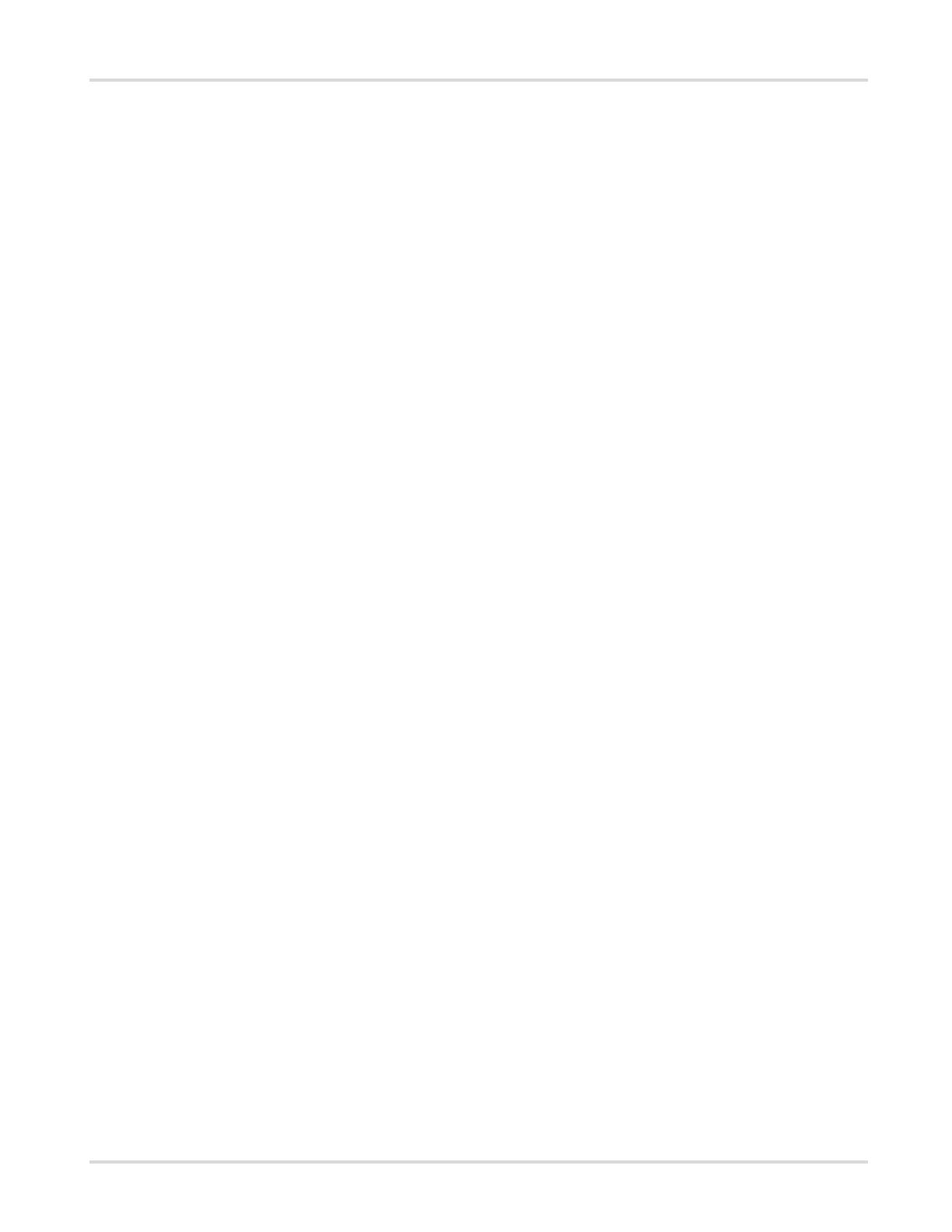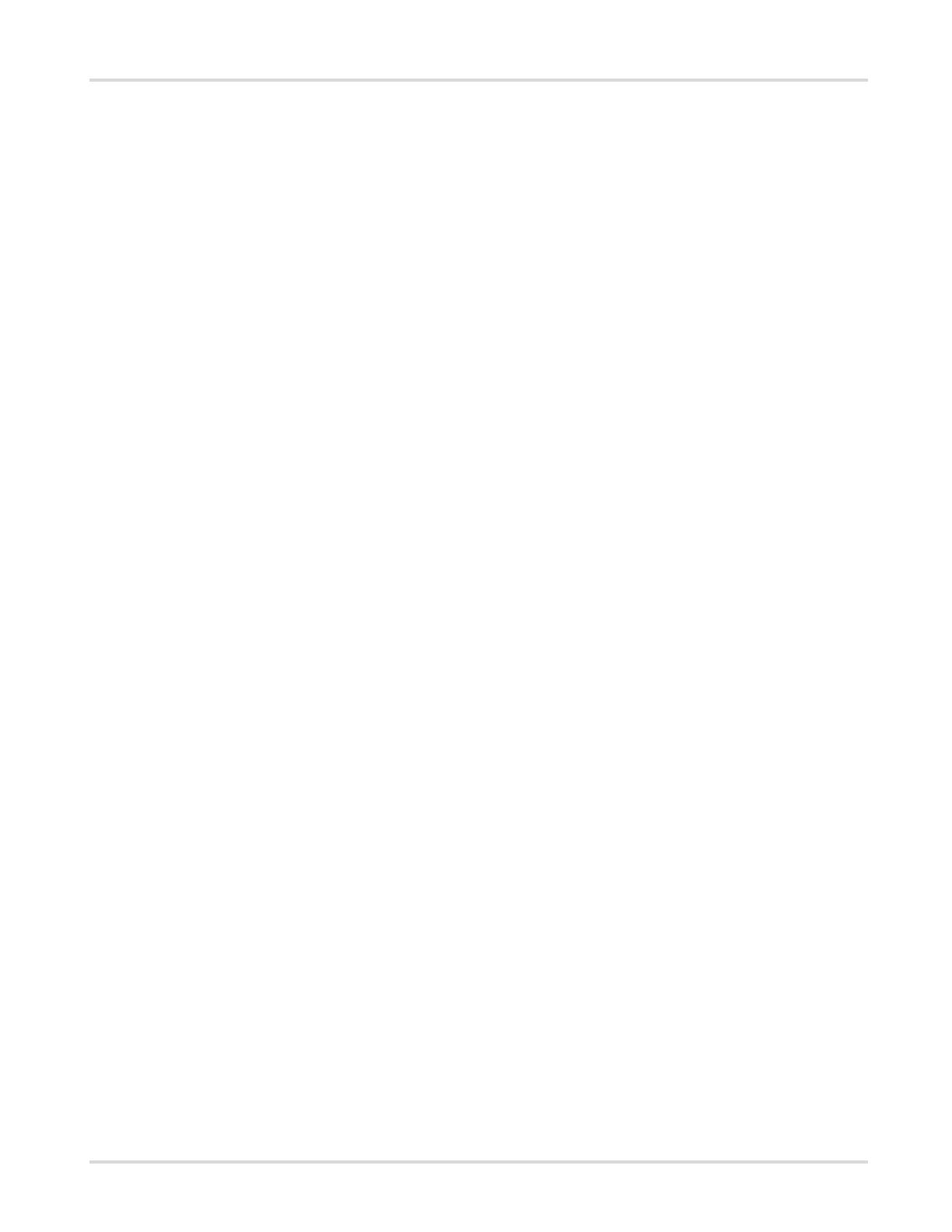
Kofax TotalAgility Installation Guide
Chapter 13: Configure VRS Elite for TotalAgility................................................................................ 173
Kofax VRS Basic or Professional OEM installations..................................................................... 173
Standalone installations..................................................................................................................173
Kofax VRS Elite licensing managed by the TotalAgility License Server........................................ 173
Install VRS Server............................................................................................................... 173
Use Kofax VRS Elite with the TotalAgility Scan Client.................................................................. 174
Chapter 14: Kofax Web Capture Service installation..........................................................................175
Install at the default location.......................................................................................................... 175
Install at custom location................................................................................................................175
Use the Web Capture Service on multiuser environment..............................................................175
Use the Web Capture Service on MS Terminal Server.......................................................175
Use the Web Capture Service on Citrix..............................................................................176
Install the Web Capture Service as Windows Service........................................................176
Upgrade the Web Capture Service..................................................................................... 176
Chapter 15: Scan Agent Service installation....................................................................................... 177
Standard installation....................................................................................................................... 177
Scanning with Scan Agent Service................................................................................................178
Chapter 16: Launch TotalAgility............................................................................................................ 179
Launch TotalAgility Workspace...................................................................................................... 179
Launch TotalAgility Quick Start...................................................................................................... 179
Guidance notes on logon............................................................................................................... 179
Chapter 17: Repair the TotalAgility installation................................................................................... 181
Chapter 18: Uninstall TotalAgility..........................................................................................................182
Use the installation wizard............................................................................................................. 182
Use the silent mode....................................................................................................................... 182
Chapter 19: Upgrade TotalAgility.......................................................................................................... 183
Capture data migration...................................................................................................................183
Capture binary data storage.......................................................................................................... 185
Upgrade TotalAgility in silent mode................................................................................................185
Upgrade process............................................................................................................................ 185
Upgrade TotalAgility components........................................................................................ 185
Upgrade TotalAgility databases........................................................................................... 186
Upgrade TotalAgility components including databases....................................................... 186
Check for latest updates to perform capture data migration...............................................187
Upgrade TotalAgility databases manually using database scripts................................................. 188
Upgrade reporting databases 2.0.2.....................................................................................190
Upgrade TotalAgility in silent mode................................................................................................191
Upgrade Message Connectors instances........................................................................... 193
7