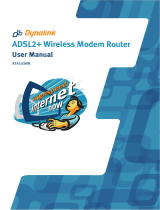Page is loading ...

WDS Setting
Wireless Distribution system or WDS function allows you to connect to one or many
ADSLs through wireless.
We will describe how to configure WDS to connect 2 ADSLs.
1. Make these 2 ADSLs same channel ( not Auto ) in Wireless – Advanced – Channel.
2. ADSL1 can use default IP address 192.168.1.1, and ADSL2 should change the IP
address to other IP address but in same segment like 192.168.1.2. And user should
disable ADSL2’s DHCP function in Advanced Settings – LAN page.
3. ADSL 1 : Go to Wireless – Wireless bridge page, Select Access Point in AP Mode.
drop-down list, and select Enabled in Bridge in Bridge Restrict drop-down list. Add
ADSL 2’s wireless interface MAC address (BSSID) to ADSL 1’s Remote Bridges MAC
Address. And then Click Save/Apply to save setting.
4. ADSL 2 : Go to Wireless – Wireless bridge page, Select Wireless Bridge in AP Mode.
drop-down list ( can not connect the ADSL 2 from Wireless LAN Adapter), and select
Enabled in Bridge in Bridge Restrict drop-down list. Add ADSL 1’s wireless interface MAC
address (BSSID) to ADSL 2’s Remote Bridges MAC Address. And then Click Save/Apply to
save setting.

5. If you select Enabled (Scan), then ADSL will scan wireless devices supports wireless
bridge function. Select the check box and then click Save/Apply to save setting.
6. If you can access the Internet from ADSL 1, then you can set the PC which connect with
ADSL 2 (without telephone line) as this:
IP Address: 192.168.1.x
Subnet mask: 255.255.255.0
Gateway: 192.168.1.1
DNS: 192.168.1.1
So you can access the Internet from ADSL 2.
/