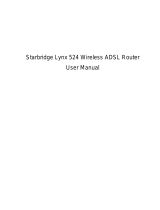Page is loading ...

Rev:1.0.1

I
COPYRIGHT & TRADEMARKS
Specifications are subject to change without notice. is a registered trademark of
TP-LINK Technologies Co., Ltd. Other brands and product names are trademarks or registered
trademarks of their respective holders.
No part of the specifications may be reproduced in any form or by any means or used to make any
derivative such as translation, transformation, or adaptation without permission from TP-LINK
Technologies Co., Ltd. Copyright © 2007 TP-LINK Technologies Co., Ltd. All rights reserved.
http://www.tp-link.com

TD-W8900G 54M Wireless ADSL2+ Router User Guide
II
FCC STATEMENT
This equipment has been tested and found to comply with the limits for a Class B digital device,
pursuant to part 15 of the FCC Rules. These limits are designed to provide reasonable protection
against harmful interference in a residential installation. This equipment generates, uses and can
radiate radio frequency energy and, if not installed and used in accordance with the instructions,
may cause harmful interference to radio communications. However, there is no guarantee that
interference will not occur in a particular installation. If this equipment does cause harmful
interference to radio or television reception, which can be determined by turning the equipment off
and on, the user is encouraged to try to correct the interference by one or more of the following
measures:
• Reorient or relocate the receiving antenna.
• Increase the separation between the equipment and receiver.
• Connect the equipment into an outlet on a circuit different from that to which the receiver
is connected.
• Consult the dealer or an experienced radio/ TV technician for help.
This device complies with part 15 of the FCC Rules. Operation is subject to the following two
conditions:
1) This device may not cause harmful interference.
2) This device must accept any interference received, including interference that may cause
undesired operation.
Any changes or modifications not expressly approved by the party responsible for compliance
could void the user’s authority to operate the equipment.
FCC RF Radiation Exposure Statement
This equipment complies with FCC RF radiation exposure limits set forth for an uncontrolled
environment. This device and its antenna must not be co-located or operating in conjunction with
any other antenna or transmitter.
“To comply with FCC RF exposure compliance requirements, this grant is applicable to only
Mobile Configurations. The antennas used for this transmitter must be installed to provide a
separation distance of at least 20 cm from all persons and must not be co-located or operating in
conjunction with any other antenna or transmitter.”
CE Mark Warning
This is a class B product. In a domestic environment, this product may cause radio interference, in
which case the user may be required to take adequate measures.

TD-W8900G 54M Wireless ADSL2+ Router User Guide
III
National Restrictions
2400.0-2483.5 MHz
Country Restriction Reason/remark
Bulgaria
General authorization required for outdoor use and
public service
France
Outdoor use limited to 10
mW e.i.r.p. within the band
2454-2483.5 MHz
Military Radiolocation use. Refarming of the 2.4 GHz
band has been ongoing in recent years to allow current
relaxed regulation. Full implementation planned 2012
Italy
If used outside of own premises, general authorization is
required
Luxembourg None
General authorization required for network and service
supply(not for spectrum)
Norway Implemented
This subsection does not apply for the geographical area
within a radius of 20 km from the centre of Ny-Ålesund
Russian Federation
Only for indoor applications

TD-W8900G 54M Wireless ADSL2+ Router User Guide
IV
Package contents
The following contents should be found in your box:
¾ One TD-W8900G 54M Wireless ADSL2+ Router
¾ One DC power Adapter for TD-W8900G 54M Wireless ADSL2+ Router
¾ Quick Installation Guide
¾ One RJ45 cable
¾ Two RJ11 cables
¾ One ADSL splitter
¾ One Resource CD for TD-W8900G 54M Wireless ADSL2+ Router, including:
• This User Guide
• Other Helpful Information
)
Note:
If any of the listed contents are damaged or missing, please contact the retailer from whom you
purchased the TD-W8900G 54M Wireless ADSL2+ Router for assistance.

TD-W8900G 54M Wireless ADSL2+ Router User Guide
V
CONTENTS
Chapter 1. About This User Guide.......................................................................... 1
1.1 Purpose..................................................................................................................... 1
1.2 Conventions .............................................................................................................. 1
1.3 Overview of this User Guide ..................................................................................... 1
Chapter 2. Product Overview .................................................................................. 2
2.1 Overview of the Router ............................................................................................. 2
2.2 Main Features ........................................................................................................... 2
2.3 Supporting Protocol................................................................................................... 3
2.4 Transmit Data-rate .................................................................................................... 4
Chapter 3. Hardware Installation Guide ................................................................. 5
3.1 The Front Panel ........................................................................................................ 5
3.2 LED Explanation ....................................................................................................... 5
3.3 The Back Panel......................................................................................................... 6
3.4 System Requirements............................................................................................... 6
3.5 Installation Environment Requirements..................................................................... 6
3.6 Connecting the Router .............................................................................................. 7
3.6.1 The Best Location for Wireless Network Connection.......................................................7
3.6.2 Wired network connection................................................................................................7
Chapter 4. Quick Installation Guide ....................................................................... 8
4.1 Configure the Router................................................................................................. 8
4.2 Configure PC........................................................................................................... 13
Chapter 5. Basic Router Configuration................................................................ 17
5.1 Login ....................................................................................................................... 17
5.2 Device Info .............................................................................................................. 18
5.3 Quick Setup............................................................................................................. 19
5.4 Advanced Setup...................................................................................................... 19
5.4.1 WAN ...............................................................................................................................19
5.4.2 LAN.................................................................................................................................29
5.4.3 NAT ................................................................................................................................31
5.4.4 Security...........................................................................................................................37
5.4.5 Quality of Service ...........................................................................................................43
5.4.6 Routing ...........................................................................................................................45
5.4.7 DNS................................................................................................................................49
5.4.8 DSL.................................................................................................................................51
5.4.9 Port Mapping ..................................................................................................................52

TD-W8900G 54M Wireless ADSL2+ Router User Guide
VI
5.5 Wireless LAN Configuration .................................................................................... 55
5.5.1 Wireless – Basic.............................................................................................................55
5.5.2 Wireless – Security.........................................................................................................56
5.5.3 Wireless -- MAC Filter ....................................................................................................63
5.5.4 Wireless – Advanced......................................................................................................64
5.5.5 Wireless – Statistics .......................................................................................................66
5.6 Diagnostics.............................................................................................................. 66
5.7 Management ........................................................................................................... 67
5.7.1 Settings...........................................................................................................................67
5.7.2 System Log ....................................................................................................................69
5.7.3 Internet Time ..................................................................................................................71
5.7.4 TR-069 client ..................................................................................................................72
5.7.5 Access Control ...............................................................................................................74
5.7.6 Update Software.............................................................................................................76
5.7.7 Reboot............................................................................................................................77
Chapter 6. Appendix .............................................................................................. 78
Appendix A: Glossary .................................................................................................... 78
Appendix B: Specifications ............................................................................................ 82

1
Chapter 1. About This User Guide
1.1 Purpose
For helping user know about TD-W8900G 54M Wireless ADSL2+ Router better, use it accurately
and adequately, maintain it expediently, we write this User Guide. This Guide introduces the
product comprehensively, including the product’s functions, parameters and specifications. It also
explains how to configure and use these functions accurately.
1.2 Conventions
The Router or TD-W8900G mentioned in this User guide stands for TD-W8900G 54M Wireless
ADSL2+ Router without any explanations.
Parameters provided in the pictures are just references for setting up the product, which may
differ from the actual situation.
You can set the parameters according to your demand.
1.3 Overview of this User Guide
Chapter 1: About This User Guide
Chapter 2: Product Overview
Chapter 3: Hardware Installation Guide
Chapter 4: Quick Installation Guide
Chapter 5: Basic Router Configuration
Chapter 6: Appendix

TD-W8900G 54M Wireless ADSL2+ Router User Guide
2
Chapter 2. Product Overview
2.1 Overview of the Router
Thank you for choosing the TD-W8900G 54M Wireless ADSL2+ Router. The Router is designed
to provide a simple and cost-effective ADSL Internet connection for a private Ethernet or
802.11g/802.11b wireless network.
The Router is easy to use. The TD-W8900G connects to an Ethernet LAN or computers via
standard Ethernet ports. The ADSL connection is made using ordinary telephone line with
standard connectors. Multiple workstations can be networked and connected to the Internet using
a single Wide Area Network (WAN) interface and single global IP address. The advanced security
enhancements, IP Filtering and MAC Filtering can help protect your network from potentially
devastating intrusions by malicious agents from the outside of your network. Parental Control
provides flexible access control so that parents or network administrators can establish restricted
access policies for children or staff.
The Router is easy to install and manage. Quick Setup of the Web-based Utility is supplied and
friendly help messages are provided for every step. Network and Router management is done
through the Web-based Utility which can be accessed through local Ethernet using any web
browser. Remote management is provided so that you may configure the Router through WAN
port by the use of any Web browser.
ADSL
The TD- W8900G 54M Wireless ADSL2+ Router utilizes integrated ADSL2+ transceiver and high
speed MIPS CPU. The Router supports full-rate ADSL2+ connectivity conforming to the ITU and
ANSI specifications.
In addition to the basic DMT physical layer functions, the ADSL2+ PHY supports dual latency
ADSL2+ framing (fast and interleaved) and the I.432 ATM Physical Layer.
The TD- W8900G 54M Wireless ADSL2+ Router is a complete plug-and-play solution. The Router
integrates 4-port switch, firewall and NAT-Router. Its design is dedicated to Small Office/Home Office
(SOHO) wireless network solutions.
Wireless
In the most attentive wireless security, the Router provides multiple protection measures. It can be
set to turn off the wireless network name (SSID) broadcast so that only stations that have the
SSID can be connected. The Router provides wireless LAN 64/128/152-bit WEP encryption
security, WPA/WPA2 and WPA-PSK/WPA2-PSK authentication, as well as TKIP/AES encryption
security.
2.2 Main Features
¾ 4 10/100Mbps Auto-Negotiation RJ45 LAN ports (Auto MDI/MDIX), 1 RJ11 port.
¾ Quick response semi-conductive surge protect circuit, reliable surge-protect function.

TD-W8900G 54M Wireless ADSL2+ Router User Guide
3
¾ AFE to support Annex A/B/C/I/J/K, Land M deployments.
¾ Provides external splitter.
¾ Adopts Advanced DMT modulation and demodulation technology.
¾ Supports bridge mode and Router function.
¾ Multi-user sharing a high-speed Internet connection
¾ Connecting the internet on demand and disconnecting from the Internet when idle for PPPoE.
¾ Supports access control, parents and network administrators can establish restricted access
policies based on time of day for children or staff.
¾ Provides WPA/WPA2, WPA-PSK/WPA2-PSK data security, TKIP/AES encryption security.
¾ Provides 64/128/152-bit WEP encryption security and wireless
LAN ACL (Access Con
trol List).
¾ Supports Virtual Server, Port Triggering and DMZ host.
¾ Supports UPnP, Dynamic DNS, Static Routing.
¾ Built-in DHCP server.
¾ Built-in firewall supporting IP address filtering, MAC address filtering and parental control.
¾ Supports Flow Statistics.
¾ Supports firmware upgrade.
¾ Supports SIP ALG.
¾ Supports Web management.
2.3 Supporting Protocol
¾ - Complies with ANSI T1.413
¾ - Complies with ITU G.992.1 (G.DMT) - Annex A/B/C
¾ - Complies with ITU G.992.2 (G.Lite) - Annex A/B/C
¾ - Complies with ITU G.992.3 (ADSL 2) - Annex A/B/C/M and Annex L (RE-DSL)
¾ - Complies with ITU G.992.5 (ADSL 2+) - Annex A/B/C and Annex L (RE-DSL)
¾ - Complies with IEEE 802.11b
¾ - Complies with IEEE 802.11g
¾ - Complies with IEEE 802.3, IEEE 802.3u
¾ - Supports RFC 2684 (EoA)(Bridged* and Router)
¾ - Supports RFC1577: IPoA (IP over ATM)
¾ - Supports RFC2364: PPPoA (PPP over ATM)
¾ - Supports RFC2516: PPPoE (PPP over Ethernet)
)
Note:
“*” Needs third-party software.

TD-W8900G 54M Wireless ADSL2+ Router User Guide
4
2.4 Transmit Data-rate
¾ Maximum Download Speed: 24Mbps(ADSL2+), 8Mbps(ADSL).
¾ Maximum Upload Speed: 1Mbps.
¾ Supports 54/48/36/24/18/12/9/6Mbps (IEEE 802.11g) and 11/5.5/2/1Mbps (IEEE 802.11b)
WLAN data transfer rates.

TD-W8900G 54M Wireless ADSL2+ Router User Guide
5
Chapter 3. Hardware Installation Guide
3.1 The Front Panel
The Router’s LEDs are located on the front panel.
Figure 3-1
The LED indicators on the front panel include the Power, System, ADSL, WLAN and 1-4 (LAN).
The ADSL, WLAN and 1-4 (LAN) indicators monitor link status and activity (Link/Act).
3.2 LED Explanation
Name Status Description
Off No Power
Power
On Power on
Off The Router has an error
On The Router is initializing
System
Flashing The Router is working properly
Off Disconnected the LINE port
On Connected the LINE port to ISP network
Slow flash Connecting to the ISP network
ADSL
Quick flash Sending or receiving data
Off The Wireless function is disabled
Slow flash The Wireless function is enabled
WLAN
Quick flash Sending or receiving data over wireless network
Off There is no device linked to the corresponding port
On Connected to a device through the corresponding port
(1-4) LAN
Flashing Sending or receiving data over corresponding port

TD-W8900G 54M Wireless ADSL2+ Router User Guide
6
3.3 The Back Panel
The Router's ports, where the cables are connected, and RESET button are located on the back
panel.
Figure 3-2
¾ Line: Connect to the Modem Port of Splitter or to the telephone line.
¾ Reset Button: There are two ways to reset the Router's factory defaults. Press the reset
button of the Router, and then power on the Router, hold reset button pressed down for about
five seconds, or restore the default setting from “Management - Settings - Restore Default “of
the Router's Web-based Utility.
¾ 1, 2, 3, 4 (LAN): Through these ports, you can connect the Router to your PCs and the other
Ethernet network devices.
¾ Power: The Power plug is where you will connect the power adapter.
¾ Antenna: Used for wireless operation and data transmit.
3.4 System Requirements
¾ Make sure your computer has a Networking Interface Card (either wired or wireless is ok)
before connecting the Router to your computer.
¾ An operating system supporting the TCP/IP protocol.
¾ Broadband Internet Access (ADSL).
¾ Web browser, such as Microsoft Internet Explorer 5.0 or later, Netscape Navigator 6.0 or later.
3.5 Installation Environment Requirements
¾ The Router should not be located where it will be exposed to moisture or excessive heat.
¾ Place the Router in a location where it can be connected to the various devices as well as to a
power source.
¾ Make sure the cables and power cord are placed safely out of the way so they do not create a
tripping hazard.
¾ Designed to go up to 100 meters indoors and up to 300 meters outdoors for wireless

TD-W8900G 54M Wireless ADSL2+ Router User Guide
7
connection.
¾ The Router can be placed on a shelf or desktop.
¾ Operating temperature: 0℃~40℃ (32℉~104℉).
¾ Operating Humidity: 10% ~ 90% RH Non-congealing.
3.6 Connecting the Router
Before installing the Router, please make sure your broadband service provided by your ISP is
available. If there is any problem, please contact with your ISP. After that, please install the
Router according to the following steps. Don't forget to pull out the power plug and keep your
hands dry.
1. Locate an optimum location for the Router. The best place is usually near the center of the
area in which your PC will be wirelessly connected. The place had better accord with the
Installation Environment Requirements.
2.
Adjust the direction of the
antenna. Normally, upright is a good direction.
3. Connect your PC and Switch/Hub in your LAN to the LAN Ports of the Router. (If you have a
wireless NIC and want to have wireless connection, please skip this step.)
4. Connect the telephone line to the Line port on the Router.
5. Connect the DC power adapter to the DC power plug of the Router, and the other end into an
electrical outlet. The Router will start to work automatically.
3.6.1 The Best Location for Wireless Network Connection
The operating distance or range of your wireless connection varies significantly based on the
physical placement of the Router. For best results, place your Router.
• Near the center of the area in which your wireless stations will operate.
• In an elevated location such as a high shelf.
• Away from the potential sources of interference, such as PCs, microwaves, and cordless
phones.
• Have the Antenna in the upright position.
• Away from large metal surfaces.
)
Note:
If do not follow these guidelines, there may be significant performance degradation and you may
not be able to connect to the Router wirelessly.
3.6.2 Wired network connection
Wired network connections are provided through the Line port and LAN ports which are on the
back of the Router. See the Back Panel picture above and the illustrations below for examples.
3.6.2.1. Connect ADSL Line
Use the ADSL cable in
cluded with the Router to connect it to a telephone wall socket or
receptacle. Plug one end of the cable into the Line port (RJ11 receptacle) on the rear panel of the
Router and insert the other end into the RJ11 wall socket. If you are using a low pass filter device,
follow the instructions included with the device or given to you by your service provider. The ADSL

TD-W8900G 54M Wireless ADSL2+ Router User Guide
8
connection represents the WAN interface, the connection to the Internet. It is the physical link to
the service provider’s network backbone and ultimately to the Internet.
3.6.2.2. Hub or Switch to Router Connection
Connect the
Router to an uplink port (MDI-II) on an Ethernet hub or switch with a straight-through
cable If you wish to reserve the uplink port on the switch or hub for another device, connect to
other MDI-X ports (1x, 2x, etc.) with a crossed cable.
3.6.2.3. Computer to Router Connection
You can connect the Router directly to a 10/100BASE-TX Ethernet adapter in
stalled on a PC
using the Ethernet cable-10/100BASE-TX.
The illustration below shows the Router connected to Ethernet LAN devices, Wireless LAN
devices and the Internet. You can connect the Router directly to a 10/100BASE-TX Ethernet
adapter installed on a PC using the Ethernet cable provided as shown in this diagram.
Wireless LAN Configuration
The menus used to configure Wireless LAN settings available in the Wireless directory including
Basic, Security, MAC Filter, Advanced, and Statistics menus. The Wireless Basic, Security, MAC
Filter, Advanced, and Statistics are described below.
Chapter 4. Quick Installation Guide
After connecting the Router to your network, you should configure it. This chapter describes how
to quickly configure the basic functions of your Router. These procedures only take you a few
minutes. You can access the Internet via the Router immediately after successfully configuring.
4.1 Configure the Router
1. Login to Home Page
To use the web-based utility, launch a suitable web browser and direct it to the IP address of the
Router. Type http://192.168.1.1 in the address bar of the browser.
A dialog box prompts for User name and Password. Type in the default User name admin as well
as Password admin and then click the OK button to access the Quick Setup screen.

TD-W8900G 54M Wireless ADSL2+ Router User Guide
9
Figure 4-1
)
Note:
Do not mix up the user name and password with your ADSL account user name and password
which needed for PPP connections.
2. The default screen shows as below. Change the VPI or VCI values which are used to define
a unique path for your connection. If you have been given specific settings for this to
configuration, type in the correct values assigned by your ISP. Click “Next”.
Figure 4-2

TD-W8900G 54M Wireless ADSL2+ Router User Guide
10
3. On the Connection Type screen, you can select a connection type (PPPoA, PPPoE, MER,
IPoA or Bridging), which is provided by your ISP. We select PPPoE mode (For example), and
then click “Next “to continue.
Figure 4-3
4. Enter the PPP Username and PPP Password provided by your ISP. If PPPoE Service
Name was provided by your ISP, enter the Service Name. Click “Next” to continue.

TD-W8900G 54M Wireless ADSL2+ Router User Guide
11
Figure 4-4
5. Use the default setting of this screen click “Next” to continue.
Figure 4-5
6.
Use the default IP Address 192.168.1.1 and Subnet Mask 255.255.255.0. Use the default
setting of “Enable DHCP Server”, and click “Next” to continue.

TD-W8900G 54M Wireless ADSL2+ Router User Guide
12
Figure 4-6
7. Use the default setting “Enable Wireless”. Default SSID is “TP-LINK”, then click “Next”.
Figure 4-7
8. You will see the WAN Setup-Summary screen below, click "Save/Reboot" to save these
settings and reboot the Router.

TD-W8900G 54M Wireless ADSL2+ Router User Guide
13
Figure 4-8
)
Note:
The reboot process will take a while to complete, please wait before reopening your web browser.
4.2 Configure PC
Your PC needs a network adapter. You may directly connect your adapter to the Router, or you
may connect your adapter to a Hub/Switch, and then connect the Hub/Switch to the Router.
Follow the instructions below to configure a computer running Windows XP to be a DHCP client.
1. From the Start menu on your desktop, go to Settings, and then click on Network
Connections.
/