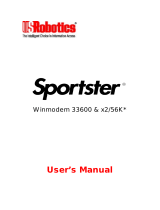Page is loading ...

Head Office: U.S.A Distribution Centre:
Mircom Technologies Ltd. Mircom Technologies Inc.
25 Interchange Way 4575 Witmer Industrial Estates
Vaughan, Ontario, Canada, L4K 5W3 Niagara Falls, New York, U.S.A., 14305
Phone: (905) 660-4655 Phone: (888) 660-4655
Fax: (905) 660-4113 Fax: (888) 660-4113
Installation Instruction
For MSW-001
MirSoft TAS Version 3.0.0 and Higher
August, 2008
LT-629, Rev.1
MirSoft TAS Version 3.0.0 and higher software is intended for Personal Computers (PC) running Windows 95 or higher. The PC
should have at least a VGA display, at least 25 MB free hard disk space, 8 MB RAM, and a CD-ROM Drive. If it is desired to install
the software on a PC or Notebook PC without a CD-ROM Drive, then it is possible to use another PC with a CD-ROM to create
a set of 1.44 MB 3.25" installation diskettes.
Installing MirSoft TAS Software:
If you have previously installed a Windows version (Version 3.0.0 or higher) Mirsoft TAS software, it is necessary to
Uninstall it as described below. It is not necessary to remove DOS versions of MirSoft TAS (Version 2.5 or lower). Either
run the program SETUP.EXE on the root directory/folder of the CD-ROM or DISK1, or use the Control Panel -
Add/Remove Programs’ Install Button. Follow the instructions on the screen. Once installed you may start MirSoft TAS
by pressing the Start Button and going to the Programs - MirSoft TAS selection. Once the program is started, the full
Users Manual
(including diagrams) is available by using the Help Menu.
Uninstalling MirSoft TAS Software:
Use the Control Panel - Add/Remove Programs to uninstall MirSoft TAS. Select MirSoft TAS from the list and press
the Add/Remove Button. Follow the instructions on the screen.
If it is desired to install the software on a PC or Notebook PC without a CD-ROM Drive, then it is possible to use another PC with
a CD-ROM to create a set of 1.44 MB 3.25" installation diskettes. Follow the instructions below, then go back and perform the
“Installing MirSoft TAS Software” as described above.
Installing and Using the Create Disk Utility software:
If you have previously installed the Create Disk Utility software (even if for another Mircom software product) it is
necessary Uninstall it first. Run SETUP.EXE on the CreateDisks sub-directory/folder (note that this is a different
SETUP.EXE than the one on the root directory/folder) on the CD-ROM. Follow the instructions on the screen. Once
installed, and with the MirSoft TAS CD-ROM still in the CD-ROM drive, start the Create Disk Utility program by pressing
the Start Button and going to the Programs - CreateDisk selection. Following the instructions on the screen will guide
you through the creation of a set of 1.44 MB 3.25" Floppy Disks. Version 3.0.0 will create six (6) disks, although future
revisions may use more or less. As disks are being created, they should be labeled MirSoft TAS Disk 1, 2, 3, etc. Once
all disks have been created, Exit the Create Disk Utility.
If desired the Create Disk Utility may be left on the PC or uninstalled. To uninstall, use the Control Panel - Add/Remove
Programs. Select CreateDisk from the list and press the Add/Remove Button. Follow the instructions on the screen.
Note:
A Modem is required if the Remote Dial-up capability is to be used. This Modem must be capable of operating at 2400
and 9600 Baud, may be internal or external, and must be configurable as COM1,2,3, or 4. Certain Modems such as US-
Robotics “WinModems”, which do not have a physical communication port, will not work with this software. Some PCMCIA
Modems may require additional special setup. Please contact Mircom for assistance.
/