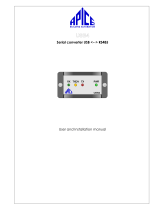Page is loading ...

Installation Manual
LT-6635 Rev. 0
May 2018
SMS Text Message Generator
OpenBAS-NWK-NXSMS


3
Table of Contents
1.0 Introduction 6
1.1 OpenBAS-NWK-NXSMS Gateway ................................................................................ 6
1.2 Features ......................................................................................................................... 6
2.0 Overview 7
2.1 OpenBAS-NWK-NXSMS Components .......................................................................... 7
3.0 Installation 9
3.1 Parts of the Enclosure .................................................................................................... 9
3.2 Controller Board Connections ........................................................................................ 12
3.3 Installing Accessories .................................................................................................... 12
3.4 Enclosure Dimensions ................................................................................................... 18
3.5 Assembly ....................................................................................................................... 19
3.6 Mounting the Enclosure ................................................................................................. 20
4.0 Field Wiring 22
4.1 Wiring the Terminals ...................................................................................................... 22
4.2 Power Supply Connection .............................................................................................. 22
4.3 Universal Inputs ............................................................................................................. 23
4.4 Digital Relay Output ....................................................................................................... 31
4.5 Field Bus Connection and OpenBAS-ACC-DB9 ............................................................ 32
4.6 Networking ..................................................................................................................... 33
4.7 Circuit Board LEDs ........................................................................................................ 33
5.0 Specifications 34
6.0 Warranty and Warning Information 36
7.0 Special Notices 39

4
List of Figures
Figure 1 Parts of the enclosure .................................................................................................... 9
Figure 2 Tabs on enclosure .......................................................................................................... 10
Figure 3 Lift tabs and remove circuit board .................................................................................. 11
Figure 4 Board connections ......................................................................................................... 12
Figure 5 Location of factory-installed module and jumper ............................................................ 13
Figure 6 The jumper and RS-485 module are removed from P1 ................................................. 13
Figure 7 OpenBAS-ACC-RS232 is installed ................................................................................ 14
Figure 8 COM2 ............................................................................................................................. 14
Figure 9 Placement of memory expansion card ........................................................................... 15
Figure 10 Mount the GMS/SMS Module ........................................................................................ 15
Figure 11 Antenna connection ....................................................................................................... 16
Figure 12 DIP switches .................................................................................................................. 16
Figure 13 GSM configuration communication jumpers .................................................................. 17
Figure 14 Enclosure (back view) .................................................................................................... 18
Figure 15 Fit the circuit board in enclosure .................................................................................... 19
Figure 16 Enclosure mounted on DIN rail (circuit board not shown) .............................................. 20
Figure 17 Enclosure mounted on DIN rail (back view) ................................................................... 21
Figure 18 OpenBAS-NWK-NXSMS mounting orientation .............................................................. 21
Figure 19 Power supply connection ............................................................................................... 22
Figure 20 Universal Inputs UI1 and UI3 ......................................................................................... 23
Figure 21 Measuring VDC .............................................................................................................. 28
Figure 22 Digital input voltage range .............................................................................................. 29
Figure 23 Digital relay output ......................................................................................................... 31
Figure 24 Field bus connection ...................................................................................................... 32
Figure 25 Networking with RS-485 ................................................................................................. 33
Figure 26 LEDs .............................................................................................................................. 33

5
List of Tables
Table 1 OpenBAS-NWK-NXSMS Controllers ............................................................................. 7
Table 2 OpenBAS-NWK-NXSMS Accessories ........................................................................... 7
Table 3 OpenBAS-NWK-NXSMS Compatible Modules .............................................................. 8
Table 4 Analog Input Wiring ........................................................................................................ 25
Table 5 Wiring a 1000 Ω temperature sensor ............................................................................. 28
Table 6 Digital Input Wiring ......................................................................................................... 30
Table 7 Surge Protection on Relay Outputs ............................................................................... 32

6
1.0 Introduction
This document provides information on installing the OpenBAS-NWK-NXSMS SMS Text
Message Generator.
1.1 OpenBAS-NWK-NXSMS Gateway
Mircom’s OpenBAS-NWK-NXSMS is a customizable SMS text message generator designed
for alarm and event notifications and general reporting. It reports events in the form of text
messages over the GSM cellular network.
1.2 Features
Mircom’s OpenBAS-NWK-NXSMS integrates into Mircom’s unified platform for automating
HVAC and mechanical rooms as well as incorporating energy management features and
lighting control to offer building owners and managers a seamless operation with the following
features:
• Modular design to cover any small, medium or large project.
• Industry standard field bus protocols to integrate into any existing BAS system, such as
BACnet, Modbus, Optomux, N2-Open, and ASCII.
• Advanced Networking to integrate into IP networks and use the most advanced features
and protocols such as distributed computing, USB and Cloud storage, HTML5,
JavaScript, XML, Ajax, SMS, and GSM.
• Universal inputs to connect any industry standard sensors.
• Modular add-ons for every Building Automation System solution.
• The OpenBAS software which provides owners and managers a single solution for
managing all their building’s automation needs.

7
2.0 Overview
2.1 OpenBAS-NWK-NXSMS Components
2.1.1 Controllers
2.1.2 Accessories
Accessories are powered from the controller.
Table 1 OpenBAS-NWK-NXSMS Controllers
Picture Model Description
OpenBAS-NWK-NXSMS
GSM/SMS module with antenna
Uses standard SIM module for easy
setup into cell network
Generates up to 20 different
messages
Two universal inputs
One digital relay output
1 field bus connection with RS485
driver
Powered by 24 Vac/Vdc or 12 Vdc
USB 2.0, and I2C buses
Includes antenna (part number
ANT-008)
Table 2 OpenBAS-NWK-NXSMS Accessories
Model Description
OpenBAS-ACC-RS485 Optically isolated RS-485 converter
OpenBAS-ACC-RS232 RS-232 converter
OpenBAS-ACC-DB9 DB9 adapter
OBS-ACC-32K128 128 KB plus 32 KB memory expansion
OpenBAS-ACC-TE1K 1000 Ω resistive silicon temperature sensor
OPENBAS-ACC-ANT
Externally mounted antenna (MIKROE-373 GSM Antenna
SMA straight male)
BO1 BO1
USB
I2C
DWNLD RESET
UI1 UI3
ref2 d2+
d2-
0V
+12 24V
COM2
Power
0V
ref1 d1+
d1-
COM1

8
Overview
2.1.3 Compatible Modules
Compatible modules are mounted separately from the controller.
Table 3 OpenBAS-NWK-NXSMS Compatible Modules
Model Description
OpenBAS-HV-RF433R
Wireless 433 MHz RF receiver that integrates up to 10
wireless transmitters and thermostats into NX series
controllers except for OpenBAS-HV-NX4AO
Mounts in a DIN rail-mounted box
OpenBAS-NWK-ETH3
Ethernet controller with support for multiple protocols
• 2 field bus connections
• 1 I
2
C connection
• Mounts in a DIN rail-mounted box
• Powered separately

9
3.0 Installation
3.1 Parts of the Enclosure
Figure 1 Parts of the enclosure
Note: Installation of OpenBAS-NWK-NXSMS controllers should be in accordance with
the Canadian Electrical Code or the National Electrical Code, and comply with all
local regulations. Final acceptance is subject to the Local Authority Having
Jurisdiction (AHJ).
i
Circuit board
Base with
mounting clip
Enclosure
Cover

10
Installation
To remove the circuit board from the enclosure
1. Insert a flathead screwdriver under the tabs on the enclosure, shown in Figure 2, in order
to lift the tabs and remove the base.
Figure 2 Tabs on enclosure
Caution: Risk of Electric Shock. Disconnect the mains power and disconnect the
controller from all wiring before opening the enclosure.
Attention: Always hold circuit boards by the edges to prevent damage from static
electricity. Always wear an anti-static bracelet when handling circuit
boards.
!

11
Installation
2. Hold the circuit board with one hand, and with the other hand lift the tabs so that you can
remove the circuit board from the enclosure. See Figure 3.
Figure 3 Lift tabs and remove circuit board
Attention: Be careful not to break the tabs. Do not apply excessive force.
Lift tabs and remove
circuit board
Circuit board
!

12
Installation
3.2 Controller Board Connections
Figure 4 Board connections
3.3 Installing Accessories
3.3.1 Communication Converter (OpenBAS-ACC-RS485, OpenBAS-ACC-
RS232)
By default, the field bus communication terminal (labeled COM1 in Figure 4) is configured as
RS-485 through a factory-installed module. It can be changed to RS-232 or optically isolated
RS-485 by installing the OpenBAS-ACC-RS232 or OpenBAS-ACC-RS485 converter.
The communication converters OpenBAS-ACC-RS485 and OpenBAS-ACC-RS232 connect
to the connection labeled P1 in Figure 5 below.
Attention: This job must be performed only by a certified technician as dangerous
voltages might be present inside of the enclosure.
Always disconnect the power before installing accessories.
COM1
Connection for
communication
converter
USB
connection
Connection for
memory expansion
or wireless receiver
Reset
button
Download
button
Universal inputs
Optional battery
connection
+
-
USB power jumper
(leave open)
Digital relay output
RX1 jumper
(leave on)
Programming
connection for
factory use only
GSM/SMS module
connections
Conguration
jumpers for GSM
communication
(leave as is)
Power
Universal input DIP
switches
COM2
(normally not available)
RX2 jumper
(leave o)
!

13
Installation
Figure 5 Location of factory-installed module and jumper
For example, if OpenBAS-ACC-RS232 is installed in P1, then COM1 functions as RS-232.
To install a communication converter
1. Remove the jumper.
2. Remove the factory-installed RS-485 module.
Figure 6 The jumper and RS-485 module are removed from P1
COM1
P1
Factory-installed
RS-485 module
Jumper
Jumper
removed
Factory-installed
RS-485 module
removed

14
Installation
3. Install the communication converter.
Figure 7 OpenBAS-ACC-RS232 is installed
3.3.2 COM2
The second field bus terminal (COM2) is shown in Figure 8. It is normally not available,
because it is used internally for the GSM/SMS module.
If you do not connect the GSM/SMS module, then you can use COM2.
Figure 8 COM2
To make the COM2 port available
1. Remove the GSM/SMS module.
2. Place the jumper on RX2.
3. To install a communication converter, follow the instructions under “To install a
communication converter” on page 13. The locations of the factory-installed module and
jumper are shown in Figure 8.
OpenBAS-ACC-RS232
COM2
P2
Factory-installed
RS-485 module
Jumper

15
Installation
3.3.3 Memory Expansion Card (OBS-ACC-32K128) and Wireless Receiver
(OpenBAS-HV-RF433R)
Connect the memory expansion card or OpenBAS-HV-RF433R to the I2C connector shown in
Figure 4.
Figure 9 Placement of memory expansion card
3.3.4 GSM/SMS Module
Attach the MikroBus GPRS GSM Module (Mircom part number MD-1139) as shown in Figure
10.
Figure 10 Mount the GMS/SMS Module
Note: When connecting the I2C ports on 2 devices, make sure to connect pin 1 on the
first device to pin 1 on the second device. Pin 1 is marked by a dot or a “1”. See
Figure 9.
To prevent damage to the board, do not connect or disconnect I2C accessories
while the board is powered.
i
OBS-ACC-32K128
memory expansion card
1
GMS/SMS
Module

16
Installation
Install a SIM card in the GSM/SMS module. The SIM card must have the ability to send and
receive SMS text messages.
3.3.5 Antenna
OpenBAS-NWK-NXSMS includes a rubber antenna. An externally mounted antenna is
available as an optional accessory.
Connect the antenna to CN1 on the GSM/SMS module as shown in Figure 11.
Figure 11 Antenna connection
3.3.6 Universal Input DIP Switches
The DIP switches (shown in Figure 12) are used with the 2 universal inputs ONLY when the
inputs are connected to resistive 1000 Ω temperature sensors.
In all other cases, make sure that the DIP switches are off.
For example, if you are going to connect universal input 1 to a resistive 1000 Ω temperature
sensor, turn on DIP switch 1.
The DIP switches are set at the factory in the off position.
Figure 12 DIP switches
Note: Connect the antenna after you install OpenBAS-NWK-NXSMS in the plastic
enclosure (see section 3.5 on page 19), otherwise the antenna will not allow the
enclosure to close.
i
Antenna connection
DIP switch for UI1 DIP switch for UI3

17
Installation
3.3.7 RX1 and RX2 Jumpers
Leave these jumpers in their factory default positions:
• RX1 jumper on (closed)
• RX2 jumper off (open)
3.3.8 GSM Configuration Communication Jumpers
Leave these jumpers in their factory default positions:
• J4: jumper on 1 and 2
• J3: jumper on 1 and 2
Figure 13 GSM configuration communication jumpers
3.3.9 USB
The full speed USB 2.0 connection is shown in Figure 4. Connect a computer to this port in
order to configure the controller.
3.3.10 USB Power Jumper
Leave this jumper off.
3.3.11 Reset and Download Buttons
Press the RESET button to restart the controller.
The DWNLD button is used for loading firmware on to the controller.
Refer to the OpenBAS Programming Manual for information on upgrading controllers.
1
2
3

18
Installation
3.3.12 Optional Battery
The OpenBAS-NWK-NXSMS has connections for an optional battery, shown in Figure 4.
Since the OpenBAS-NWK-NXSMS is normally configured as a slave, it receives the time from
the master, so it does not require a battery. Connect a battery if the controller is configured as
a master or is used as a standalone controller. The Mircom part number for the battery is BT-
025.
To install or replace the battery
1. Disconnect the mains power and open the mains breaker.
2. Disconnect all wiring from the unit.
3. Remove the top cover as described on page 10.
4. Disconnect the old battery.
5. Dispose of the used battery promptly. Keep away from children. Do not disassemble and
do not dispose of in fire.
6. Connect the new battery to the connection shown in Figure 4. The battery wire can be
connected only one way.
3.4 Enclosure Dimensions
Figure 14 Enclosure (back view)
Attention: Caution – The battery used in this device may present a risk of fire or
chemical burn if mistreated. Do no disassemble, heat above 60°C
(140°F), or incinerate. Replace battery with FDK Corporation ML2430
batteries only. Use of another battery may present a risk of fire or
explosion.
!
3 35/64”
(90 mm)
4 3/16”
(106 mm)
Mounting clip
Hooks

19
Installation
3.5 Assembly
To put the circuit board in the enclosure
1. Hold the circuit board with one hand, and with the other hand lift the tabs so that you can
fit the circuit board into the enclosure as shown below.
Figure 15 Fit the circuit board in enclosure
2. Snap the base onto the enclosure. Make sure that the mounting clip is on the bottom.
3. Snap the cover in place. Make sure that the Mircom logo is the right way up.
Note: Make sure that the board is the right way up: the terminal labels on the enclosure
must match the terminal labels on the circuit board.
Attention: Always hold circuit boards by the edges to prevent damage from static
electricity. Always wear an anti-static bracelet when handling circuit
boards.
i
Circuit board
!

20
Installation
3.6 Mounting the Enclosure
To mount the enclosure on a DIN rail
Mount the enclosure so that the terminal labels are the right way up and the mounting clip is
on the bottom as shown in Figure 18.
1. Mount a section of DIN rail so that there is enough space for the enclosure to be
mounted.
2. Slide the hooks under the rail and push the enclosure to secure it on the DIN rail. The
mounting clip locks it in place.
Figure 16 Enclosure mounted on DIN rail (circuit board not shown)
Attention: If the included antenna is used, mount the enclosure on a DIN rail in a
UL-compliant plastic box.
If the optional externally mounted antenna is used, mount the enclosure
on a DIN rail in a UL-compliant metal or plastic box, and mount the
antenna outside the box.
Do not drill holes in the enclosure or modify the enclosure in any way.
Attention: The antenna connects to the cellular network. For this reason, it must
be located in an area with adequate cellular coverage.
!
!
/