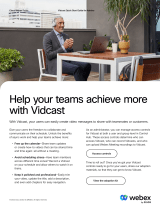Page is loading ...

Cisco Webex WFO User Guide for Cloud Deployments
First Published: July 10, 2020
Last Updated: May 17, 2021

THE SPECIFICATIONS AND INFORMATION REGARDING THE PRODUCTS IN THIS MANUAL ARE
SUBJECT TO CHANGE WITHOUT NOTICE. ALL STATEMENTS, INFORMATION, AND
RECOMMENDATIONS IN THIS MANUAL ARE BELIEVED TO BE ACCURATE BUT ARE PRESENTED
WITHOUT WARRANTY OF ANY KIND, EXPRESS OR IMPLIED. USERS MUST TAKE FULL
RESPONSIBILITY FOR THEIR APPLICATION OF ANY PRODUCTS. THE SOFTWARE LICENSE AND
LIMITED WARRANTY FOR THE ACCOMPANYING PRODUCT ARE SET FORTH IN THE INFORMATION
PACKET THAT SHIPPED WITH THE PRODUCT AND ARE INCORPORATED HEREIN BY THIS REFERENCE.
IF YOU ARE UNABLE TO LOCATE THE SOFTWARE LICENSE OR LIMITED WARRANTY, CONTACT YOUR
CISCO REPRESENTATIVE FOR A COPY.
The Cisco implementation of TCP header compression is an adaptation of a program developed by the University of
California, Berkeley (UCB) as part of UCB's public domain version of the UNIX operating system. All rights reserved.
Copyright © 1981, Regents of the University of California.
NOTWITHSTANDING ANY OTHER WARRANTY HEREIN, ALL DOCUMENT FILES AND SOFTWARE OF
THESE SUPPLIERS ARE PROVIDED “AS IS" WITH ALL FAULTS. CISCO AND THE ABOVE-NAMED
SUPPLIERS DISCLAIM ALL WARRANTIES, EXPRESSED OR IMPLIED, INCLUDING, WITHOUT
LIMITATION, THOSE OF MERCHANTABILITY, FITNESS FOR A PARTICULAR PURPOSE AND
NONINFRINGEMENT OR ARISING FROM A COURSE OF DEALING, USAGE, OR TRADE PRACTICE.
IN NO EVENT SHALL CISCO OR ITS SUPPLIERS BE LIABLE FOR ANY INDIRECT, SPECIAL,
CONSEQUENTIAL, OR INCIDENTAL DAMAGES, INCLUDING, WITHOUT LIMITATION, LOST PROFITS OR
LOSS OR DAMAGE TO DATA ARISING OUT OF THE USE OR INABILITY TO USE THIS MANUAL, EVEN IF
CISCO OR ITS SUPPLIERS HAVE BEEN ADVISED OF THE POSSIBILITY OF SUCH DAMAGES.
Any Internet Protocol (IP) addresses and phone numbers used in this document are not intended to be actual addresses and
phone numbers. Any examples, command display output, network topology diagrams, and other figures included in the
document are shown for illustrative purposes only. Any use of actual IP addresses or phone numbers in illustrative content is
unintentional and coincidental.
All printed copies and duplicate soft copies of this document are considered uncontrolled. See the current online version for
the latest version.
Cisco has more than 200 offices worldwide. Addresses and phone numbers are listed on the Cisco website at
www.cisco.com/go/offices.
Cisco and the Cisco logo are trademarks or registered trademarks of Cisco and/or its affiliates in the U.S. and other countries.
To view a list of Cisco trademarks, go to this URL: www.cisco.com/go/trademarks. Third-party trademarks mentioned are
the property of their respective owners. The use of the word partner does not imply a partnership relationship between Cisco
and any other company. (1721R)
© 2000–2021 Cisco Systems, Inc. All rights reserved.

Contents
Contents 3
Configure Webex WFO 11
Configure the tenant 11
Configure an ACD 11
Configure global settings 66
Synchronize with the ACD 70
Configure an authentication method 73
Repurpose an Avaya ACD ID 88
Configure the password policy 89
Restrict access to specific IP addresses 91
Configure the Data Server 93
Connect to an Active Directory server 100
Configure storage 112
Configure storage profiles 112
Add external storage locations 118
Configure QM archive settings 121
Configure Quality Management 123
Configure QM global settings 123
Configure QM for recording 124
Add post-call surveys to contacts 150
Configure Workforce Management 154
Configure service queues 155

Configure shrinkage 172
Manage agent schedules 176
Work with historical data 185
Create descriptions for reason codes 194
Customize adherence state mappings 196
Configure system-wide WFM settings 199
Define the WFM retention period 202
Manage activity metadata values 204
Configure Teleopti 208
Configure Analytics 208
Administer and maintain Webex WFO 210
Monitor Data Server status 210
Configure gamification 213
Configure KPIs 218
Audit user and system changes 220
Monitor connections to the Webex WFO server 224
Monitor scheduled bulk contact exports 226
Configure notifications 228
Manage users 243
About licenses 243
Licensing model 243
Licensing, roles, and permissions 243
Multiple-role user examples 244
Create and edit users 245

Create an API user 253
Import and export users 254
Manage multiple users 267
Manage user profiles 267
Merge users 273
Manage hoteling users 277
Manage roles and permissions 277
Defining roles 277
Webex WFO licensing 278
Permissions 279
Manage teams 320
Import and export teams 322
Manage groups 323
Import and export groups 324
Manage views 325
Record and evaluate interactions 329
Record interactions 329
Automate QM workflows 330
Configure Staged Upload 345
Manage what interactions are recorded 353
Export contact metadata 355
Record on demand 356
Security features for recordings 360
View recording reports 361

Find interactions 361
Filter descriptions 363
Customize the columns on the Recordings page 370
Delete or restore a contact 379
Play interactions 380
Listen to an audio interaction 384
Watch the screen capture of an interaction 388
Skip forward and back in a recording 391
View agent actions for an interaction 392
Explore data associated with an interaction 395
Edit custom metadata associated with an interaction 404
Read an email interaction 405
Read a text interaction 405
Read the transcription of an audio recording 405
View phrase analytics for an interaction 415
View the sentiment for an interaction 418
Download interactions on demand 420
Assign and share interactions 420
Access interactions assigned to you 421
Mark interactions for training or HR 422
Tag a contact 423
Create hyperlinks to recordings 424
Export an interaction 424
Export interactions in bulk 425

Evaluate interactions 435
Manage evaluation forms 435
Set goals for evaluators 450
Assign review, evaluations, and calibrations manually 453
Evaluate an interaction 455
Calibrate evaluators 461
Analyze evaluation data 462
View evaluation reports 463
Configure predictions 463
Monitor agents in real time 468
Create a contact 471
Schedule people 474
Create schedules 474
Closed dates and fixed work shifts 475
Scheduling order 475
Service queue priority 475
About the scheduling process 476
About the Planning page 476
About schedule types 479
Create work shifts 496
Manage work conditions 505
Create a distribution 521
Create a forecast 527
Edit distributions and forecasts 551

Manage schedule activities 555
Create a schedule 565
View server requests from WFM users 569
Manage time away 570
Messaging for agents 570
Messaging for request approvers 596
View and edit schedules 621
View your schedule 621
Manage agent schedules 634
Manage today’s schedule 673
Offer voluntary overtime or time off 673
About drawers 680
Optimize breaks and lunches 696
View scheduling reports 700
Make long-term plans 700
Estimate future requirements 701
Manage agent time off 704
Analyze interactions, people, and processes 718
Create Analytics tasks 718
Advice for Analytics tasks 723
Organize Data 725
Create and manage phrases and phrase categories 725
Configure automated desktop actions 730
Set up Smart Desktop event triggers 744

Analyze data 747
Create and manage a data set 749
Create and manage a dashboard 755
Create and manage a widget 757
Filter data on the dashboard 763
Customize your dashboard 764
Monitor agents’ focus and activity 768
Analyze business intelligence data 772
Your homepage dashboard 772
Create your own reports with Data Explorer 773
Understanding reports, charts, and dashboards 773
Create a report 773
Create a dashboard 822
Manage the list of dashboards and reports 838
Filter deleted records 842
Configure enterprise key performance indicators (KPIs) 844
Standard reports 848
Run a standard Webex WFO report 848
QM standard reports 850


Configure Webex WFO
Use these sections in Webex WFO to set up how Webex WFO connects to your ACD and storage, and
how the Webex WFOapplications interact with your workforce.
Configure the tenant
Configuring the tenant involves the following:
nConfigure aspects of the system that apply to all users and applications.
nSynchronize agent, team, and service queue data from your ACD.
nSelect and configure an authentication method to verify the identity of anyone who wants to
connect to Webex WFO.
nConfigure your user-password policy to meet your organization’s security requirements.
nEnhance your tenant’s security by controlling (or “whitelisting”) which IP addresses users are
allowed to access Webex WFO from.
nSet up Data Server features based on a contact center’s geographic location.
nConnect to an active directory (AD) server in your environment for user authentication, sync, or
both.
Configure an ACD
The ACDConfiguration page lets you set up a connection between Webex WFOand one or more ACDs.
Prerequisites
nYou have the Administer ACD Configuration permission (see Manage roles and permissions ).
nThe Data Server service is installed on a server with access to the Webex WFO system before you
test the ACD connection.
11

Configure Webex WFO | Configure the tenant
NOTE The installation file for the Data Server service is located on the Downloads page
(see Access Smart Desktop and Webex WFO Data Server installers). If the Data
Server service is not installed when you test the connection, you receive the following error
message: “Error: Please verify gathering service is running.”
Page location
Application Management > Global > System Configuration > ACD Configuration
Procedures
Add an ACD
1. Select a tenant.
2. Click Add. The ACD Details dialog box opens. To configure Twilio or UJET click Configure
Twilio for a Twilio ACD, or click Configure uJet for a UJET ACD.
3. Select the type of ACDfrom the Select ACD drop-down list.
4. Enter the ACD’s name in the Name field.
5. Click OK. The ACDDetails dialog box closes, and configuration options display on the ACD
Configuration page.
6. Configure the ACD by completing the fields. See the links below for ACD-specific instructions.
nConnection settings for Cisco Unified Contact Center Enterprise
nConnection settings for Cisco Unified Contact Center Express
nConnection settings for Cisco Webex Contact Center
nConnection settings for Avaya CM with Contact Center Elite
nConnection settings for Avaya IP Office with ACCS
nConnection settings for Five9
nConnection settings for InContact
nConnection settings for generic ACDs
nConnection settings for Amazon Connect
nConnection settings for Serenova
12

Configure Webex WFO | Configure the tenant
nConnection settings for Eventide NexLog
nConnection settings for Twilio Flex
nConnection settings for UJET
7. Click Test Connection to ensure your entries are correct and Webex WFO is connected to the
ACD.
8. When the connection tests successfully, click Save.
Delete or modify an ACD
nTo delete an ACD, select the ACD, click Delete, and click Yes.
nTo modify an ACD, select the ACD, edit the fields as desired, and click Save.
nTo change the name of an ACD, select the ACD, click Edit, change the name in the Name field,
click OK, and click Save.
Connection settings for Cisco Unified Contact Center Enterprise
The following fields appear if the ACDyou select is Cisco Unified Contact Center Enterprise.
NOTE If agents in your Unified CCE ACD are not configured to use a selected skill group as
their default skill group, then they automatically belong to the ACD’s default skill group.
Historical data is not captured for the ACD default skill group but is for specific default skill
groups. As a result, the agents’ time is not correctly attributed to the service queue they support in
Webex WFO. It is recommended that you set a selected ACD skill group that the agent primarily
supports as their default skill group in order to report their productivity correctly. Note that if they
handle calls for other service queues, their time might not be correctly attributed to the appropriate
service queue.
Section Description
Historical Reporting Interval The historical data reporting interval that is configured in your Unified
CCE system.
If your ACD is configured to a 15-minute interval, you must select the
15-minute option to ensure that Webex WFO is compatible with your
ACD and that all data is imported into Webex WFO. If the reporting
intervals do not match, then the historical ACDdata will not be
13

Configure Webex WFO | Configure the tenant
Section Description
captured correctly.
ACD Filtering Use an ACDfilter to limit the users who are synced from the ACD. For
example, you might configure a Team Name filter that allows you to
sync users who belong to a team that matches a certain naming pattern.
You can configure multiple ACD filters.
IMPORTANT If you only select the Service Name in the
Prefix Type drop-down list, no teams or agents sync over. Any
teams or agents already synced over are deactivated.
If you change a filter that uses the Service Name in the Prefix
Type drop-down list, all previously synced service queues stay
active, even if they are not captured by the changed filter.
NOTE If you only select the Team Name in the Prefix Type
drop-down list, related service queues still sync over.
If you change a filter that uses the Team Name in the Prefix
Type drop-down list, any agents or teams no longer captured by
the filter are deactivated.
IP Configuration Thisis used to get historical data.
HDS Primary IPAddress or Hostname—The IP address or host name of
the primary historical database server (HDS).
HDS Secondary IPAddress or Hostname— (Optional) The IP address or
host name of the secondary historical database server.
AWDB Primary IP Address or Hostname—The IP address or host name
of the primary Admin Workstation database server (AWDB).
AWDB Secondary IP Address or Hostname— (Optional) The IP address
or host name of the secondary Admin Workstation database server.
Unified CCInstance—The instance name of the Microsoft SQL Server
for the Unified CCE database.
Authentication This is used to get historical data. Select the authentication method the
database login uses:
14

Configure Webex WFO | Configure the tenant
Section Description
NT—If you select NT Authentication, the following fields appear:
nUsername
nPassword
nDomain
nPeripheral ID—The ICM peripheral ID for the system.
SQL—If you select SQL Authentication, the following fields appear:
nSQL User—The login name of the Webex WFO SQLuser.
nPassword—The password of the Webex WFO SQLuser.
nPeripheral ID—The ICM peripheral ID for the system.
CTI Servers This is used to get agent real-time data.
Primary CTI IP Address or Hostname—The IP address or host name of
the primary CTI server associated with the system.
Primary CTIPort—The port of the primary CTIserver associated with
the system.
Secondary CTIIP Address or Hostname—The IP address or host name
of the secondary CTI server associated with the system.
Secondary CTIPort—The port of the secondary CTI server associated
with the system.
Departments Enterprise Name—The name of the department or departments by the
enterprise name. An enterprise name represents a tenant in a Cisco
Hosted Collaboration Solution (HCS).
CDR Reconciliation
Configuration
(Read only) CDR (call-detail record) Base—The folder on the Data
Server where the Data Server imports CDR files from the UCCE ACD
and uploads them to Webex WFO.
Webex WFO creates a directory with an ACD-specific subdirectory that
contains the cdrBase and uploadDir directories when the Regional Data
15

Configure Webex WFO | Configure the tenant
Section Description
Server Reconciliation Settings feature is enabled on a Data Server and
the UCCE ACD is assigned to that feature. The base directory path that
you enter along with the ACD unique identifier display below the field.
The following subdirectories are created:
nACD-specific directory—This directory is named with a unique
ACDserver IDnumber. Because users can configure multiple
ACD servers to use the same directory, a folder with a unique
identifier is needed to make sure CDR files are uploaded to the
correct ACD. The ACD-specific directory contains the following
directories:
ncdrdir—The Data Server places incoming CDRs from the
Unified CM billing server in this folder.
When configuring the Unified CM Billing Application
Server, you must use the following name for the
Directory Path parameter: /cdr/
nCdrFailures
nuploaddir—The Data Server places reconciled CDR and
Unified CCE data in this folder until the data is
uploaded.
nUploadFailures
NOTE This field is used for Quality Management purposes
only.
Synchronization Interval Interval (Minutes)—The length of the interval at which the ACD is
synchronized with the Data Server. This is how often the Data Server
attemps to synch the user, team, and service queue to Webex WFO.
Capture Settings ACDCapture Delay—Select the amount of time WFM waits before
pulling ACD statistics after an interval ends. The default delay is 15
minutes.
Enable Data Recapture—Select this check box to recapture the entire
previous day. If the agent routinely handles calls that last more than the
16

Configure Webex WFO | Configure the tenant
Section Description
maximum default delay, you can opt to recapture the entire previous
day’s data from midnight to midnight. The recaptured data overwrites
what was captured during the day. This ensures that your statistics are
correct and that the data for very long calls is in the correct interval.
Recapture Time—Select the time to recapture the previous day’s data
from the ACD. The default is 03:00.
Connection settings for Cisco Unified Contact Center Express
The following fields appear ifyou select Cisco Unified Contact Center Express as the ACD.
Section Description
ACD Filtering Use an ACDfilter to limit the users who are synced from the ACD. For
example, you might configure a Team Name filter that allows you to
sync users who belong to a team that matches a certain naming pattern.
You can configure multiple ACD filters.
IMPORTANT If you only select the Service Name in the
Prefix Type drop-down list, no teams or agents sync over. Any
teams or agents already synced over are deactivated.
If you change a filter that uses the Service Name in the Prefix
Type drop-down list, all previously synced service queues stay
active, even if they are not captured by the changed filter.
NOTE If you only select the Team Name in the Prefix Type
drop-down list, related service queues still sync over.
If you change a filter that uses the Team Name in the Prefix
Type drop-down list, any agents or teams no longer captured by
the filter are deactivated.
IP Configuration Primary IPAddress or Hostname—The IP address or host name of the
primary Unified CCXserver.
Primary Instance Name—The name of the primary database for the
Unified CCXdatabase instance.
Secondary IPAddress or Hostname—The IP address or host name of the
17

Configure Webex WFO | Configure the tenant
Section Description
secondary Unified CCXserver.
Secondary Instance Name—The name of the secondary database for the
Unified CCX database instance.
The primary and secondary instance names are in the following format:
<hostname>_uccx
Where the host name is the name of the Unified CCX database server.
IMPORTANT
You must complete the IP Configuration fields for the
following features:
nWFM—Historical Data Capture and Sync
nQM—Reconciliation and Sync
Authentication Username—The user name of a user with access to the Unified
CCXdatabase.
Password—The password of a user with access to the Unified CCX
database.
Client Locale—The client locale that is configured in Unified CCX.
The locale for USEnglish appears by default in this field. If the client
locale is changed in Unified CCX, then you must also manually change
it here.
Server Locale—The server locale that is configured in Unified CCX.
The locale for USEnglish appears by default in this field. If the server
locale is changed in Unified CCX, then you must also manually change
it here.
IMPORTANT You must complete the Authentication fields
for all QM and WFM features.
CTI Servers Primary CTI IP Address or Hostname—The IP address or host name of
the primary CTI server associated with the system.
18

Configure Webex WFO | Configure the tenant
Section Description
Primary CTIPort—The port of the primary CTIserver associated with
the system.
Secondary CTIIP Address or Hostname—The IP address or host name
of the secondary CTI server associated with the system.
Secondary CTIPort—The port of the secondary CTI server associated
with the system.
IMPORTANT You must complete the CTI Servers fields for
WFM Real-Time Adherence.
CDR Reconciliation
Configuration
Webex WFO creates a directory with an ACD-specific subdirectory that
contains the cdrBase and uploadDir directories when the Regional Data
Server Reconciliation Settings feature is enabled on a Data Server, and
the ACD is assigned to that feature. The base directory path that you
enter along with the ACD unique identifier are displayed below the
field.
The ACD-specific directory is named with a unique ACDserver
IDnumber. Because users can configure multiple ACD servers to use
the same directory, a folder with a unique identifier is needed to make
sure CDR files are uploaded to the correct ACD. The ACD-specific
directory contains the cdrBase and the uploadDir directories.
(Read only) CDR Base—The path to the Unified CCX Call
DetailRecord (CDR) directory. The path you specify must be local to
the Data Server. UNCpaths are not supported. For example:
cdrBase
Webex WFO creates a directory with an ACD-specific subdirectory that
contains the cdrBase and uploadDir directories when the Regional Data
Server Reconciliation Settings feature is enabled on a Data Server, and
the Unified CCX ACD is assigned to that feature. This generates the
following path for the base directory:
C:\cdr\<ACD_ID>
19

Configure Webex WFO | Configure the tenant
Section Description
CDRDirectory—The path to the Call DetailRecord (CDR) directory.
This is where incoming CDRs from the Unified CM billing service
resides. The path you specify must be local to the Data Server. When
configuring the Unified CM Billing Application Server, you must use
the following name for the Directory Path parameter: /cdr/. UNCpaths
are not supported. For example:
cdrDirectory
Upload Directory—The path to the upload directory. This is where
reconciled CDR and Unified CCE or Unified CCX data resides until
uploaded. The path you specify must be local to the Data Server.
UNCpaths are not supported. For example:
uploadDir
IMPORTANT You must complete the CDR Reconciliation
Configuration fields for QM Reconciliation.
Synchronization Interval Interval (Minutes)—The length of the interval at which the ACD is
synchronized with the Data Server.
Capture Settings ACDCapture Delay—Select the amount of time WFM waits before
pulling ACD statistics after an interval ends. The default delay is 15
minutes.
Enable Data Recapture—Select the check box to recapture data from the
entire previous day. If you routinely handle calls that last more than the
maximum default delay, you can opt to recapture the entire previous
day’s data from midnight to midnight. The recaptured data overwrites
what was captured during the day. This ensures that your statistics are
correct and that the data for very long calls is in the correct interval.
Recapture Time—Select the time to recapture the previous day’s data
from the ACD. The default is set to 03:00.
IMPORTANT You must complete the Capture Settings fields
for WFM Historical Data Capture.
20
/