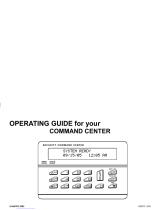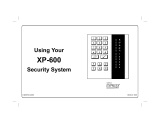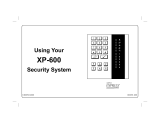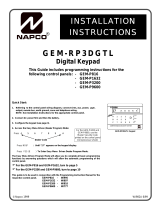Page is loading ...

1
R
INSTALLATION
INSTRUCTIONS
GEM-K4RF
Digital Icon Keypad with Integral RF Receiver
WI1179B 2/06
© NAPCO 2006
Quick Start:
1. Referring to the control panel wiring diagram, connect siren, auxiliary power, PGM
output, remote bus, earth ground, zone and telephone wiring. NOTE: See
Installation Instructions for the appropriate control panel.
2. Connect AC power first and then the battery.
3. Configure the keypad (see page 3).
4. Access the Easy Menu Driven (Dealer Program) Mode:
Press 456789 R
Press NO (Q) Until “17” appears on the keypad display.
Press YES (P) to Enter Easy Menu Driven Dealer Program Mode.
The Easy Menu Driven Program Mode allows you to complete all basic programming
functions by answering questions which allow the automatic programming of the
control panel.
NOTE: The programming examples in this manual reflect the GEM-K4RF keypad con-
nected to a GEM-P1632 panel. When used with the GEM-P816 panels, the programming
is identical except for the panel limits such as: Areas = 1; Zones = 16; User Codes = 16;
Zone Doubling = Not available.
Dealer Code
This Guide includes programming instructions for the
following control panels: •GEM-P816 (v.9A or prior)
•GEM-P1632 (v.9A or prior)
GEM-K4RF Keypad
This Guide is to be used in conjunction with the Programming Instruction Manual for the follow-
ing control panels: GEM-P816 - WI995 and WI1182 (v.10 or later)
GEM-P1632 - WI897 and WI1148 (v.10 or later)
GEM-P3200 - WI818 and WI1184
GEM-P9600 - WI777 and WI1185

2
THE GEM-K4RF KEYPAD
DESCRIPTION
The GEM-K4RF is a multi-segment LCD digital keypad that is compatible with the NAPCO GEM-Series GEM-P816,
P1632, P3200 & P9600 control panels. Refer to User Guide OI283 for operation instructions. While the GEM-K4RF
may be used to fully program the control panel, the GEM-K1CA keypad provides the optimum in ease of
keypad programming. Note: Do not mix classic RP series keypads with "K Series" keypads within one system.
The wireless system comprises a compatible GEM-Series control panel, at least one GEM-RECV receiver and one or
more companion GEM-Series transmitters. Built inside the GEM-K4RF keypad is a receiver to save space and simplify
installation. The transmitters may be wireless smoke detectors, space-protection devices, window/door sensors, or
other devices that report zone status and supervision information to the receiver without the use of wires.
The integral receiver inside the keypad will accommodate up to 32* wireless points. The receiver is connected to the
control panel’s 4-wire bus through the same 4 wires as the keypad. The receiver monitors each transmitter, updating
transmitter status as reports are received, and conveys this information to the control panel. Also monitored is the
elapsed time since the last report from each transmitter. If no report is received within a programmed time, a Supervi-
sory Failure will result.
COMPATIBLE CONTROL PANELS
The GEM-receivers listed above are compatible with the following control panels:
•GEM-P816
•GEM-P1632
•GEM-P3200
•GEM-P9600
*Note: All current panels listed above will accommodate up to 16 points with the GEM-K4RF keypad; however for
the GEM-P816/P1632 (v.10) panels, and for the GEM-P3200/P9600 (v.30) panels, up to 32 points will be accom-
modated. Note: If the number of allowed points are exceeded, an E-39-00 (receiver capacity) system trouble
will occur ("00" = the number of the receiver).
SPECIFICATIONS
Operating Voltage: 12VDC (supplied by panel)
Current Drain: 75 mA Standby
Note: Subtract keypad current from combined auxiliary current of the control panel.
Operating Temperature: 0° C to 49° C
Storage Temperature: 20° C to + 85° C
Power Requirements: 12VDC, 75mA (supplied by panel)
Antenna: ¼-wave (external wire), and internal antennas.
Dimensions: 5 7/8" x 4 3/8" x 1" (WxHxD)
ORDERING INFORMATION
Note: Any of the following Napco wireless transmitters may be used with the GEM-RECV Series Receivers. Bat-
teries are included with all transmitters.
GEM-TRANS2 - Window/Door Sensor. This supervised, two-point transmitter provides an internal magnetic reed
switch and/or terminals for two external normally-closed devices, or one external normally-open device.
GEM-RTRANS: Recessed Window/Door Transmitter
GEM-PIR - Wireless PIR Motion Sensor.
GEM-PIRPET - Wireless 30 lb. pet immune PIR Motion Sensor.
GEM-DT - Dual-technology PIR/microwave sensor.
GEM-SMK - Wireless Photoelectric Supervised smoke detector.
GEM-HEAT - Wireless Heat Detector 135°F / Rate of Rise.
GEM-KEYF - Hand-Held Key Fob Transmitter. Key chain/Pendant remote arming or emergency transmitter.
GEM-WP - Wireless Waterproof Panic Button.
GEM-GB - Glass-break sensor.
DL123A - Replacement Lithium Battery for GEM-TRANS2, GEM-PIR (2), GEM-PIRPET(2) and GEM-GB (2) (bulk packed).
GEM-RECV8: Wireless Receiver, 8 Zones
GEM-RECV16: Wireless Receiver, 16 Zones
For Sales and Repairs, call toll free: (800) 645-9445
For direct line to Technical Service, call toll free: (800) 645-9440
Internet: http://www.napcosecurity.com

3
INSTALLATION
Designing the System
A keypad should be located near each exit/entry door. However, give careful consideration to the location of the key-
pad, since it has a receiver built inside it. Regardless of where the control panel is mounted, the keypad should be
centrally located within the premises, that is, equally distant from all transmitters. Metal objects close to the installation
may adversely affect reception. Draw a layout of the system, identifying all proposed transmitter locations and antici-
pated keypad location. Also include notations indicating construction materials in use. Although wood and wallboard
construction will have little effect upon signal strength at the receiver, concrete or brick can reduce signal strength by
up to 35%, while steel-reinforced concrete or metal lath and plaster can reduce transmitter strength as much as 90%.
Note: In difficult installations wherein distant transmitters pose reception problems, the use of multiple keypads and/or
GEM-REC16's throughout the premises is recommended. (The GEM-P816, P1632 and P3200 control panel will ac-
commodate two receivers; the GEM-P9600, up to four). Receivers are connected to the panel’s 4-wire bus. They
should be uniquely addressed (see ADDRESSING MULTIPLE RECEIVERS) and all be GEM-RECV16.
Note: If receivers are intermixed, the panel will only recognize the capacity of the lowest one.
After determining the general location for the keypad additional time should be spent determining the exact location of
keypad using the template provided. In addition to the hole in the wall used to connect the bus wires to the keypad, an
additional hole should be made into the wall to allow the antenna wire to be recessed into the wall. The design of the
keypad keeps the antenna as far away from the bus wires as possible so that RF noise emitted from the bus wires
does not affect the sensitivity of the receiver. If the placement of both these holes are not carefully considered, addi-
tional effort may be required to drill through or chisel existing wall beams. In addition the tamper is located close to the
antenna hole. If care is not taken to leave sufficient space between the antenna hole and the tamper, the tamper may
not function correctly.
To open the case, insert a screwdriver into either slot at the bottom and push up with a slight twisting motion to release
the retainer tab. Repeat for the other slot. Pull out at the bottom and lift off the two hooks at the top.
The GEM-K4RF features a handy pull-up reference label. (This label must be used in UL installations). Before
mounting the keypad onto the wall, push the Sliding Label Plate (with label and felt backing affixed and handle facing
forward) down the guides at the rear of the keypad until it snaps into place. Once installed, the Sliding Label Plate
cannot be removed without first removing the keypad from the wall. Note: The keypad fire and panic keys should not
be considered a substitute for a listed manual initiating device, such as a pull box.
If installing onto a double-gang box, insert mounting screws through the two vertical elongated holes on the left side of
the case and into the box. If the box is visible when viewed from the front, adjust the keypad vertically and tighten the
screws. Then, using hardware suitable for the mounting surface, add one or two screws at the right side of the keypad
case directly into the wall to ensure a secure installation. Note: Do not over tighten the screws! Uneven walls may
cause the keypad case to distort.
WIRING
After the bus wires are brought through the bus wire hole, and the keypad back case is
mounted the wires can be connected as shown in the table at the right. After connecting the
wires care must be taken to loop the antenna wire carefully into the antenna hole as the
front cover is connected to the keypad back case. The antenna should fall easily into the
wall cavity away from the keypad bus wires. The wire should hang as straight as possible
below the keypad for optimal reception. If the wire cannot be hung inside the wall, it is better
for the wire to be cut flush with the printed circuit board rather than to have the wire become
tangled behind the keypad.
KEYPAD AND RECEIVER ADDRESS JUMPERS
If more than one receiver is being utilized, each must be individually addressed so that it can be identified by control
panel. This is accomplished by the placement of jumper "RX" located in the upper right corner of the back of the key-
pad, as shown below. Factory default is no jumper, therefore making the receiver inside the keypad as RF Receiver
#1. With the jumper in place, it is receiver #2. When more than 2 RF receivers are needed (only if a GEM-P9600 is
used) a GEM-RECV16 can be addressed as receiver 3, and an additional GEM-RECV16 as receiver #4. Refer to the
Wiring Diagram for jumper configuration. Note: Each receiver leaves the factory internally configured as #1, therefore,
if only one receiver is being used, address assignment is not required.
In summary, if more than one keypad is installed:
•Each must be assigned a unique address (that is, no two keypads may be numbered alike).
•Keypads must be addressed consecutively (that is, missing numbers are not permitted).
•Only Keypad No. 1 may be used for programming. (However, for ease of programming, it is recommended that a
GEM-K1CA be selected as Keypad #1).
COLOR TERMINAL
RED 9
BLACK 10
GREEN 11
YELLOW 12
WHITE* N/O PANIC
WHITE* N/O PANIC
* Cut and insulate 2
white wires if not used.

4
KEYPAD OPTION JUMPERS
Up to 7 GEM-K4RF keypads may be connected to the control panel (Keypads 1–7). Each must be configured for a
keypad address. In addition, the keypad may be configured to disable touchpad backlight and entry sounder.
Keypads are configured by the proper selection of jumpers. Refer to the label on the keypad circuit board for jumper
locations and a summary of settings.
A: DISABLE PUSHBUTTON BACKLIGHT
Cut Jumper A to disable touchpad pushbutton back-lighting.
B: DISABLE LCD BACKLIGHT
Cut Jumper B to disable liquid crystal display back-lighting.
C: DISABLE KEYPAD SOUNDER
Cut Jumper C to disable the keypad sounder. (Do not disable in UL Installations)
D: ENABLE KEYPAD TAMPER
Cut Jumper D to enable the keypad tamper switch.
GETTING UP AND RUNNING
(Use the GEM-K1CA to program. For the GEM-K4RF, see page 11, "RF Transmitter Programming". Also see
Quick Method, which follows.)
Using the GEM-K1CA keypad, for each transmitter, enter:
•the zone number to which the transmitter will be mapped;
•the 6-digit ID Code: 1-digit checksum number printed on the transmitter and box;
•the wireless point number.
Note: When programming the ID Code at the keypad,
press G0 for “A”
press G1 for “B”
press G2 for “C”
press G3 for “D”
press G4 for “E”
press G5 for “F”
Press U to save and NEXT (P) to continue.
Key Fob Transmitters. Referring to the programming instructions for the control panel, enter the following:
Address Jumpers
Left Jumper ("RX") determines Receiver Number.
If empty, default is “1”. Receiver number 2 if shorted.
Other three jumpers determine Keypad number, as per table
below:
RX 3 2 1
RX
Receiver
Number
Address Jumper
Keypad
Number
3 2 1
OFF OFF OFF or
ON
1
OFF ON OFF 2
OFF ON ON 3
ON OFF OFF 4
ON OFF ON 5
ON ON OFF 6
ON ON ON 7
Jumper ON = Receiver #2
Jumper OFF = Receiver #1
A C
D B
A DISABLE PUSHBUTTON BACKLIGHT
B DISABLE LCD BACKLIGHT
C DISABLE KEYPAD SOUNDER
D ENABLE KEYPAD TAMPER
Option Jumpers
(OPEN BACK OF KEYPAD

5
•an assigned Key Fob Transmitter number (1—16);
•the Area number(s) to which the Key Fob Transmitter is designated;
•the 6-digit hexadecimal identification code with 1-digit checksum number printed on the transmitter (enter all
numbers and/or letters, including leading zeros, if any);
•Aux. 1 options (see programming worksheets);
•Aux. 2 options (see programming worksheets).
Quick Method (Using the GEM-K1CA keypad)
If a receiver is already installed in the panel, Napco Transmitter wireless points can be programmed automatically
(“enrolled”). Note: (1) The transmitter point will be enrolled only if the signal strength is 3 or greater. (2) Enroll a sin-
gle-point device by merely powering it up. (3) Quick Method is not applicable to Key Fob Transmitters.
Enter the Program Mode. Scroll to the RF Transmitter Points entry screen and proceed as follows:
1. Enter the zone number to which the transmitter point will be mapped.
2. Press B to enter the Enroll Mode. The red and green LEDs on the keypad will flash and will display as shown
below (GEM-K1CA).
3. Open the loop of the point that is to be programmed.
4. Install the transmitter battery. The keypad will indicate that the point has been successfully enrolled.
Multi-point transmitters can be mapped to successive zones simultaneously (Example 1) or to selected point by point
(Example 2).
Example 1: A 2 point transmitter has the ID Code number 410078. Map the two points to Zones 11 and 12 respectively.
1. Enter the Enroll mode as described in step 2 above.
2. Enter Zone “11”.
3. Open the loops of points 1 and 2.
4. Install the transmitter battery. The keypad will beep twice to indicate that two points have been enrolled.
•Transmitter 410078, point 1 will be mapped to Zone 11
•Transmitter 410078, point 2 will be mapped to Zone 12
The keypad will now display Zone 12, the last zone enrolled.
Example 2. A 2-point transmitter has the 1D Code number 287613. Map point 1 to Zone 6 and point 2 to Zone 9.
1. Enter the Enroll mode as described above.
2. Enter Zone 06.
3. Open point-1 loop.
4. Install the battery. The keypad will beep once to indicate that one point has been programmed. (Transmitter point
1 will be mapped to Zone 6).
5. Enter Zone “09”
6. Open point-2 loop.
7. Remove the transmitter battery, then re-install it. The keypad will beep once to indicate that one point has been
programmed. (Transmitter 287613, point 2 is Zone 9).
CHECKING TRANSMITTERS
The status of each transmitter may be checked at the keypad. Referring to the control panel installation instructions
and the user’s guide for the keypad in use, display transmitter status to show (a) the zone to which transmitter point is
mapped; (b) the transmitter’s 6-digit RF ID number (c) the point number; (d) transmitter status (normal, open, low bat-
tery, etc.); and (e) the signal strength of its last transmission.
Testing Wireless Signal Strength with GEM-P1632/P816 Panels
To test the operation of wireless transmitters, proceed as follows.
1. Enter the Fault-Find Mode from the Function Menu (use Dealer Security Code to enter).
2. Fault a point of the transmitter to be tested by opening the loop. If the signal strength of the transmitter is 3 or
greater, the keypad will beep, as follows:
ZN# XMIT#+CS P

6
3. Restore the wireless point (close the loop). When restored, the keypad will beep once regardless of signal strength.
Note: With the GEM-K4RF keypad, signal strength is not displayed but is annunciated by beeps as per the above table.
For installations that include several transmitters, multiple receivers may be connected to the panel. (Only the highest
signal strength will be displayed). Note: When using the Fault-Find Mode on wireless zones, the keypad will beep when
the zone is opened or closed only if the signal strength of the transmitter is 3 or greater. Signal strengths less than 3 will
be entered into the system log (except in the Fault-Find Mode).
Testing Wireless Signal Strength with GEM-P9600/P3200 Panels:
Note: You MUST use a GEM-K1CA keypad (a GEM-K4RF is not capable of displaying signal strength and will not
beep): First, fault a point of each transmitter to be tested by faulting the zone. The transmitter signal strength can be
displayed (no beeps) using the DISPLAY RF XMITTER STAT function (enter a Level 3 User Code or enter the Dealer
Code, press the R button and answer NO until “DISPLAY RF XMITTER STAT” is displayed). Press YES (P) and
the Wireless Signal Strength of the wireless zone will be displayed. The Wireless Signal Strength will be displayed from
1 to 10 with 10 being the strongest signal and any signal under 3 as unacceptable. Except in the Fault-Find Mode, sig-
nal strengths less than 3 will be entered into the system log. Press NEXT (P) to step the next zone. Note: The last
transmitted signal strength for each zone is stored in the panel, and will be displayed in this mode. To view the signal
strength for each zone, scroll through the zones using the NEXT (P) or PRIOR (Q) buttons.
WIRELESS SYSTEM TROUBLES
The following system-trouble codes displayed at the keypad(s) are related to wireless operation.
Transmitter Troubles
Note: Also displayed with the transmitter trouble code are the zone number (“NN”) to which Point 1 is mapped and the
transmitter’s identification number.
WI LOBATT - E05-NN. Transmitter low battery. Note: If all transmitters were installed at the same time, it is rec-
ommended to replace all transmitter batteries to avoid service callbacks.
LOBATT KEYFOB - E18-NN. Key Fob transmitter low battery.
WL TRBL - E04-NN. Supervisory failure. indicates that a transmitter has not “checked in” within the programmed
timeout. Check the transmitter for a dead battery (see note above). Also, check for an object in the path of the
transmitter blocking reception.
WL TAMPER - E15-NN. Tamper condition indicates that a transmitter case is open . Re-install cover.
Receiver Troubles
Note: Also displayed with the receiver trouble code is the receiver number (“NN”).
RF REC JAMMED - E16-NN. Transmitter interference from nearby radio-frequency source.
RF REC RES TRBL - E06-NN. Receiver response trouble (data failure between receiver and control panel).
Check the wiring between the receiver and the panel.
RF REC TAMPER - El 7-NN. Receiver open. Install cover.
LED INDICATIONS
Note: The LED's are located on the back of the keypad, centered on the printed circuit board on top. DS2 is on the left
and DS10 is on the right.
Red LED (DS10)
Green LED (DS2)
The green LED will flash while receiving a transmission having a signal strength of 4 or greater, indicating a signal of
sufficient strength. Caution: A green LED display with no transmitter in operation is a sign of high ambient RF inter-
ference. If the green LED remains lit continuously, relocate the receiver.
RED LED Receiver Condition
OFF No Power
ON Powered, but not communicating with panel
FLASHING Powered, properly communicating with panel
Signal Power Beeps
0-2 0
3 1
4-5 2
6-7 3
8-10 4
WIRELESS SIGNAL STRENGTH

7
EASY PROGRAM MODE OVERVIEW (Using a GEM-K4RF Keypad)
ENTERING THE EASY KEYPAD PROGRAM MODE
1 Enter the Dealer Security Code (default = 456789) for a new panel or enter your custom Dealer Program Code if
programmed and press R
2 Press NO (Q) repeatedly until function "17" (Activate Program Mode) is displayed.
NOTE: If you pass "17" you can scroll back by pressing B .
3 Press YES (P) to enter the Dealer Program Mode.
Use the following guide to answer the Easy Program Mode questions which will quickly allow you to create a custom
default program. Press R to set cursor, NEXT (P) to go forwards, PRIOR (Q) to go backwards, U to
save and C twice to exit the Easy Program Mode .
ANSWERING A QUESTION IN THE EASY PROGRAM MODE
The Easy Program Mode the questions will be in the form of a 2-digit number flashing in the digital display.
Pressing R will set the cursor into the next field to answer the question.
Using this book as a guide, enter the appropriate data in response to each question and then press U to save.
If no additional programming is necessary for the question, press NEXT (P) to go to the next question.
REVIEWING THE DATA ENTRY IN THE EASY PROGRAM MODE
The data entered in response to an Easy Program Mode question may be reviewed before saving.
•After entering the data before pressing U to save, R may be pressed until the 2 digit question number appears
flashing in the display again.
•Pressing R will step through all the fields of the question for review and will then result in the 2 digit question
number flashing in the display again.
If the data is correct, press U to save.
If the data is not correct, press R to set the cursor into the next field and again enter the appropriate
data.
Note: The contents of an Easy Program Mode question may be reviewed after the initial programming of the control,
with the exception of the questions which are marked (Appears for New Panel Only). These questions set up the
basic structure of the control panel program (Number of zones in an area, etc.) and cannot be viewed or altered once
set.
EXITING THE DEALER PROGRAM MODE
If in the Easy Program Mode, press C to enter the Direct Address Program Mode. Press C once again to
end all programming and resume normal keypad operation.
RESETTING THE CONTROL PANEL TO FACTORY DEFAULT
If necessary, the control panel can be returned to the factory default and be re-programmed from scratch.
•For the GEM-P816 and GEM-P1632, enter the Direct Address program mode, go to location 1198 and press U.
(R1198U)

8
Refer to the GEM-P9600/3200 Programming Manuals (WI1185 & WI1184) and follow the GEM-K3DGTL Key-
pad Easy Programming Mode instructions. The following applies to the GEM-P816/1632:
Total Number of Zones in Area 1 (Appears for New Panel Only)
Press the R button and then directly enter the total number of zones to
be programmed for Area 1. Valid entries are from 01 to 32. Directly enter
the total number of zones, including leading zeros. Use number buttons
1 through 9. NOTE: Press the 0 button for a zero. The
system is based on groups of 4 zones each (after the first 8 zones), and will
automatically round up to the next group of 4. For example, if you enter 18, it
will automatically convert this to 20 zones. Press U to save. Press NEXT
(P) button to proceed. NOTE: If you are programming a 2 Area system,
enter the total number of zones required for Areas 1 & 2. The Direct Address Program Mode can then be used to
remove zones from Area 1 and place them in Area 2. See Zone Options. If Programming a Wireless Only system, or
using wireless only on Zones 9-32, enter the total number of zones in system. Enter the transmitter points in the RF
Transmitter section of the Easy Menu Driven Programming Mode.
Panel Zone Doubling?(Appears for New Panel Only) (GEM-P1632 only)
If the total number of zones in Area 1 entered was 16 or greater, press YES
(P) to effectively double the capacity of the control panel's hard wired
zones from 8 to 16. The 16 zones can no longer use normally open devices
but will be designated for Normally Closed devices only. The terminal for
Zone 1 will now support Zones 1 and 9 with the use of the supplied EZ Zone
DoublingTM resistors, supplied. (Refer to Wiring Diagram and Installation Instructions). If Panel Zone doubling is not
desired, press NO (Q). NOTE: Answer NO for GEM-P816.
Fire Zones in Area 1 (Appears for New Panel Only) Press the R
button and then directly enter the zone number of any zones which are to be
used as Fire Zones (both 2-wire, 4-wire or wireless). Valid entries are from
01 to 32. Directly enter each zone number, including leading zeros, and
press U to save, and then repeat for any additional zone(s). Press NEXT
(P) button to proceed.
2-Wire Fire Zones in Area 1 (Appears for New Panel Only) Press the
R button and then directly enter the zone number of any Fire Zones
(from previous question) which are to be used with 2-wire smoke detectors.
The only valid entries are 07 and 08. Directly enter each zone number,
including leading zeros. Press D to save and then repeat for any additional
zone(s). NOTE: Only zones which have been designated as Fire Zones may
be programmed as 2 Wire Fire zones. Press NEXT (P) button to
proceed. NOTE: JP3 must be set to “2-WF” position for 2-wire fire zones for
zones 7 and 8 (refer to Installation Instructions).
Report all Zones to Central Station?(Appears for New Panel Only)
Press YES (P) button for all zones to report to central station; press NO
(Q) button for no zones to report (LOCAL SYSTEM).
Programming the GEM-P816 & GEM-P1632 (v.9A and Earlier) with the GEM-K4RF
(Press YES or NO)
CHIME
03
(Direct Entry)
CHIME
0I
CHIME
H
(Direct Entry)
CHIME
04
CHIME
H
(Direct Entry)
CHIME
05
CHIME
H
(Press YES or NO)
CHIME
06

9
Entry/Exit Zones in Area 1 (Appears for New Panel Only)
Press the R button and then directly enter the zone number of any zones
which are to be used as Entry/Exit zones. Valid entries are from 01 to 32.
Directly enter each zone number, including leading zeros.
Use number buttons 0 through 9.
Press U to save and then repeat for any additional zone(s). Press NEXT (P)
button to proceed. NOTE: Chime will automatically be programmed for all E/E zones.
Interior Zones in Area 1 (Appears for New Panel Only)
Press the R button and then directly enter the zone number of any zones
which are to be used as Interior Zones. Valid entries are from 01 to 32.
Directly enter each zone number, including leading zeros. Use number
buttons 0 through 9. Press U to save and then repeat for any
additional zone(s). Press NEXT (P) button to proceed. NOTE: All
Interior zones will also be automatically programmed as “Exit/Entry Follower”
zones.
Number of Keypads in Area 1
Press the R button and then directly enter the total number of Keypads
to be installed in Area 1. Valid entries are from 01 to 07. Directly enter the
number of keypads, including leading zeros. Use number buttons 0
through 9. Press U to save . Press NEXT (P) button to proceed.
NOTE: Area 2 keypads can only be assigned in Direct Address
Programming. See Keypad Options.
Central Station Receiver 1 Telephone Number
Press the R button and using the number buttons, directly enter telephone
number of up to 16 digits including prefix, if necessary, for receiver 1.
NOTE: Central Station Receiver 2 and 3 Telephone Numbers can be entered
in Direct Address Programming. See CS Reporting Options.
Press U to save . Press NEXT (P) button to proceed.
Central Station Receiver 1 Account Number
Press the R button and then directly enter an account number of up to
four digits.
NOTE: Central Station Receiver 2 and 3 Account Numbers can be entered in
Direct Address Programming. See CS Reporting Options.
Press U to save. Press NEXT (P) button to proceed.
Central Station Receiver 1 Telephone Number
Central Station Account #
For Central Station Telephone and Account Numbers: Use number buttons 1 through 9 for digits 1–9;
press G0 for a zero and G 1 through G 5 for letters B–F, respectively. NOTE: Pre-Dial
Delay = “D”; Dial-Tone Detection = “E”. Pressing the 0 button will produce a blank space (•).
Programming the GEM-P816 & GEM-P1632 (v.9A and Earlier)
(Direct Entry)
CHIME
07
CHIME
H
(Direct Entry)
CHIME
08
CHIME
H
(Direct Entry)
CHIME
22
CHIME
0
(Direct Entry)
CHIME
24
CHIME
-
(Direct Entry)
(Direct Entry)
CHIME
25
CHIME
-

10
Central Station Receiver 1 Format
From the table below, enter the central station's receiver format. Use number
buttons 1 through 9. NOTE: Press G0 for a zero and
0 for a blank space (•). Press G 1 through G 4 for
letters B–E, respectively. Press U to save. Press NEXT (P) button to
proceed.
NOTE: Central Station Receiver 2 and 3 Formats can only be entered in
Direct Address Programming. See CS Receiver Options.
Enter User Codes
For default program, enter up to 32 User Codes, with Area 1 and Area 2
Options. Press the (R) button once to set the cursor to the User Code.
Use the number buttons 0 through 9 to enter the User Number, followed
by R and a User Code of up to 6 digits. Enter G0 for a blank.
NOTE: If “Enable Global Ambush Code”(Address 0720) is enabled and
“Global Ambush Code” (Address 1054) is left blank(•), do not program the
first two digits of ANY User Code as '99'.
•Press U to save. To proceed to the next User Code, press the R button to set the cursor to the User Number
and change it using the number buttons.
•If the programmed code was less than 6 digits, enter blanks G0 for the remaining digits.
Example: Program a code of “2222” for user 02, with area 1 options of “Arm/Disarm” and “User Program”:
Enter 02 for the user number, 2222 G0 G0 for a user code,
G09 “(blank) 9” for area 1 options and G0G0 “(blank) (blank)” for area 2 options.
CHANGING OR CANCELING A CODE: To change any code, merely program over the existing code as described
above and press U to save. Similarly, to cancel a code, blank out each number of the code press U to save.
DATA
ENTRY
CS RECEIVER 1 FORMAT
•(blank) Ademco Slow, Silent Knight Slow
2 Radionics Fast
3 Silent Knight Fast
4 Radionics, CD, Franklin Slow
DATA
ENTRY
CS RECEIVER 1 FORMAT
5 Universal High Speed
B SIA
C Ademco Point ID
E Pager
USER AREA OPTIONS - Select the desired Area Options (Area 1 and
OPTION ENABLED
L R EXPLANATION
blank(•) blank(•) Disabled User Code not active in this area.
blank(•) 1 Arm/Disarm Allows User Code to arm/disarm this area.
blank(•) 2 Arm Only Prevents User Code from disarming this area.
blank(•) 3 Service A Service Code has restricted arm/disarm rights; if an area is armed with a Service Code, the area can be disarmed
with any valid User Code, including a Service Code. If the area is armed with OTHER than a Service Code, it
CANNOT be disarmed with a Service Code.
blank(•) 4 Access This is normally used to activate a door striker while an area is disarmed. Also program “Access Control on PGM2
Output” (Address 0719) and “PGM2 Output Access Control Timeout” (Address 0711).
blank(•) Add 8 * User Program User Program Option is enabled for Keypad 1 only, wherever it is connected (Area 1 or Area 2).
DATA ENTRIES
User # User Code Area 1 Area2
Options Options
R
Programming the GEM-P816 & GEM-P1632 (v.9A and Earlier)
NOTE: When entering the Area 1
and Area 2 options, press
G0 for a ten. Enter 0
for a blank.
R
(Direct Entry)
(Direct Entry)
CHIME
26
CHIME
0
(Direct Entry)
(Direct Entry)
CHIME
27
CHIME
0I

11
RF Transmitter Programming
(For wireless systems only. Also see Quick Method, which follows)
Press the R button and for each transmitter (key fob transmitters also),
then directly enter:
1 The zone number (01–32) to which the transmitter will be mapped,
including leading zeros. Press the R button again.
2 The 6-digit RF ID # printed on the transmitter and box.
3 The 1-digit checksum number (C) printed on the transmitter and box.
4 The Point number (1–4) (P); enter “9” for unsupervised (all points).
Press U to save. Then go to step 1 to enter next transmitter. When all
transmitters are entered, press NEXT (P) button to proceed.
Quick Method. If a receiver is already installed in the panel, Napco
transmitter wireless points can be programmed automatically (“enrolled”) using the following procedure. NOTE: The
transmitter point will be enrolled only if the signal strength is 3 or greater.
1. Enter the zone number to which the transmitter point will be mapped.
2. Press the B button to enter the Enroll Mode. The red and green LEDs on the keypad will flash.
3. Open the loop of the point that is to be programmed (GEM-TRANS2 only).
4. Install the transmitter battery. The keypad will beep once to indicate that the point has been successfully enrolled.
Multi-point transmitters can be mapped to successive zones simultaneously (Example 1) or to selected zones point by
point (Example 2):
Example 1. A GEM-TRANS2 transmitter has the RF ID number 410078:1. Map both points to Zones 11–12,
respectively.
1. Enter the Enroll mode as described in step 2 above.
2. Enter Zone “11”.
3. Open the loops of points 1 and 2.
4. Install the transmitter battery. The keypad will beep 3 times to indicate that three points have been programmed.
•Transmitter 410078:1, point 1 will be mapped to Zone 11.
•Transmitter 410078:1, point 2 will be mapped to Zone 12.
The keypad will now display Zone 12, the last zone enrolled.
Example 2. A GEM-TRANS2 transmitter has the RF ID number 287613:1. Map point 1 to Zone 6 and point 2 to Zone 9.
1. Enter the Enroll mode as described above.
2. Enter Zone “06”.
3. Open point-1 loop.
4. Install the battery. The keypad will beep once to indicate that one point has been programmed. (Transmitter
287613:1, point 1 will be mapped to Zone 6.)
5. Enter Zone “09”.
6. Close point-1 loop and open point-2 loop.
7. Remove the transmitter battery, then re-install it. The keypad will beep once to indicate that one point has been
programmed. (Transmitter 287613:1, point 2 is mapped to Zone 9).
KEY FOB ZONE ASSIGNMENT: Key fobs can also be assigned to zones to allow multiple wireless panic buttons on
one alarm system, each reporting to a central station, or pager while having a description on the keypad that describes
the person holding the key fob, the location where the person holding the key fob is stationed, or the special purpose of
the key fob button being depressed. See the next page on Key fob Zone Assignment.
Zone # 6-digit RF ID # Checksum # Point #
NOTE: When programming the RF ID number:
“A” = G 0 ; “B” = G 1 ;
“C” = G 2 ; “D” = G 3 ;
“E” = G 4 ; “F” = G 5 .
Programming the GEM-P816 & GEM-P1632 (v.9A and Earlier)
R
(Direct Entry)
(Direct Entry)
CHIME
28
CHIME
0I

12
Key Fob Transmitters
Keyfobs can be programmed as “Arm/Disarm” devices using the ON and OFF
buttons (refer to control panel installation instructions).
Press the R button and for each Key Fob Transmitter, enter:
1 The Key Fob Transmitter number (01–15). Press R again.
2 The area number to which transmitter is assigned (1 or 2); enter 0 to
disable keyfob.
3 The 6-digit RF ID # printed on the transmitter (enter all
numbers and/or letters, including leading “0”s, if any).
4 The 1-digit checksum number printed on transmitter.
5 The Aux-1 Option (see key fob Aux 1 & Aux 2 options).
6 The Aux-2 Option (see key fob Aux 1 & Aux 2 options).
Press U to save. Then go to step 1 to enter next Key Fob.
When all Key Fobs are entered, press NEXT (P) button to
proceed.
Note: If the Key Fob is converted for Two Button “Emergency Use”
(by cutting an internal jumper), both top or bottom buttons must
be depressed to activate an alarms. In this case, the Aux-1 and
Aux-2 cannot be programmed.
Key Fob Zone Assignment
Each of the 4 key fob buttons can be assigned to a zone. For example, On button = point 1; Off button = point 2; A1 =
point 3; A2 = point 4. Up to 32 key fobs (using 1 button) or 16 key fobs (using 2 buttons) or 8 key fobs (using all 4
buttons) or any combination up to a maximum of 32 controlled zones can be assigned, providing multiple wireless panic
buttons on a system, each reporting to the Central Station or a pager and/or annunciating on a keypad the key fob zone
number with description/location. To assign a key fob to a zone: program the keyfob as you would a transmitter, entering
the keyfob's ID code, check sum and point number at the appropriate zone. The “Quick Method” is not allowed. The
zone may be hardwired to a sensor as well as assigned to a key fob (either one will activate the zone alarm output).
NOTE: If assigning a key fob to a zone, the “ON/OFF” buttons on the key fob will no longer arm/disarm the system. The
key fob is converted to a “panic only” device.
Dealer Code
Press the R button directly enter the Dealer Code (default = 456789),
including leading zeros. Use the 1 through 9 buttons. NOTE:
Press the 0 button for a zero. Press U to save.
Re-enter the Dealer Code.
Press U to save. Press NEXT (P) button to proceed.
ZONE DESCRIPTIONS: GEM-K4RF cannot be used to enter Zone Descriptions. To enter Zone Descriptions you must
use the GEM-K1CA Keypad or the Napco Quickloader Software.
DATA
ENTRY
AUX 1/AUX 2
OPTIONS
•
(blank)
None
1 Relay Group 1
2 Relay Group 2
9 Keypad Panic
0 Aux K.P. Panic
B Instant
C Toggle Aux
Relay
D Access Control
EXIT DEALER PROGRAM MODE: This completes the custom default program. Press the C button to enter the
Direct Address Program Mode for further programming or press the C button once again to end all programming
and resume normal keypad operation.
NOTE: When programming the ID Code
number:
“A” = G 0 ; “B” = G 1 ;
“C” = G 2 ; “D” = G 3 ;
“E” = G 4 ; “F” = G 5 .
Programming the GEM-P816 & GEM-P1632 (v.9A and Earlier)
KeyFob # Area # 6-digit RF ID # Checksum # Aux1 #
R R
(Direct Entry)
(Direct Entry)
CHIME
29
CHIME
0I
(Direct Entry)
CHIME
33
CHIME
4
CHIME
rE
rE

13
DIRECT ADDRESS PROGRAM MODE
This is an extension of the Dealer Program Mode. This method of programming is used in conjunction with the Keypad
Programming Worksheets contained in the control panel programming guide. Refer to these worksheets to identify the 4-
digit location (address) of the feature to be programmed. An illustrative example is provided on the next page.
KEYPAD PROGRAMMING OVERVIEW
Direct Address Programming allows you to go directly to the
address locations and change the data entries to customize your
control panel options. Whereas the Easy Menu Program Mode is
a simple quick start guide with limited options, the Direct Address
Program Mode is more flexible allowing you to change all the
options. It consists of multiple address locations with two data
entry locations each (left and right) as shown in the adjacent
diagram.
ACCESSING DIRECT ADDRESS PROGRAM MODE
1 Enter the Dealer Security Code (default = 456789) for a new panel or
enter your custom Dealer Program Code if programmed.
2 Press R
3 Press NO (Q) repeatedly until function "17" (Activate Program
Mode) is displayed.
4 Press YES (P) to enter the Dealer Easy Program Mode.
5 Press C to enter the Dealer Address Program Mode.
ENTERING DATA IN THE ADDRESS PROGRAM MODE
1 Press R
2 Enter the 4 digit Address location
3 Enter the 2 digit data
4 Press U to save.
LEFT DIGIT RIGHT DIGIT
3 C
DATA ENTRY
LOCATIONS
ADDRESS
LOCATIONS
0000
0000
TO
4095
HEXADECIMAL DATA:
BLANK (•) = No Options
1 to 9 = Entries 1 to 9
0 = Entry of 10
B to F = Entries 11 to 15
EXAMPLE: Program an Alarm Timeout of 30 seconds.
Press R0712 1G4 U
•Alarm Timeout location = 0712
•30 second timeout = 1E
Address # Data
R U
Use 0 -9
for digits 0 - 9
Use 1 -9 for digits 1 - 9
BLANK= 0
A/10 = G 0
B = G 1
C = G 2
D = G 3
E = G 4
F = G 5
(Direct Entry)
CHIME
I7
CHIME
_ _

14
MOUNTING TEMPLATE
4 3/8”
2 3/8”
ANTENNA
HOLE
KEYPAD BUS
WIRES
TAMPER (DO
NOT CUT OR
DRILL WALL)

15
NOTES

16
NAPCO SECURITY SYSTEMS, INC. (NAPCO)
warrants its products to be free from manufacturing
defects in materials and workmanship for thirty-six
months following the date of manufacture. NAPCO will,
within said period, at its option, repair or replace any
product failing to operate correctly without charge to the
original purchaser or user.
This warranty shall not apply to any equipment, or any
part thereof, which has been repaired by others,
improperly installed, improperly used, abused, altered,
damaged, subjected to acts of God, or on which any
serial numbers have been altered, defaced or removed.
Seller will not be responsible for any dismantling or
reinstallation charges.
THERE ARE NO WARRANTIES, EXPRESS OR
IMPLIED, WHICH EXTEND BEYOND THE
DESCRIPTION ON THE FACE HEREOF. THERE IS
NO EXPRESS OR IMPLIED WARRANTY OF
MERCHANTABILITY OR A WARRANTY OF FITNESS
FOR A PARTICULAR PURPOSE. ADDITIONALLY,
THIS WARRANTY IS IN LIEU OF ALL OTHER
OBLIGATIONS OR LIABILITIES ON THE PART OF
NAPCO.
Any action for breach of warranty, including but not
limited to any implied warranty of merchantability, must
be brought within the six months following the end of
the warranty period.
IN NO CASE SHALL NAPCO BE LIABLE TO ANYONE
FOR ANY CONSEQUENTIAL OR INCIDENTAL
DAMAGES FOR BREACH OF THIS OR ANY OTHER
WARRANTY, EXPRESS OR IMPLIED, EVEN IF THE
LOSS OR DAMAGE IS CAUSED BY THE SELLER'S
OWN NEGLIGENCE OR FAULT.
In case of defect, contact the security professional who
installed and maintains your security system. In order to
exercise the warranty, the product must be returned by
the security professional, shipping costs prepaid and
insured to NAPCO. After repair or replacement, NAPCO
assumes the cost of returning products under warranty.
NAPCO shall have no obligation under this warranty, or
otherwise, if the product has been repaired by others,
improperly installed, improperly used, abused, altered,
damaged, subjected to accident, nuisance, flood, fire or
acts of God, or on which any serial numbers have been
altered, defaced or removed. NAPCO will not be
responsible for any dismantling, reassembly or
reinstallation charges.
This warranty contains the entire warranty. It is the sole
warranty and any prior agreements or representations,
whether oral or written, are either merged herein or are
expressly cancelled. NAPCO neither assumes, nor
authorizes any other person purporting to act on its
behalf to modify, to change, or to assume for it, any
other warranty or liability concerning its products.
In no event shall NAPCO be liable for an amount in
excess of NAPCO's original selling price of the product,
for any loss or damage, whether direct, indirect,
incidental, consequential, or otherwise arising out of any
failure of the product. Seller's warranty, as hereinabove
set forth, shall not be enlarged, diminished or affected
by and no obligation or liability shall arise or grow out of
Seller's rendering of technical advice or service in
connection with Buyer's order of the goods furnished
hereunder.
NAPCO RECOMMENDS THAT THE ENTIRE SYSTEM
BE COMPLETELY TESTED WEEKLY.
Warning: Despite frequent testing, and due to, but not
limited to, any or all of the following; criminal tampering,
electrical or communications disruption, it is possible for
the system to fail to perform as expected. NAPCO does
not represent that the product/system may not be
compromised or circumvented; or that the product or
system will prevent any personal injury or property loss
by burglary, robbery, fire or otherwise; nor that the
product or system will in all cases provide adequate
warning or protection. A properly installed and
maintained alarm may only reduce risk of burglary,
robbery, fire or otherwise but it is not insurance or a
guarantee that these events will not occur.
CONSEQUENTLY, SELLER SHALL HAVE NO
LIABILITY FOR ANY PERSONAL INJURY,
PROPERTY DAMAGE, OR OTHER LOSS BASED ON
A CLAIM THE PRODUCT FAILED TO GIVE
WARNING. Therefore, the installer should in turn advise
the consumer to take any and all precautions for his or
her safety including, but not limited to, fleeing the
premises and calling police or fire department, in order
to mitigate the possibilities of harm and/or damage.
NAPCO is not an insurer of either the property or safety
of the user's family or employees, and limits its liability
for any loss or damage including incidental or
consequential damages to NAPCO's original selling
price of the product regardless of the cause of such loss
or damage.
Some states do not allow limitations on how long an
implied warranty lasts or do not allow the exclusion or
limitation of incidental or consequential damages, or
differentiate in their treatment of limitations of liability for
ordinary or gross negligence, so the above limitations or
exclusions may not apply to you. This Warranty gives
you specific legal rights and you may also have other
rights which vary from state to state.
WARRANTY
/