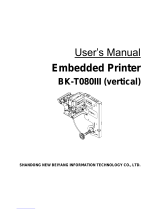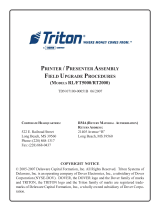Table of Contents
1. Installing Printer and Getting Started ............................................................................... 5
1-1 Unpacking ....................................................................................................................... 5
1-2 Interface and Power port ................................................................................................. 6
1-2-1 Serial Interface Signal Description(DSUB 9P Type) .................................................. 7
1-2-2 Serial Interface Signal Description(Connector 5P Type) ........................................... 7
1-2-3 USB Interface Signal Description(Connector 4P Type) ............................................. 7
1-2-4 Ethernet Signal Description ....................................................................................... 8
1-2-5 Power Signal Description (Connector 2P Type) ........................................................ 8
1-3 Power Supply Port and Connecting Power Supply ......................................................... 9
1-4 Reconfiguration of Printer.............................................................................................. 11
1-4-1 DIP Switch 1 ........................................................................................................... 11
1-4-2 MSW (Memory Switch) ........................................................................................... 12
1-5 Product Part Names ...................................................................................................... 19
1-5-1 Standard/Vertical Model .......................................................................................... 19
1-5-2 Presenter Model ...................................................................................................... 20
1-6 Installing & Replacing Paper ......................................................................................... 21
1-7 Adjusting Near End Sensor ........................................................................................... 24
1-8 Removing Paper Jam .................................................................................................... 25
1-8-1 Standard Type ......................................................................................................... 25
1-8-2 Presenter Type ........................................................................................................ 26
1-9 Using Printer Functions ................................................................................................. 27
2. Self-Test ............................................................................................................................ 28
3. Automatic calibration of Black-mark sensor ................................................................. 31
4. Cleaning Printer ................................................................................................................ 32
5. Specifications ................................................................................................................... 33