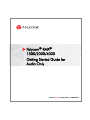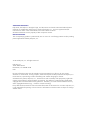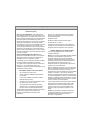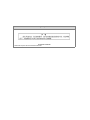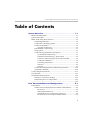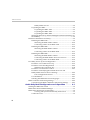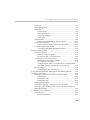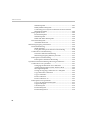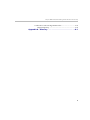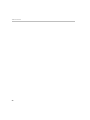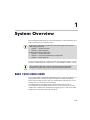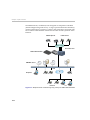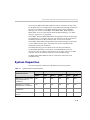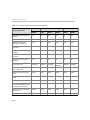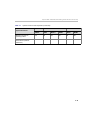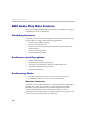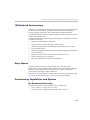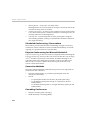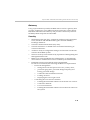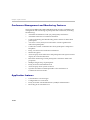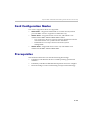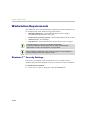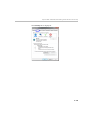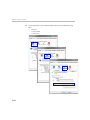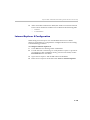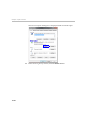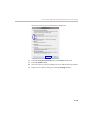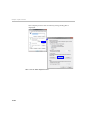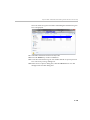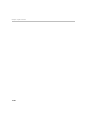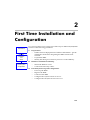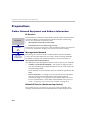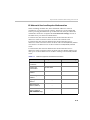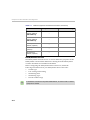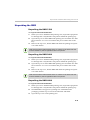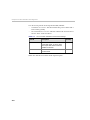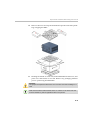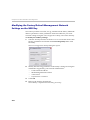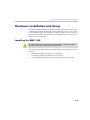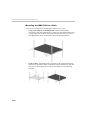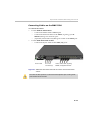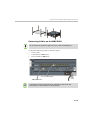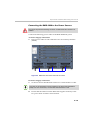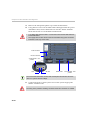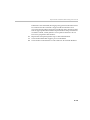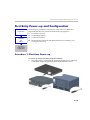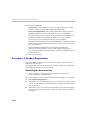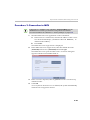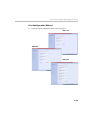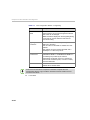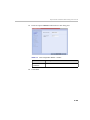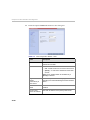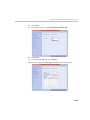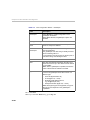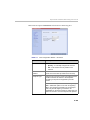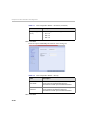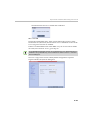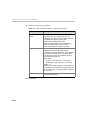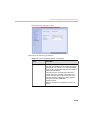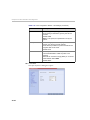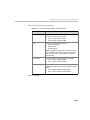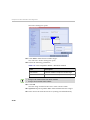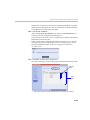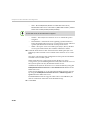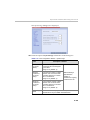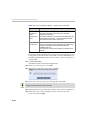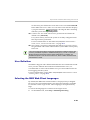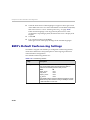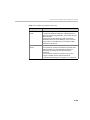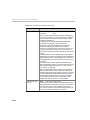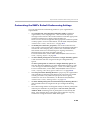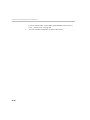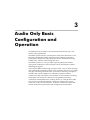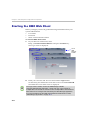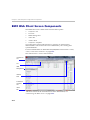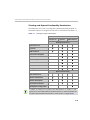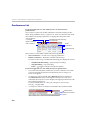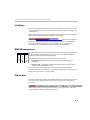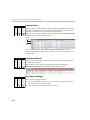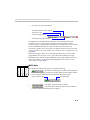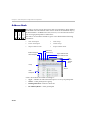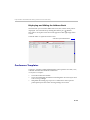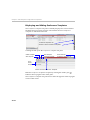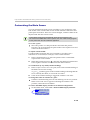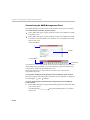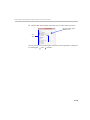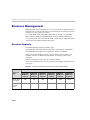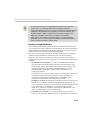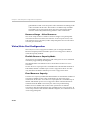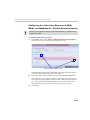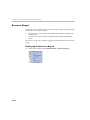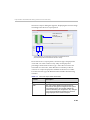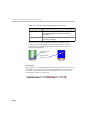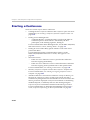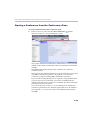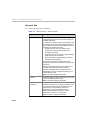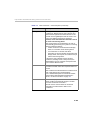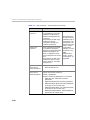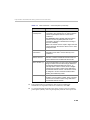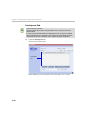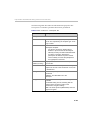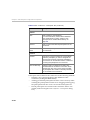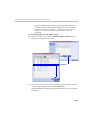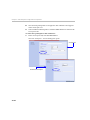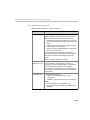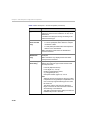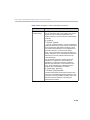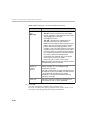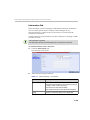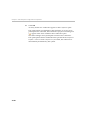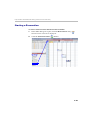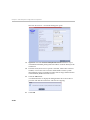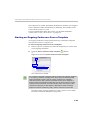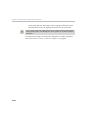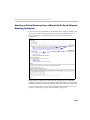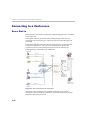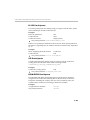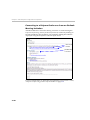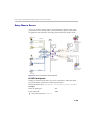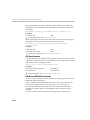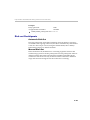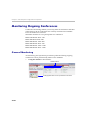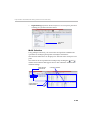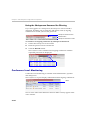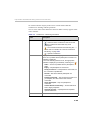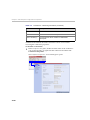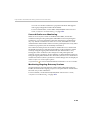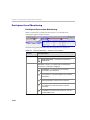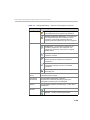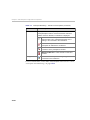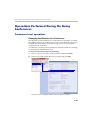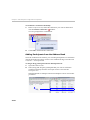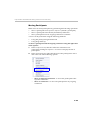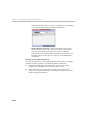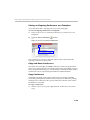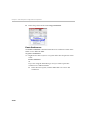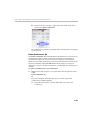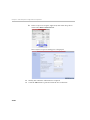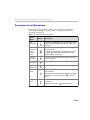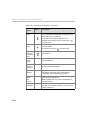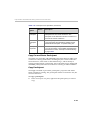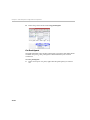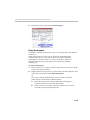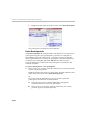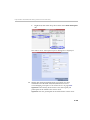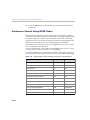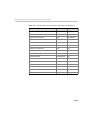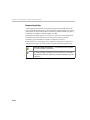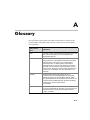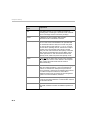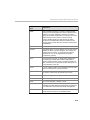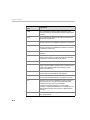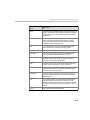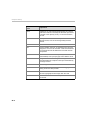Polycom Server DOC2585A User manual
- Category
- Video conferencing systems
- Type
- User manual

Polycom
®
RMX
®
1500/2000/4000
Getting Started Guide for
Audio Only
Version
7.0
| August 2010 | DOC2585A

Trademark Information
Polycom®, the Polycom “Triangles” logo, and the names and marks associated with Polycom’s
products are trademarks and/or service marks of Polycom, Inc., and are registered and/or
common-law marks in the United States and various other countries.
All other trademarks are the property of their respective owners.
Patent Information
The accompanying product is protected by one or more U.S. and foreign patents and/or pending
patent applications held by Polycom, Inc.
© 2010 Polycom, Inc. All rights reserved.
Polycom, Inc.
4750 Willow Road
Pleasanton, CA 94588-2708
USA
No part of this document may be reproduced or transmitted in any form or by any means,
electronic or mechanical, for any purpose, without the express written permission of Polycom, Inc.
Under the law, reproducing includes translating into another language or format.
As between the parties, Polycom, Inc., retains title to and ownership of all proprietary rights with
respect to the software contained within its products. The software is protected by United States
copyright laws and international treaty provision. Therefore, you must treat the software like any
other copyrighted material (e.g., a book or sound recording).
Every effort has been made to ensure that the information in this manual is accurate. Polycom, Inc.,
is not responsible for printing or clerical errors. Information in this document is subject to change
without notice.

Regulatory Notices
United States Federal Communication
Commission (FCC)
Part 15: Class A Statement. This equipment has
been tested and found to comply with the limits for a
Class A digital device, pursuant to Part 15 of the FCC
Rules. Test limits are designed to provide reasonable
protection against harmful interference when the
equipment is operated in a commercial environment.
This equipment generates, uses and can radiate
radio-frequency energy and, if not installed and used
in accordance with the instruction manuals, may
cause harmful interference to radio communications.
Operation of this equipment in a residential area is
likely to cause harmful interference, in which case the
user will be required to correct the interference at his
or her own expense.
Part 68: Network Registration Number. This
equipment is registered with the FCC in accordance
with Part 68 of the FCC Rules. This equipment is
identified by the FCC registration number.
If requested, the FCC registration Number and REN
must be provided to the telephone company.
Any repairs to this equipment must be carried out by
Polycom Inc. or our designated agent. This
stipulation is required by the FCC and applies during
and after the warranty period.
CE Mark R&TTE Directive
Polycom Inc., declares that the Polycom RMX™
2000 is in conformity with the following relevant
harmonized standards:
EN 60950-1:2001
EN 55022: 1998+A1:2000+A2:2003 class A
EN 300 386 V1.3.3: 2005
Following the provisions of the Council Directive
1999/CE on radio and telecommunication terminal
equipment and the recognition of its conformity.
Canadian Department of Communications
This Class [A] digital apparatus complies with
Canadian ICES-003.
Notice: The Industry Canada label identifies certified
equipment. This certification means that the
equipment meets telecommunication network
protective, operational and safety requirements as
prescribed in the appropriate Terminal Equipment
Technical Requirements document(s). The
Department does not guarantee the equipment will
operate to the user's satisfaction.
Before installing this equipment, users should ensure
that it is permissible to be connected to the facilities
of the local telecommunications company. The
equipment must also be installed using an acceptable
method of connection. The customer should be
aware that compliance with the above conditions may
not prevent degradation of service in some situations.
Repairs to certified equipment malfunctions, may give
the telecommunications company causes to request
the user to disconnect the equipment.
Users should ensure for their own protection that the
electrical ground connections of the power utility,
telephone lines and internal metallic water pipe
system, if present, are connected together. This
precaution may be particularly important in rural
areas.
Caution: Users should not attempt to make such
connections themselves, but should contact the
appropriate electric inspection authority, or
electrician, as appropriate.
United States Safety Construction Details:
• All connections are indoor only.
• Unit is intended for RESTRICTED ACCESS
LOCATION.
• Unit is to be installed in accordance with the
National Electrical Code.
• The branch circuit overcurrent protection shall
be rated 20 A for the AC system.
• This equipment has a maximum operating
ambient of 40°C, the ambient temperature in
the rack shall not exceed this temperature.
To eliminate the risk of battery explosion, the battery
should not be replaced by an incorrect type.
Dispose of used batteries according to their
instructions.

Chinese Communication Certificate
Singapore Certificate
RMX 2000 complies with IDA standards G0916-07
Regulatory Notices

Polycom RMX 2000/4000 Getting Started Guide for Audio Only
i
Table of Contents
System Overview . . . . . . . . . . . . . . . . . . . . . . . . . . . . . . 1-1
RMX 1500/2000/4000 ............................................................................ 1-1
System Capacities ................................................................................... 1-3
RMX Audio Only Main Features ......................................................... 1-6
Scheduling Interfaces ..................................................................... 1-6
Conference scheduling options .................................................... 1-6
Conferencing Modes ...................................................................... 1-6
Operator Conference .............................................................. 1-6
IVR-Enabled Conferencing ........................................................... 1-7
Entry Queue .................................................................................... 1-7
Conferencing Capabilities and Options ...................................... 1-7
On Demand Conferencing .................................................... 1-7
Scheduled Conferencing / Reservations ............................ 1-8
Polycom Conferencing for Microsoft Outlook® ................ 1-8
Connection Methods .............................................................. 1-8
Cascading Conferences .......................................................... 1-8
Gateway ................................................................................... 1-9
Security ..................................................................................... 1-9
Conference Management and Monitoring Features ............... 1-10
Application features ..................................................................... 1-10
Card Configuration Modes ................................................................. 1-11
Prerequisites .......................................................................................... 1-11
Workstation Requirements ................................................................. 1-12
Windows 7™ Security Settings .................................................. 1-12
Internet Explorer 8 Configuration .............................................. 1-15
................................................................................................................. 1-19
First Time Installation and Configuration . . . . . . . . . . . 2-1
Preparations ............................................................................................ 2-2
Gather Network Equipment and Address Information ........... 2-2
IP Services ................................................................................ 2-2
Management Network ........................................................... 2-2
Default IP Service (Conferencing Service) .......................... 2-2
IP Network Services Required Information ....................... 2-3

Table of Contents
ii
ISDN/PSTN Services ............................................................. 2-4
Unpacking the RMX ....................................................................... 2-5
Unpacking the RMX 1500 ...................................................... 2-5
Unpacking the RMX 2000 ...................................................... 2-5
Unpacking the RMX 4000 ...................................................... 2-5
Modifying the Factory Default Management Network Settings on
the USB Key ..................................................................................... 2-8
Hardware Installation and Setup ......................................................... 2-9
Installing the RMX 1500 ................................................................. 2-9
Mounting the RMX 1500 in a Rack .................................... 2-10
Connecting Cables on the RMX 1500 ................................. 2-11
Installing the RMX 2000 ............................................................... 2-12
Mounting the RMX 2000 in a Rack .................................... 2-12
Connecting Cables on the RMX 2000 ................................. 2-13
Installing the RMX 4000 ............................................................... 2-14
Mounting the RMX 4000 in a Rack .................................... 2-14
Connecting the RMX 4000 to the Power Sources ............. 2-15
Connecting Cables on the RMX 4000 ................................. 2-18
First Entry Power-up and Configuration .......................................... 2-19
Procedure 1: First-time Power-up .............................................. 2-19
Procedure 2: Product Registration ............................................. 2-20
Obtaining the Activation Key ............................................. 2-20
Procedure 3: Connection to MCU .............................................. 2-21
Procedure 4: Modifying the Default IP Service and
ISDN/PSTN Network Service Settings ..................................... 2-22
Fast Configuration Wizard ................................................. 2-23
User Definition .............................................................................. 2-41
Selecting the RMX Web Client Languages ............................... 2-41
RMX’s Default Conferencing Settings ............................................... 2-42
Customizing the RMX’s Default Conferencing Settings ........ 2-45
Audio Only Basic Configuration and Operation . . . . . 3-1
Starting the RMX Web Client ............................................................... 3-2
RMX Web Client and RMX Manager .................................................. 3-3
RMX Web Client Screen Components ................................................. 3-4
Viewing and System Functionality Permissions ............... 3-5
Conferences List ............................................................................. 3-6

Polycom RMX 2000/4000 Getting Started Guide for Audio Only
iii
List Pane ........................................................................................... 3-7
RMX Management ......................................................................... 3-7
Status Bar ......................................................................................... 3-7
System Alerts .......................................................................... 3-8
Participant Alerts .................................................................... 3-8
Port Usage Gauges ................................................................. 3-8
MCU State ................................................................................ 3-9
Address Book ................................................................................ 3-10
Displaying and Hiding the Address Book ........................ 3-11
Conference Templates ................................................................. 3-11
Displaying and Hiding Conference Templates ................ 3-12
Customizing the Main Screen ..................................................... 3-13
Customizing the RMX Management Pane ........................ 3-14
Resource Management ........................................................................ 3-16
Resource Capacity ........................................................................ 3-16
Resource Capacity Modes ................................................... 3-17
Resource Usage - Voice Resources ..................................... 3-18
Video/Voice Port Configuration ............................................... 3-18
Flexible Resource Capacity Mode ...................................... 3-18
Fixed Resource Capacity ..................................................... 3-18
Configuring the Video/Voice Resources in MPM, MPM+
and MPMx Modes - Flexible Resource Capacity ............. 3-19
Resource Report ............................................................................ 3-20
Displaying the Resource Report ......................................... 3-20
Using the Default Profile, Entry Queue and Meeting Rooms ....... 3-23
Starting a Conference ........................................................................... 3-24
Starting a Conference from the Conferences Pane .................. 3-25
General Tab ........................................................................... 3-26
Participants Tab ................................................................... 3-30
Information Tab .................................................................... 3-39
Starting a Reservation .................................................................. 3-41
Starting an Ongoing Conference From a Template ................. 3-43
Starting a Video Meeting from a Microsoft Outlook Polycom
Meeting Invitation ........................................................................ 3-45
Connecting to a Conference ................................................................ 3-46
Direct Dial-in ................................................................................. 3-46
H.323 Participants ................................................................. 3-47

Table of Contents
iv
SIP Participants ..................................................................... 3-47
ISDN/PSTN Participants .................................................... 3-47
Connecting to a Polycom Conference from an Outlook
Meeting Invitation ................................................................ 3-48
Entry Queue Access ..................................................................... 3-49
H.323 Participants ................................................................ 3-49
SIP Participants ..................................................................... 3-50
ISDN and PSTN Participants .............................................. 3-50
Dial-out Participants .................................................................... 3-51
Automatic Dial Out .............................................................. 3-51
Monitoring Ongoing Conferences ..................................................... 3-52
General Monitoring ...................................................................... 3-52
Multi Selection ...................................................................... 3-53
Using the Chairperson Password for Filtering ................ 3-54
Conference Level Monitoring ..................................................... 3-54
Secured Conference Monitoring ........................................ 3-57
Monitoring Ongoing Gateway Sessions ........................... 3-57
Participant Level Monitoring ...................................................... 3-58
Participant Connection Monitoring ................................... 3-58
Operations Performed During On Going Conferences .................. 3-61
Conference Level operations ...................................................... 3-61
Changing the Duration of a Conference ........................... 3-61
Adding Participants from the Address Book ................... 3-62
Moving Participants ............................................................. 3-63
Saving an Ongoing Conference as a Template ................ 3-65
Copy and Paste Conference ................................................ 3-65
Copy Conference .................................................................. 3-65
Paste Conference ................................................................... 3-66
Paste Conference As ............................................................. 3-67
Participant Level Operations ...................................................... 3-69
Copy Cut and Paste Participant ......................................... 3-71
Copy Participant ................................................................... 3-71
Cut Participant ...................................................................... 3-72
Paste Participant ................................................................... 3-73
Paste Participant As ............................................................. 3-74

Table of Contents
vi

1-1
1
System Overview
This Getting Started Guide provides information on the installation and
basic operation of your RMX system.
For more information on configuring and managing the system, refer to
the RMX 1500/2000/4000 Administrator’s Guide included with the system.
RMX 1500/2000/4000
The Polycom RMX 1500/2000/4000 Multipoint Control Unit (MCU) is a
high performance, scalable, IP-network (H.323 and SIP) and ISDN/
PSTN solution that provides the user with feature-rich and easy-to-use
multipoint voice and video conferencing.
The RMX MCU meets International Telecommunication Union -
Telecommunication Standardization Sector, (ITU-T, formerly CCITT)
standards for multipoint multimedia bridging devices, and meets ETSI
standards for telecommunication products.
Chairpersons and Operators (users who start and manage conferences for
other users) please read:
• Chapter 1 – System Overview
• Chapter 3 – Basic Operation
System Administrators please read:
• Chapter 1 – System Overview
• Chapter 2 – First Time Installation and Configuration
• Chapter 3 – Basic Operation
Unless specified differently, all screen captures, Diagrams and Figures
included in this guide apply to RMX 1500, RMX 2000 and RMX 4000.

Chapter 1-System Overview
1-2
The RMX unit has, in addition, been designed in compliance with IETF
(Internet Engineering Task Force) – a large open international community
of network designers, operators, vendors, and researchers concerned with
the evolution of the Internet architecture and the smooth operation of the
Internet.
Figure 1-1 Multipoint Audio Conferencing using a Polycom RMX 1500/2000/4000
PSTN Phones
RMX Web Client
PCIP Phone
Endpoints
E1/T1 PRI Lines
ISDN Endpoints
LAN
RMX 1500/2000/4000

Polycom RMX 1500/2000/4000 Getting Started Guide for Audio Only
1-3
The Polycom RMX 1500/2000/4000 unit can be controlled via the LAN,
by the RMX Web Client application, using Internet Explorer installed on
the user’s workstation or the RMX Manager application. The RMX
Manager can control several RMX units (RMX 1500, RMX 2000 and
RMX 4000). For more information about the RMX Manager, see "RMX
Manager Application” on page 17-1.
In the RMX 1500 and RMX 2000, RMX management and IP conferencing
are performed via a single LAN port. The networks can be separated in
the Enhanced Security Environment such as DoD environment.
In the RMX 4000, RMX management and IP conferencing are performed
via two different LAN ports. The networks can be separated in the
Enhanced Security Environment.
The RMX 1500 supports one ISDN card with 4 E1/T1 PRI lines.
On the RMX 2000/4000 a maximum of two RTM ISDN cards are
supported, each providing connection for up to either 7 E1 or 9 T1 PRI
lines (E1 and T1 connections cannot be used simultaneously).
On RMX 1500/2000/4000, E1 and T1 connections cannot be used
simultaneously.
System Capacities
The following table summarizes the different system capacities.
R
Table 1-1 System Functions and Capacities
System Functions
RMX 1500 RMX 2000 RMX 4000
MPMx MPM MPM + MPM x MPM+ MPMx
Maximum no. of VOIP (Audio
only) participants in a
conference
360 160 400 720 800 800
Maximum no. of PSTN
participants in a conference
120 160 400 400 400 400
Maximum number of
conferences
400 200 400 400 800 800
Maximum number of Meeting
Rooms
1000 1000 1000 1000 2000 2000

Chapter 1-System Overview
1-4
Maximum number of Entry
Queues
40 40 40 40 80 80
Maximum number of Profiles 40 40 40 40 80 80
Maximum number of
Conference Templates
100 80 200 200 200 200
Maximum number of SIP
Factories
40 40 40 40 80 80
Maximum number of IP
Services
111111
Maximum number of ISDN
Services
222222
Maximum number of IVR
Services
40 40 40 40 80 80
Maximum number of
Recording Links
20
(default)
20
(default)
20
(default)
20
(default)
20
(default)
20
(default)
Maximum number of Log
Files (1Mb max.)
4000 1000 4000 4000 8000 8000
Maximum number of CDR
Files
2000 1000 2000 2000 4000 4000
Maximum number of Fault
Files
1000 1000 1000 1000 1000 1000
Number of Participant alerts Unlimited Unlimited Unlimited Unlimited Unlimited Unlimited
Maximum number of
concurrent RMX Web Client
connections to the MCU
20 20 20 20 20 20
Maximum number Address
Book entries
4000 4000 4000 4000 4000 4000
Maximum number of Users 100 100 100 100 100 100
Table 1-1 System Functions and Capacities (Continued)
System Functions
RMX 1500 RMX 2000 RMX 4000
MPMx MPM MPM + MPM x MPM+ MPMx

Polycom RMX 1500/2000/4000 Getting Started Guide for Audio Only
1-5
Maximum number of
gateway profiles
40 40 40 40 80 80
Maximum number of
Reservations (Internal
Scheduler)
2000 2000 2000 2000 4000 4000
Table 1-1 System Functions and Capacities (Continued)
System Functions
RMX 1500 RMX 2000 RMX 4000
MPMx MPM MPM + MPM x MPM+ MPMx

Chapter 1-System Overview
1-6
RMX Audio Only Main Features
The Polycom RMX conferencing system offers a comprehensive range of
capabilities for audio conferencing:
Scheduling Interfaces
Conferences can be started immediately or scheduled in advance on the
Polycom MCU by means of the following applications:
• Windows-based RMX Manager
• Browser-based Web Client
• Microsoft Outlook using the Polycom Conferencing for Microsoft
Outlook add-in
• Polycom CMA application
• Polycom DMA application
Conference scheduling options
• Ad Hoc conferencing
• On-demand conferencing (Ongoing)
• “Meet Me” reservationless conferences (Meeting Rooms)
• Scheduled conferences (Reservations)
• Recurrent conferences
Conferencing Modes
• Operator Assisted conferences; reserved and reservationless
• Unattended conference; reserved and reservationless
Operator Conference
In addition to the standard conference, a special conference that enables
the RMX user, acting as an operator, to assist participants without
disturbing ongoing conferences and without being heard by other
conference participants can be created. The operator can move a
participant from an Entry Queue or ongoing conference to a private, one-
on-one conversation in the Operator conference.

Polycom RMX 1500/2000/4000 Getting Started Guide for Audio Only
1-7
IVR-Enabled Conferencing
Interactive Voice Response (IVR) is a software module that automates the
connection process and lets participants perform various operations
during ongoing conferences. The participants use their endpoints’
keypads and remote control to interact with the conference’s menu-driven
scripts using DTMF codes.
Operations that can be performed by participants or chairpersons during
a conference include:
• Manually terminate the conference.
• Mute or unmute the participant’s audio channel.
• Adjust the participant’s broadcasting and listening audio volume.
• Play the Help menu.
• Mute or unmute undefined dial-in participants upon their connection
to the conference.
• Request a Roll Call and stop the Roll Call names review
• Secure and unsecure a conference.
• Request individual and conference assistance.
Entry Queue
An Entry Queue is a special routing lobby for video and audio
participants. After dialing the Entry Queue ID or dial-in number (ISDN/
PSTN), voice prompts from an IVR service are used to connect the
participants to the appropriate conference.
This service can also be used (if required) to verify the participant’s right
to start an Ad Hoc conference or to join an ongoing conference.
Conferencing Capabilities and Options
On Demand Conferencing
The following options are available to set up conferences:
• New Conference – set up once, use once.
The conference is deleted from the MCU after it ends.

Chapter 1-System Overview
1-8
• Meeting Rooms – set up once, use many times.
Meeting Rooms are saved in memory (using no resources) and can be
activated as many times as needed.
• Ad Hoc Entry Queue – no setup, a new conference can be created when
a user dials in and enters a conference ID that is not being used by an
existing conference or Meeting Room.
• Gateway calls – from IP endpoints to other participants, using the
direct dialing method, with up to 10 destination numbers contained
in a single dial string.
Scheduled Conferencing / Reservations
Reservations provide calendar-based scheduling of single or recurring
conferences. These conferences can be launched immediately or become
ongoing, at a specified time on a specified date.
Polycom Conferencing for Microsoft Outlook®
Polycom Conferencing for Microsoft Outlook is implemented by installing the
Polycom Conferencing Add-in for Microsoft Outlook on the Microsoft Exchange
Server
®
and Microsoft Outlook e-mail clients. It enables meetings to be
scheduled with video endpoints from within Outlook. The add-in also
adds a Polycom Conference button in the Meeting tab of the Microsoft
Outlook e-mail client ribbon.
Connection Methods
IPv4, IPv6, ISDN and PSTN communication protocols are supported for
connection to the conference.
• Dial-out: automatically, to pre-defined participants (line rate
detection is automatic)
• Dial-in:
— for participants defined in advance (IP participants only)
— for undefined participants directly to a conference (IP and
ISDN/PSTN)
— for undefined participants via a single dial Entry Queue (IP and
ISDN/PSTN)
Cascading Conferences
• Simple Cascading (Star Topology).
• Multi Hierarchy Cascading (MIH).

Polycom RMX 1500/2000/4000 Getting Started Guide for Audio Only
1-9
Gateway
Using a special Gateway Profile, the RMX can be used as a gateway that
provides connectivity across different physical networks such as H.323,
SIP, ISDN and PSTN. The Gateway also provides connectivity between
the ISDN/PSTN endpoints and the DMA.
Security
• Media Encryption (IP only), available at conference and participant
levels, based on AES 128 Media Encryption and DH 1024 Key
Exchange standards.
• Secured Communication Mode (SSL/TLS).
• Secured conferences via DTMF codes and limited monitoring of
secured conferences.
•Auditor to analyze configuration changes and unusual or malicious
activities in the RMX system.
• Network security can be enhanced by separation of the Signaling and
Management Networks.
• RMX Users can be disabled by the administrator, or automatically
when inactive. Disabled Users can be enabled by the administrator.
• Enhanced Security Environment can be implemented.
In such an environment, the following attributes are implemented:
— Password management:
• Strong Passwords and password re-use / history rules,
• password aging rules, password change frequency and
forcing password change
• Conference and Chairman Passwords
• Locking out Users
• Displaying the User Login record
— Controlling the User Sessions includes:
• Limiting the maximum number of concurrent user sessions
• Connection Timeout
• User session timeout
• Limiting the maximum number of users that can connect to
the system

Chapter 1-System Overview
1-10
Conference Management and Monitoring Features
The Polycom RMX 1500/2000/4000 Web Client provides capabilities for
management and monitoring of participants and conferences, including
the following:
• Automatic termination of idle (no participants) conferences.
• Automatic extension of conference duration.
• Control of listening and broadcasting audio volume for individual
participants.
• Auto Gain Control (AGC) noise and audio volume regulation for
individual participants.
• Conference control via DTMF codes from participant’s endpoint or
telephone.
• Entry, exit and end-of-conference indications.
• Media encryption.
• Active display of all conferences and participants with option to limit
display in secured conferences.
• Real-time monitoring of each participant’s connection status and
properties.
• Multiple drag & drop of participants.
• Easily accessed Call Detail Records
• Active display of all system resources.
• Operator Assistance & Participant Move for conferences in
Continuous Presence mode.
Application features
• Customizable voice messages.
• Configurable new event alert.
• Easily accessible Call Detail Records (CDR) for administrator.
• Recording to an external device.
Page is loading ...
Page is loading ...
Page is loading ...
Page is loading ...
Page is loading ...
Page is loading ...
Page is loading ...
Page is loading ...
Page is loading ...
Page is loading ...
Page is loading ...
Page is loading ...
Page is loading ...
Page is loading ...
Page is loading ...
Page is loading ...
Page is loading ...
Page is loading ...
Page is loading ...
Page is loading ...
Page is loading ...
Page is loading ...
Page is loading ...
Page is loading ...
Page is loading ...
Page is loading ...
Page is loading ...
Page is loading ...
Page is loading ...
Page is loading ...
Page is loading ...
Page is loading ...
Page is loading ...
Page is loading ...
Page is loading ...
Page is loading ...
Page is loading ...
Page is loading ...
Page is loading ...
Page is loading ...
Page is loading ...
Page is loading ...
Page is loading ...
Page is loading ...
Page is loading ...
Page is loading ...
Page is loading ...
Page is loading ...
Page is loading ...
Page is loading ...
Page is loading ...
Page is loading ...
Page is loading ...
Page is loading ...
Page is loading ...
Page is loading ...
Page is loading ...
Page is loading ...
Page is loading ...
Page is loading ...
Page is loading ...
Page is loading ...
Page is loading ...
Page is loading ...
Page is loading ...
Page is loading ...
Page is loading ...
Page is loading ...
Page is loading ...
Page is loading ...
Page is loading ...
Page is loading ...
Page is loading ...
Page is loading ...
Page is loading ...
Page is loading ...
Page is loading ...
Page is loading ...
Page is loading ...
Page is loading ...
Page is loading ...
Page is loading ...
Page is loading ...
Page is loading ...
Page is loading ...
Page is loading ...
Page is loading ...
Page is loading ...
Page is loading ...
Page is loading ...
Page is loading ...
Page is loading ...
Page is loading ...
Page is loading ...
Page is loading ...
Page is loading ...
Page is loading ...
Page is loading ...
Page is loading ...
Page is loading ...
Page is loading ...
Page is loading ...
Page is loading ...
Page is loading ...
Page is loading ...
Page is loading ...
Page is loading ...
Page is loading ...
Page is loading ...
Page is loading ...
Page is loading ...
Page is loading ...
Page is loading ...
Page is loading ...
Page is loading ...
Page is loading ...
Page is loading ...
Page is loading ...
Page is loading ...
Page is loading ...
Page is loading ...
Page is loading ...
Page is loading ...
Page is loading ...
Page is loading ...
Page is loading ...
Page is loading ...
Page is loading ...
Page is loading ...
Page is loading ...
Page is loading ...
Page is loading ...
Page is loading ...
Page is loading ...
Page is loading ...
Page is loading ...
Page is loading ...
Page is loading ...
Page is loading ...
Page is loading ...
-
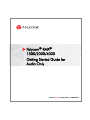 1
1
-
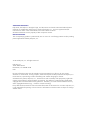 2
2
-
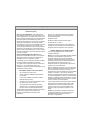 3
3
-
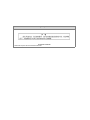 4
4
-
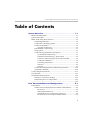 5
5
-
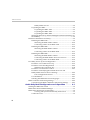 6
6
-
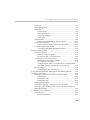 7
7
-
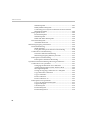 8
8
-
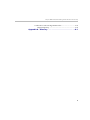 9
9
-
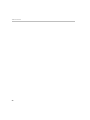 10
10
-
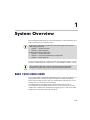 11
11
-
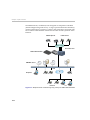 12
12
-
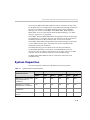 13
13
-
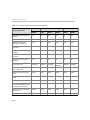 14
14
-
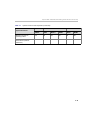 15
15
-
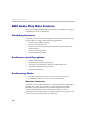 16
16
-
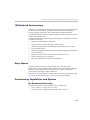 17
17
-
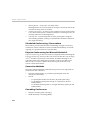 18
18
-
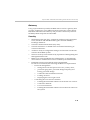 19
19
-
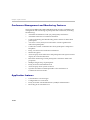 20
20
-
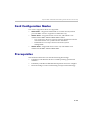 21
21
-
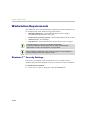 22
22
-
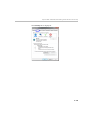 23
23
-
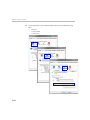 24
24
-
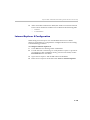 25
25
-
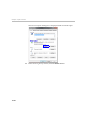 26
26
-
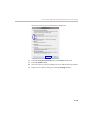 27
27
-
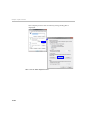 28
28
-
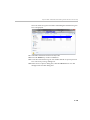 29
29
-
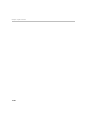 30
30
-
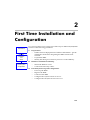 31
31
-
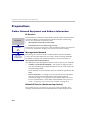 32
32
-
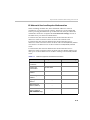 33
33
-
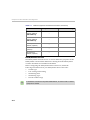 34
34
-
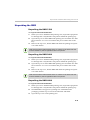 35
35
-
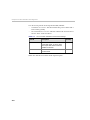 36
36
-
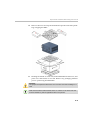 37
37
-
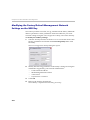 38
38
-
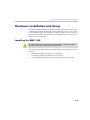 39
39
-
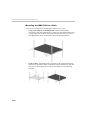 40
40
-
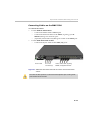 41
41
-
 42
42
-
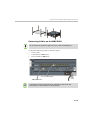 43
43
-
 44
44
-
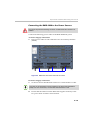 45
45
-
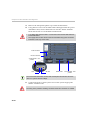 46
46
-
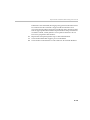 47
47
-
 48
48
-
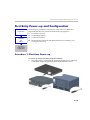 49
49
-
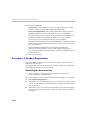 50
50
-
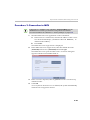 51
51
-
 52
52
-
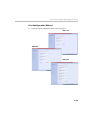 53
53
-
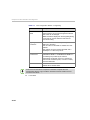 54
54
-
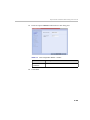 55
55
-
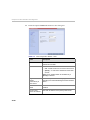 56
56
-
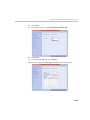 57
57
-
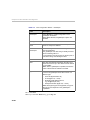 58
58
-
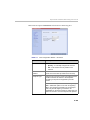 59
59
-
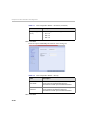 60
60
-
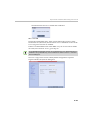 61
61
-
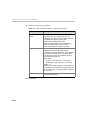 62
62
-
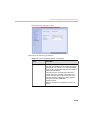 63
63
-
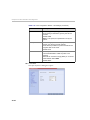 64
64
-
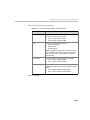 65
65
-
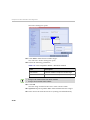 66
66
-
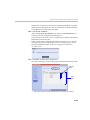 67
67
-
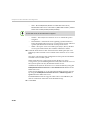 68
68
-
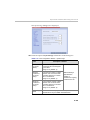 69
69
-
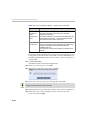 70
70
-
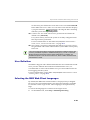 71
71
-
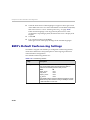 72
72
-
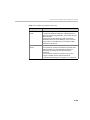 73
73
-
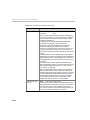 74
74
-
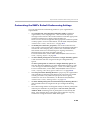 75
75
-
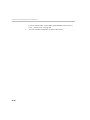 76
76
-
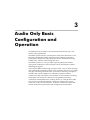 77
77
-
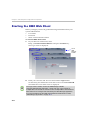 78
78
-
 79
79
-
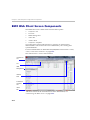 80
80
-
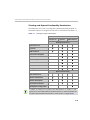 81
81
-
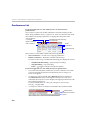 82
82
-
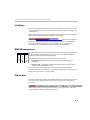 83
83
-
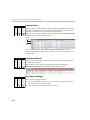 84
84
-
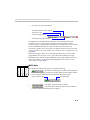 85
85
-
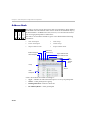 86
86
-
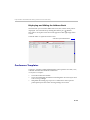 87
87
-
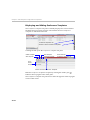 88
88
-
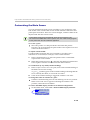 89
89
-
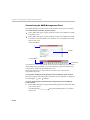 90
90
-
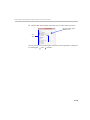 91
91
-
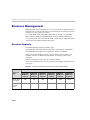 92
92
-
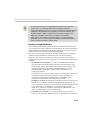 93
93
-
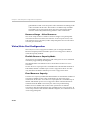 94
94
-
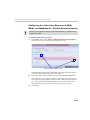 95
95
-
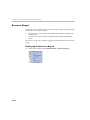 96
96
-
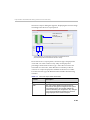 97
97
-
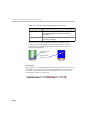 98
98
-
 99
99
-
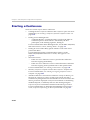 100
100
-
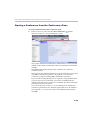 101
101
-
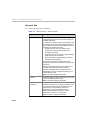 102
102
-
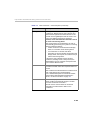 103
103
-
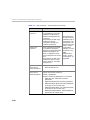 104
104
-
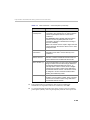 105
105
-
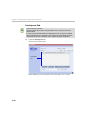 106
106
-
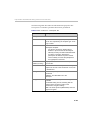 107
107
-
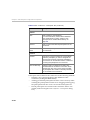 108
108
-
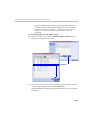 109
109
-
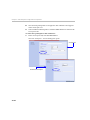 110
110
-
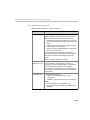 111
111
-
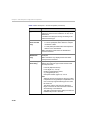 112
112
-
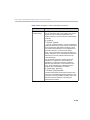 113
113
-
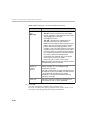 114
114
-
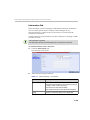 115
115
-
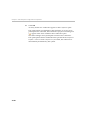 116
116
-
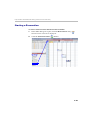 117
117
-
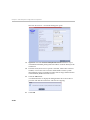 118
118
-
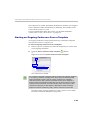 119
119
-
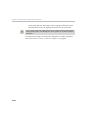 120
120
-
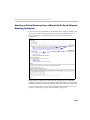 121
121
-
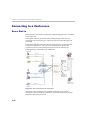 122
122
-
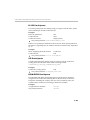 123
123
-
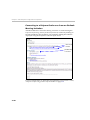 124
124
-
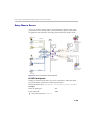 125
125
-
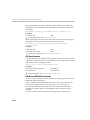 126
126
-
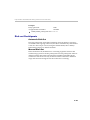 127
127
-
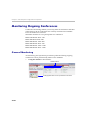 128
128
-
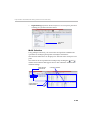 129
129
-
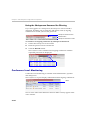 130
130
-
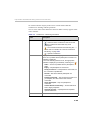 131
131
-
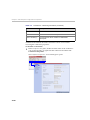 132
132
-
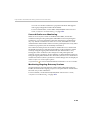 133
133
-
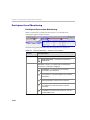 134
134
-
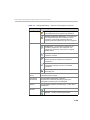 135
135
-
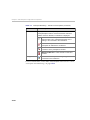 136
136
-
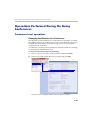 137
137
-
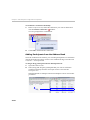 138
138
-
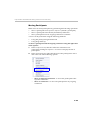 139
139
-
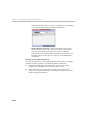 140
140
-
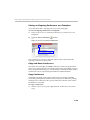 141
141
-
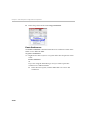 142
142
-
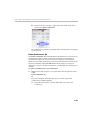 143
143
-
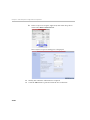 144
144
-
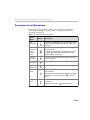 145
145
-
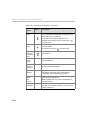 146
146
-
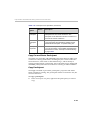 147
147
-
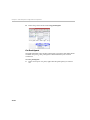 148
148
-
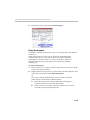 149
149
-
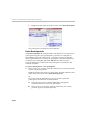 150
150
-
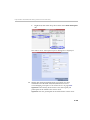 151
151
-
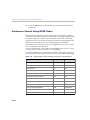 152
152
-
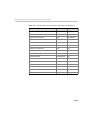 153
153
-
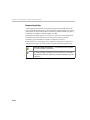 154
154
-
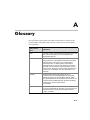 155
155
-
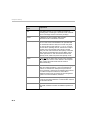 156
156
-
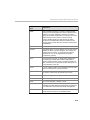 157
157
-
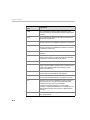 158
158
-
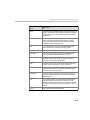 159
159
-
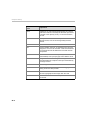 160
160
Polycom Server DOC2585A User manual
- Category
- Video conferencing systems
- Type
- User manual
Ask a question and I''ll find the answer in the document
Finding information in a document is now easier with AI
Related papers
-
Polycom Home Theater Server RMX 4000 User manual
-
Polycom DOC2554A User manual
-
Polycom RMX DOC2567A User manual
-
Polycom RMX 2000 Installation & Configuration Manual
-
Polycom RMX 1500 Installation & Configuration Manual
-
Polycom RMX DOC2551A Installation & Configuration Manual
-
Polycom RMX 1500 Installation & Configuration Manual
-
Polycom RMX DOC2551A User manual
-
Polycom RMX DOC2551A User manual
-
Polycom RMX 2000 User manual
Other documents
-
Poly RMX 1000 User guide
-
Poly RealPresence Desktop Quick start guide
-
Poly RealPresence Desktop Quick start guide
-
Poly RealPresence Desktop Administrator Guide
-
Poly RealPresence Desktop Administrator Guide
-
Poly RealPresence Desktop Quick start guide
-
Poly RealPresence Desktop Administrator Guide
-
Poly RealPresence Desktop Deployment Guide
-
Poly RealPresence Collaboration Server 800s Quick start guide
-
Poly RealPresence Desktop Deployment Guide