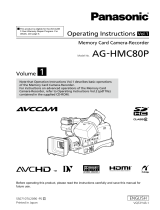Page is loading ...

F0808T0 -P
D
Printed in Japan
ENGLISH
VQT1U95
Before useDescription of
parts
PreparationShootingPlaybackEditingDisplaysMenuReference
Operating Instructions
Memory Card Camera-Recorder
Model No. AG-HPX172EN
Before operating this product, please read the instructions carefully and save this
manual for future use.
This product is eligible for the P2HD
5 Year Warranty Repair Program. For
details, see page 4.

2
Read this rst!
indicates safety information.
g
DO NOT REMOVE PANEL COVERS
BY UNSCREWING THEM.
To reduce the risk of electric shock, do not
remove cover. No user serviceable parts inside.
Refer servicing to qualied service personnel.
WARNING:
•
TO REDUCE THE RISK OF FIRE OR SHOCK
HAZARD, DO NOT EXPOSE THIS EQUIPMENT
TO RAIN OR MOISTURE.
•
TO REDUCE THE RISK OF FIRE OR SHOCK
HAZARD, KEEP THIS EQUIPMENT AWAY
FROM ALL LIQUIDS. USE AND STORE ONLY
IN LOCATIONS WHICH ARE NOT EXPOSED
TO THE RISK OF DRIPPING OR SPLASHING
LIQUIDS, AND DO NOT PLACE ANY LIQUID
CONTAINERS ON TOP OF THE EQUIPMENT.
WARNING:
Always keep memory cards or accessories
(coin battery, microphone holder screws,
microphone holder adapter, ferrite cores,
INPUT terminal cover) out of the reach of
babies and small children.
CAUTION:
TO REDUCE THE RISK OF FIRE OR SHOCK
HAZARD AND ANNOYING INTERFERENCE, USE
THE RECOMMENDED ACCESSORIES ONLY.
CAUTION:
In order to maintain adequate ventilation, do
not install or place this unit in a bookcase,
built-in cabinet or any other conned space. To
prevent risk of electric shock or re hazard due
to overheating, ensure that curtains and any
other materials do not obstruct the ventilation.
CAUTION:
Do not lift the unit by its handle while the tripod
is attached. When the tripod is attached, its
weight will also affect the unit’s handle, possibly
causing the handle to break and hurting
the user. To carry the unit while the tripod is
attached, take hold of the tripod..
CAUTION:
Danger of explosion or re if battery is mistreated.
For Battery Pack
• Replace only with same or specied type.
• Do not disassemble or dispose of in re.
• Do not store in temperatures over 60°C.
•
Do not leave the battery in an automobile
exposed to direct sunlight for a long period of
time with doors and windows closed.
• Use specied charger.
For Battery of Remote Controller
• Replace battery with part No. CR2025 only.
• Do not recharge the battery.
• Do not disassemble or dispose of in re.
• Do not store in temperatures over 60°C.
Camera-Recorder
The rating plate is on the underside of the
viewnder.
AC Adapter
The rating plate is on the underside of the AC
Adapter.
Disconnect the AC mains plug from the AC
mains socket when not in use.
CAUTION:
THE MAINS PLUG OF THE POWER SUPPLY
CORD SHALL REMAIN READILY OPERABLE.
THE AC RECEPTACLE (MAINS SOCKET
OUTLET) SHALL BE INSTALLED NEAR
THE EQUIPMENT AND SHALL BE EASILY
ACCESSIBLE.
TO COMPLETELY DISCONNECT THIS
EQUIPMENT FROM THE AC MAINS,
DISCONNECT THE POWER CORD PLUG
FROM THE AC RECEPTACLE.
CAUTION:
Do not jar, swing, or shake the unit by its
handle while the conversion lens or another
accessory is attached.
Due to the added weight of the conversion
lens, any strong jolt to the handle may damage
the unit or result in personal injury.
CAUTION:
EXCESSIVE SOUND PRESSURE FROM
EARPHONES AND HEADPHONES CAN
CAUSE HEARING LOSS.
CAUTION:
Do not leave the unit in direct contact with the
skin for long periods of time when in use.
Low temperature burn injuries may be suffered
if the high temperature parts of this unit are
in direct contact with the skin for long periods
of time.
When using the equipment for long periods of
time, make use of the tripod.

3
Recommendation for Use of Genuine Panasonic Battery Pack
(Rechargeable Battery)
Thank you for using a Panasonic product.
It has been our policy to recommend that the genuine Panasonic battery pack be used for any
Panasonic product that uses a battery pack, including digital cameras. It has, however, been found that
imitation battery packs that look very similar to the genuine Panasonic battery pack are marketed in
some markets.
Some of these imitation battery packs are not equipped with any protective devices that meet given
quality standards for permitting use at high power outputs and for long hours.
If any of these battery packs of inferior quality is used, it could lead to an accident or failure
involving ring or explosion.
To ensure that our products are used in utmost safety, we once again remind you that we recommend
the use of a genuine Panasonic battery pack for any Panasonic product that is to use a battery pack.
The genuine Panasonic battery packs are sold under our stringent quality control.
Please be advised that we are not liable for any accident or failure occurring as a result of use of an
imitation battery pack.
We appreciate your kind understanding and cooperation in this regard.
Operating precaution
Operation near any appliance which generates strong magnetic elds may give rise to noise in the video
and audio signals. If this should be the case, deal with the situation by, for instance, moving the source of
the magnetic elds away from the unit before operation.
IMPORTANT
“Unauthorized recording of copyrighted television programs, video tapes and other materials may infringe
the right of copyright owners and be contrary to copyright laws.”

4
Software information for this product
1. Customer advisory: This product includes software licensed under the GNU General Public License
(GPL) and GNU Lesser General Public License (LGPL); customers have the right to download, modify,
and redistribute source code for this software.
Descriptions of the GPL and LGPL are stored on the installation CD included with this camera-recorder.
See the folder named \LDOC. (The description is the original (written in English).) To download the
relevant source code, visit https://eww.pavc.panasonic.co.jp/pro-av/
Please note that we cannot answer any questions you may have about the content, etc. of any source
code you may obtain from the above Web site.
2. This product includes software licensed under the MIT License. A description of the MIT is stored on
the installation CD included with this camera-recorder. See the folder named \LDOC. (The description is
the original (written in English).)
• LEICA is a trademark of Leica Microsystems IRGmbH.
• DICOMAR is a trademark of Leica Camera AG.
• SD logo is a trademark.
All other explanations, company names, and product names are the registered trademarks of the
respective companies.
P2HD 5 Year Warranty Repair Program
*1
Thank you for purchasing this Panasonic P2HD device.
Register as a user for this device to receive a special service warranty up to ve years of free warranty
repairs.
Customers who register as users on the website will receive a extended warranty repair
valid for up to ve years.
1st year 2nd year 3rd year 4th year 5th year
*5
P2HD device
*2
Basic warranty
*3
Extended warranty repair
*4
*1: Please note that this extended warranty is not available in some countries/regions see web
site below for details. *2: Not all models eligible for extended warranty coverage. *3: The basic
warranty period may vary depending on the country/region see enclosed warranty for warranty
coverage. *4: Not all repair work is covered by this extended warranty see enclosed warranty
card for warranty coverage. *5: The maximum warranty period may be adjusted depending on
the number of hours the device has been used.
Purchase
P2 product
Register online
within 1 month
“Registration Notice”
e-mail sent
Free 5 years of Warranty Repairs
Make sure to save the “Registration Notice”
e-mail during the warranty period.
Details about user registration and the extended warranty:
http://panasonic.biz/sav/pass_e

5
Contents
Read this rst! ..................................................... 2
Recommendation for Use of Genuine
Panasonic Battery Pack
(Rechargeable Battery) ................................... 3
Software information for this product ............... 4
Before use
Outline of operations .......................................... 7
Precaution for use ............................................... 8
Accessories ......................................................... 9
Optional units ...................................................... 9
About this manual ............................................... 9
Description of parts
Description of parts .......................................... 10
Right side and rear side .................................. 10
Left side ........................................................... 11
Terminals and mounting parts ......................... 12
Remote control ................................................ 13
Preparation
The battery ......................................................... 14
Charging .......................................................... 14
Installing and removing the power supply ...... 15
Installing and removing the battery ................. 15
Connecting and disconnecting
the power cord ............................................. 15
Adjusting the hand strap .................................. 16
Attaching the shoulder strap ............................ 16
Detaching and attaching the lens hood .......... 16
The remote control ............................................ 17
Insert the battery ............................................. 17
Remote control setup ...................................... 17
Turn on/off the camera ...................................... 18
Tally lamp ........................................................... 18
Viewnder .......................................................... 19
Using the viewnder ........................................ 19
Using the LCD ................................................. 20
Emphasizing outlines ...................................... 20
Adjusting the screen display ............................ 21
Adjusting the backlight ..................................... 22
Flipping images vertically and horizontally ...... 22
Switching between overscan and
underscan .................................................... 22
Setting the calendar .......................................... 23
Shooting
Basic shooting operations ............................... 24
Preparing to shoot ........................................... 24
Shooting in auto mode .................................... 24
Checking photos taken (REC CHECK) ........... 25
P2 card access lamps ..................................... 25
Protecting against a possible erasure ............. 25
Formatting P2 cards ........................................ 25
Recording times .............................................. 26
Remove the P2 card ........................................ 27
Using SD/SDHC memory cards ........................ 28
Installing and removing
the SD memory card ................................... 28
Formatting SD memory card ........................... 28
Cautions in using SD memory cards ............... 28
Using the zoom function ................................... 29
Digital zoom function ....................................... 29
Variable frame rates (VFR) ................................ 30
Native recording .............................................. 31
Standard recording .......................................... 31
Using variable frame rates (VFR) .................... 32
Shooting in 1080i/576i progressive mode ....... 33
Shooting in manual mode ................................. 34
Switching to manual mode .............................. 34
Manual focusing .............................................. 34
Using focus assist ............................................ 35
Iris adjustments ............................................... 35
Adjusting the gain ............................................ 36
Light intensity adjustments .............................. 36
Adjusting the white balance ............................. 37
Black balance adjustments .............................. 38
Auto Tracking White (ATW) .............................. 38
Shooting techniques for different targets ....... 39
Low-angle shooting ......................................... 39
Self-portrait shooting ....................................... 39
Zebra pattern ................................................... 39
Marker ............................................................. 39
Checking and displaying shooting status ........ 40
Changing the image size ................................. 40
Optical Image Stabilizer................................... 41
Adding effects to images ................................. 41
Using the USER buttons .................................. 41
Backlight compensation ................................... 41
Color bars ........................................................ 41
Waveform monitor function .............................. 42
Adjusting the volume while shooting ............... 42
Backup recording ............................................. 42
2-slot continuous recording ............................. 43
Shot mark function .......................................... 43
Text memo recording ....................................... 43
Time stamp function ........................................ 43
LAST CLIP DELETE function .......................... 44
Using the special recording functions ............ 45
Pre-recording (PRE REC) ............................... 45
Interval recording (INTERVAL REC) ................ 45
One-shot recording (ONE-SHOT REC) ........... 46
Loop recording (LOOP REC) .......................... 46
Adjusting the shutter speed ............................. 48
Synchro scan ................................................... 49

6
Switching Audio Input ....................................... 50
Using the built-in microphone .......................... 50
Using another microphone and
audio equipment .......................................... 50
Adjusting the recording level ........................... 51
Using scene les ............................................... 52
Changing scene le settings ........................... 52
Saving scene les and other settings on
SD memory cards .......................................... 54
Clip metadata ..................................................... 56
Using the Counter ............................................. 57
Counter display ................................................ 57
1394TC preset mode ....................................... 57
Charging the built-in battery/
Setting the time data ..................................... 58
Recharging the built-in battery ........................ 58
Setting the time code ....................................... 58
Specifying the time code (TC PRESET) .......... 58
Setting user information................................... 60
Playback
Basic playback operations ............................... 62
Thumbnail screen .............................................. 63
Basic thumbnail screen operations.................. 63
Adding shot marks to clips .............................. 65
Clearing the thumbnail screen ......................... 65
Direct shooting functions ................................. 65
Thumbnail operations ....................................... 66
Selecting the thumbnail display method
(THUMBNAIL) ............................................. 66
Deleting clips and formatting cards
(OPERATION) ............................................. 67
Checking the clip or card information
(PROPERTY) .............................................. 68
Editing the recorded clip metadata .................. 70
Uploading the metadata (META DATA) ............ 71
Useful playback functions ................................ 73
Variable speed search ..................................... 73
Slow playback .................................................. 73
Fast forward/rewind playback .......................... 73
Frame-by-frame playback ................................ 73
Clip skip ........................................................... 74
Adjusting the volume ....................................... 74
Viewing images on a monitor .......................... 74
Checking the date and time ............................. 74
Editing
Connecting external units ................................ 75
Headphones .................................................... 75
External microphone ....................................... 75
Computer (non-linear editing/le transfer) ....... 76
Hard disk drive (data copying) ......................... 77
Digital video equipment (Dubbing) .................. 78
Video deck (Dubbing) ...................................... 79
TV/Monitor (playback/dubbing) ........................ 79
Nonlinear editing with P2 card (PC mode) ...... 80
Copying from P2 cards to
the hard disk drive (1394 HOST mode) ........ 82
Warnings ......................................................... 84
Dubbing .............................................................. 85
Digital input/output ........................................... 85
Analog output .................................................. 85
Displays
Screen displays ................................................. 86
Regular displays .............................................. 86
Warnings ......................................................... 90
Setting the DISPLAY items .............................. 92
Menu
Using the setup menus ..................................... 93
Using the menus.............................................. 93
Initializing the menu settings ........................... 94
Setup menu structure ....................................... 95
CAM (camera) mode menu ............................. 95
MCR (playback) mode menu ........................... 96
Setup menu list .................................................. 97
SCENE FILE screen ........................................ 97
CAMERA SETUP screen ................................ 99
SW MODE screen ......................................... 100
AUTO SW screen .......................................... 102
RECORDING SETUP screen ........................ 103
PLAYBACK FUNCTIONS screen .................. 106
AV IN/OUT SETUP screen ............................ 106
DISPLAY SETUP screen ............................... 107
CARD FUNCTIONS screen........................... 108
OTHER FUNCTIONS screen ........................ 109
OPTION MENU screen ................................. 112
Reference
Before calling for service ................................ 113
Operating precautions .................................... 116
Updating the driver in the camera ................. 118
Cleaning ........................................................... 119
Storage Precautions ........................................ 120
How to handle data recorded on P2 cards .... 121
Checkpoints for using memory cards ........... 122
Recording format list....................................... 123
Appendix .......................................................... 124
Specications .................................................. 125

Before use
7
Outline of operations
This unit is compatible with P2 (Professional Plug-in) cards.
The P2 card has a large capacity with a high transfer rate, and allows you sophisticated movie-making on
this handy camera, including HD (High Denition) recording and smooth editing/dubbing.
BNC cable
(HD-SDI)
Video
equipment/
Monitor
The setting values
such as the user le
are saved to and read
from the SD memory
card.
P2 card
You can use the following features:
HD (High Denition) recording
Multi format recording
Variable frame rates
Slow & quick motion recording
Maximum 4 channel uncompressed
digital audio recording
DV recording (576i)
For details on how to handle recorded
data, see Page 121.
•
•
•
•
•
1
P2 mode shooting and
playback (Pages 24 and 62)
Computer
The data (le) is transferred for nonlinear
editing on your computer or other unit.
2
PC mode (Page 80)
External hard disk
The unit directly controls the external hard disk
drive, and transfers the data (le) to it.
3
1394 host mode (Page 82)
Video equipment/
Television
Computer/
Memory card recorder
The contents can be transferred
as a data stream (digital
dubbing).
AV cable
Component
video cable
IEEE1394 (SBP-2*)
USB2.0
(Windows)
IEEE1394
(Macintosh)
P2 card
*Serial Bus Protocol-2
IEEE1394
(Windows/
Macintosh)
Before use

8
Precaution for use
Always take some trial shots before actual shooting.
When shooting important events (such as weddings), always take some trial shots and check that the
sound and images have been recorded properly before actual shooting.
Be sure to check and set the calendar and time zone.
These settings affect the control and playback sequence of the recorded contents. Before making a
recording, set and check the calendar and time zone. (Page 23)
Panasonic makes no guarantees for your recordings.
Please understand that Panasonic makes no guarantees for your recordings in cases where images
and/or sound were not recorded as you intended due to problems with the camera-recorder.
Respect copyrights
Copyright laws forbid the use of video and audio material you have recorded for any purpose other than
your own personal enjoyment. Remember that restrictions apply to the shooting of certain material even if
it is intended for private use.
Caution regarding laser beams
The CCD may be damaged if it is subjected to light from a laser beam.
When using the camera-recorder in locations where laser irradiation equipment is used, be careful not to
allow the laser beam to shine directly on the lens.
Notes when connecting a 1394 cable
Windows:
Before connecting, turn off the main unit power, and check the shape and orientation of the terminal.
Macintosh:
After turning on the power of the Apple Macintosh computer, check the shape and orientation of the
terminal, and then connect the cable.
(Pages 76, 77)
Media that can be used in this unit
The following media can be used in this unit. For details, refer to the respective pages.
P2 card (Pages 24, 121)
SD/SDHC memory cards (Pages 28, 122)
Mounting the camera-recorder on a tripod
The tripod mounting hole is 5.5 mm deep. Do not force the tripod screw beyond this depth.
You can damage the camera-recorder if you use any screw other than 1/4-20UNC.
Attach the tripod to the tripod hole.
For other usage notes, see Page 116.
•
•
•
•
•
•
•
•
•

Before use
9
Accessories
Battery *1 AC Adapter AC power supply cord/
DC cord
Wireless remote control
and battery (CR2025)
Eye cup Microphone holder Screws for microphone
holder
6-mm screws (2)
12-mm screws (2)
Microphone holder
adapter
Shoulder belt Component video cable PIN-BNC conversion
plugs (3)
30-mm ferrite core (2)*2
35-mm ferrite core (2)*2
CD-ROM The following accessories are attached to the
camera-recorder.
Lens hood INPUT terminal cover (2)
*1 For part numbers for the battery, see “Optional units”. (see below)
*2 When using a 1394 cable (sold separately) or a USB cable (sold separately), attach ferrite cores to the
both ends of the cable. (Page 76)
Optional units
XLR microphone
AG-MC200G
Battery
CGA-D54 (5400 mAh: equivalent to accessory battery)
About this manual
Note concerning illustrations in these instructions
Illustrations (camera-recorder, menu screens, etc.) in these operating instructions differ slightly from the
actual camera-recorder.
References
References are shown as (Page @).
•
•
•
•

10
Description of parts
Right side and rear side
POWER
ON
OFF
12171615
18 20
21
22
23 25
3 4 5 7 8 9 10 11 12
13
1 2
24
19
6
14
1 POWER switch (Page 18)
2 START/STOP button (Page 24)
3 REC CHECK button (Page 24)
4 Zoom button (Page 29)
5 HANDLE ZOOM switch (Page 29)
6 Recording enable/disable switch (Page 39)
7 Handle zoom button (Page 29)
8 Handle START/STOP button (Page 24)
9 Built-in stereo microphone (Page 50)
10 Tally lamp (Front) (Page 18)
11 Remote control sensor (Front) (Page 17)
12 White balance sensor (Page 38)
13 INPUT 1/2 (audio input) switch (Page 50)
14 Zoom ring pin hole (Page 29)
15 P2 card access lamp (x 2) (Page 25)
16 Viewnder (Page 19)
17 P2 card/SD memory card slot (cover)
(Pages 24 and 28)
18 SCENE FILE dial (Page 52)
19 SLOT SEL button (Page 43)
20 Mode button (Page 24)
21 Remote control sensor (Rear) (Page 17)
22 Tally lamp (Rear) (Page 18)
23 Mode lamp (Page 24)
24 Power terminal (Page 15)
25 Battery release button (Page 15)
Description of parts

Description of
parts
11
Left side
BARS
CH1 SELECT
COUNTER RESET/TC SET
REC
CH2 SELECT
AUDIO
INT(L)
INPUT1
INPUT2
SHUTTER
SPEES SELECT
INT(R)
INPUT2
INPUT1
MIC POWER+48V
ON
OFF
INPUT2
ON
OFF
LCD
ZEBRA
EVF DTL
OIS
WFM
MENU
PUSH-SET
PAGE/AUDIO MON/VAR
THUMBNAIL
AWB
3 4 652
12
8
11
9
13
14 16
15
17 18 19 2010 21
1
33 34
27
32 353130
26 2928
22 23
24 25
7
36
1 Focus ring (Page 34)
2 Zoom ring (Page 29)
If you don’t need the zoom ring pin, t it
into the provided zoom ring pin hole (14 on
page 10) so that you don’t loose it.
3 FOCUS ASSIST button (Page 35)
4 USER button (Page 41)
5 ZOOM switch (Page 29)
6 Built-in speaker (Page 74)
7 OPEN button (Page 20)
8 Diopter adjustment dial (Page 19)
9 FOCUS switch (Page 34)
10 PUSH AUTO button (Page 34)
11 AWB button (Page 37)
12 IRIS dial (Page 35)
13 ND FILTER switch (Page 36)
14 IRIS button (Page 35)
15 GAIN switch (Page 36)
16 WHITE BAL switch (Page 37)
17 FUCUS RING (FOCUS/IRIS) switch
(Page 34)
18 DISP/MODE CHK button (Page 40)
19 AUTO/MANUAL switch (Page 24)
20 AUDIO LEVEL knobs (CH1, CH2) (Page 51)
21 LCD monitor (Page 20)
22 MENU button (Page 93)
23 THUMBNAIL button (Page 65)
24 Operation lever (Pages 62 and 93)
25 PAGE/AUDIO MON/VAR button (Pages 42
and 73)
26 CH1, CH2 SELECT switch (Page 50)
27 BARS button (Page 41)
28 SHUTTER, SPEED SELLECT +/- button
(Page 48)
29 INPUT1, 2 switch (MIC POWER +48 V)
(Page 50)
30 COUNTER - RESET/TC SET button
(Page 57)
31 LCD button (Page 22)
32 ZEBRA button (Page 39)
33 EVF DTL button (Page 20)
34 WFM button (Page 42)
35 OIS button (Page 41)
36 MCR REC button (Page 85)
Functions when the ZEBRA button (32) and
OIS button (35) are pressed at the same time.

12
Description of parts (continued)
Terminals and mounting parts
SDI
OUT
1394
CAM REMOTE
FOCUS IRIS
ZOOM S/S
COMPONENT
OUT
1 2 3
14
1615
12
54 6
1098 11
7
13
1 USB terminal (Mini-B) (Page 76)
2 Light shoe
3 Microphone shoe (Page 75)
4 P2 card slots (Page 24)
5 SD memory card slot (Page 28)
6 P2 card eject buttons (Page 27)
7 SDI OUT terminal (Page 79)
8 1394 terminal (Pages 76 and 77)
9 COMPONENT OUT terminal (Page 79)
10 CAM REMOTE jack*
FOCUS/IRIS (3.5 mm mini jack)
You can connect a remote control unit to
control the FOCUS and IRIS (aperture).
ZOOM S/S (2.5 mm super mini jack)
You can connect a remote control unit to
control zoom and start/stop of recording.
11 Headphone jack (3.5 mm stereo mini jack)
(Page 75)
12 Tripod hole (Page 8)
13 Security Lock opening
Use this opening to attach a security cable.
For details on how to attach the cable, see the
Operating Instructions supplied with the cable.
The security lock and security cable are
designed to prevent theft, but Panasonic will
not accept any liability for damages resulting
from theft.
14 INPUT 1/2 terminal (XLR, 3 pin) (Page 75)
15 AUDIO OUT CH1/CH2 terminals (Page 79)
16 VIDEO OUT terminal (Page 79)
* Do not connect any equipment except the remote
controller to the CAM REMOTE jack.
Connecting any equipment other than the remote
control may cause the image brightness to
change and/or the images to appear out of focus.

Description of
parts
13
Remote control
The following buttons are for functions that
cannot be executed on the camera-recorder.
• PHOTO SHOT • TITLE • A.DUB
• MULTI/P-IN-P • SELECT
• STORE • OFF/ON
• PB.ZOOM • INDEX
OSD
COUNTER
RESET TITLE
STILL ADV
PAUSE
STILL ADV
INDEX
SELECT
STORE
OFF/ON
P.B.DIGITAL
VAR.
SEARCH
VOL +
-
PB.
ZOOM
MENU
SET
ITEM
STOP INDEX
MULTI/
P-IN-P
REC A.DUB
PLAY/REW FF/
ZOOM
DATE/
TIME
PHOTO
SHOT
START/
STOP
2
1
3
5
6
7
14
9
10
12
4
13
11
9
15
8
1 DATE/TIME button (Page 74)
2 OSD button (Page 74)
3 COUNTER button (Page 57)
Same function as the COUNTER button on the
main unit.
4 COUNTER RESET button (Page 57)
Same function as the COUNTER RESET
button on the main unit.
5 REC button (Page 85)
Operation buttons
6 PLAY button (
q
) (Pages 62 and 85)
7 /REW button (
t
) (Page 62)
8 PAUSE button (
h
) (Page 62)
Like the operation buttons of the camera,
MENU operations are performed using SET
button.
9 STILL ADV button (
,
) (Page 17)
10 STOP button (
g
) (Page 62)
11 FF/ button (
y
) (Page 62)
Buttons for shooting and volume control
12 START/STOP button (Page 24)
Same function as the START/STOP button on
the main unit.
13 ZOOM/VOL buttons (Page 29)
14 VAR. SEARCH button (Page 73)
15 MENU button (Page 93)
Functions the same as the MENU button on
the camera.
[ ], [ ], [ ], [ ] buttons
Function the same as the Operation lever on
the camera.

14
The battery
Charging
Before using the battery, fully charge it with the AC
adapter.
Keep a spare battery with you.
1 Align the battery with the marking on
the AC adapter, place it at, and slide it in
the direction shown below.
You cannot charge the battery if the DC cord
is connected to the DC OUT connector, so
disconnect it rst.
2 Plug the AC cord into the power outlet.
The POWER lamp and CHARGE lamp on
the AC adapter light, and charging begins.
If the CHARGE lamp does not light when
attached, detach the battery and then attach
it again.
CHARGE
POWER
When the battery is charged, the CHARGE
lamp on the AC adapter goes out.
3 Slide the battery and remove it.
•
•
•
•
Recording time of included battery
Capacity
Recharging
time
Continuous
recording time
5400 mAh
Approx. 330
min.
Approx. 160
min.
The times given above are approximate for when
scenes are shot in the DVCPRO HD mode while
not using the LCD monitor.
The times apply when the ambient operating
temperature is 20°C and humidity is 60%.
Charging may take longer at other temperatures
and humidity levels.
Keep metal objects (such as necklaces
and hairpins) away from the battery.
Shortcircuiting may occur across the
terminals, causing the battery to heat up,
and you may seriously burn yourself if you
touch the battery in this state.
The battery becomes hot while it is being
used or charged. The camera-recorder itself
also becomes hot during use.
The recordable time reduces if you repeatedly
start and stop recording.
Discharge the battery before storing it. When
storing it for an extended time, charge it at
least once a year, use up its charge in the
camerarecorder, and then store it again.
If the battery is extremely hot or cold, the
CHARGE lamp will blink several times before
charging starts.
If the CHARGE lamp continues to blink even
when the battery temperature is normal, there
may be something wrong with the battery or
AC adapter. Contact your dealer.
The battery takes longer to charge when it is
warm.
The AC adapter can interfere with radio
reception so keep radios at least 1 meter
away from it.
The AC adapter may make some noise when
you are using it, but this is normal.
You cannot charge the battery when
supplying power to the camera-recorder from
the AC adapter.
Operation of battery pack CGR-D16 (1600
mAh) (sold separately) is not guaranteed.
•
•
•
•
•
•
•
•
•
•
•
•
•
Preparation

Preparation
15
Installing and removing the power supply
Installing and removing the battery
Installation
1 Insert the battery until it clicks into place.
Removal
1 Set the POWER switch to OFF, and check
that the mode lamp is off.
2 While pressing the battery release button,
raise up the battery to remove it.
Support the battery with your hand to ensure
that it will not fall.
Battery release button
Mode lamp
•
Connecting and disconnecting the power cord
Installation
1 Connect the DC cord to the AC adapter.
2 Plug the AC power supply cord into the
power outlet.
3 Slide the DC cord’s battery connector to
the direction of the arrow until it clicks into
place.
DC cord’s battery
connector
Removal
1 Set the POWER switch to OFF, and check
that the mode lamp is off.
2 Slide the DC cord’s battery connector to
the direction of the arrow while pressing
the battery release button.
Battery release button
3 Disconnect the AC power supply cord from
the power outlet.
CAUTION:
You cannot charge the battery when
supplying power to the camera-recorder from
the AC adapter.
Disconnect the AC power supply cord from
the power outlet when the unit is not going to
be used.
•
•

16
Adjusting the hand strap
Adjust the hand strap to suit your hand.
1 Open the cover and adjust the length.
2 Close the cover.
Make sure the cover is fully closed.•
Attaching the shoulder strap
Attach the shoulder strap and use it as a precaution against dropping the camera.
20 mm or more
20 mm or more
Detaching and attaching the lens hood
Detaching the lens hood
Turn the lens hood counterclockwise to detach it.
Attaching the lens hood
Turn the lens hood clockwise until it clicks to
secure it in position.
Be sure to attach the lens hood cap to protect the
lens when not in use.
•
•
•

Preparation
17
The remote control
Insert the battery
1 Push the catch in the direction shown by
arrow to remove the holder.
2 Insert the battery with the “+” marked side
facing up.
3 Return the holder to its original position.
When the battery (CR2025) has run out, replace
it with a new one. (The battery lasts about one
year, depending on the frequency of use.)
If the remote control unit fails to work even when
it is operated near the camera-recorder’s remote
control sensor, the battery has run out.
Keep the battery out of the reach of children.
•
•
Remote control setup
When using two camera-recorders simultaneously,
set this camera-recorder and the remote control
to either “operation mode 1” or “operation mode 2”
so the remote control does not operate the wrong
camera-recorder by mistake.
Setting
Wireless remote control
Press the MCR operation buttons STOP (
g
)
and STILL ADV ( ) at the same time to set the
remote control unit for use in “operation mode 1”.
Alternatively, press the STOP (
g
) and STILL
ADV ( ) buttons at the same time to set the
remote control unit for use in “operation mode 2”.
When the battery in the remote control unit is
replaced, the remote control unit is set for use in
“operation mode 1”.
Camera
In the setup menus, OTHER FUNCTIONS
screen, REMOTE, set to 1 or 2. (Page 109)
If different settings are used for the camera-
recorder and remote control unit, “REMOTE” lights
in red on the viewnder and LCD monitor.
OSD
COUNTER
RESET TITLE
STILL ADV
PAUSE
STILL ADV
INDEX
SELECT
STORE
OFF/ON
P.B.DIGITAL
VAR.
SEARCH
VOL +
-
PB.
ZOOM
MENU
SET
ITEM
STOP INDEX
MULTI/
P-IN-P
REC A.DUB
PLAY/REW FF/
ZOOM
DATE/
TIME
PHOTO
SHOT
START/
STOP
Operation
mode 2
Operation
mode 1
•
•

18
Turn on/off the camera
While pressing the lock release, turn the POWER
switch.
Turn on the camera:
The mode lamp (CAM) lights red (CAM mode) and
the camera is now in the shooting standby mode.
Turn off the camera:
The mode lamp (CAM) goes out.
Power saving mode
When the camera is left idle in pause mode
for about 5 minutes, it will behave as follows
depending on what POWER SAVE settings
have been made in the setting menu OTHER
FUNCTIONS screen (Page 111).
ON: The camera-recorder turns off automatically.
OFF: The camera-recorder does not turn off
automatically.
See the setup menus, OTHER FUNCTIONS
screen, POWER SAVE (Page 111) for details.
When the operation mode buttons ash in
sequence starting with the top one and the power
then goes off, it means that there is no charge left
in the battery. Recharge the battery.
•
•
SLOT SEL
MODE
CAM
MCR
PC
POWER
ON
OFF
Mode button
Mode lamp
Lock release
Tally lamp
The tally lamp can be made to light up during
shooting by selecting “ON” as the REC LAMP
setting in the OTHER FUNCTIONS screen.
(Page 110)
When the camera-recorder is in any of the
following states, the tally lamp blinks.
When an operation initiated by the remote control
unit has been received (8 blinks/sec.)
When the remaining battery capacity runs out (4
blinks/sec.)
When the available recording space on the P2
card or the battery power is low (1 blink/sec.)
When removing the P2 card during access (4
blinks/sec.)
When there is no recording space left on the P2
card (4 blinks/sec.)
•
•
•
•
•
Tally lamp

Preparation
19
Viewnder
This camera has two viewnders; one is a
miniature LCD in the viewnder and the other is a
retractable 3.5-inch LCD.
Use the viewnder that best suits the application
and shooting conditions.
The brightness and hue may differ between the
images appearing on the viewnder and LCD
monitor and those displayed on a TV monitor.
To see how the nal images will appear, check
them on a TV monitor.
Images are always displayed on the viewnder.
Using the viewnder
1 Set the POWER switch to ON and check
that images appear in the viewnder.
Keep the LCD monitor closed.
POWER
ON
OFF
2 Adjust the viewnder’s angle so that the
screen is positioned where it is easiest to
see.
You can move the view nder out to about 90
degrees perpendicular to the camera.
3 Adjust the diopter adjustment lever so
that you can see the characters on the
viewnder screen clearly.
Viewnder diopter dial
Eye piece
Do not point the eye piece at the sun or
other strong light source.
Light concentrated by the lens could damage
internal components and poses a re hazard.
•
•
•
•
•
Fitting the eye cup
Attach the eye cup by aligning the projections
on the eye cup holder and eye cup and tting
them together.
Turning the eye cup after attaching it may
cause the eye cup holder to come off. If the
eyecup holder does come off, see “Cleaning
the Viewnder” (Page 119) for details on how
to ret it.
Eye cup holder
Eye cup
Projection
•

20
Emphasizing outlines
Emphasizing the outlines of the images you see
in the viewnder or on the LCD makes it easier to
focus.
Emphasizing the outlines does not effect the
images you shoot.
1 In CAM mode, press EVF DTL.
“EVF DTL ON” appears on the screen for
about 2 seconds.
BARS
CH1 SELECT
RESET/TC SET
REC
CH2 SELECT
AUDIO
INT(L)
INPUT1
INPUT2
SHUTTER
SPEES SELECT
INT(R)
INPUT2
INPUT1
MIC POWER+48V
ON
OFF
INPUT2
ON
OFF
LCD
ZEBRA
EVF DTL
OIS
WFM
COUNTER
EVF DTL button
Press EVF DTL again to return to the original
display. “EVF DTL OFF” appears on the screen
for about 2 seconds.
Using the LCD
1 Set the POWER switch to ON.
2 Hold down the OPEN button to open the
LCD monitor.
It can open out to 120 degrees. Do not try
to open it further as this will damage the
camera.
OPEN button
3 Position the LCD monitor where it is
easiest to see.
The monitor can be rotated 180 degrees
toward the lens and 90 degrees toward you.
Do not apply unnecessary force to the
open LCD. This can damage the camera.
Ensure the LCD is fully closed.
•
•
•
•
Viewnder (continued)
/